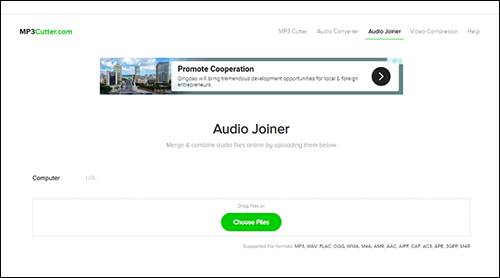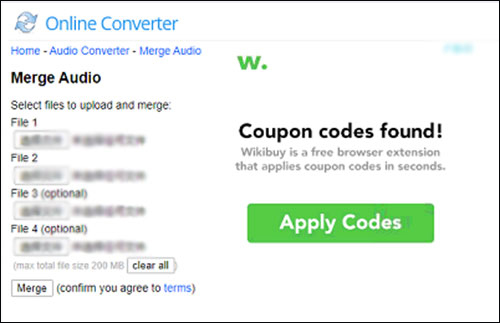Q:"What is the best way to go about combining lots of my songs into one track?" - Wenji
In the Internet age with inexhaustible emergence of technical merging software, seamlessly putting several songs together is not brain surgery. With the help of an audio joining tool, almost everyone can combine songs into an intact track by oneself. Whereas it might be a challenge for some to find a reliable and satisfactory audio joiner. If this sounds like you, the article is recommended to you, from which you are learning how to combine songs offline/online using 3 favorable tools.
- Part 1. Joyoshare Video Joiner: Combine Songs Offline
- Part 2. Free Browser-based Tools: Merge Songs Online
Part 1. How to Combine Songs with Joyoshare Video Joiner
Are you looking for an audio joiner to combine songs in a hassle-free manner? Here, such a professional tool - Joyoshare Video Joiner is suggested to you. This software runs on both Windows and Mac, and comes with a clean interface. Even without any technological skills, you can work well with it.
As one of the best audio joiners, it supports assorted of audio file formats like MP3, M4A, AAC, OGG, WAV, M4B, MKA, and more. Besides merging audio tracks of the same format without quality loss, files in different formats and different parameters can also be nicely stitched together by it. Although named video joiner, it is a combination of joining, editing, cutting, and converting tool, to a great extent.
Key Features of Joyoshare Video Joiner:
Offer option to cut files when previewing
Support extracting audio from any videos
Work well with various kinds of file formats
Combine multiple audio tracks at 60X speed
Feature high-speed mode and encoding mode

Step 1Input downloaded songs to the program
Make sure that you have downloaded and installed the latest Joyoshare Video Joiner on your computer. After that, please open it and drag your downloaded songs to its interface. By the way, "Open File" button in the bottom left cornet is also to add files.

Step 2Select a mode to merge songs
Click "Format" to get into the next interface, in which you will see two merging modes and multiple output formats. In accordance with your real requirements, you need to choose one mode and format. Notably, the high-speed is developed to losslessly and quickly join files of the same format; the encoding mode is for combining files of different formats, editing files, and customizing audio parameters like channel, codec, bit rate, sample rate.

Step 3Remove unwanted sections from songs
Get back to the previous interface after choosing merging mode. Now, you can preview these songs to check if there is something to be deleted. If so, simply move the yellow timeline to delete it. In addition, you are also able to rename and rearrange each song file as you need in this step.

Step 4Edit song files (only in encoding mode)
As the title suggests, only in encoding mode can editing feature be applied. How to edit them? Please touch "Edit" next to the file. Then you can trim file, adjust audio volume, apply sound effects, etc.

Step 5Combine songs into one track
When everything gets done, just press on "Convert" to let Joyoshare Video Joiner start combining your songs. Once finished, access a file named converted in your local file folder to find the merged file.
Part 2. How to Combine Songs into One Track with Online Tools
To combine songs into a single track, using Joyoshare Video Joiner is definitely a good choice. Considering those who might wouldn't like to join songs using a third-party program, here is the introduction of two web tools for guiding you to merge songs online. Note that all these web-based tools are internet-dependent. Please keep your computer network in good condition during the process.
MP3 Cutter (https://www.mp3cutter.com/)
MP3 Cutter is a free and simple web-based tool that can be sued on Windows, Mac, Linux, and even a mobile device. In addition to cutting a variety of audio files including MP3, WAV, OGG, WMA, M4A, AAC, AMR, AIFF, FLAC, etc, it also has the ability to merge them together and convert them from one format to another.

Step 1: Get into its official website by clicking the above link. Then choose the "Audio Joiner" option in the menu bar;
Step 2: Now, you need to add your songs to it. 3 ways to do it: click "Choose Files" to browse your local files to select these songs to be combined; directly drag them to the interface; copy the link to add if you have not downloaded these songs;
Step 3: After all these files are uploaded, you could reorder your song files, choose an output format, set a file name, or apply across fade. Lastly, just tap on the "Merge Audio" button to combine your songs into one track.
Online Converter
Another recommended online program to combine songs is called Online Converter. It is a versatile web tool. Not only can it convert any videos, audios, images, e-books, and documents to another file format but also provide an option to merge multiple audio files. It is awfully easy to use. Just with a few mouse clicks, you can finish it by yourself.
Note: With Online Converter, your files will only be combined in the order you upload and the output format is limited only including MP3.

Step 1: First of all, please visit www.onlineconverter.com and then choose "Audio Converter";
Step 2: Secondly, locate and press on "Merge Audio". After entering this interface, it's time to upload song files. With this tool, you can only add songs by clicking "Choose File" to browse local files to select one by one;
Step 3: Once done, touch "Merge" to join uploaded songs into one track. It may take time. Please wait patiently.