Are you looking for a video joiner to help you put multiple Snapchat videos together to make a short film? Maybe not only you but also a great many Snapchat users are doing this. But you lucked out, as you don't miss the article, which discusses in detail how to combine Snapchat videos without impediment. Whether doing it on PC or mobile, it will be to your satisfaction. Take a quick look, get a valuable method.
- Part 1. Joyoshare Video Joiner: Combine Snapchat Videos on Desktop
- Part 2. Movie Director Pro: Merge Snapchat Videos on iPhone
- Part 3. VidTrim - Video Editor: Join Snapchat Videos on Android
Part 1. How to Combine Snapchat Videos via Joyoshare Video Joiner
Well, not to beat about the bush, the best way to combine Snapchat videos is by means of a superior video joiner just like Joyoshare Video Joiner. This video merging program is committed to rendering technical services for users to merge infinite video or audio files. Much more than that, it can be used as a video cutter or a video editor as well.
To its credit, Joyoshare Video Joiner has strong compatibility supporting most formats of media files covering MP3, MP4, MOV, AAC, 3GP, M4V, and even more. If needed, it can also convert these files to various formats including formats that devices are compatible. With a built-in accelerator and advanced technology, it allows you to experience merging videos at 60 X faster speed and realizes lossless join. Follow on to know something else about this best video joiner.
Key Features of Joyoshare Video Joiner:
Quickly join Snapchat videos with original quality
Polish videos with special effects and customize file formats
Two merging modes to give more possibilities for joining files
Cut discontented content from videos and adjust the order of videos

Step 1Add prepared Snapchat videos to Joyoshare Video Joiner
The first step is to open Joyoshare Video Joiner on the computer after its installation. Soon afterwards, drag Snapchat videos to the program, or hit on "Open File" to browse the local files to choose them. In most cases, users will choose to drag and drop directly.

Step 2Determine a joining mode and output format
When all Snapchat videos to merge are imported, then you ought to select a merging mode and choose a format for the new video. Just know that the high-speed mode is for merging videos fast and losslessly without editing ability. But the encoding mode is capable of editing videos and customizing format before combining.

Step 3Delete unwished sections from videos
After the mode and format are determined, go back to the first interface, in which all you can do is previewing, renaming, reordering these videos. While previewing, you can cut something needless by moving the timeline.

Step 4Edit Snapchat videos (only with encoding mode)
Working with encoding mode, you are able to click "Edit" to trim videos, adjust aspect ratio, add visual and sound effects, insert subtitles, etc to make your videos unique. Once done, tap on "OK".

Step 5Combine Snapchat videos Seamlessly
The last step is just to touch "Convert" located in the lower right corner to start the merging process. When it's over, head to the local folders to play the merged Snapchat video. If necessary, you can upload it to your Facebook or the other social website.
Part 2. How to Combine Snapchat Videos with Movie Director Pro
Movie Director Pro is an award-winning movie maker and video editor for iOS users. With it, merging and editing videos can be done with simple controls. Even if you are an amateur, you can also make good use of it. Besides, it offers a number of fantastic options, such as apply filters, set background music, add borders and animations, to beautify your videos. If you have an interest, check out the following to operate it to join Snapchat videos on your iDevice.

Step 1: Download Movie Director Pro from the App store. Then install and run it on your iDevice;
Step 2: After that, you need to create a new project and rename it;
Step 3: When a new project is created, the blank timeline will appear and you can see a "+" icon. You need to tap it to add videos;
Step 4: To customize videos, you can hit on "?" icon. Once finished, start combining Snapchat videos by gently click on sign in the lower left corner.
Part 3. How to Combine Snapchat Videos Using VidTrim - Video Editor
As a video editor and organizer for Android users, VidTrim - Video Editor can allow you to organize, trim, and combine videos with ease. Applying it to merge Snapchat videos, you could enjoy many powerful features like rotating videos without encoding, saving images from videos, applying cool effects, resizing and compressing videos, etc. But there are times when it will crash at run time, for it is susceptible to bugs. An easy guide is listed below.
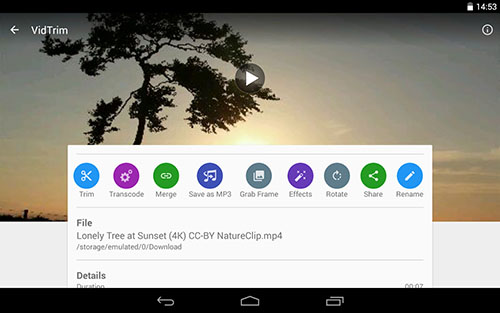
Step 1: Download and install the program on your Android device. The launch it and choose "Merge" option;
Step 2: Next, touch "+" icon to select Snapchat videos. Then just trim or edit them according to your demands;
Step 3: Lastly, simply touch the merging icon to export them into a single video.




