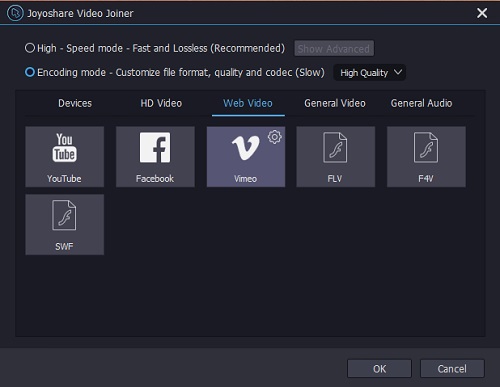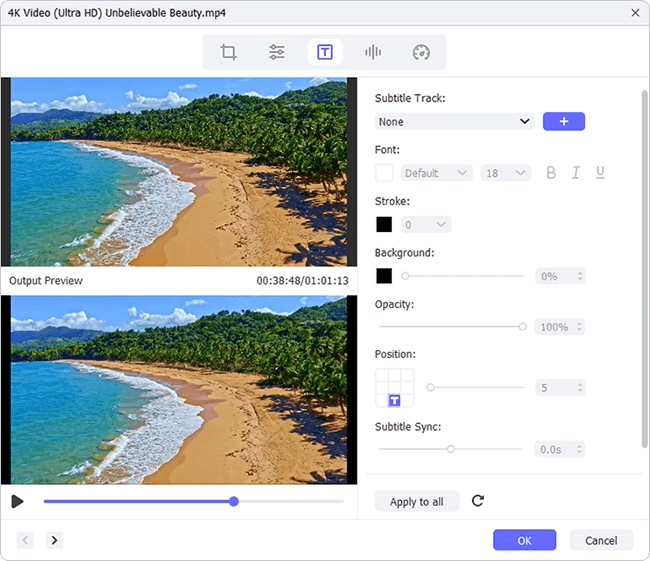The subtitle is a written form for dialogues in a video. It uses written description to explain what is happening in the video, so that viewers who have difficulty in hearing or who are unfamiliar with foreign languages better understand the video content. Thus, subtitling videos is a matter of cardinal significance.
Generally, adding subtitles to video requires a video editor. If what you want is to insert captions to a web video like Vimeo, YouTube, etc, except for an extra editor, you could have it done by these web video platforms as well. How is this accomplished? This tutorial takes Vimeo as an instance to describe how to add subtitles on Vimeo whether the Vimeo video is before or after uploading.
- Part 1. Add Subtitles to Vimeo Video with Joyoshare Video Joiner
- Part 2. Add Subtitles to Vimeo Video on Vimeo Platform
Part 1. How to Add Subtitles on Vimeo Video by Joyoshare Video Joiner
To insert Vimeo subtitles into your downloaded Vimeo video, an excellent merger program - Joyoshare Video Joiner is strongly suggested. As an overall desktop tool, what it can do goes far beyond what its name implies. Suffice it to say that besides merging multiple video clips into a continuous video without original quality reduced, it also creates the ability to add all kinds of subtitle files to any video, insert background music, extract audio from any video, remove sound or noise, apply special effects, embed customized watermarks, etc.
Other than Vimeo video, it also accepts other web videos like YouTube, Facebook, FLV, SWF, F4V and a series of general formats including MP4, M4V, MKV, MOV, MPEG, HEVC, WMV, MPEG, DivX, DV, AVI, VOB, HD, AC3, AIFF, OGG, M4A, MP3, and others. It's extremely easy to use. You need have no fears about that you can't operate due to the lack of technical skills.
Why Suggests Joyoshare Video Joiner:
Merge subtitles with Vimeo video in a quick fashion
Cut, crop, rotate, flip Vimeo video and adjust its aspect ratio
Convert Vimeo video to device-compatible format at 60X speed
Two merging modes (the high-speed and encoding) are featured by it
Add AAS, SSA, SRT, SMI, SAMI, LRC, etc subtitle files to Vimeo video

How to add Vimeo subtitles to Vimeo video in Joyoshare Video Joiner:
Step 1Import Vimeo video to the program
Having downloaded and installed Joyoshare Video Joiner on your computer, you should double-click to open it and load up your captured Vimeo video by directly dragging or touching the "Open File" button at the bottom left.

Step 2Choose output format
Head to "Format". In the formatting window, there are two merging modes and numerous media formats. To merge Vimeo subtitles with Vimeo video, you are required to activate the encoding mode. Then, select "Vimeo" as the output format and click the gear icon to perform further format settings like customizing codec, resolution, frame rate, bit rate, etc. Or, you can also choose any other output format on the basis of your needs.

Step 3Add subtitles to Vimeo video
Now it's time to return to the main interface and locate the "Edit" button beside the Vimeo file. You will be directed into the editing window, in which go to "Subtitle" > "File" > "..." to upload your downloaded subtitle files from the system. After that, you could view it in the right-hand preview window. If you are not happy with it, freely adjust its position, scale, transparency, and margin or tap on "T" icon to set the font, color, style, etc.
After subtitling your Vimeo video, do other editings if needed. Upon completion of everything necessary, press on "Convert" located at the lower right corner of the first interface to export the subtitled Vimeo video.

Part 2. How to Add Subtitles on Vimeo
The above looks at how to add subtitles to downloaded Vimeo video. If there is a need for you to insert subtitles to uploaded Vimeo video, you are able to make it happen by way of the Vimeo platform. Until it does, you have to create the Vimeo subtitle files by a professional tool, such as Rev, 3Play Media, or Amara. Below will tell how to add the created closed captions on Vimeo.
Note: The subtitle file formats supported by Vimeo include SRT, SCC, SAMI, DFXP, TTML, and WebVTT. To directly add subtitles on Vimeo, you'd better use WebVTT subtitles and UTF-8 caption format to avoid certain subtitles covering special characters to fail to display correctly.
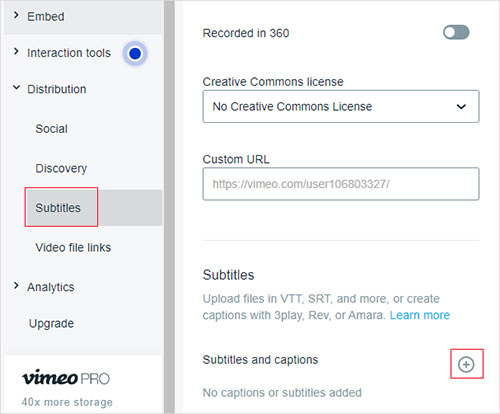
How to add Vimeo subtitles to Vimeo video in Vimeo Platform:
Step 1: After getting WebVTT subtitle files for Vimeo video, sign in your Vimeo account and click "All videos" from the left menu bar. Among all your uploaded Vimeo video, select the video that you want to add subtitles;
Step 2: Next, find "Distribution" in the left hand and then to "Subtitles". Now, tap on "+" icon next to the "Subtitles and captions" option. Before uploading your VTT caption files by "Choose file", you need to set language and type;
Step 3: When subtitle files have been uploaded, click the slider in the front of the subtitle file to activate it. To edit captions, hit on "..." at the far right of the file > "Edit" to change subtitles settings as you need;
Step 4: Ultimately, press on "Save". In the right preview window, play and click "CC" button to watch the Vimeo video with subtitles.
Bottom Line:
From the instructions detailed above, you not only know how to insert subtitles to Vimeo video after downloading but also how to add subtitles on Vimeo after uploading. These two methods are applicable in different cases. You needn't ponder to long. Just based on your actual situation, opt for the right one. For captioning the downloaded Vimeo video, Joyoshare Video Joiner is a superior alternative. For the Vimeo video that has been uploaded, it is wise to have the aid of subtitles option offered by Vimeo itself.