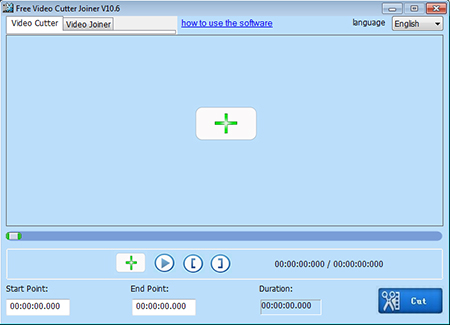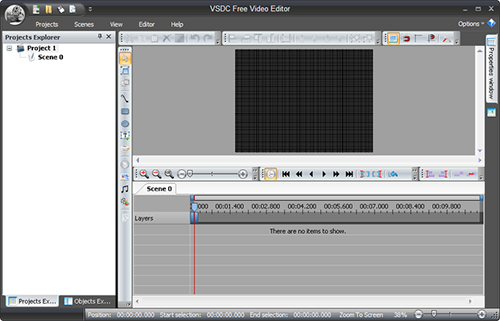As a free and open-source video transcoding software with a whole train of editing features, HandBrake is favored by plenty of users. With it, easily cropping, rotating, resizing, converting, trimming video files, etc. can be realizable. Equipped with so much functionality, some users assume that HandBrake combine files as a matter of course. But, sad to say, HandBrake official has been made it clear that merging videos fails to be done by it. To combine video files, follow several alternatives listed in this guide.
- Part 1. Best Alternative - Joyoshare Video Joiner
- Part 2. How Can Joyoshare Video Joiner Merge Videos
- Part 3. Three Free Alternatives
Part 1. Joyoshare Video Joiner - HandBrake's Substitute
Since that HandBrake merge videos is unattainable, you do it by means of HandBrake alternative that is provided with merging option - Joyoshare Video Joiner. It's a dedicated video and audio joiner that is qualified to cut and edit audio/video files. Having a nice operating interface is friendly for both novices and veterans, which contributes much to its popularity.
Another attraction of Joyoshare Video Joiner is that the bulk of device-compatible formats and media file formats get its support, such as iPad, iPhone, Apple TV, Galaxy, Huawei, MP4, MOV, MKV, OGG, FLV, M4V, WMV, AVI, OGV, ASF, 3GP, M4A, M4B, DVD, and many more. With its aid, you need have no fears about quality reduction. The program gives you a lossless mode to combine videos with lightning speed.
Other Features of Joyoshare Video Joiner:
Extract audio from videos without any trouble
Collect the functions of joiner, cutter, converter, editor
Merge videos of the same format without original quality reduction
High-speed mode and encoding mode are given to fulfill varied needs

Part 2. How Does Joyoshare Video Joiner Merge Videos
Step 1Launch Joyoshare Video Joiner and import videos
Download and install Joyoshare Video Joiner by clicking "Try It Free" button shown above. Next, double-click the program icon to launch it and followed by video files uploading. As for adding files, you can both tap on "Open File" in the bottom left corner and straightway drag to do it.

Step 2Set up merging mode and output format
Press on "Format" at the bottom right to get into format setting interface. You need to select one from the two merging modes given and as well as to opt for your desired output format. Based on your actual needs, you could choose either the "High-speed mode" that commits itself to splicing multiple media video/audio files of the identical format together without re-encoding or the "Encoding mode" working on the seamless join of media files with the different formats and video customization.
To customize parameters like codec, resolution, bit rate, frame rate in "Encoding mode", please tap on a gear icon located at the top right corner of your chosen export format.

Step 3Preview and cut videos
Once these are set up, return to the previous screen by clicking "OK". Subsequently, touch "Play" button to preview uploaded videos one after another. Doing this helps to find something superfluous and quickly delete it by moving the timeline.

Step 4Enrich videos with editing options
Editing features are enabled only when working with the "Encoding mode". If this is the case with you, now you are entitled to hit on "Edit" to trim, crop, rotate videos, choose aspect ratio, freely adjust brightness, contrast, saturation and hue, add image or text watermarks, embed subtitles, apply a series of special effects, etc. to make your video more mind-blowing.

Step 5Activate merging process
Rename and rearrange each video file following your own personal needs. Afterwards, click on "Convert" to initiate the merging process. Wait until it is finished. Then, go to your local file folder to find and play the new merged video.

Part 3. More Alternatives to Merge Videos
Except for Joyoshare Video Joiner, here is the recommendation of the other 3 free video joiners that you are able to use when it is unfulfillable that HandBrake combine files.
Free Video Cutter Joiner
Just as its name implies, Free Video Cutter Join is a free video tool that focuses on giving a simple method to losslessly merge several video segments into an intact one and fast cut large videos or delete needless content from a video. It processes lots of file formats including AVI, MP4, 3GP, FLV, VOB, MPEG, etc. very well.

- Pros:
- Many formats are well received
- Clean interface and simple to operate
- Cons:
- Lack flexible editing features
- Come with no built-in media player
VSDC Free Video Editor
VSDC Free Video Editor is a non-linear and professional video editing tool, intending for creating/converting/combining/editing videos and audios. It supports most popular media formats, covering MP4, DVD, HD, 4K videos, GoPro videos and more. Furthermore, it offers a wide array of editing options like visual and transition effects, blending modes, the creation of 3D diagrams, various masks for highlighting, hiding, and blurring certain sections in video.

- Pros:
- Burn videos to optical discs
- Rich editing options are provided
- Create videos for specific multimedia devices
- Cons:
- Slightly complex interface and relatively unfriendly for beginners
ZC Video Converter
ZC Video Converter is a comprehensive video converter tool with additional abilities to join video files, split a video, trim videos by typing time values, burn video files to DVD, re-encode media files to other formats, such as MP4, VOB, ASF, WMA, MP3, MOV, etc. Besides, you are allowed to make the adjustments of codec, frame rate, volume, sample frequency rate, channel, quality and others of your video and audio files.

- Pros:
- Burn videos to DVD
- Easy-to-use program
- Compatible with various formats
- Cons:
- Trial version comes with a watermark
- The "drag and drop" way to add files isn't supported