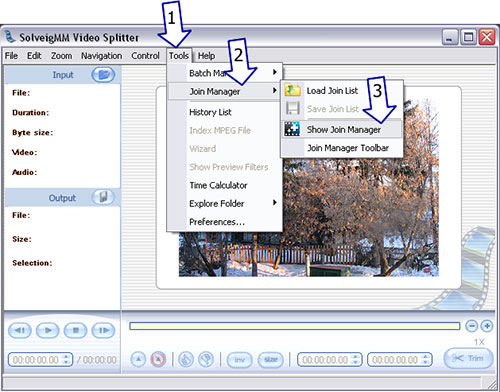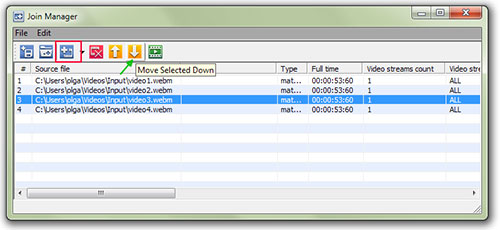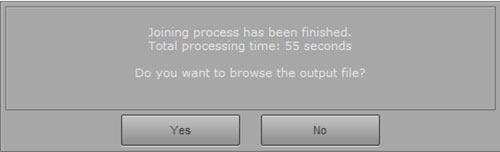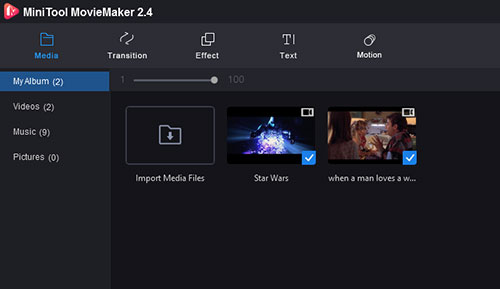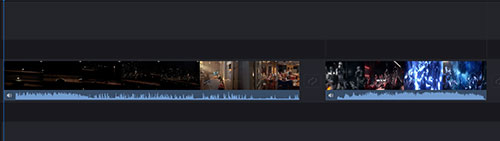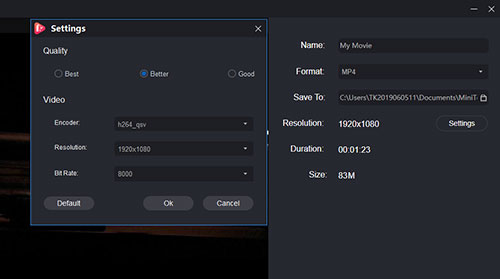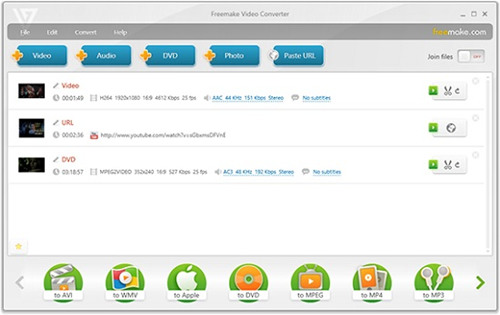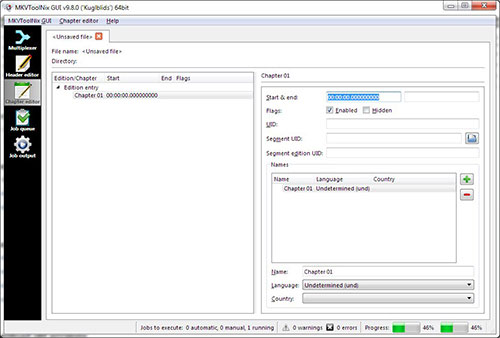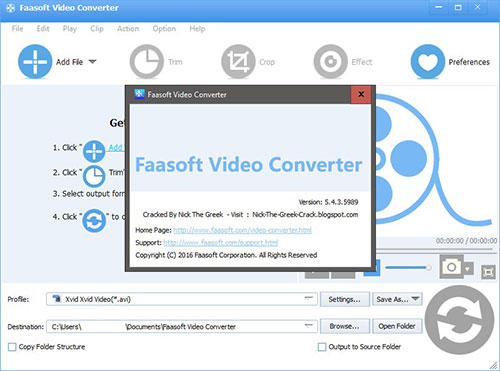WebM is a high-quality and open media file format based on a profile of MKV. It supports VP8 video and Ogg Vorbis audio track, which enables it to fluently play on various devices and platforms like a netbook, tablet, YouTube, Chrome, Adobe Flash Player, etc. People may know a number of ways to get WebM videos; but when it comes to consolidation of these videos, they are out of an idea. Fortunately, here, this post will present the 8 best video joiner programs to combine WebM files without let or hindrance.
- Part 1. Joyoshare VidiKit
- Part 2. SolveigMM Video Splitter
- Part 3. MiniTool MovieMaker
- Part 4. VLC
- Part 5. Clideo
- More WebM Combiners
- Conclusion & Comparison
Part 1. Merge WebM Files - Joyoshare VidiKit
Any WebM joiner comes to your mind when you feel like combining plentiful WebM files into a whole one on desktop? If you haven't thought of it yet, there is no harm in giving Joyoshare VidiKit (upgraded from Joyoshare Video Joiner) a try. Being a remarkable video joiner, it will not disappoint you. With wide compatibility, Joyoshare VidiKit can serve all kinds of media files encompassing WebM, DivX, DVD, MKV, MP4, AVI,4K Video, FLV, and many more. Besides, though referred to as a video merger, it also puts you the ability to cut and edit videos in your way.
Using Joyoshare VidiKit to merger audio and video, you will have the enjoyment of 60X speed of merging and the fun of video customization, because it comes with two joining modes. Working with the high-speed mode, you are able to merge WebM files with lossless quality. When choosing the encoding mode, you get access to personalize videos with dozens of special effects and to custom file format. It's fair to say that this is a rare merging tool whether for professionals or amateurs.

- Customize WebM codec, resolution, bitrate, frame rate, etc.
- Merge an unlimited number of WebM or other videos losslessly
- Use the encoding mode to edit and enhance WebM files freely
- Support a variety of output formats and 60X fastest merging speed
- Cut out unnecessary content and preview in real-time before joining
- Change the order of the WebM files to be merged in the way you like
Step 1Import WebM Files to Joyoshare VidiKit
Quickly download and install Joyoshare VidiKit on Windows or Mac. After that, you need to open the video joiner, which can be found on the "Convert" oanel. Click "Open File" to choose your WebM files. Alternatively, you can drag and drop files from the desktop to the program.

Step 2Select Joining Mode and Output Format
In this step, you need to tap on "Format" to choose a mode to merge WebM files. It should be noted that the high-speed mode is for those who want to merge files without quality loss while the encoding mode supports polishing video files and allows you to customize file format by touching a gear icon.

Step 3Cut WebM Files
When clicking the "OK" button to return to the main interface, you can preview these videos. If you find any content needless, you are able to slide the blue timeline to remove it. In addition, renaming and rearranging video files can also be done in this interface.

Step 4Trim and Edit WebM
This is not a necessary step. Users choosing high-speed mode can directly skip to the next step. For users who have selected the encoding mode, they can rotate videos, add special effects and subtitles, design a unique watermark, etc. to polish their WebM videos.

Step 5Combine WebM Files Together
Once got ready, just hit on "Convert" to start merging WebM video files. The process will be over soon. Then you could find the combined WebM video in your local folder.

Part 2. Join WebM Files - SolveigMM Video Splitter
After Joyoshare professional video joiner, SolveigMM Video Splitter is also suggested when it comes to joining WebM video files. It is an outstanding and multilingual video editor, which can not only fastly and losslessly cut/split/trim FLV, AVCHD, MP4, MKV, AVI, H.265. WebM, and more video files but also work as a video merger to do merging tasks. It owns a clean and user-friendly interface. Even for those who have no experience with it, there will be no difficulty in joining WebM videos using it.
Step 1Install SolveigMM Video Splitter
In the first place, download and install SolveigMM Video Splitter on computer. Double-click to launch it. On its main window, select "Tools" from the top menu bar and followed by "Join Manager" > "Show Join Manager".

Step 2Batch Import WebM Videos
After the open of "Join Manager" window, click on "Add Media Files" icon to batch import your WebM video files. Once all required files uploaded, freely alter the sequence of files using "Move Selected Up/Down" buttons shaped by up and down arrows.
Step 3Combine WebM Videos
In the last step, press on a green button of "Start Joining". There will pop up a dialog box requiring you to specify the output folder and name the file. After that, touch "Save" to initiate the merging process.

Step 4Export and Save Merged WebM
Once the process of joining files is finished, you are going to be presented with a mini-windows as shown below, which asks you if you want to browse the output file. Tap on "Yes" to locate the merged WebM video.

Part 3. How to Combine WebM Files - MiniTool MovieMaker
MiniTool MovieMaker is a free and accessible video editing tool on Windows operating system. It provides strong compatibility with WebM, 3GP, FLV, AVI, WMV, MPG, VOB, etc. and brings fun to cut, split, merge, rotate video clips, apply transition and stylish video effects, and more. It comes with an understandable operation interface with no ads. Whether for beginners or professionals, it is quite simple to learn. Therefore, it is highly recommended when merging WebM video files on Windows.
Step 1Run Program and Add WebM
Get your PC equipped with MiniTool MovieMaker. Open it and tap on "Import Media Files" to add all WebM files that you need to merge together.

Step 2Adjust the Order of WebM Videos
When files have been successfully uploaded, drag them to the timeline in the order you want to merge them one by one. If you like to adjust the order of files in the timeline, you just pitch on the video segment and move it backward and forwards as your request.

Step 3Begin to Merge WebM Video
Right now, head to "Export" at the top right corner. In a pop-up window, name the merge file, select an output format and output path, or hit on "Settings" to customize the quality, resolution, and bit rate. Once set up, touch "Export".

Part 4. How to Combine WebM Video Files - VLC
Many users may wonder how to merge videos in VLC. As a matter of fact, it is nothing difficult. All you need to do is to add multiple WebM videos to the program, then choose your output format from a list of options. A single click will enable VLC to combine WebM quickly. You can also use VLC to cut, rotate WebM videos, extract audio from your favorite videos, and more.
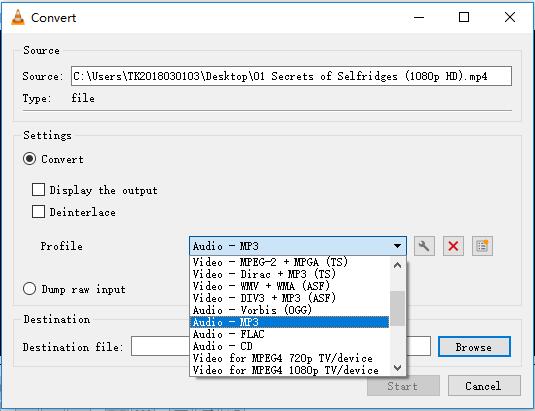
Key Features:
- Completely free
- Support WebM, MP4, TS, ASF, OGG, and more
- Compatible with multiple platforms
- Offer many built-in video editing tools
- Guide:
- Step 1: Having opened VLC on your computer, you can navigate to Media > Open Multiple Files to bring up the "Open Media" window;
- Step 2: You need to tap the "+ Add" button to load up your wanted WebM clips;
- Step 3: Next, change the "Play" button to "Convert", and after that, you will be able to expand the "Profile" dropdown list and select "Video - VP80 + Vorbis (Webm)" as your output format;
- Step 4: You are also able to press the icon right next to the dropdown list to gain access to more custom settings;
- Step 5: Now you can tap the "Start" button and VLC will help you combine WebM clips in a short while.
Part 5. Merge WebM Files Free Online - Clideo
The video merger by Clideo can handle a large number of video and audio formats. As this service is online, it can work in any browser and on any device without installation. It can not only join WebM, but also combine pictures and audio of different formats. But similar to other web-based tools, Clideo video merger also has some limitations. You can upload a WebM file that is no more than 500 MB.
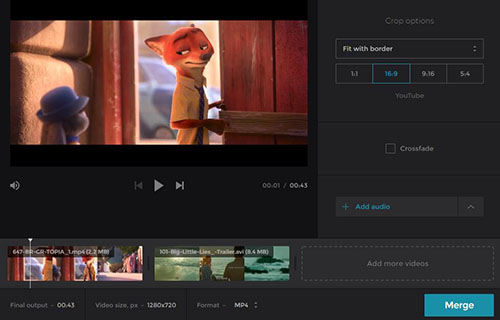
Key Features:
- Free and online
- Support WebM from various sources
- Merge multiple WebM videos into one
- Adjust output format, video size, aspect ratio, etc.
- Guide:
- Step 1: Open the video merger by Clideo and then choose to upload your first WebM video from local files, Google Drive, Dropbox, etc.;
- Step 2: Click on the "Add more videos" button below the preview window or the "Add more files" in the upper right corner to add more WebM videos;
- Step 3: You can press the "Format" button at the bottom of the main screen and select WebM as your output format;
- Step 4: Finally, you are able to click on the "Export" button to start to join WebM files.
More WebM Joiners to Combine WebM Files
To provide more options for combining WebM files on desktop, aside from the above merging software, the following adds 3 commendable video joiners. You can pick the one that suits you best after reading.
Freemake Video Converter
Freemake Video Converter is an all-in-one and easy-to-use program used to convert and combine video/audio files. It supports more than 500 sorts of media formats including popular MP4, AVI, MKV, MP3, etc and relatively rare QT, Xvid, Fraps, etc. Beyond that, it is equipped to transform video clips to play on any device like iPhone/iPad, Sony PSP, Xbox, tablets, consoles, smartwatch, and more. With it, users can also edit videos, burn DVDs, and combine photos as a slideshow.

MKVToolNix
As a cross-platform set of tools, MKVToolNix concentrates on creating, splitting, altering, and joining MKV files in Windows, macOS, Linux, and BSD. It gives support to encapsulate videos, audios, subtitles in various formats into MKV format. Also, its recent version makes it compatible with WebM file format, which can nicely help you combine WebM files. Regarded as the most fully-featured Matroska synthesizer at present, MKVToolNix is worth attempting.

Faasoft Video Converter
Wisely making use of Faasoft Video Converter is another nice way to combine WebM files without damaging quality. It fully supports a wide number of video/audio file formats covering HD, WMV, HDV, WebM, VP8, AAC, OGG, etc. and can convert them to compatible devices like iPhone, iPad, Apple TV, Playbook, and so forth. More, it brings you 30X speed conversion speed and also allows you to edit videos, adjust bitrate, apply effects, etc.

Conclusion & Comparison
Up to 8 easy-to-operate WebM joiners have been introduced above. The table below focuses on many important factors when it comes to choosing a video joiner to combine WebM files or any other video you want. Considering the merging speed, the number of supported formats, the easiness to use, etc. Joyoshare VidiKit (originated from Joyoshare Video Joiner) can be your optimal option. Anyway, you are free to refer to this table to find the best video merger for yourself.
| Joyoshare VidiKit | SolveigMM Video Splitter | MiniTool MovieMaker | VLC | Clideo | Freemake Video Converter | MKVToolNix | Faasoft Video Converter | |
| Applicability | Windows, Mac | Windows, Mac | Windows | Windows, Mac, Linux, Android, iOS | Web browser | Windows | Windows, Linux | Windows, Mac |
| Easy to use | Yes | No | No | Yes | Yes | No | No | No |
| Merging mode | Two modes | Single | Single | Single | Single | Single | Single | Single |
| Quality loss | No | No | No | Yes | Yes | No | Yes | No |
| Supported formats | Almost all | MP4, MKV, WebM, AVI, TS | 9+ | 15+ | 6+ | 17+ | 5 | 20+ |
| Merging speed | 60X excellent speed | Fast | Fast | Slow | Depend on the network condition | Slow | Slow | 30X |
| Editing tools | Yes | Yes | Yes | Yes | Yes | Yes | Yes | Yes |