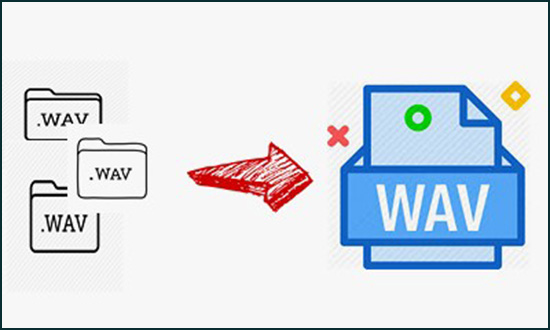
Worked as one of the most common audio file formats and specially developed by Microsoft for Windows, WAV is constantly used in storing various mono or stereo audio bitstream and ensures that the audio is not distorted. That could be why the question about the way to combine WAV files into a whole one is frequently proposed. Since it is so, the informative article enumerates two credible audio joiners for you to do that as slick as a whistle.
- Part 1. Combine WAV with a Superb Audio Joiner - Joyoshare Video Joiner
- Part 2. Combine WAV with Free HD Video Converter Factory
Part 1. How to Combine WAV Files with Joyoshare Video Joiner
Are you being anxious for you have not got a concrete measure to merge several WAV audio files into a single composition? Here, you do not need to worry anymore as a powerful yet easy-to-use WAV files merger - Joyoshare Video Joiner is introduced to you. Although being named video joiner, actually it is able to put either videos or audios with any formats into any popular formats even all sorts of devices at 60X faster speed. That the WAV audio joiner can offer you is beyond your imagination. Apart from putting WAV files together, it also endows you with the ability to preview, cut, edit, and rearrange these files within the process.
What the most praiseworthy is that Joyoshare Video Joiner brings two merging modes with itself, which is described as high-speed mode and encoding mode. The high-speed mode that is featured with quickness and losslessness gives the program an edge. You know, you can not burn the candle at both ends down the ages. Hence, if you pursue the lossless quality of output WAV files, then you could not demand to customize these files. Suppose you would like to adjust parameters of the audio files, you should choose the encoding mode supporting the adjustment of frame rate, resolution, bit rate and codec, to combine them. Does it arouse your interest?
The Advantages of Joyoshare Video Joiner
Combine WAV files with no size limit losslessly
Remove the needless section from audio files
Support applying effect, adding watermark and subtitle
Convert WAV files to various media formats, like MP3, M4A

Step 1Import WAV files into Joyoshare Video Joiner
Get Joyoshare Video Joiner installed on your computer and open it. Then drag the prepared WAV files to the program or choose them in the local file with the "Open File" option.

Step 2Select merging mode/output format
Tap on "Format" to choose one mode to merge WAV files following your real requirements. The high-speed mode is to join audios with the same formats fast and losslessly. The encoding mode allows you to customize these files.

Step 3Cut the needless sections from audio
After setting up, click the "OK" button to go back to the main interface. Then you can rename the files, play and cut them.

Step 4Edit WAV audio files
For those who choose encoding mode to join the files, you are offered the editing option. Just touch "Edit", you will trim the audio, apply sound effect, or add subtitle to it.

Step 5Start to merge WAV files
Finally, simply tap on "Convert" to let Joyoshare Video Joiner merge your WAV audio files. The merged file will be saved in your local folder.

Part 2. How to Combine WAV Files with Free HD Video Converter Factory
There is another WAV joiner called HD Video Converter Factory available to you to join your separate WAV audio. Designed with multiple functions, it is much more than a totally free HD video converter. It covers the joining function, cutting tech, basic editing, and online downloading. More, the software is capable of joining audio/videos in various formats into one without any quality loss. By the way, you can normalize the WAV audio volume or mute the audio sound in the setting interface while adopting it to merge WAV files.
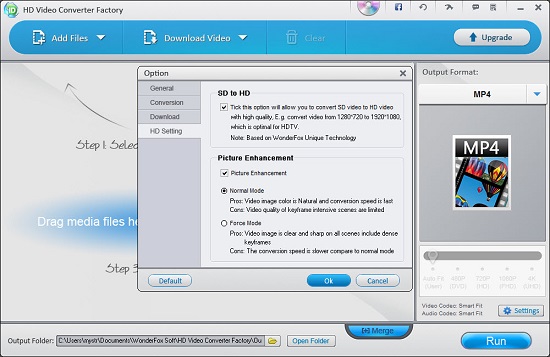
Step 1: Install and run the program on the computer. Afterward, click "Add Files" to import your WAV files into it or directly drag them to the designated position;
Step 2: Tap the "Merge" button at the bottom of the window to get into the merging interface. Now, drag all the WAV files to the same pack and touch the "OK" button;
Step 3: Select the output format under the "Audio" tab and then hit "Run" to start merging the audio files.
Note: If you choose MP3 or WMA as your output format, it is inevitable that the quality of merged audio will be impacted because of the smaller size than WAV format.





