MP4 is a popular digital multimedia format, frequently adopted as a default format by video-sharing websites. In many instances, users are in need of merging a number of downloaded MP4 videos together on account of various purposes. To achieve this effortlessly, you can draw support from a modest online MP4 joiner. For the sake of convenience, below we collect up to 9 hot web-based MP4 mergers for you to merge MP4 files online. Making use of a network-based merging tool to join MP4 online is a doddle. If you wouldn't mess around with selecting tools, you can directly choose any one from the following. These 9 MP4 joiners are hand-picked after comparison.
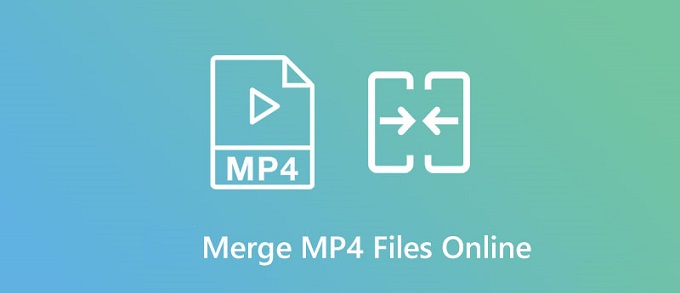
- Part 1. Clideo
- Part 2. Online Converter
- Part 3. Kapwing
- Part 4. Fastreel
- Part 5. VEED.io
- Part 6. AConvert
- Part 7. Pixiko
- Part 8. Apowersoft Free Online Video Merger
- Part 9. Movie Maker Online
- Recommendation: Merge MP4 on Desktop without Any Limit - Joyoshare VidiKit
Part 1. Join MP4 Files Online - Clideo
It's an easy job for one of the best online MP4 joiners, Clideo, to merge MP4 videos from computer system, Dropbox, Google Drive and through URL. In addition to MP4 format, other commonly used formats are supported by Clideo as well, such as MPG, AVI, MOV, and so forth. Clideo also offers many options that allow you to select from several resolutions, quality, etc. and other relevant parameters of the output MP4 video file. What's more, if you would like to combine MP4 videos online seamlessly, you are also capable of cropping the borders and adjusting the size of your MP4 videos.
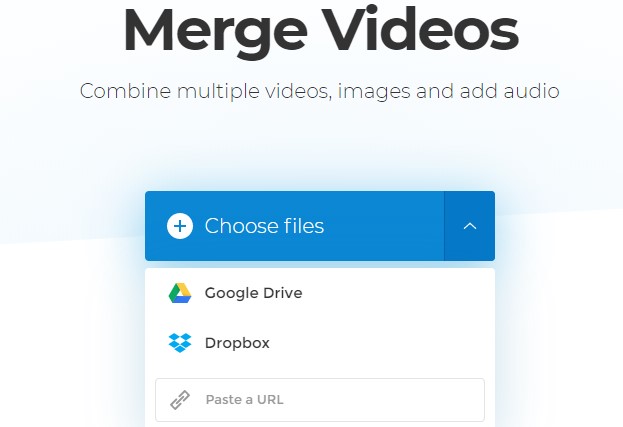
- Pros:
- Work from the browser interface
- Support a wide range of video formats
- Add MP4 videos from different sources
- Upload any number of videos to combine
- Cons:
- File processing speed highly depends on the Internet
- Guide:
- Step 1: Search Clideo using your web browser and then select "Merge" to activate the MP4 video joiner;
- Step 2: Choose your first MP4 video from the source you like, and after entering into the main interface, you can press the "Add more files" button in the upper-right corner of the screen to upload more MP4 videos;
- Step 3: You added MP4 videos will show up below the preview window, and you can drag them to change the order;
- Step 4: It is easy to crop MP4 videos taking advantage of the "Crop options" provided on the right side of the screen; you are also free to check the checkbox of "Crossfade";
- Step 5: Finally, you are able to click on the "Export" button in the lower-right corner of the screen to start to merge and export your MP4 videos.
Part 2. Combine MP4 Files Online - Online Converter
To merge MP4 files into one online without any software download and installation, Online Converter is definitely a decent option for you. It features the capacity to concatenate video clips of various formats like MP4, FLV, MKV, WMV, MOV, AVI, and more. The MP4 video files will be connected one by one in the order you upload them. It is worth mentioning that the admissible max total file size is 200M and no more than four files can be merged together with this free and online tool.
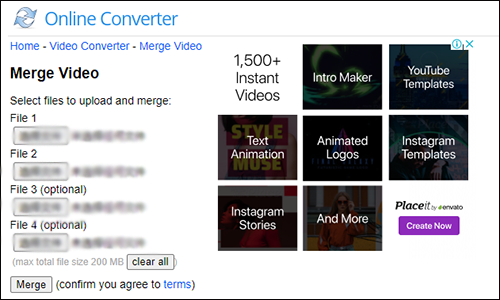
- Pros:
- Intuitive and user-friendly interface
- Support many popular input formats
- No need to download or install programs
- Cons:
- File size limit is 200MB
- You can only output videos in MP4 format
- Guide:
- Step 1: Open the MP4 joiner online free by Online Converter;
- Step 2: Tap the "Choose File" button to add your MP4 videos one by one;
- Step 3: Press the "Merge" button to start to combine MP4 files together.
Part 3. Merge MP4 Online - Kapwing
To merge MP4 video files online free simply and quickly, you can choose to use Kapwing. It is able to merge videos, GIFs, and photos together into a long MP4 file. More surprisingly, you will notice that there is a drag-and-drop timeline below the preview window, which will enable you to put MP4 video clips together into a single video file and arrange the MP4 videos into the right order with far greater ease. Besides MP4, Kapwing also supports FLV, AVI, HEVC, MPEG, MOV, etc. Moreover, MP4 videos can be trimmed and split inline as well.
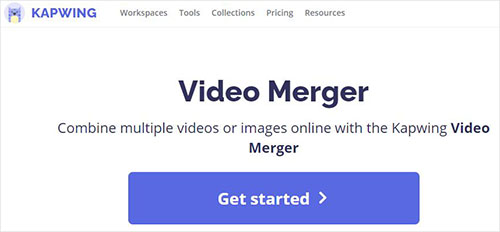
- Pros:
- Allow uploading videos through URL
- Support many editing features
- Join MP4 files with no watermark
- Cons:
- 250MB file upload limit
- Export MP4 videos up to 7 minutes long
- Guide:
- Step 1: Open Kapwing video merger and upload your first MP4 videos in the way you like;
- Step 2: Click on the "Upload" button to add your other MP4 videos;
- Step 3: Edit and customize your MP4 videos freely, and after that, expand the "Export Video" dropdown list in the upper right corner of the screen and select "Export as MP4" to merge your several video clips.
Part 4. Combine MP4 Online - Fastreel by Movavi
You can use Fastreel, an online MP4 video merger to join MP4 files from local system or Dropbox. Using this tool, you are able to combine MP4 video clips in seconds right in your web browser without downloading any extra extensions and programs. In addition, transitions are available in this tool. You can add a transition style between your MP4 clips. If you want to add MP3 to MP4, you can also select a free song in its built-in collection. Fastreel is compatible with MP4, MOV, AVI, MKV, and WMV formats.
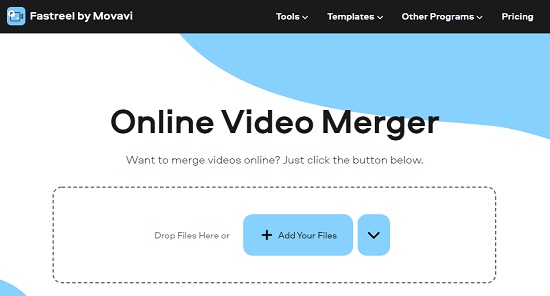
- Pros:
- Allow applying transitions between videos
- Offer a collection of music files
- Cons:
- Total file size need to be under 500MB
- Video processing speed is slow
- Guide:
- Step 1: After opening Fastreel on your web browser, upload your wanted MP4 video;
- Step 2: Click on the "Add files" button on the timeline to import more MP4 videos;
- Step 3: After editing your MP4 videos, press the blue "Export Result" button to start to join MP4 videos together online.
Part 5. Merge MP4 Files Online Free - VEED.io
If you have a number of short MP4 video clips to merge into a single file, you can choose to use VEED.io without any hesitation. It is a cloud-based service, allowing you to have your MP4 videos uploaded and joined in a matter of seconds. You can not only add MP4 files but also AVI and MOV videos. Additionally, VEED.io allows you to adjust the resolution, frame rate, etc. You can add music as well as special sound effects to your wanted MP4 videos before merging them into a complete file.
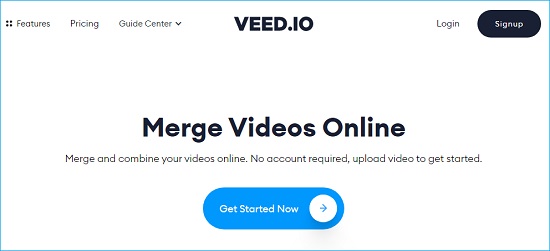
- Pros:
- Merge as many MP4 videos as you like
- Simple and easy to use interface
- Offer many video editing tools
- Cons:
- Export merged MP4 videos with watermark
- 50MB file size limit and the output quality is 720p
- Guide:
- Step 1: Upload one of your MP4 videos from your computer or Dropbox or through URL;
- Step 2: Press the "Add Video" button above the timeline to import more MP4 videos;
- Step 3: You are able to adjust the aspect ratio, time duration, audio track, etc. if necessary;
- Step 4: Tap the black "Export" button in the upper right corner of the screen to begin to join MP4 together online in no time flat.
Part 6. Join MP4 Files Online Free - AConvert
AConvert is a powerful and reliable free online MP4 video joiner. It is able to combine not only MP4 videos but also videos in other popular formats into a single file, including MP4, AVI, MKV, WMV, OGV, VOB, ASF, M4V, WEBM, MPG, and more. MP4 videos from local folder, online sites, Google Drive and Dropbox are well supported. Your MP4 videos will be merged in the order in which they are imported to the program. Be aware that the MP4 files you add to AConvert to merge must have the same format, frame rate, size, etc.

- Pros:
- Support adding MP4 videos from multiple source
- Compatible with various input video formats
- Simple and clean user interface
- Cons:
- The added videos to merge must have the same parameters
- No way to change video order after uploading
- Guide:
- Step 1: After opening AConvert MP4 merger, you can press the "Choose File" button to import your MP4 videos one by one;
- Step 2: When you are ready, click on the blue "Submit" button to let the program start to join MP4 files for you;
- Step 3: After a short while, you will be able to download the merged MP4 videos by clicking on the download button.
Part 7. Join MP4 Video Files Online - Pixiko
Pixiko is another easy-to-operate free online MP4 joiner for your to combine multiple MP4 videos into a large one. Pixiko is an online toolkit with various amazing tools. It supports merging MP4 and other video format videos within 500M without payment and provides you with the editing ability. Besides, with it, you can feel free to adjust the order of each MP4 video prior to starting joining.
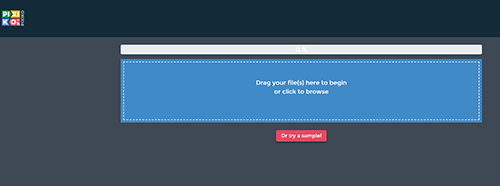
- Pros:
- Support trimming and dragging
- Beginner-friendly user interface
- Edit and customize videos before merging
- Cons:
- Internet dependence
- Guide:
- Step 1: Click on the blue area to browse and add your MP4 videos from your computer;
- Step 2: Hit on the "Upload More" area at the bottom of the screen and then the blue area again to import more MP4 videos to merge;
- Step 3: Tap the "Merge" button below the preview window to begin to merge MP4 together.
Part 8. Merge MP4 Online Free - Apowersoft Free Online Video Merger
As an easy-to-use and free online video merger, Apowersoft Free Online Video Merger produces an instant and losslessl solution to combine multiple MP4 videos into one file. It's a full-on video joining tool without any extra functions, supporting MP4, AVI, MOV, WebM, and others. The videos you import can be arranged in the order you choose. Just with three fast and easy steps, your MP4 files will be combined seamlessly and perfectly without downloading and installing any video merging software.
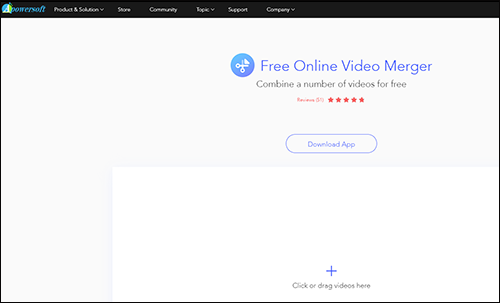
- Pros:
- Work with major formats like MP4, AVI, MOV, etc.
- Export and save MP4 videos to computer
- Cons:
- You can only add 5 MP4 videos at a time
- Guide:
- Step 1: Run Apowersoft Free Online Video Merger on your browser and click or drag to add your MP4 videos;
- Step 2: Press the "Add Video" button add your other MP4 videos;
- Step 3: Click on the "Start Processing" button to start joining MP4 files.
Part 9. Combine MP4 Videos Online - Movie Maker Online
Movie Maker Online is a free video editor tool. Not only is it able to join MP4 files online without watermarks and labels but also give permission to freely cut and trim videos, apply effects and transitions, and other basic editing options. Though, compared to this other online tools, its interface is not user-friendly.
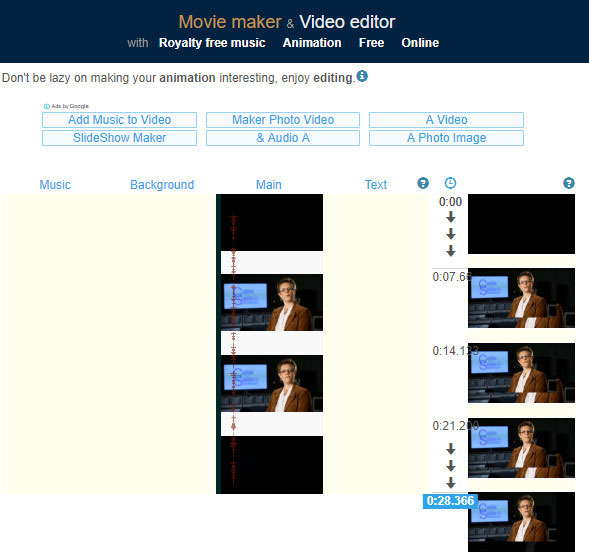
- Pros:
- Allow changing the order of file to be merged
- Combine MP4 videos with music and photos
- Join MP4 videos with or without transitions
- Cons:
- The user interface is not so beginner-friendly
- Guide:
- Step 1: Visit Movie Maker Online and upload your MP4 files by dragging or "Add Files";
- Step 2: Do any editing on the MP4 videos with offered tools based on your requirements and choose an output format;
- Step 3: Lastly, touch "Make video". The whole process takes some time without a good network condition.
Recommendation: Merge MP4 Files with No Limit - Joyoshare VidiKit
Although online video joiner tools have the advantages of not requiring installation and easy operation, they are still accompanied with a few shortcomings, like single-function nature, Internet dependence, file size limitations, limted compatible formats, or others. Therefore, a sought-after and equally simple desktop MP4 joiner, Joyoshare VidiKit is necessarily recommended here.
With the help of this all-powerful video toolkit, you will be able to merge literally all videos and audios without damaging any quality. It supports a large variety of formats, including MP4, MKV, WMV, HEVC, AVI, WebM, OGV, ASF, FLV, SWF, MOV, DV, DVD video, DivX, and more. One of the reasons why Joyoshare VidiKit enjoy such immense popularity is that it is equipped with many video editing tools. You are able to flexibly stylize and touch up your videos from all respects.

- Beginner-friendly interface with ease of operating
- Provide 2 modes to cater to different demands
- Preserve 100% original quality while merging MP4 videos
- Have no difficulty in extracting audio from any video
- Quickly join as many MP4 files as you want in a lossless manner
- Support real-time preview, adding special effects, subtitles, etc
- Merge MP4 on Windows 10 and Mac at 60X fastest speed
Step 1Import MP4 Files to Joyoshare VidiKit
First of all, start Joyoshare VidiKit on PC or Mac after installation. Then, select video joiner on the "Convert" panel. Next, click on the "Open File" button lying in the lower left corner of the main screen to add your MP4 files. Alternatively, you can also get MP4 files added by way of drag-and-drop.

Step 2Set up Output Format
Then, find and tap the "Format" button to activate the output format window. You have to determine a merging mode as needed and select a format for the merged video file. Generally, the high-speed mode is suggested if without the demand of editing, which is committed to joining identical media files together at over 60X speed with no sacrifice of quality. Rather, choose the encoding mode that allows changing the codec, resolution, frame rate, bitrate, channel, etc. of your MP4 file and decorating video with editing tools.

Step 3Cut Unwanted Segments off MP4 Files
Tap on "OK" to return to the main interface to preview your MP4 videos when format settings have been set up well. To deal with some needless segments of your MP4 videos, you need to drag the blue slider to remove them with ease.

Step 4Edit MP4 Videos (optional)
Editing option is only available for users who have selected the encoding mode to merge MP4 video files previously. After clicking the "Edit" icon at the rear of each video on the left panel of the main screen, you will be able to trim, crop, rotate MP4, make adjustments in aspect ratio, visual and sound effects, create subtitles, embed watermarks, etc. after cutting.

Step 5Combine MP4 Files on Desktop
Last of all, go to "Convert" to activate Joyoshare VidiKit to join your MP4 video files together into the local folder. By the way, you have the chance to rename and reorder MP4 video as you please ahead of combining them.






