Q:"What's the best MP4 Joiner to combine MP4 files on Mac?" - from Quora
You are bound to be curious to know the answer to the above question if you are looking for an effective solution to merge multiple MP4 video clips into a whole one video on Mac. To get a practical method of MP4 videos merging, it couldn't go to a more deserving place than this article, in which we introduce and share 4 well-received and easy-to-understand MP4 merging software for Mac to help on the task.
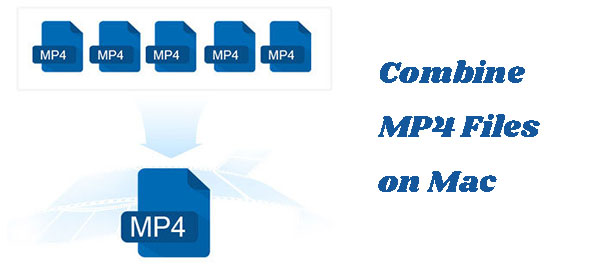
- Solution 1. Joyoshare Video Joiner
- Solution 2. macOS's Terminal
- Solution 3. QuickTime
- Solution 4. MP4 Joiner
Part 1. How to Combine MP4 Files Mac - Joyoshare Video Joiner
Joyoshare Video Joiner, an easy-to-handle yet full-fledged video merging software running on both Windows and Mac, is recommended here to merge multiple MP4 video files together without re-encoding on Mac. It features many prominent functions, most notably its loss-free mode and wide compatibility. The high-speed mode (also called lossless mode) is designed to combine an infinite number of files in the identical format and codec at 60X faster speed with no cost of quality loss. Another is that its strong compatibility makes it give support to clearly any media formats and portable devices. For MP4 videos merging on Mac, Joyoshare Video Joiner has more than enough ability availble.

- Work with many other media formats besides MP4
- Merge multiple MP4 files on Mac without the cost of quality
- Two merging modes are adapted to meet different requirements
- Built-in video editor to crop, rotate, subtitle, effect, watermark, etc
- 60X quick conversion speed to output merged video to other formats
-
Step 1 Batch import MP4 files to the program
Prior to uploading MP4 videos to be combined by use of the lower-left "Open File" or the drag & drop, please download, install, and launch Mac Joyoshare Video Joiner on your Mac OS X 10.8 or later computer.
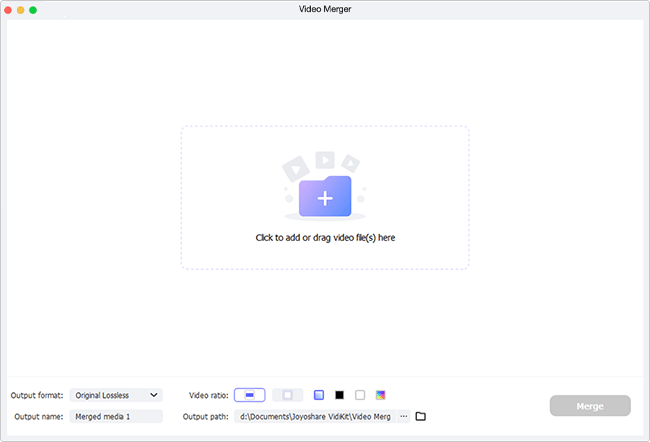
-
Step 2 Complete format and mode settings
When all the targeted MP4 videos are added, continue by the click of "Format" icon. On the next screen, you are required to choose merging mode and output format. Note that what the high-speed mode differs from the encoding mode is that the former is a lossless mode to combine an unlimited files of the same format with original quality remained, while the latter can support video editing, file format customisizing, same and different types of videos merging. Make your choice as needed.
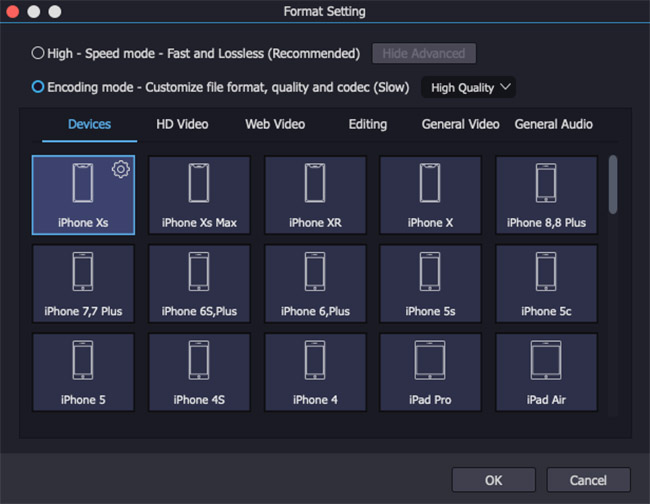
-
Step 3 Cut undesired segments from MP4 files
Click on "OK", once done the format settings. Next, you can preview these MP4 videos one by one. For unwanted parts of your MP4 videos, simply move the yellow timeline to remove.
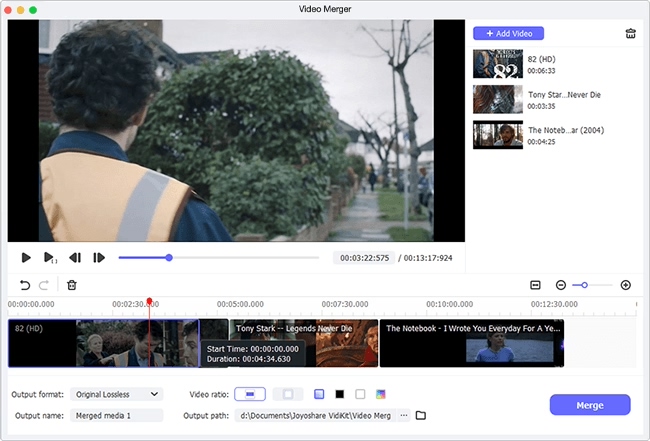
-
Step 4 Do video editing in encoding mode
Video editing function of Joyoshare Video Joiner can be only enablded in the encoding mode. Thus, those who are working with the encoding mode to join MP4 files are now able to use editing tools, like trim, adjust, effects, watermark, etc. to personalize MP4 videos by tapping on "Edit" icon next to every added MP4 file.
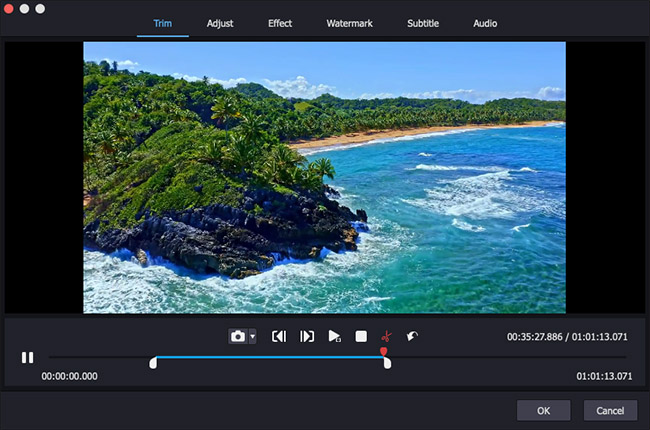
-
Step 5 Save combined MP4 video
Return to the home screen when everything gets ready. Before touching "Convert" icon to export the final video, you have permission to rename each MP4 file and adjust them in the order you want. When the merging progress bar comes to end, the folder saving the merged MP4 video will appear on its own.
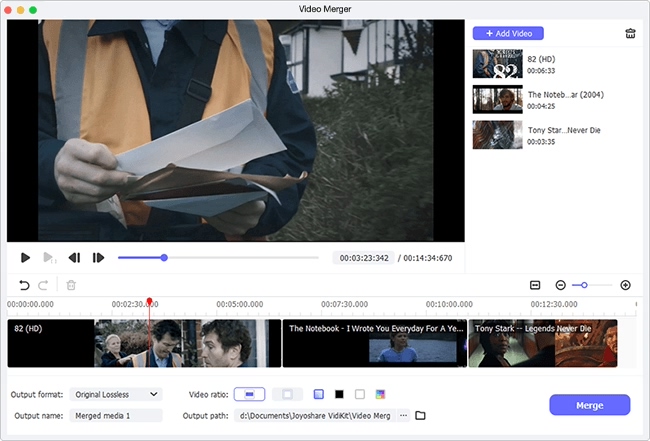
Part 2. How to Join MP4 Files Mac - macOS Terminal Command
Another alternative to combine two or more MP4 video files into one on Mac is having the aid of macOS's default terminal. This tech trick requires no installation and payment. If this is the first practice with Mac Terminal Command for you, it is advisable to follow the hands-on guide below so as not to be stuck for operation idea.
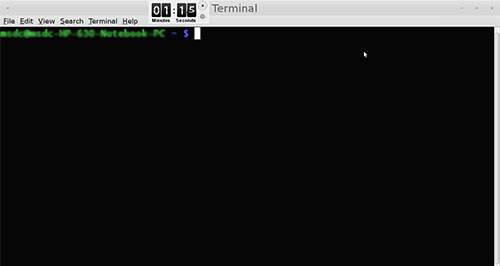
- Step 1: Before starting, it is suggested that you save the MP4 videos on desktop and name them "1.mp4", "2.mp4", "3.mp4" and so on;
- Step 2: On your Mac, go to "Applications" > "Utilities" folder to open "Terminal".Then, type the command as instructed below: cd~/Desktop/ and enter for a new line to type: cat 1.mp4 2.mp4 3.mp4 > new.mp4;
- Step 3: This command will let the application of "Terminal" to concatenate these MP4 files separeted by space together. "1", "2", "3", and "new" are all the file name. You can change them as you like.
Part 3. How to Combine MP4 File on Mac - QuickTime Player
Mac users shoule not be unfamiliar with QuickTime. It's a free technical sevice developed by Apple Inc, which has been pre-installed and accessible at all Macs and Macbooks. Besides performing as a popular multimedia player, it comes with basic editing features, such as, merge, cut, copy, paste, crop, rotate, etc. With its option of merging, you can join separate MP4 tracks together for free without downloads. Do as shown below.
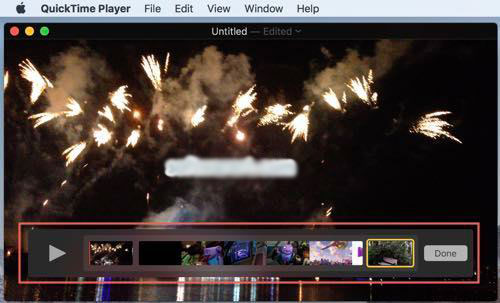
- Step 1: Import one MP4 video to QuickTime, or directly play an MP4 video file using QuickTime player on Mac;
- Step 2: Then, select and drag other MP4 files to be merged into QuickTime player. After the upload of all your MP4 videos, click and drag any MP4 clip to rearrange them;
- Step 3: Once finished, press on "Done". In the last place, navigate to "File" > "Export" to save the merged MP4 video.
Part 4. How to Merge MP4 Files Mac - MP4 Joiner
This is an MP4 free video joiner that you could use to join MP4 video files on Mac without re-encoding and quality reduction. It is cross-platform, not only applicable to Mac OS X 10.10 and later but also to Windows 32 bit. Importantly, it is equipped with a concise and multilingual interface. There will be no difficulty whatsoever in operation.
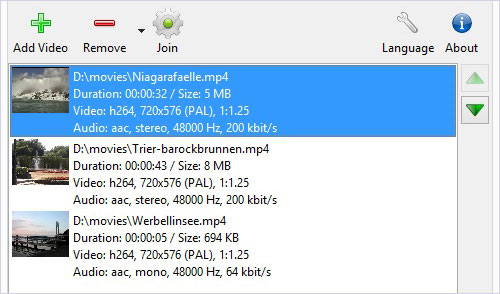
- Step 1: Get MP4 Joiner for Mac installed and launched on your Mac. From its main interface, choose "Add Video" to import all your MP4 files;
- Step 2: The imported MP4 files will show with file details as follows. The green inverted triangle icons located at the right side can be used to adjust the sequence of these added MP4 files;
- Step 3: In the final step, touch "Join" to choose to do output format and output folder settings. And then, the merging process will start.
