Q:"Hello, wonder if anyone might be willing to help this. I have multiple one-minute video clips saved as .mov. I want to merge them together as my Vlog. Any practical ways I can use to combine MOV files?" - Lavigne from Reddit
As a new form of blogging, Vlog is gaining popularity on various social platforms. Instead of the previous words and photos, Vlog allows you to share your daily life or something interesting in the way video. Same as Lavigne, sometimes, you might also need to join several captured MOV video clips together to make your Vlog. For this, the greatest solution is using a smart video joiner. Below detail 5 such programs. You could read on this article to know further.
- Part 1. Joyoshare Video Joiner
- Part 2. Boilsoft Video Joiner
- Part 3. Free Video Joiner
- Part 4. ImTOO Video Joiner
- Part 5. Wondershare Filmora 9
- FAQ
Part 1. How to Combine MOV Files with Joyoshare Video Joiner
As suggested above, what the best way to join MOV files is by means of an MOV joiner. Through trial and comparison of varied video joiners, here Joyoshare Video Joiner is highly recommended to you. Regarding as an outstanding video combining program, it offers you two merging modes that include high-speed mode and encoding mode.
The former characterizes with fast speed and no quality loss, which means that it can losslessly merge your MOV files at 60X speed. With regard to the latter, its distinguishing feature is it supporting editing MOV and customizing parameters. Other than MOV, it also gives support to MP4, M4V, MKV, WMV, AVI, M4V, MPEG, TS, MPG, FLV, MP3, OGG and much more.
The Advantages of Joyoshare Video Joiner
Available for both Window and Mac
Support various types of input and output formats
Cut and merge MOV files without quality and frame loss
Adjust codec, resolution, bit rate, sample rate, frame rate, etc
Many editing tools like crop, rotate, subtitles, effects, watermarks, etc

Step 1Add the MOV files into Joyoshare Video Joiner
Firstly, you need to install Joyoshare Video Joiner on your computer. Then run it and add your MOV files. To add the files, you can directly drag it to the certain position as the screen instructs or click the lower-left corner button to open files to choose.

Step 2Set combining mode/output format
Secondly, just tap on "Format" in the bottom right corner to select one mode to merge your videos. The high-speed mode can merge your MOV files into a lossless file at 60X quick speed. If you need to edit MOV files, you should choose the encoding mode.

Step 3Delete the needless sections from MOV
After that, you need to go back to the main interface. If necessary, next you can preview your MOV videos and cut off something unwanted by moving the yellow timeline slider.

Step 4Edit MOV (optional)
If you select the encoding mode to combine MOV videos, you can edit them by clicking the "Edit" icon before to merge. Under the "Edit" option, you are able to trim the video, add effect and watermark, adjust rotation and aspect ratio according to your own requirements. Once set, touch "OK" to move on.

Step 5Begin joining MOV files
Lastly, the only thing to do is hitting the "Convert" button to merge your MOV video files. After the process, go to your local file to play and manage the new MOV video.
Part 2. How to Combine MOV Files with Boilsoft Video Joiner
Boilsoft Video Joiner is an easy and free MOV joiner that has the ability to join MOV video very fast without quality reduction. Due to its strong practicability and effectiveness, the software is well-receieved among numerous merging tools. It supports the most common of medai formats, involving MOV, AVI, MPEG, VOB, 3GP, ASF, WMV, MP4, etc. To merge MOV files with it, follow the steps.
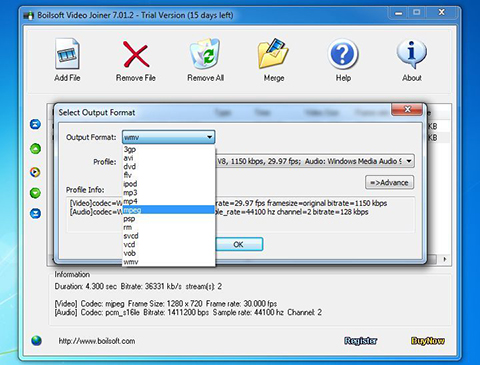
- Pros:
- Clean interface and easy to use
- Support various media formats
- Drag-and-drop option
- Cons:
- Lossless mode supports a few formats
- No built-in media player and video editor
- How-to guide:
- Step 1: Download, install and open Boilsoft Video Joiner on the computer;
- Step 2: Click on "Add File" to import MOV videos or you can drag and drop;
- Step 3: When all MOV videos to be merged are added, touch "Merge" and it asks you to choose a merging mode;
- Step 4: Then, you will be required to specify a destination folder, choose an output format, and set up filename. Lastly, tap "Save" to start the process.
Part 3. How to Combine MOV Files with Free Video Joiner
Free Video JOiner is another viable program that lets you still enjoy the original video quality after merging MOV videos. The freeware works fast and ensures quality while joining several videos into a large file. For beginners, it is perfect, which comes with an immeasurably simple interface. Just with 3 clicks, you can finish the MOV files merging. It's a simplex tool doing nothing besides merging.
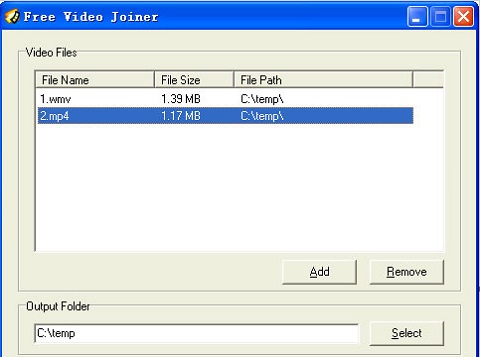
- Pros:
- Very simple to use
- No quality loss
- Totally free
- Cons:
- Besides joining, no other features
- Support limited output formats
- Quick guide on how to join MOV video files with Free Video Joiner:
- Step 1: Get Free Video Joiner to download and install. After running, go to "Add" to choose and upload your MOV video files to it;
- Step 2: It doesn't allow rearranging files. So, you'd better add MOV files in order. Once uploaded, select output folder and output format;
- Step 3: In the first step, you only need to press on the "Join" button and wait until the process comes to end.
Part 4. How to Combine MOV Files with ImTOO Video Joiner
ImTOO Video Joiner is a user-friendly and powerful video merging software. It is in a position to assist you in joining different kinds of video files in MOV, AVI, MOEG, MP4, VOB, H.264, etc together and preserve high video quality after merge. It is developed with a media player supporting preview and a basic editor allowing parameter customization. No matter what you are a novice or expert, this video joiner is ideal to join multiple MOV files into a larger one.
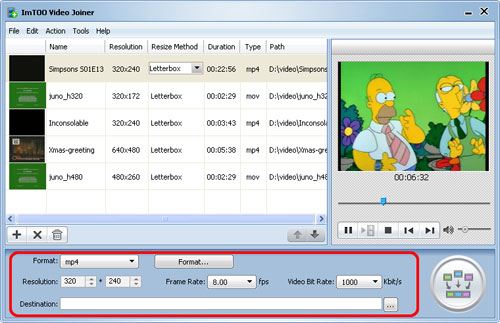
- Pros:
- Equipped with editing function
- User-friendly interface
- Adjust video quality
- Cons:
- Not free
- Configurable options are few
- Stepwise Guide to merge MOV files with ImTOO Video Joiner:
- Step 1: First of all, please make ImToo Video Joiner installed and launched on your desktop. Next, click a "file" icon to add MOV files or directly drag MOV to it;
- Step 2: After all MOV videos are loaded, preview them and adjust the sequences as you need. Then, in the bottom section of its main window, there is a need for you to opt for output format and output destination;
- Step 3: You are able to change resolution, frame rate, and bit rate to your own needs. Finally, tap on the "Join" button located at the lower right corner.
Part 5. How to Combine MOV Files with Wondershare Filmora 9
The last method worth considering to merge MOV files is by means of Wondershare Filmora 9. This MOV merger entitles you not only to join multiple MOV videos into a whole one with no quality loss but also to edit them as you please, such as apply special effects, add transition effects between every video scene, make a picture-in-picture video, etc. Powerfully, it allows directly uploading the your MOV video to some social platforms like YouTube and Facebook after merging.
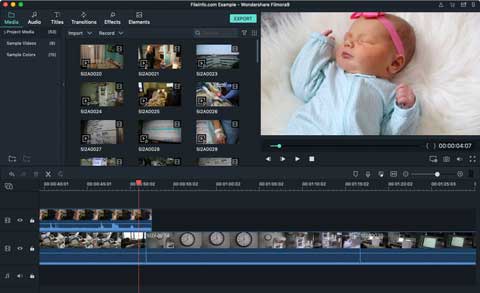
- Pros:
- Compatible with a number of formats
- Feature many editing options
- Burn a DVD collection
- Cons:
- Not that simple to operate
- Cost a lot
- Simply guide to join MOV files with Wondershare Filmora:
- Step 1: After downloading and installing the program, import MOV files to it by clicking on the "Import" button;
- Step 2: Arrange your MOV files in the correct order on the timeline and add effect or edit if you want;
- Step 3: When everything is set, you can touch the "Create" button to merge your MOV files. Afterward, you can get the merged video in the output folder.
Frequently Asked Questions about MOV
#1 What is MOV?
MOV is a popular multimedia container format for Apple QuickTime Movie file. Each MOV container has the ability to store multiple tracks, holding audio, video, text, and subtitles in one file. Generally, it is compressed by MPEG-4 codec and is compatible with both Windows and Mac.
#2 How do I open MOV files?
This kind of format has strong compatibility. You can smoothly play MOV video files with lots of media player programs, such as iTunes, QuickTime, VLC media play, JoyoPlayer, Windows Media Player, etc.
#3 How to convert MOV video?
If you would like to watch MOV movies on Android or other device failing to support MOV, you need a video converter to convert MOV to the format with wider compatibility, like MP4. In such a case, suggest Joyoshare Video Converter. It can batch convert multiple MOV files to any other format (various devices supported) at 60X speed. Also, there is no video quality and frame loss caused during conversion. Or, you may convert it by means of online video converting tools, like Clideo.
Final Word:
Nowadays, with the constant emergence of massive video merging software, it is not a tickler to combine MOV files. Each of the tools described above has its own set of features. You can choose any one of them as long as it satisfies you well. If you have any queries or you know other professional video joiners for MOV videos merging, please feel free to leave a comment with your thoughts.




