M4A, a filename extension of MPEG 4, is encoded with AAC and applied to represent audio files. Most probably, you all are far from alien to it. There are times when you download multiple M4A audio files and would like to merge them into one track as the background music of a video you record. You may be racking your brains yet not know how to combine M4A files without requiring any exceptional technical ability. But, in practical terms, merging a few files is as easy as taking something out of someone's pocket in the age of the rapid expansion of software industry. Just a smart M4A merger can fill your request nicely. For your convenience, the following details such two merging programs for you to avoid with the killers of time.
- Part 1. How to Merge M4A Files with Joyoshare M4A Joiner
- Part 2. How to Merge M4A Audios with Wondershare UniConverter
Part 1. How to Combine M4A Files via Joyoshare Video Joiner
As can be known from above, a quick and handy way to merge M4A files into a complete one is to draw support from an M4A joiner. Here first to present such a program named Joyoshare Video Joiner. Given as various excellent features, it allows you to input video/audio files in different formats and output them into the assorted formats, such as MP4, M4V, MP3, M4A, AAC, etc. You can even choose to output them into the formats with which various devices are compatible.
Although this is an audio merger, it provides the functionality with you to cut or edit the M4A files as well. You are able to cut the undesired sections from these files, choose sound effects, or adjust volume. In addition, Joyoshare Video Joiner is much easy to use, as the software supports to add the M4A files by simply dragging into it. If you need to rearrange the files, just move them in the order you want. Consider the following explanation to learn how to realize it with this M4A combiner.
Main Features of Joyoshare Video Joiner:
Merge M4A files into one with no quality loss
Not only join files but also cut and edit them
The speed of merging is up to 60X faster speed
Offer encoding mode and high-speed mode to merge

Step 1Drag M4A files to Joyoshare Video Joiner
Download and install Joyoshare Video Joiner from the official website. Then launch it and drag your M4A files to the designated position or choose from your local file by clicking on "Open File" located in the lower left corner.

Step 2Select joining mode and output format
Tap on "Format" to choose the merging mode and output format. The high-speed mode is to merge audios in the same format fast and losslessly, which does not support to edit M4A files. As to the encoding mode, it can make you edit your files and customize the parameters, like adjusting codec, channel, sample rate, and bit rate.

Step 3Remove unwanted content from M4A files
Once done, you can touch the "OK" button to get back to the first interface. You can preview and rename these audio files. Besides, moving the yellow slider can remove some unnecessary content.

Step 4Edit M4A files before combining
If the merging mode you choose is encoding mode, you will be permitted to edit these files with the "Edit" button, such as trim them, add watermark and subtitle, and even apply the sound effects.

Step 5Merge M4A files into one
Finally, you only need to hit on "Convert" to start combining these M4A files. It may take a while. As soon as finished, you can play the merged M4A audio in the corresponding local file.
Part 2. How to Combine M4A Files via Wondershare UniConverter
Another M4A combiner you can try is Wondershare Video Converter Ultimate. The program is a very powerful video converter with rich functions. It not just converts videos/audios to 1000 formats at 30X faster speed losslessly but also gives support to merge, edit, download, and burn videos/audios. Similarly, it can offer the option to drop the files to it as well and is applicable to all kinds of popular output formats and devices. The steps to merge M4A files with it are expounded below.
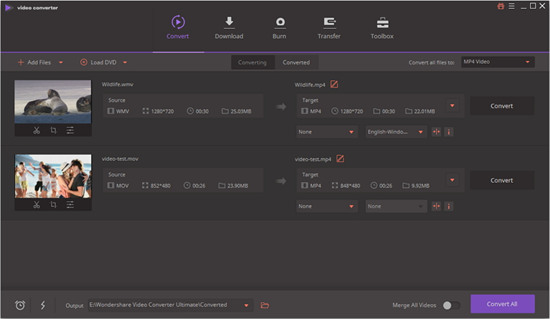
Step 1: First of all, run this program on your computer and click "Add Files" to add your M4A files to it;
Step 2: Then choose M4A as your output format and touch "Edit" if you need to customize these files;
Step 3: After setting up, please remember to click to turn on "Merge All Videos" and then tap on "Convert All" to combine multiple M4A files into one.




