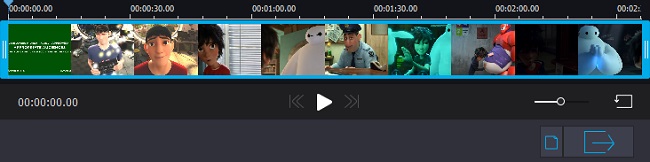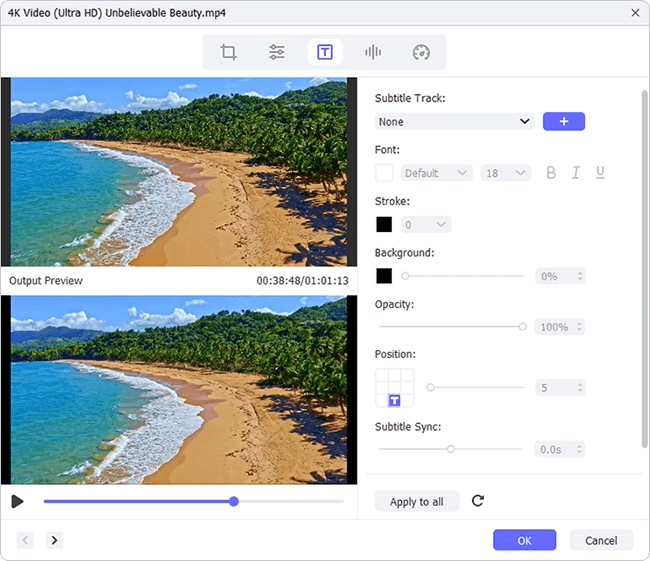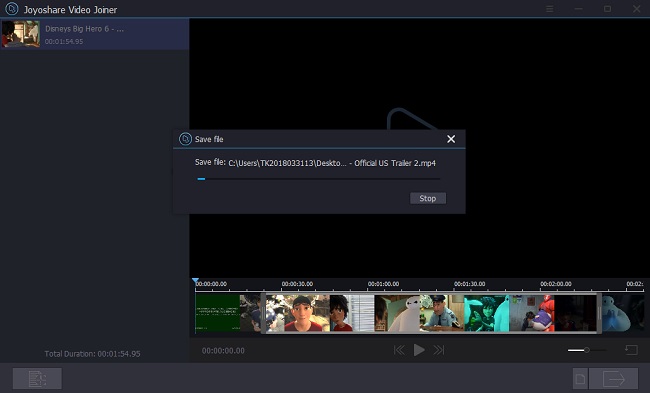When you watch videos, subtitles are your important friends, who can help you get the information about the video as fast as possible. Even you turn off the video sounds, you still can understand the content of the video. Therefore, a video with subtitles will be more popular. On the media sharing platforms, if you upload your videos without subtitles, this video will be fewer viewers than videos embedded subtitles.
Then look for a video tool to insert subtitles to videos? When I asked this question on some forums, some netizens recommended me to use Windows Movie Maker. I used and succeeded. In the following passages, I will tell you the steps to add subtitles in Windows Movie Maker as well as its alternative Joyoshare Video Joiner.
Part 1. How to Add Subtitle in Windows Movie Maker
Windows Movie Maker, previous Windows Live Movie Maker, is developed by Microsoft. It is a professional video editing software to embed subtitles to videos on Windows computers. As its name shows, Windows Movie Maker allows you to create movies using many editing functions, such as video effects, transitions, titles, etc. Also, you can use it to cut videos. But in 2017, Microsoft stops to support Windows Movie Maker 2012. But now you still can download Windows Movie Maker 10 from Microsoft.com.
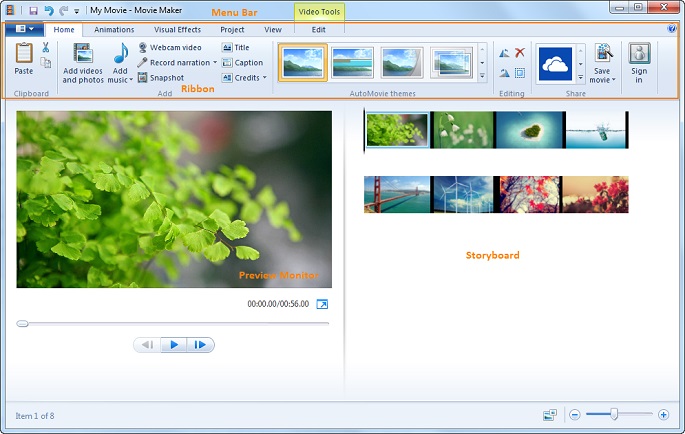
Steps to insert subtitles using Windows Movie Maker:
Step 1: Click Start button on the toolbar > select All Programs > press Windows Movie Maker;
Step 2: Touch File > click Import Media to add a video without subtitles;
Step 3: After importing a video, press Menu > select Show or Hide Tasks > pick Titles or Credits;
Step 4: Press Title on the Selected Clip button and then type the subtitle in text. Next, choose Add Title and you will find the subtitles on your videos.
Note: Windows Movie Maker only runs in Windows operating system. If you want to find a subtitle adder in MacOS, you can try Joyoshare Video Joiner, which supports to add subtitles to movies or other kinds of videos in both Windows and Mac computers.
Part 2. How to Insert Subtitle with Joyoshare Video Joiner
Joyoshare Video Joiner supports to add subtitles to videos in an easy way. It has a user-friendly interface to help you quickly to find the editing icons. With Joyoshare, you can not only turn on its exited subtitles in original video screens but also add new subtitles to them. Except for adding subtitles, Joyoshare also allows you to remove subtitles from a movie.
Besides, Joyoshare provides various video editing tools, you can trim needless sections, rotate videos, crop area size, add video and audio effects, change brightness and hue, insert special watermarks, add your favorite songs as background music. What's more, you can convert media files to any other formats, including video and audio files and some compatible devices. You can also extract audios from video files. More importantly, Joyoshare can merge videos or audios losslessly and then export them at 60X faster speed.
Reasons why Joyoshare Video Joiner is better:
Add subtitles to videos
Be friendly to beginners
Offer 5 free chances to insert subtitles
Support multi-subtitle and multi-audio video files

Steps to embed subtitles via Joyoshare:
Step 1Import videos to Joyoshare Video Joiner
Joyoshare Video Joiner has Windows and Mac versions. You should download one suitable for your computers. Then follow the guide to install Joyoshare. After launching it, add videos to the software by one of the following ways: Drag and drop media files to the screen; Click the Open File button to select videos from the local folder.
Step 2Choose one mode and then select one output format
Click the Format button on the right bottom to open its format choosing tool. Joyoshare Video Joiner provides two modes: High-Speed mode and Encoding modes. The first supports to cut and merge videos or audios lossless and fast but not edit videos. But here we want to add subtitles to videos, we should choose the Encoding mode, which offers you more options. You can customize video settings (Codec, Resolution, Frame Rate and Bit Rate) and audio settings (Codec, Channel, Sample Rate and Bit Rate).

Step 3Cut the unwanted segments of your videos
After choosing the output format, click the OK button to come back to the main interface. Then double-click the video on the left screen to play it. You will see the yellow sliders on the bottom and then move them to cut videos.

Step 4Add subtitles to videos
Just click the Edit button on the main interface. After that, click the Subtitle button to open a new window. Then you can turn on and turn off the inbuilt subtitles. Or add a new subtitle to videos by touching the File button. Then you can change the subtitle's position, transparency, scale, and margin. You can also customize the subtitle font, like font color, shadow color, outline color, horizontal spacing, vertical spacing, font name, etc.

Step 5 Export videos inserted subtitles
In this step, you can rename the videos. And then click the Convert button on the rightest button to export your videos with subtitles.

The Bottom Line:
When you reading here, you may have decided which subtitle adder to use. Personally, Windows Movie Maker has lost many users. The reason is that it stops to upgrade after Windows Movie Maker 2012, which means it doesn't have high combability to some updating computers. Therefore, screen crashes occur a lot. When you add subtitles in Windows Movie Maker, you will consume much time to reopen this software after crashing. Worse, you need to restart your computers.
In that case, I think Joyoshare Video Joiner is better, which is compatible with Mac and Windows (10/8/7) computers. Moreover, updating Joyoshare is totally free. Most important of all, even you are a newbie, you can also embed subtitles to videos without hassle.
Note that Movie Maker 10 limit its functions in free version while Joyoshare Video Joiner allows you use all its tools to edit videos as the full version.