Video makers know that the video will be better if adding some sound into it. Some like to record his voice and insert it into videos. That makes viewers feel intimate, but it will consume much time. Others prefer to add background music to a video. And some may love to add both to videos by turning the background music down. As is known to us all, background music can build a unique climate. Then, how to add background music to a video? In that case, using a professional video tool is your best choice. In this article, I will show you the way to add background music to video via both offline and online video editors.
Part 1. Add Background Music to Video Offline - Joyoshare Video Joiner
Joyoshare Video Joiner is a professional video tool to cut, edit, convert and merge videos/audios. It supports multiple input and output formats, including MP4, WMV, AVI, MKV, MP3, WAV and so on. Besides, it is compatible with both Windows and Mac computers. Its main function is to merge audios or videos losslessly and fast. With Joyoshare, you remove unwanted sections of your videos and audios, like some commercials or repeated segments. What's more, Joyoshare has a powerful editor. You can use it to adjust the rotation of video, crop area size, add effects, watermark and subtitle, etc. Most importantly, you can add background music to a video without hassle.
The reasons for choosing Joyoshare:
With an intuitive interface
For both beginners and professionals
Adding background music to a video don't need skills
Offer 5 free opportunities to add background music

How to add background music to a video clip via Joyoshare:
Step 1Import videos to Joyoshare Video Joiner
Download and install a suitable version of Joyoshare (Windows/Mac) on your computer, then launch it. After that, add videos to Joyoshare. You can directly drag and drop video files or select from the folder. You can choose several videos at a time, and then add different background music to different clips.

Step 2Select the Encoding mode and the output format
Joyoshare has two modes: High-Speed mode and Encoding mode. If you choose the first one, the edited effect won't be applied to the output file. In that case, Joyoshare Video Joiner can merge videos or audios without quality loss. Here you should pick the second mode, with which you can edit videos as you like.

Step 3Cut videos as you like
In the first place, you can trim some needless sections of your videos. In the second place, if you have a large video and want to add different background music to different segments of it, you can cut the video into several parts. After adding background music to them, combining them together.

Step 4Add background music or other editing operations
Joyoshare Video Joiner has an outstanding inbuilt editor. First, you can adjust the rotation, brightness, contrast, saturation and hue, and crop the area size of your video. Second, you can add video effects, frame, watermark and subtitle. Third, click the Audio button and then add background music to videos. Although Joyoshare Video Joiner cannot remove the original video sound, you still can turn it down to zero. Then click the file button to add music. Forth, you still can add some sound effects.

Step 5Start to export the video inserted background music
Before exporting the video, you can preview it. And then, what you need to do is to click the Convert button. Then your videos will merge at 60X faster speed.

Joyoshare Video Joiner only provides 5 chances to add background music before registering. In that case, if you edit large videos but don't use it frequently, Joyoshare can meet your needs without payment. Or you need to find other free video editors to add background music. In the following content, I will introduce one free online editor to you.
Part 2: Add Background Music to Videos Online Free – Online Converter
Online Converter allows you to add background music in a video file. There are two directions: You can replace the audio in the video, or just add new audio to the video while keeping the old. If the new audio is shorter than the source video, audio will automatically loop. You can set the volume and start position of the newly added audio. The video editing tool only support one output format, that is MP4. And the max total file size is 200 MB.
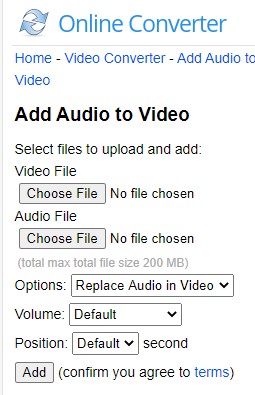
How to add background music to a video by Online Converter:
Step 1: Select videos from the PC;
Step 2: Select background music;
Step 3: Click button "Add" to start to upload your files;
Step 4: Preview the edited video and download it.
The Bottom Line:
Both Joyoshare Video Joiner and Online Converter can add background music to a video conveniently. Of course, they have their own advantages and disadvantages. Joyoshare can export videos at 60X faster speed. In the trial version, you have all the functions as the full function. And Joyoshare never inserts brand watermark to your videos. But it only offers 5 free chances to add audios. As for Online Converter, although adding background music is free in a lifetime, its functions and formats supported are limited. It cannot allow you to cut and edit videos. Online Converter only fits for those who edit videos with small size. What's worse, the speed to upload and download the file may make you mad..





