YouTube is the best online streaming platform that lets you watch amazing videos quickly. Facing the issues while using YouTube could be annoying as it can prevent you from enjoying watching the videos appropriately. Of all the issues you could face, YouTube crashing on iPhone is frustrating. So, if you're wondering about the root causes of this particular issue and would love to explore some solutions to get it sorted, dive into this insightful post.

- Part 1. Why Is YouTube Crashing on My iPhone?
- Part 2. How to Fix iPhone YouTube App Crashing
- Tips 1: Check Internet Connection
- Tips 2: Force Quit YouTube App
- Tips 3: Delete and Relaunch App
- Tips 4: Update YouTube
- Tips 5: Check YouTube Server
- Tips 6: Clear iPhone Storage
- Tips 7: Repair Software Problems - Joyoshare UltFix [No Data Loss]
- Tips 8: Restart iPhone
- Tips 9: Update iOS
- Tips 10: Reset All Settings
- Tips 11: Contact App Developer
- Part 3. Conclusion
Part 1. Why Is YouTube Crashing on My iPhone?
You can assume the following reasons to be the main culprit behind iPhone YouTube crashing issue. See which one fits your current situation and then take cooresponding solution.
- 1. Outdated or Buggy YouTube App
- The most common reason that results in YouTube app keeps crashing on your mobile phone is that you're using an old YouTube app. The app version you're using can be incompatible with your iPhone, causing the issue. Or the current version comes with unknown bugs pending for being fixed by the official.
- 2. Insufficient Storage
- Since YouTube demands a specific amount of storage space to work stably and smoonthly, insufficient storage could cause chaos.
- 3. Network Issue
- You can only run YouTube appropriately if you have a stable and strong Internet connection. So, when YouTube is running under a poor Internet connection, it might crash and stop functioning well.
- 4. YouTube Server Is Down
- The app can crash, preventing you from playing or watching videos and doing other things you usually do, when YouTube server is down.
Part 2. Fixes to YouTube Keeps Crashing on iPhone
1. Check Internet Connection
The stable Internet is crucial for apps like YouTube to run. If you encounter app crashing issue, you must check the network status by launching the webpage on your Safari browser to ensure the Internet connection is normal. You can use speed test tool to learn actual network speed. Or change to another stronger WiFi, switch to your cellular data.
2. Force Quit YouTube App
Some cache files or runtime error could make the app malfunction. Thus, you can try to quit and launch the app again to see how it pans out.
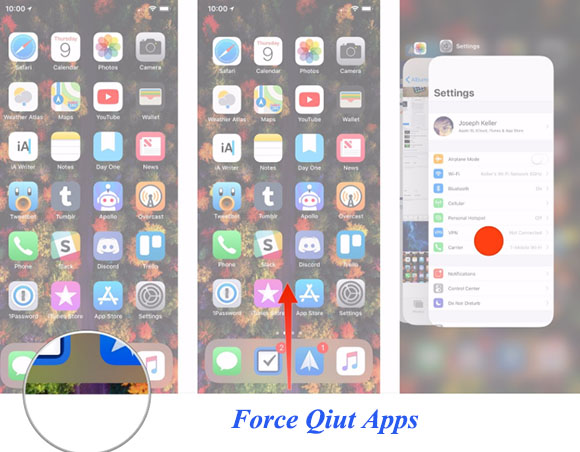
- Step 1: Launch the App Switcher, and if you're using an iOS device with Face ID, you'll need to swipe up from your screen's bottom, press and hold the button to see the App Switcher. Double press the home button if you don't have the Face ID.
- Step 2: Find the YouTube app and swipe it up to close it. Next, you can open YouTube again to see whether the issue you were having is fixed now.
3. Delete and Relaunch the App
Since some software bugs could be behind the issue, removing the YouTube app and installing it again is proven effective by many users in the forums. Before doing this, make sure that you remember both email address and password you've signed in with YouTube.
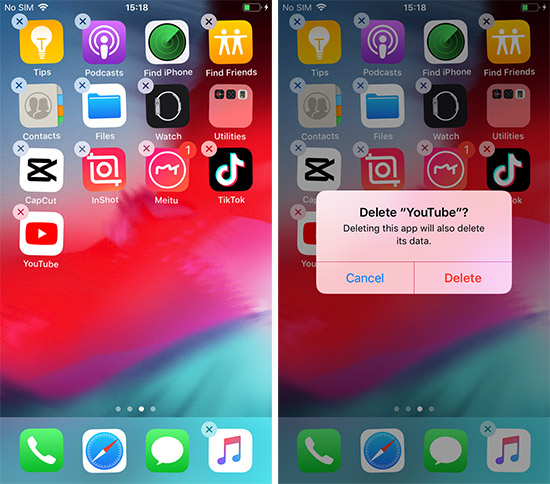
- Step 1: Navigate to the Home Screen and long press the YouTube app. Click on the Delete button to remove the app.
- Step 2: Go to the App Store and find the YouTube app. Hit the Download button to get the YouTube app downloaded again.
- Step 3: Sign in YouTube account and see if it can search something, open new screen, play video, etc. without latency.
4. Update YouTube
The issue might be on YouTube's end, and using the outdated YouTube version might become the main cause. You can update your app to the newest version. If problem still exists, then wait for the official future update.
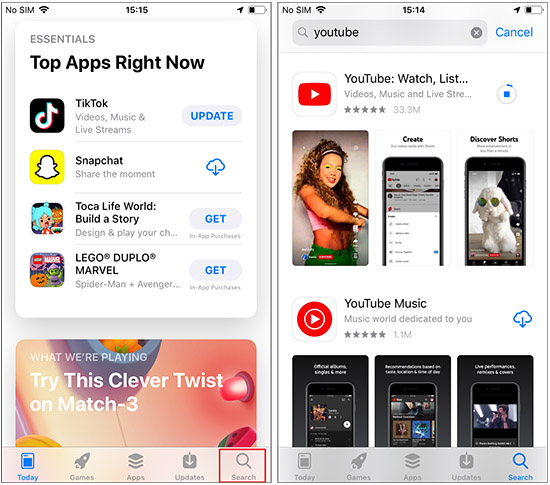
- Step 1: Launch App Store app on your iPhone and search for YouTube app using Search tool on the right bottom.
- Step 2: After choosing the YouTube app, click the Update button to install the new update.
5. Check YouTube Server
Checking the status of the YouTube app will also help you tackle the issue. The YouTube server might be down due to updates or maintenance, security breaches, or cyberattacks. You can go to Downdetector to check it. If the server is the problem, you can't do anything, as waiting for few hours will be appreciated.
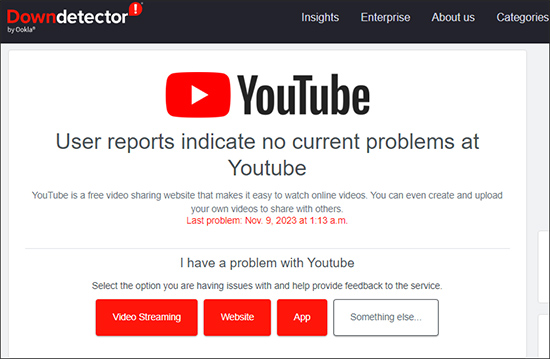
6. Clear iPhone Storage
Low storage could end up affecting the efficiency of the iPhone, causing app crashing issue. Thus, you can check the iPhone storage and delete some media if required.
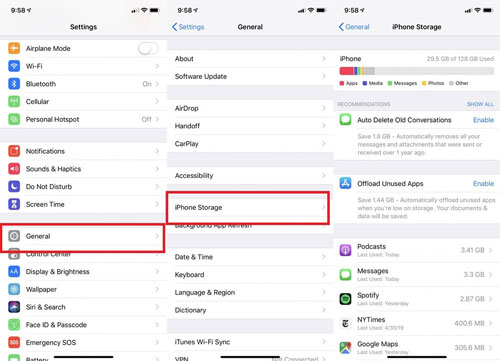
- Step 1: Launch the Settings on iPhone and choose General → iPhone Storage.
- Step 2: Remove unused apps or delete some unimportant files to make more room if the remaining storage is less than 20%.
7. Repair Software Problems - Joyoshare UltFix [Hot]
Despite looking at various options, if your issue doesn't go away, there might be some major issues with the iPhone itself. Unfortunately, you can't fix all the iOS issues with manual methods, so looking at Joyoshare UltFix, an amazing iOS system recovery, is fairly important here. The software enables you to dismantle 150+ iOS issues without even bothering to cause data loss. With the simple user interface, Joyoshare UltFix offers the highest success rate and you can entirely use it on your own at home.

Step 1 Plug iPhone into Computer
Ensure that iTunes is preinstalled on your computer. Then download and launch Joyoshare UltFix afterward. Enter into the main interface and click on the iOS System Repair after connecting you iPhone to the computer. Proceed ahead by hitting the Start icon.

Step 2 Designate Standard Repair Mode
You must choose the Standard Repair mode to repair the iPhone without data loss. If unluckily your iPhone is not detected, follow the prompts in program to place it into either DFU or recovery mode.

Step 3 Download Firmware Package for iPhone
Now, you can see the information regarding the iOS device on the screen. You can confirm the device information and then hit the Download icon to download and verify the firmware package.

Step 4 Repair YouTube Crashing on iPhone
Click on the Repair button, and now, if everything goes as planned and the Internet connection is fine, you can get iPhone software issues fixed in a few moments and your YouTube app can work again.

8. Restart iPhone
One of the efficient ways to get rid of possible iOS bug is to restart iPhone. Doing so eradicates the software issues that your iOS device or YouTube app might struggle with.

- Restart iPhone X and Later: Press and hold the side or volume button until the power off slider comes out. Drag the slider to the right side to turn off the iPhone. Turn on the device by clicking and holding the side button until the Apple logo appears.
- For iPhone 6, 7, 8 or SE: Press and hold the iPhone's side button and push the slider to turn off the iOS device. Next, you'll need to click and keep holding the button until the Apple logo appears in your sight.
- For iPhone 5 or Earlier: Press and hold the iPhone's top button until you see the power off slider. Next, turn off the device with power-off slider. Switch on the iPhone by pressing and holding the top button until the Apple logo displays on your screen.
9. Update iOS
If you don't update the iOS device regularly, YouTube on iPhone keeps crashing sometimes. Thus, if you want to prevent the iOS device from getting affected by software bugs, install the new iOS device as soon as it becomes available.

- Step 1: Navigate to the General → Software Update icon after launching iPhone Settings.
- Step 2: Click on the Download and Install button to get the new iOS update downloaded.
10. Reset All Settings
Resetting all iPhone settings will restore the privacy, location, and network settings, but it could also magically solve your issue. Doing so fights with the software bugs; fortunately, this process won't cause data loss.

- Step 1: Start Settings and click on General.
- Step 2: Tap on the Transfer or Reset iPhone icon.
- Step 3: Click on Reset All Settings and confirm the action by entering the password.
11. Contact App Developer
If all the apps other than YouTube are working appropriately, you must consult the App developer of YouTube. To contact the App developer, you can visit the App Store and find the YouTube app. After navigating to the App Information page, click on App Support. Now, you can express your concerns to the App developer to fix your issues with YouTube.
Part 3. Conclusion
Struggling with "YouTube crashing on iPhone" isn't a sight to behold as it can spoil the fun of watching amazing videos on YouTube. With this insightful post, you can find a way to rattle the issue as we've listed the 11 top notch methods to address your issue. If manual methods don't get you out and you're looking for third-party software, we recommend Joyoshare UltFix. Go and acquire the services of this brilliant tool to fix 150+ iOS issues and safeguard your devices.
