Have you ever had the same problem when using the Messages app on your iPhone, where your messages appear in green text bubbles instead of the blue they used to be? As mentioned by the above user on Reddit, this issue can be confusing, especially when you send messages to the same person and some are shown in blue while others are in green. No worries. The difference in color simply indicates the message type, green for SMS/MMS messages and blue for iMessages. If you are wondering why your messages are green, follow us to dive into the reasons behind it. Also, you can fix green messages to blue on your device to maintain normal messaging functionality.

- Part 1. Differences between Green Messages and Blue Messages
- Part 2. Why Are My iPhone Messages Green Instead of Blue?
- Part 3. How to Fix Green Messages to Blue on iPhone
- Solution 1. Check If iMessage Is Enabled
- Solution 2. Restart iPhone
- Solution 3. Check for iOS Update
- Solution 4. Check Internet Connection
- Solution 5. Reset Network Settings
- Solution 6. Verify Recipient's Device
- Solution 7. Repair iMessage Not Working with Joyoshare iOS Systsem Recovery
- Part 4. FAQs about Green Messages on iPhone
Part 1. Blue vs Green Text Messages on iPhone
Messages app allows you to send different types of messages. If you see a green text message on iPhone, it means that you're using SMS/MMS to send a message to non-Apple devices or another iPhone/Apple device with Text Message Forwarding enabled. However, if a text bubble appears in blue, it signifies that you're using iMessage to send a message to another iPhone or Apple device over Wi-Fi or cellular data network. For your reference, here we will make a comparison between green and blue messages so that you can better understand how to troubleshoot your issue.
| Green Messages | Blue Messages | |
|---|---|---|
| Message type | SMS/MMS | iMessage |
| Supported devices | All mobile devices with SMS support | Apple devices (iPhone, iPad, iPod touch, Mac) |
| Connection | Cellular network (SMS/MMS protocol) | Internet (WiFi or cellular data) |
| Supported media types | Texts, photos and videos, links, and more | Texts, high resolution photos and videos, documents, links, Tapbacks, text effects, Live Stickers, message effects, and more |
| Group messaging | Basic messaging | More advanced including reactions, named threads, effects, voice notes, etc. |
| End-to-end encryption | ❌ | ✔ |
| Typing indicators | ❌ | ✔ |
| Delivery and read receipts | ❌ | ✔ |
Part 2. Why Are My Messages Green When They Should Be Blue?
Now you can figure out the detailed differences between blue and green message on iPhone. Obviously, if you see a message bubble in green, then it was sent via SMS/MMS rather than iMessage. So, why are iPhone messages green? Let's find out the possible reasons.
- 1. iMessage is disabled:
- iMessage feature is turned off on your device or on your recipient's device.
- 2. Non-Apple device used by the recipient:
- iMessage is only available to use between Apple devices. Your messages will appear in green if the recipient uses a non-Apple device, such as an Android.
- 3. Internet connection issues:
- To let iMessage work properly, you should ensure there is an Internet connection, either using WiFi or cellular data.
- 4. iMessage service is unavailable:
- There are some errors with iMessage or iMessage server, causing it to be temporarily unavailable on your device or the recipient's device.
- 5. Non-Apple users in a group chat:
- If you see some of iPhone messages are green in a group chat, it's because at least one non-Apple user in the chat.
- 6. iMessage is waiting for activation:
- Though you or your recipient has enabled iMessage feature on the device, iMessage may be stuck on the "Waiting for activation" error due to phone number verification, incorrect time and date, etc.
Part 3. How to Fix Green Messages to Blue on iPhone
You know specific factors that may affect messaging service on your device. If you find that your messages are green and want to fix it to blue again, you can try the following solutions.
Solution 1. Check If iMessage Is Enabled
You may not realize that you accidentally turned off iMessage on your iPhone, resulting in green message bubbles. In this case, you should further check the status of the iMessage feature. In addition, it is recommended that you ask the recipient to double check.
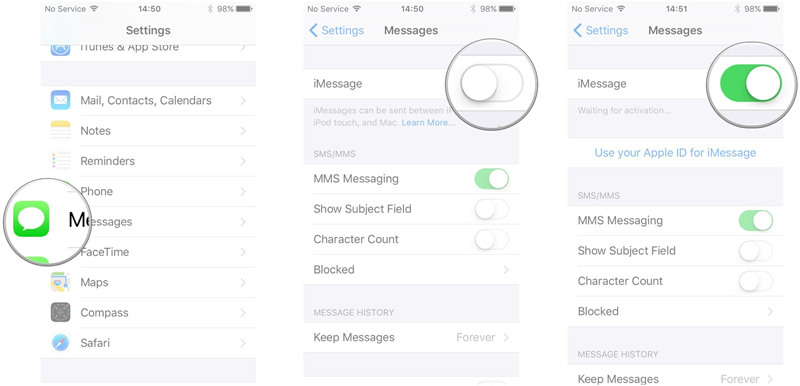
- Step 1: Open Settings on your Apple device.
- Step 2: Scroll down to tap Messages option.
- Step 3: Turn on iMessages to activate iMessage service. (If iMessage is enabled, toggle it off and turn on to reactivate it.)
Solution 2. Restart iPhone
Restarting your iPhone can magically resolve possible software issues and iMessage errors. If your message bubbles are shown in green, you can try to reboot the device. This at the same time helps you to remedy "waiting for activation" error.

- Step 1: Press and hold the Power button on your iPhone to call out the power-off slider. (For iPhone X and the later, hold either Volume button and the Side button).
- Step 2: Drag the slider to shut down your iPhone.
- Step 3: Wait for a while and press the Power button again to turn on your device.
Solution 3. Check for iOS Update
Your iMessage service may be associated with a potential glitch that prevents it from working properly. This is usually caused by an outdated software. To make the messages appear in blue, you might as well update the iOS version on your device.
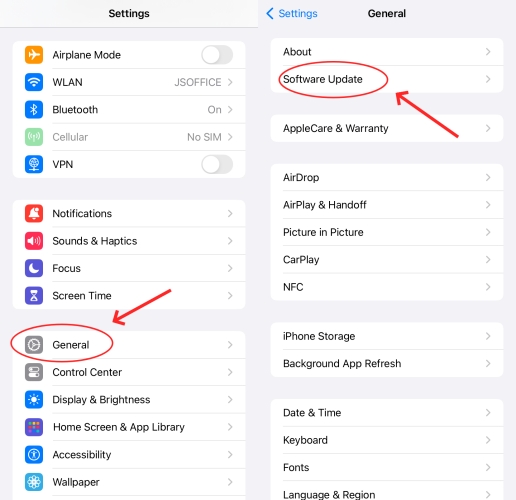
- Step 1: Launch Settings app on iPhone and tap General option.
- Step 2: Simply tap Software Update to see if there is any available software.
- Step 3: Update your device to the latest version by tapping the Download and Install button.
Solution 4. Check Internet Connection
A stable and strong Internet connection is required when you use iMessage to send messages in blue. Make sure that your device has connected to WiFi or you have enabled cellular data. You can disconnect the network and make a reconnection. Or switch to another WiFi to send iMessage. Test the Internet connection by visiting a webpage in the browser or playing an online video.
Solution 5. Reset Network Settings
If there is still a network connectivity issue on your iPhone, it's time to reset network settings. This can restore all settings related to WiFi, cellular, VPN and APN to the factory defaults. To make the network function properly, follow the steps below:
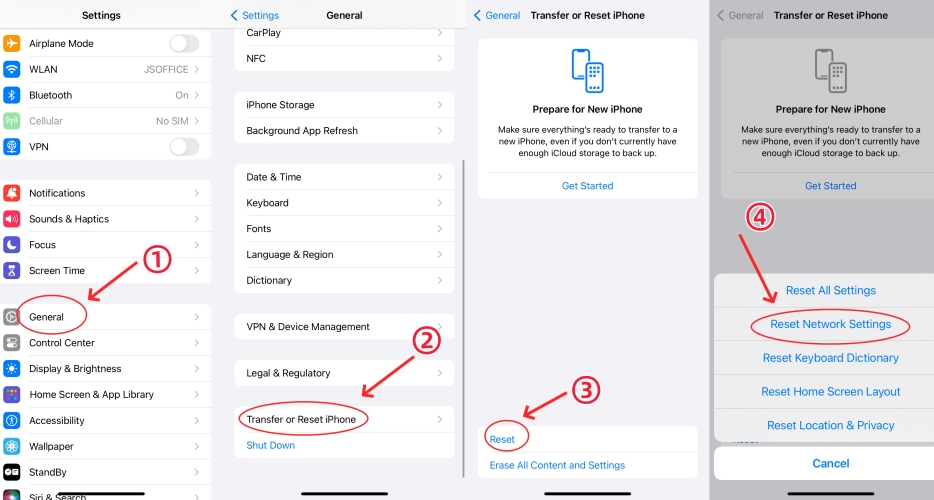
- Step 1: Go to Settings app and select General option.
- Step 2: Head to the bottom of the screen and tap "Transfer or Reset iPhone".
- Step 3: Choose "Reset" and then "Reset Network Settings" in the pop up.
- Step 4: Reconfigure and connect to a network. See if you can send messages in blue.
Solution 6. Verify Recipient's Device
iMessage can only work on Apple devices. If the recipient uses an Android or other non-Apple device, the messages can be displayed in green. You should confirm whether he uses an Apple device for messaging. Also, it's likely that he has switched from iPhone to Android if you see that some messages were blue in the past while some are in green recently.
Solution 7. Repair iMessage Not Working with Joyoshare iOS Systsem Recovery
Are iPhone messages still green after troubleshooting? There is a good chance that your device comes with software glitches or errors that affect the use of iMessage. Under this circumstance, you should use an iOS system recovery tool to fix all software issues. Here Joyoshare UltFix is a great choice for you to consider. It is mighty to repair more than 150 issues on iPhone, iPad or iPod touch while keeping your personal data intact. Most importantly, it ensures a high success rate for resolving iMessage errors.
- Fix iMessage errors without data loss
- Free enter and exit recovery mode in one click
- Downgrade and upgrade iOS version without jailbreak
- Reset iPhone, iPad and iPod touch without iTunes
- Support a wide range of iOS devices and iOS versions
Step 1 Connect iPhone to Computer
Download the recent version of Joyoshare UltFix on your computer and get in launched. Hook up your iPhone and select iOS System Repair in the main interface of the program. Then click on Start button to go on.

Step 2 Select Standard Repair Mode
To resolve iPhone green messages without losing any data, you should choose Standard Repair mode. Notably, if your device cannot be detected, you have to put it into either DFU or recovery mode.

Step 3 Download Firmware Package
Joyoshare UltFix will display the device information in the program. If there is nothing wrong, simply click on the Download button to get a compatible firmware package downloaded.

Step 4 Repair Green Messages on iPhone
Simply click on the Start Standard Repair mode to start unzipping the firmware package and fixing green messages on iPhone. Once the repair process is finished, your device can be restarted and you can send iMessage again.

Part 4. FAQs about Green Messages on iPhone
Q1: What does it mean when a text message is green?
A: A green text message means that it was sent via SMS/MMS rather than iMessage.
Q2: Do messages turn green when blocked?
A: Yes. If an iPhone user has blocked you, your messages might show up in green instead of blue. However, if your messages on iPhone appear green, it is not only related to being blocked by others but also to other factors, such as network issue, iMessage status, etc.
Q3: How do you know if a green text message was delivered?
A: A green message sent by SMS/MMS doesn't display delivery or read receipt on your device. If the message was sent without a delivery error, it's possible that it was delivered to the recipient successfully.
Q4: Why are some text messages green and some blue to the same person?
A: Messages sent to the same person may switch between blue and green for different reasons, such as the recipient's device switching, temporary network connection issues, iMessage unavailability, etc.
Final Words
Figuring out why your messages are green when they should be blue can improve your efficiency in dealing with the issue. This post introduces 7 best solutions to you. In general, a basic workaround can get your messaging service work again. If not, try to fix any software glitches related to your device and Messages app with Joyoshare UltFix, which is professional, trustworthy and secure.
