Q:"My iPhone suddenly got a white line going up and down the screen vertically. It is in perfect condition and has never been dropped. Is this a problem that can be fixed? My phone is relatively brand new I've only had it for about 9 months. Can anyone shed some light on how this problem can be resolved if there is one? Thank you very much." - From Apple Community
As the iPhone user mentioned above, the issue - white lines on iPhone screen, can crop up, leaving you in confusion. Usually, one or more white lines may appear vertically on your screen, disturbing your normal use. Instead of getting panicked, it is suggested to find the right workaround before it gets worst. Joyfully, there are many solutions available in the market proposed by the real users and technicians. You can solve white line issue with your smart device quickly at home without consulting a professional every time. Now just test them one by one.

- Part 1. What Causes White Lines on iPhone Screen
- Part 2. Video Tutorial: How to Fix White Lines on iPhone Screen
- Part 3. Best iOS System Repair to Fix iPhone White Line without Data Loss [Hot]
- Part 4. Common Ways to Get Rid of iPhone White Lines
- Fix 1. Restart iPhone
- Fix 2. Put iPhone into DFU Mode
- Fix 3. Reset All Settings
- Fix 4. Update iOS Version
- Fix 5. Cycle the Battery
- Fix 6. Put the iPhone Screen Firmly
- Fix 7. Restart in Safe Mode
- Fix 8. Factory Reset iPhone
- Fix 9. Repair the Screen
- Part 5. Conclusion
Part 1. What Causes White Lines on iPhone Screen
There are several reasons that can cause white lines on your iPhone screen. Some of them are very easy to detect, but some are difficult. Here you can check what's causing white lines appearing on your screen.
- 1. Bad Connection of Flex Cables: When the flex cables of your iPhone are not connected correctly, white lines show on your screen.
- 2. Electro Static Discharge (ESD): The electro-static discharge releases static electricity, which can damage solid-state devices and then cause vertical white lines on your iPhone screen.
- 3. Broken LCD Controller Driver: The LCD Controller Driver or the integrated circuit may be faulty.
- 4. Fall from Height: The screen can be broken when it falls on the ground or any other hard surface, which gets damaged, and as a result, a white line appears.
- 5. iPhone Dropped in Water: The water damages the internal functions of the phone, especially its screen, which is one of the sensitive parts of the iPhone.
- 6. Loose LCD Cable Connection: You may notice iPhone screen white lines when the LCD cable connection is loose. The reason behind this is that you may have replaced your iPhone's front, but the new screen does not have the Apple cushion pads installed in it. As a result, the cable connection does not remain like the original one.
- 7. Software-related Problems: Some unknown software errors or indiscoverable issues on your iPhone can make display screen abnormal.
Part 2. Video Tutorial: How to Get Rid of White Lines on iPhone Screen
Which solution you can use to fix iPhone screen white lines? If it's an emergency, you probably don't want to consume some time to look through all methods. To have a quick look, here is a vivid video tutorial from YouTube to intuitively show you how to fix white lines on your iPhone screen.
Part 3. Best Method to Fix White Lines No Data Loss
There are different methods proposed by the experts to solve the issue of white lines appearing on the screen, but the best way to fix this issue is using Joyoshare UltFix, an excellent iOS system repair tool.
This sofware can repair series of iOS-related issues, like white lines, pink lines, blue lines, green lines and more. Using this iOS repair tool not only recovers your iPhone to normal status but also protects your data from getting lost. It's can widely applied as a device savior on iPhone, iPad and even iPod. Aside from that, it works well to free enter and exit recovery mode, reset device, upgrade and downgrade your iOS version.
- Fix vertical lines on iPhone screen in white, blue, green and more
- No data loss during standard repair mode
- Support repairing a variety of software problems, up to 150+
- Free option to get into and get out of recovery mode
- Device manager to help reset, upgrade and downgrade devices
Step 1Run iOS System Recovery and Connect iPhone
Install Joyoshare UltFix software on your computer and launch it. Plug your iPhone with a USB cable. Then choose "iOS System Repair" in the main interface and click on "Start" to continue.

Step 2 Select Standard Repair Mode
Click on "Standard Repair" section for mode selection. If your device is not recognized, you will be asked to put it in DFU or Recovery mode, simply following the on-screen instructions to do it.

Step 3Download and Verify Firmware Package
Joyoshare iOS system recovery can show the information of your current connected device. After check, you can click on Download to start downloading the firmware package and initiate verification.

Step 4 Start to Fix White Lines on iPhone Screen
Click on Start Standard Repair button and the program will start fixing the white lines on your iPhone screen. Wait until it completely finished. Your device will restart and you can see whether the issue is solved.

Part 4. Common Ways to Fix iPhone White Line on Screen
When iPhone screen is white with lines, the first question that comes to your mind is how to fix white lines on the iPhone screen. Some basic and common methods have been mentioned below and you can check what they are.
Fix 1. Restart iPhone
The most common solution to the issue of white lines in iPhone screen is to restart your iPhone immediately. It is because there might be a technical issue that can be solved by restarting your device. Follow these steps to undergo this process:

- Step 1: Press either Volume button and Side button on iPhone X and later devices. (For other device models, press Side/Top button.)
- Step 2: When the power-off slider appears on your screen, drag it to turn off iPhone.
- Step 3: Wait a moment and press the Side/Top button to turn iPhone back on. When the Apple logo shows, the device has been restarted successfully and you can check whether the white lines vanish.
Fix 2. Put the iPhone into DFU Mode
Putting the iPhone in DFU (Device Firmware Update) mode is proven to resolve any iPhone-related issue, such as white line on iPhone screen. You can back up data first and then follow steps to put the iPhone in DFU mode:
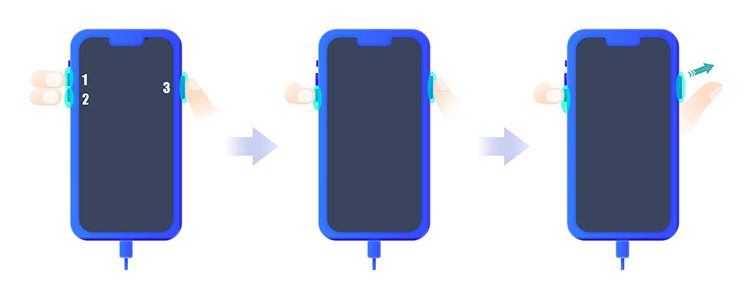
- Step 1: Switch off your iPhone and connect it with the computer. Ensure iTunes/Finder is running.
- Step 2: Press and release the Volume Up button → press and release the Volume Down button → keep holding the Power button and release it when iPhone screen becomes black.
- Step 3: Quickly hold both Volume Down and Power buttons together for 5 seconds
- Step 4: Release Power button but keep holding Volume Down button for approximately 10 seconds. Your iPhone now can be in DFU mode with a black screen.
- Step 5: Exit the DFU mode and you will see there are no white lines on your iPhone screen.
Fix 3. Reset All Settings
White lines may appear on the screen because the device is incorrectly configured. You may want to try to reset all the settings to the original state and see if you can get out of the trouble.

- Step 1: Go to Settings and select General option.
- Step 2: Select Transfer or Reset iPhone among all options in the screen.
- Step 3: Tap on Reset → Reset All Settings to remove and reset all options to their defaults.
Fix 4. Update iOS Version
If you have an older iOS version on your device, there are likely to be some underlying software issues that interfere with the normal operation of the device, or even cause the appearance of white lines. Check and make sure your device has the latest iOS software.

- Step 1: On your iPhone Settings app, tap on General option.
- Step 2: Tap to access Software Update section.
- Step 3: You can tap on Download and Install option on the screen if there is an iOS software to be updated.
Fix 5. Cycle the Battery
As we mentioned earlier, too much static electricity released can affect the performance of the device, causing white lines to come out. You can solve this problem by cycling the iPhone once. Just charge the device to 100% and use up all the charge to zero.

Fix 6. Put the iPhone Screen Firmly
The hardware issue, like disconnection between LCD/OLED screen and logic board, can happen to your iPhone, causing white lines to display. In this situation, you can gently press the screen with your hand to make the screen and the hardware inside the normal connection.
Fix 7. Restart in Safe Mode
Safe Mode can help you to analyse issues and troubleshoot it on iPhone. By putting iPhone in Safe Mode can eliminate problematic extensions that result in conflicts or glitches.
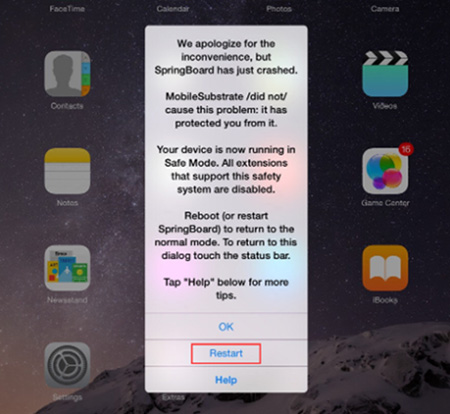
- Step 1: Turn off your iPhone as you usually do.
- Step 2: After complete shutdown, simply press the Power button for a while to turn device on.
- Step 3: Once your iPhone screen lights up, you can press Volume Down button and release it until Apple logo appears.
- Step 4: When iPhone is booted, it has entered Safe Mode.
- Step 5: Tap on Safe Mode to fix the white lines on screen.
Fix 8. Factory Reset iPhone
If you have backups in iTunes or iCloud, you can try to restore your iPhone to factory settings. This puts your device back to the original state and remedy possible software issues.
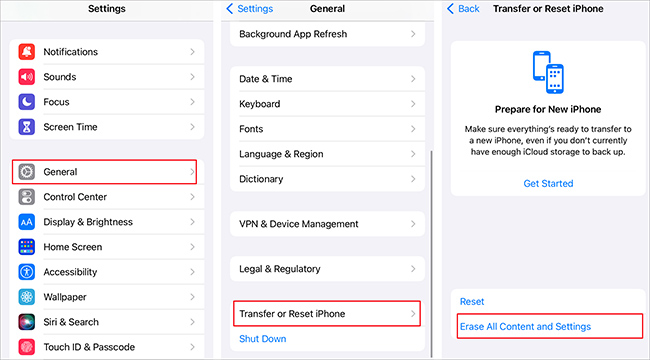
- Step 1: Back up your data.
- Step 2: Select Settings from the available icons and then select General.
- Step 3: Tap Transfer or Reset iPhone from the available options.
- Step 4: Tap on Erase All Content and Settings to factory reset your device.
- Step 5: Enter your passcode and confirm to erase everything from your iPhone. Then tap on Erase for confirmation.
Note: It will take a few minutes to reset your device. After resetting, it will be restarted as new. You can restore your data back from iCloud, where you backed up your data.
Fix 9. Repair the Screen
You may notice iPhone lines on the screen, usually vertical lines, because your screen has been damaged from inside. For this purpose, you may need to replace your iPhone screen with a new one or fix the existing one. You can visit a repair shop immediately to get it fixed timely.
Note: Don't forget to back up your important data present in your iPhone before replacing the damaged screen. If your iPhone is still under warranty, you can ask the manufacturer to fix your iPhone screen to get rid of white lines.
Part 5. Conclusion
When you see white lines on iPhone screen, do not get panicked or worried. It is a common issue that is faced by iPhone users. There are many reasons behind this happening, and similarly, there are many solutions to get rid of these lines in no time. For your ease, we have listed simple methods to help you resolve this issue yourself instead of visiting a technician to fix it. Make sure you follow all the steps correctly to undergo the process efficiently to achieve desired outcomes.
