Q:"I purchased a used iPhone about a month ago and there is one white spot (visible on white background) I don't mind that since everything else is working. Also it is not visible on dark background. But today I noticed another two spots appear nearby the previous one but not very visible. Is it these spots that will keep coming? What thing can cause this problem?" - bad_killjoy from Reddit
The appearance of a white dot on iPhone screen is not an uncommon occurrence for iPhone users. While it may not significantly impact daily use, it can obstruct a portion of the screen, which can be particularly bothersome when reading full-screen texts, watching videos, or playing games. Why is there a white dot on iPhone screen? How to get rid of white dots on iPhone? These things might be what you are really mindful about. In this post, we will provide detailed answers to these questions in order to assist you in resolving this issue.

- Part 1: Why Is There a White Dot on My iPhone?
- Part 2: How to Get Rid of White Dot on iPhone
- Fix 1. Disable AssistiveTouch
- Fix 2. Use iOS Repair Tool [No Data Loss]
- Fix 3. Restart iPhone
- Fix 4. Update iOS
- Fix 5. Reset All Settings
- Fix 6. Contact Apple Support
- Part 3: FAQs of White Dots on iPhone Screen
- Part 4: Conclusion
Part 1. Why Is There a White Dot on My iPhone Screen?
White dots may appear on an iPhone screen due to various reasons, such as software issues or potential hardware problems. If this is the first time you have encountered this problem, you can check the possible causes here.
- 1. Software Issues:
- Software malfunctions can be caused by bugs and glitches.
- 2. Hardware Problem:
- White spot on iPhone screen can be related to hardware issues, which may arise from accidental drops or exposure to water.
- 3. Enabled AssistiveTouch Feature:
- The presence of white dots could also be attributed to the enabling of the AssistiveTouch feature on the device, which allows for actions and gestures without physical button presses. Disabling this feature will eliminate the appearance of white dots on the screen.
Part 2. How to Remove White Dot on iPhone
After a basic understanding of possible reasons, let's go ahead and start taking measures to eradicate white dots on iPhone screen.
Fix 1. Disable AssistiveTouch
With AssistiveTouch enabled, a white circular icon will appear floating on your screen. Tapping this icon will bring up a menu, indicating that the white dot serves as the virtual button for AssistiveTouch. This feature allows for convenient actions such as locking the screen, adjusting volume, taking screenshots, and performing other functions with simple taps, streamlining various iPhone operations. If you wish to disable the display of this white dot on your screen, you can follow the steps below to turn it off.
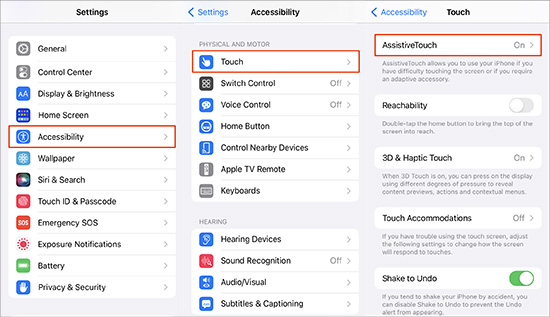
- Step 1: Open Settings applications, and go to Accessibility option.
- Step 2: Select Touch, then tap AssistiveTouch on the following screen.
- Step 3: Last, toggle AssistiveTouch off and the white dot should be removed.
Fix 2. Use iOS Repair Tool
If white dots are caused by software issues, it is advisable to utilize a specialized iOS repair tool, like Joyoshare UltFix, to address different iOS system issues with ease. Whether you are a novice or experienced user, you can quickly resolve various software-related glitches, including white lines on iPhone screen, iPhone keeps restarting, orange dot on iPhone, etc. Additionally, Joyoshare UltFix prioritizes data security throughout the entire repair process and offers additional features such as updating and downgrading iOS, exiting recovery mode, resetting device, and so on.
- Fix white dots on iPhone screen with no data loss
- Easiest solution to enter and exit recovery mode for free
- Downgrade or upgrade iPhone/iPad/iPod touch
- Work perfectly with iPhone 16 models and iOS 18
Step 1 Connect iPhone to Computer
You can download Joyoshare UltFix by clicking the button above and install it on your desktop first. Then connect your iPhone with the computer and open this tool. Click iOS System Repair and choose Start to proceed to the next step.

Step 2 Select Lossless Standard Repair Mode
Now, you are required to select a mode to remove the white dot. Standard Repair is an optimal choice as it can be used to fix most common iOS problems without losing data.

Step 3 Confirm Info and Download Firmware Package
After detecting your device, the repair tool will present the basic info on the interface. Confirm each of them carefully. Then you can click the Download button to download the firmware package that is compatible with your device.

Step 4 Begin to Fix iPhone White Dot on Screen
Click Start Standard Repair button, and the tool will unzip the firmware package and start to fix the problem. The whole process would take several minutes. When it's over, you can see that white dots don't exist anymore.

Fix 3. Restart iPhone
A restart is a frequently used fix for iPhone software problems. It can overload your device with a new start. You can restart your device to troubleshoot many issues that might cause white dots stuck on screen. According to different models, you could reboot iPhone by following the steps below:
For iPhone X and later: Keep pressing two buttons - Volume Down button and Side button. When the power-off slider appears, release both buttons and drag the slider. After 30 seconds, you can press the same buttons to turn your device on.
For other iPhone models: Keep holding the Power button and release it when you see the power-off slider. Drag the slider and wait 30 seconds. Then hold the Power button again to activate your device.

Fix 4. Update iOS
Updating iOS can also be helpful to remove these annoying white dots. Each time Apple releases a new update, it will cover the new features and security updates. After updating to the latest version, it could fix some bugs as well. Hence, it is suggested to update your iOS for better performance of iPhone.

- Step 1: Open Settings application on iPhone.
- Step 2: Tap General → Software Update option.
- Step 3: If there is a latest version, tap Download and Install.
Fix 5. Reset All Settings
Sometimes, it is difficult to identify the original misconfiguration in Settings that may be causing the iPhone screen to display a white dot. One option is to reset all customized settings back to the factory defaults and then set them up again.

- Step 1: Get into Settings app on your iPhone and tap General.
- Step 2: Scroll down and choose Transfer or Reset iPhone option at the bottom.
- Step 3: Head to Reset → Reset All Settings to erase all settings.
Fix 6. Contact Apple Support
If the white dot is still visible on your screen after attempting all of the aforementioned solutions, it is time to seek assistance from Apple support as there is a high likelihood that your device may have a hardware issue. The Apple support team can provide professional guidance, or you may visit the local Apple store directly for assistance with repairing your iPhone by their support team.

Part 3. FAQs of White Dots on iPhone Screen
1. How do I get rid of the white dot on my iPhone screen?
A: If the white dot has nothing to do with the AssistiveTouch feature on iPhone. You can try restarting iPhone, updating iOS, or trying a software fix. If there is something wrong with the hardware, you can contact Apple to seek professional help.
2. How to prevent the white dot from appearing on screen?
A: Normally, if you keep the iOS up to date and prevent your iPhone from physical damage, it won't have white dots on your screen. Yet you don't have to worry too much if you come across this situation. The methods above can fix your problems with ease.
3. How to activate the white dot on iPhone?
A: If you'd like to make white dot, also known as AssistiveTouch, display on screen, you can go to Settings → Accessibility → Touch → AssistiveTouch to turn on it. Or you can use "Hey Siri" to send a command like "turn on AssistiveTouch".
4. Why can't I remove the AssistiveTouch button?
A: You can remove this button by going to Settings → Accessibility → Touch → AssistiveTouch. Then turn it off. If that doesn't work, you may try to cycle AssistiveTouch setting, reset AssistiveTouch, and others to fix AssistiveTouch not working.
Part 4. Conclusion
Hope you have learned how to remove the white dot on iPhone screen by reading this post. There are various reasons for the occurrence of these dots, so we discuss different methods to resolve this issue. It is highly recommended to check AssistiveTouch first. If that does not work, you can seek professional assistance from Joyoshare UltFix to repair system and software issues. For hardware problems, it is advisable to draw support from Apple official team.
