Like WhatsApp and Messenger, Viber is a popular and secure messaging app, featuring free voice calls and sharing gifs, stickers, photographs, video messages, and much more. The software is simple to use, and all you need to sign up for a Viber account is your iPhone number. However, several users have reported that the program crashes, freezes, or stops operating on iPhone devices. This post will discuss how to resolve some of the most prevalent issues regarding Viber not working on iPhone.
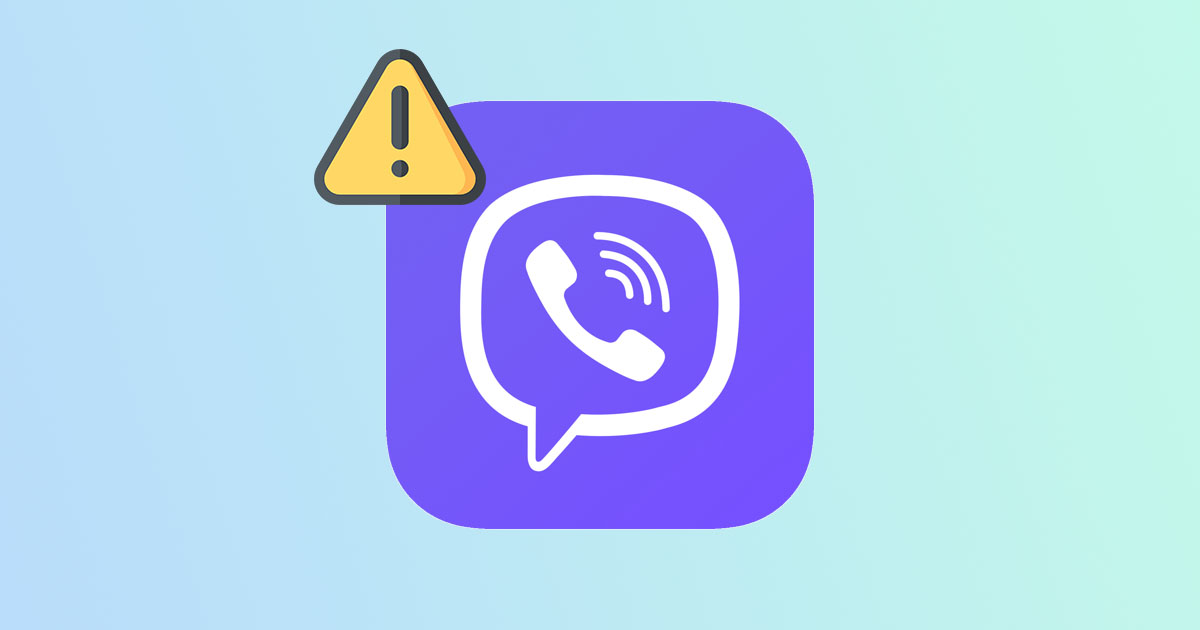
- Way 1: Use Advanced iOS System Recovery [Hot]
- Way 2: Viber Activation Not Working
- Way 3: Viber Not Working on Wi-Fi
- Way 4: Viber Not Ringing on iPhone
- Way 5: Viber Messages Not Sending or Receiving Messages
- Way 6: Viber Is Always Online
- Way 7: Update Viber
- Way 8: Viber Video Call Not Working
- Way 9: Viber Can't Find Contacts
Way 1: Fix Viber Not Working on iPhone - iOS System Recovery
There are many issues related to Viber, including Viber activation not working, Viber not working on Wi-Fi, Viber not ringing on iPhone, Viber video call not working and many more. Wander how to fix these annoying errors with one-stop solution? Fortunately, Joyoshare UltFix can help you do that. Featured with many advanced functions, it can fix these issues without losing your data on iPhone. Plus, it is compatible with Mac and Windows, so you can operate this tool easily on any computer.

- Freely exit/enter recovery mode with one click
- Repair issues related to Instagram, Hulu, Facebook and more
- Fix iPhone errors like 4005, 4014, 4000, etc. without data loss
- Provide two modes for users to choose
Step 1 Run Joyoshare UltFix and connect iPhone
Download Joyoshare UltFix on your computer after installation. Connect your iPhone to Mac/Windows using a USB cable. Then, click Enter Recovery Mode and choose Start option.

Step 2 Choose a mode for repairing
Here, you can find two modes for resolving issues, including Standard Mode and Advanced Mode. Depending on your need, choose the Standard Mode to fix Viber-related issues with no data loss.

Step 3 Install the firmware package
Inspect information about iPhone shown on your screen. Download the correct firmware package and click the Next button to proceed.

Step 4 Start to repair iPhone issue
Click the Repair option to unzip the firmware package with the software and start the repairing process successfully.

Way 2: Viber Activation Not Working
Activating Viber appears to be a simple process. However, several users have reported iPhone 7 plus Viber problem with the first step. To begin, double-check that your SIM card is in good working order. You will not receive the activation code if it is not. Second, Viber demands constant Internet access, whether via cellular data or Wi-Fi. Keep in mind that if you request your code three times or more, your account will be disabled. After that, you'll have to reinstall Viber and create a new account.
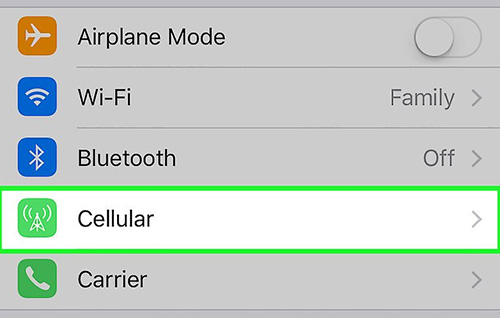
Way 3: Viber Not Working on Wi-Fi
So, what to do when my Viber is not working properly? The app has an odd Wi-Fi Sleep Policy that is configured by default. Unless you wake up your setting, this app will not be able to connect to Wi-Fi. We explained an option identical to this, but this only applies to Viber, keeping the two fully separate.
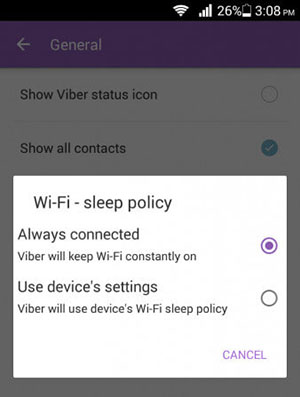
Step 1: Open Viber on your iPhone and press on the three horizontal lines in the bottom right corner to access the menu.
Step 2: Select Settings - General, then "Wi-Fi Sleep Policy" option should appear. Choose the first option: Always connected.
Step 3: The second option is to disable the device's Wi-Fi Sleep Policy, which you should not do. Your app should now function properly.
Way 4: Viber Not Ringing on iPhone
Viber not ringing is one of the most common problems on iOS devices. You could mute your ringtones or set a do-not-disturb profile, but this isn't always the case. When your iPhone is locked, Viber usually doesn't ring. The notice appears on your screen, but you do not hear the 'clicking sound'. To fix this, go to Wi-Fi settings, select Advanced, and then check "Keep Wi-Fi on When Screen Times Out".
When your iPhone is locked, it may not be connected to the Internet, so you won't get alerts until you open it. You may select a notification type via the iPhone Settings app if you have an iPhone. Click Notifications in this app, go to Alert Style and select either Alerts or Banner. You will be able to hear your Viber messages due to this.
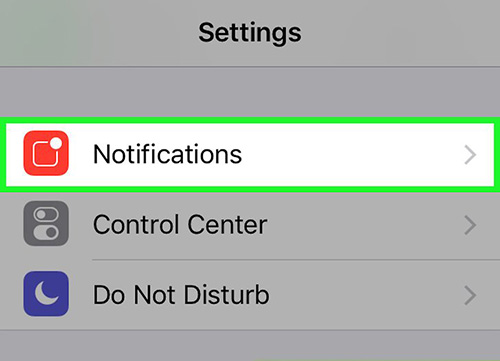
Way 5: Viber Messages Not Sending or Receiving Messages
When you can't send or receive messages, it's a sign that the Viber app's functioning has deteriorated. You'll need to make a few adjustments from your settings page to fix Viber not receiving messages from iPhone. If this approach does not resolve your Viber not getting messages or Viber message not delivered issue, you may simply restart your iPhone.
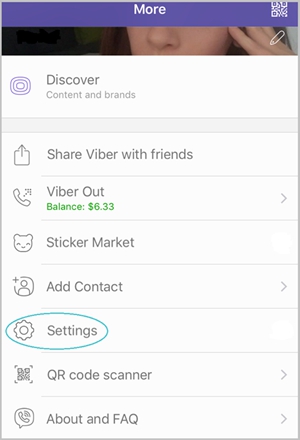
Step 1. To resolve this, go to your Viber app's "Settings" tab.
Step 2. Next, go to the "Privacy" settings and uncheck the "Collect analytics" box.
Step 3. Double-check that your "Messages" setting is turned on.
Way 6: Viber Is Always Online
You should be aware that your Viber app will always appear online as long as it operates in the background. As long as you are connected via Viber, you may receive calls, texts, and other data from your pals. You'll need to alter your online status in this case.
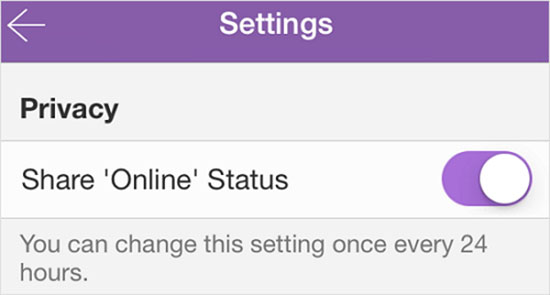
Step 1. Open the "Viber" app from your iPhone's home screen.
Step 2. Go to the "More" menu and select "Privacy".
Step 3. Then, by tapping on Share 'Online' Status, deactivate your status. Your iPhone will display that you are offline as a result of this. Simply alter your status by enabling it again when you need to go online.
Way 7: Update Viber
If you have adequate memory or are connected to the Internet, updating Viber shouldn't be an issue. Even if the prerequisites mentioned above are met, many users still have this problem. The simplest solution is to head to your App Store and find the Update All option. Also, you can update Viber only by clicking the UPDATE button in the rear of the Viber tab.
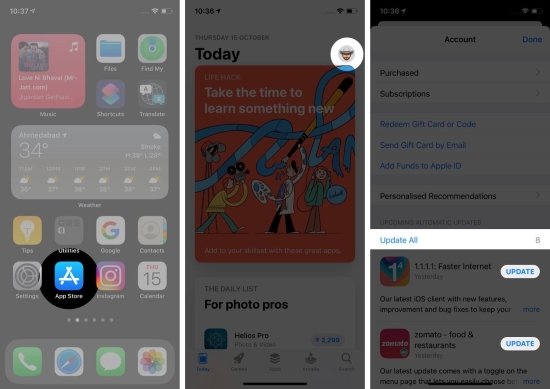
Way 8: Viber Video Call Not Working
Making a video call on Viber is straightforward with just one tap, but this option is not working for certain users. There are several probable causes for this problem, so you must investigate each one separately. Viber video calls not working might be due to a failure of Viber installation. If your messages are operating correctly and other applications show no symptoms of slowing down, the failure of video calls could be due to a failure of Viber installation. In this scenario, you must uninstall the program and reinstall it from the App Store.
Way 9: Viber Can't Find Contacts
There are instances when you check your iPhone for contacts but are unsure where they could have gone. The Viber software normally syncs with your iPhone's contacts, so you may use Viber to contact any number on your contacts list. However, this may not be the case, particularly if the issue of Viber not functioning on iPhone is present. This indicates that the sync function is experiencing some issues. Don't worry. You can solve it by following these instructions.
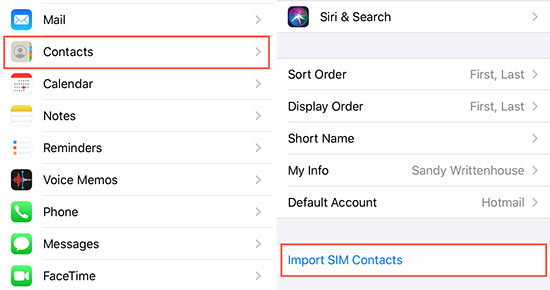
Step 1. To make your contacts feasible, go to the iPhone's "Settings", then "Contacts".
Step 2. Then scroll down and select "Import SIM Contacts".
Conclusion
Now, you get 9 solutions to fix various issues related to Viber on iPhone. If you follow the right instructions and have the most recent version of this application, fixing any Viber difficulties like Viber not working on iPhone will be a breeze. If you have any unusual issues, you can always contact Viber's customer service/support at any time to get them resolved.
