Q: "Now since I did the iOS 14 update most of the videos say 'Unable to load video' 'an error occurred while loading a higher quality version of this video'. How does it fix this? What can I do?" – From Apple Community
Apple prides itself as one of the smartest and most cherished smartphones across the world. Characterized with customizable services and high-tech features, it provides a high dimension camera that guarantees high-quality photos and videos. However, any electronic device cannot continually keep perfect. Recently, many iPhone users have expressed frustration with the inability of loading videos on iPhone. If you are also unable to load video on iPhone, you can get some useful suggestions in this article.
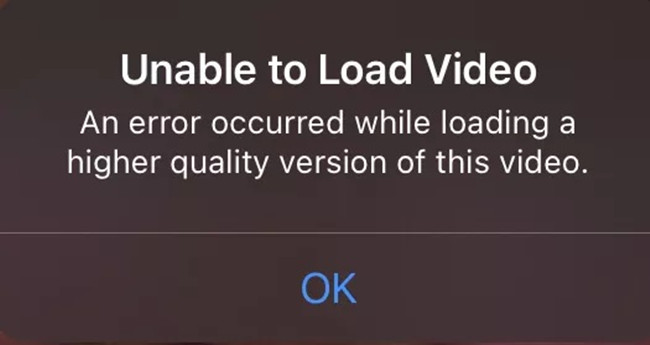
- Part 1. Simple Solutions to Fix iPhone Video Loading Issue
- Part 2. Expertise iOS System Repair to Fix iPhone Video Loading Issue
- Part 3. Final Words
Part 1. Simple Solutions to Fix "Unable to Load Video" Error on iPhone
Method 1. Clear Storage
Generally speaking, the first culprit of having trouble loading higher quality video on iPhone will be the full storage on iPhone. As storage on iPhone is limited, and you may download too many things, such as photos, movies, and music, it is common that you have unwittingly run out of all internal storage. So, always remember to check storage and clear the memory now and again. Go straight to Settings – General – iPhone Storage. Ensure that it has enough space.
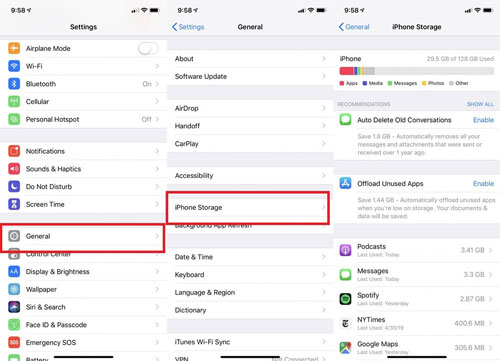
Method 2. Refresh Internet Connection
It is worth saying that the network is directly related to all aspects of electronic devices. Thanks to it, you can interact with people worldwide, download resources whatever you want, and know everything at home. However, due to various reasons, the Internet sometimes gets so weak that you have no access to load videos on your iPhone. Then you can try to switch to either WIFI connection or cellular data. Meanwhile, you can attempt to reboot the router to examine whether there are errors in it.
Method 3. Restart iPhone
A simple soft reset iPhone always proves workable when you come across some minor system issues like iPhone fails to load video. Literally, it helps remove software bugs that may be the leading cause of the problem. Before performing the following further remedies, you'd better restart your iPhone first.
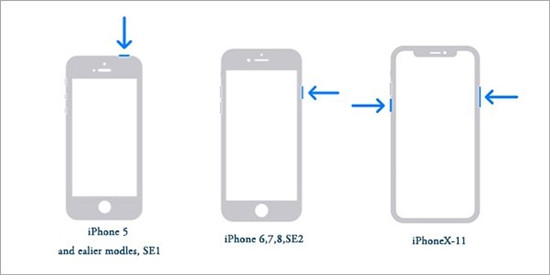
For iPhone X, 11, 12 or 13:
● First, hold Volume Down button and Power button at the same time. Second, Drag the slider and wait a while after the screen wholly gets dark. Third, press Power button again.
For other models of iPhone:
● Press and hold Power button, drag the slider and finally, reboot your iPhone.
Method 4. Update to the Latest iOS Version
Many iPhone users recommend this solution as it certainly solves this problem successfully. Especially the first iOS 14 version brings many video-related issues but quickly Apple developer releases the subsequent updates which embed critical patches to fix certain types of bugs and malware. Follow the guide to check if there is an update.

- Step 1: Run Settings on your iPhone and enter General screen.
- Step 2: Find Software Update and tap Download and Install.
- Step 3: Enter passcode to upgrade your iPhone to the latest iOS version.
Part 2. How to Fix Unable to Load Videos on iPhone with iOS System Repair
Understandably, it is tricky to tackle this error resulting from system glitches and bugs because of not knowing which part exactly goes wrong. However, a dedicated iOS system repair tool, Joyoshare UltFix can deeply detect your iPhone, swiftly confirm the system issues, and then fix it in a few minutes. The most attractive point is that it won't influence any personal data and result in losing data. Even if you are an amateur who have never operated this kind of software or have no foundation in computer, you can readily repair various issues with just 3 simple steps. Furthermore, it can support iPhone, iPad and iPod touch. Hence, with a sole program, you can use it to solve errors occurring on any iOS device.

- Highly compatible with the newest iPhone and iOS version
- One click to enter/exit recovery mode without payments
- Dual standard modes guarantee the highest success rate
- Have the ability to deal with 150+ iOS system issues, like Instagram videos not playing
Step 1 Launch the Program and Connect to iPhone
After downloading Joyoshare UltFix from official website, launch it on your computer. After connecting your computer to iPhone, click on "Enter Recovery Mode" and then "Start" button.

Step 2 Set Standard Mode
In this step, set "Standard Mode" to fix it without any risk of data loss. If required, you can choose the recovery mode or DFU mode following the interface guide. Then hit "Next" button.

Step 3 Download Firmware Package
Check the basic information of your iPhone. Click the "Download" button, and the software will take a few minutes to download and verify the matching firmware package.

Step 4 Solve "Unable to Load Video" Error on iPhone
Hit "Repair" button and wait a moment to unzip the firmware package and repair your error perfectly. After showing "Done" button, you can open your iPhone and try to load videos once more.

Part 3. Final Words
Apart from the mentioned methods, some iPhone users also insist that it works instantly after simply toggling the Favorite icon on and off. As for specific settings, some users present brief tips as well. For example, set up iCloud Photos to Download and Keep Originals in the Settings. You are encouraged to try them one by one to troubleshoot this issue when you are unable to load video on iPhone. Of course, if you are in urgent need, Joyoshare UltFix is offered to settle this error at one go. With the advanced technology, whatever the problem is, you can independently repair it with ease.
