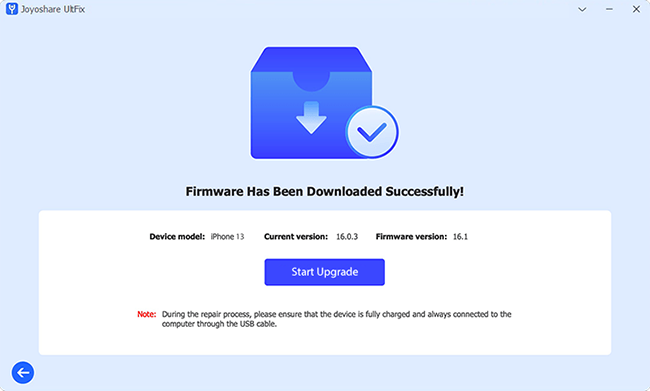iOS 18 has been released to the public, offering a set of impressive features powered by Apple Intelligence, adding enhancements to Camera Control and bringing new features for Journal, Safari, and more. Many iOS users are eager to install iOS 18 in order to enhance device performance, improve security, and access new features. However, some may encounter unexpected issues causing the update to fail with an error message stating "Unable to Install Update. An error occurred installing iOS 18." This obstacle undoubtedly hinders the completion of the iOS update process. If you are unsure why this is happening, explore the details in this article and learn 10 effective solutions for resolving it.
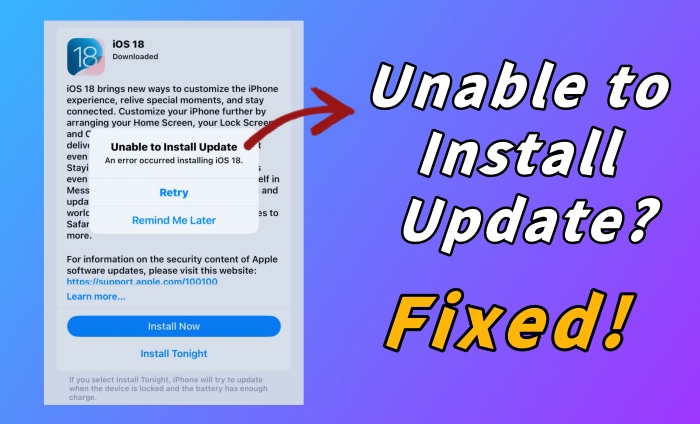
- Part 1. Why Won't My iOS Update Install iOS 18?
- Part 2. How to Fix Unable to Install Update iOS 18
- Solution 1. Check Device Compatibility
- Solution 2. Force Restart Device
- Solution 3. Check Network Status
- Solution 4. Reset Network Settings
- Solution 5. Free Up More Space
- Solution 6. Charge Device
- Solution 7. Disable Low Power Mode
- Solution 8. Remove and Download the Update Again
- Solution 9. Install iOS Update with Joyoshare UltFix [No Data Loss]
- Solution 10. Update iOS Version with iTunes
- Part 3. The Bottom Line
Part 1. Why Can't I Install iOS 18?
Generally, the installation of an iOS update should be straightforward. However, various factors can contribute to the failure of the iOS 18 update. To effectively identify a solution, it is recommended that you find out the underlying reasons behind your iPad or iPhone unable to install update.
- Your iOS device doesn't support the latest software.
- The available storage space for installing an iOS update is insufficient.
- Your iOS device is unable to successfully connect to Apple's update server.
- The downloaded update file is incomplete or damaged.
- There is a lack of network connection or the network is poor.
- Your device's battery is low or low power mode has been enabled.
Part 2. How to Fix Unable to Install Update iOS 18
You understand why your device is unable to install iOS update. It is now imperative to examine and implement specific solutions in a systematic manner. Here we have collected 10 best fixes for you to try.
Solution 1. Check Device Compatibility
The most basic yet often overlooked consideration is the compatibility of the device with the current iOS software version. It is important to be aware that not all Apple devices are capable of updating to the latest version, so it is essential to verify if your device is fully supported. You can check the list of compatible devices for the latest iOS/iPadOS version here.
Solution 2. Force Restart Device
Possibly, some minor software errors or glitches hidden on your iOS device that are interfering with the installation of the iOS 18 update. In this case, you can consider a factory reset. Here's how.
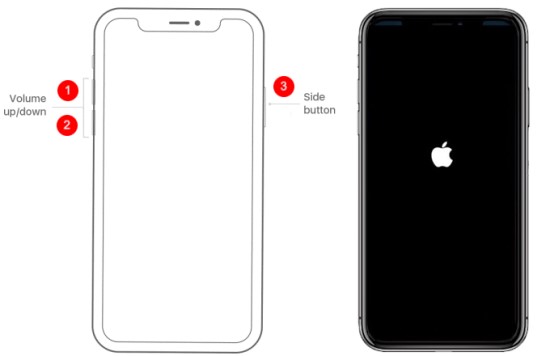
- Step 1: Press and instantly release the Volume Up button.
- Step 2: Press and immediately release the Volume Down button.
- Step 3: Press and hold the Side button until Apple logo displays on your device.
Solution 3. Check Network Status
A software update requires a WiFi, 3G or faster network connection. If you see the message "Unable to Install Update. Software update requires a network connection," it may be due to a weak network connection, resulting in slow or paused installation of the iOS 18 update. In such cases, troubleshooting steps include disabling and reenabling Wi-Fi, forgetting and reconnecting to a stable network, turning on cellular data, and closing VPN.
Solution 4. Reset Network Settings
If you have disconnected and reconnected to a network but nothing works, it's time to reset network settings on your device. This action can effectively resolve any existing network issues and facilitate a smooth installation of iOS update.
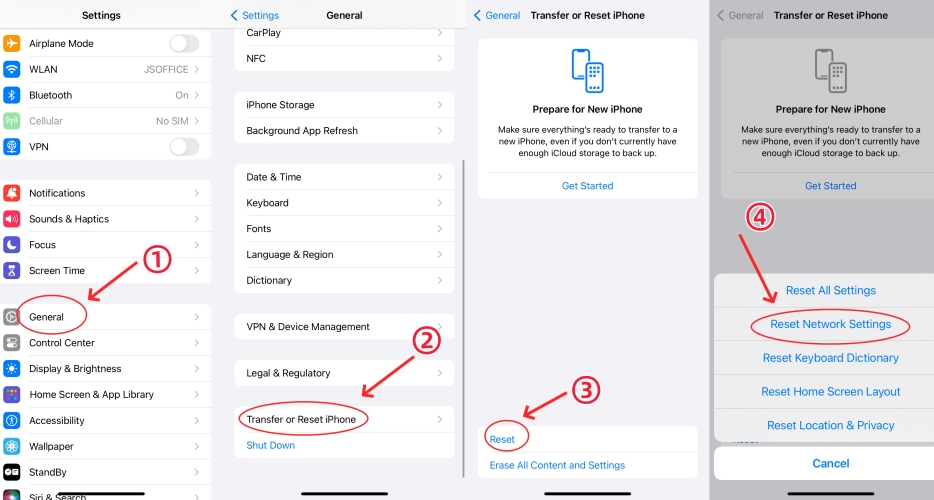
- Step 1: Access Settings app and then choose General.
- Step 2: Tap on Transfer or Reset iPhone located at the bottom of the screen.
- Step 3: Head to Reset → Reset Network Settings to restore all network settings to the defaults.
Solution 5. Free Up More Space
Before upgrading to the new operating system, it is essential to ensure that your iPhone has sufficient storage space as the downloading and installation processes will require a significant amount of space. Therefore, prior to the upgrade, it is important to check if there is at least 5 GB of available space on your device. Simply head to Settings → General → iPhone Storage. If there is no enough space, consider deleting unnecessary data or apps in order to free up additional storage.
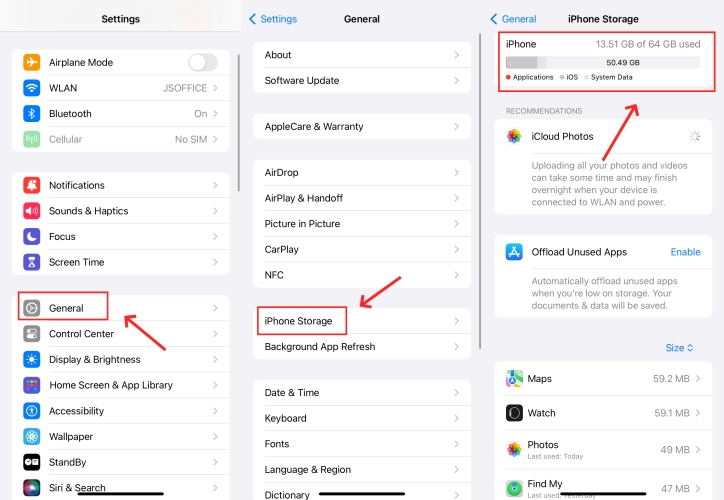
Solution 6. Charge Device
Please ensure that your device has a minimum charge of 50%, or preferably connect it to a power source during the update process. Low battery levels may interrupt the iOS update, causing the device to shut down midway.

Solution 7. Disable Low Power Mode
It's likely that the Low Power mode on your device can block background tasks, such as iOS update downloading and installation, to reduce power consumption. Therefore, make sure that this mode is disabled before you try to update your device.

- Step 1: Open Settings app on your device.
- Step 2: Head to Battery and turn off Low Power Mode.
Solution 8. Remove and Download the Update Again
Chances are that the downloaded iOS update file may be incomplete or corrupted and therefore cannot be successfully installed on your device. So, you can delete the previous software update file and re-download it.
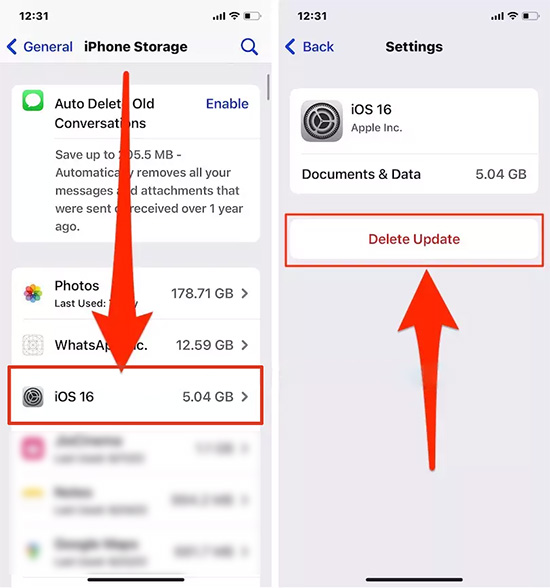
- Step 1: Go to Settings → General → iPhone Storage.
- Step 2: Find the iOS update file in the list, usually at the bottom.
- Step 3: Tap the update and tap Delete Update.
- Step 4: Head to Settings → General → iPhone Storage to redownload the update file.
Solution 9. Install iOS Update with Joyoshare UltFix
If it's a challenge for you to install iOS update on your device directly, you can try using Joyoshare UltFix, a professional and secure tool to upgrade iPhone/iPad/iPod touch to desired iOS versions without the risk of data loss. Besides, it can help to downgrade to any previous software, even unsigned version, such as iOS 18 to iOS 17. With the assistance of this program, there is no need to worry about possible issues related to iOS downloading, installation and update, like iPhone stuck on preparing update, iPhone update taking forever to download, iPhone stuck on update completed screen, etc.
- Update to the latest iOS version without data loss
- Download to unsigned iOS after Apple stops signing
- Enter and exit recovery mode for free in one click
- Fix 150+ software issues on iPhone, iPad and iPod touch
- Reset iOS devices without using iTunes or Finder
Step 1 Plug iPhone/iPad and Select iOS Upgrade
With Joyoshare UltFix launched, plug your device into the computer, click the Upgrade/Downgrade iOS section on the main screen, and choose iOS Upgrade.
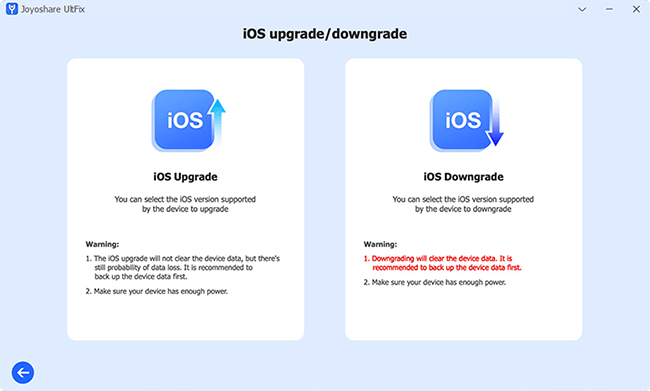
Step 2 Download the Firmware Package
When your iPhone or iPad is recognized by Joyoshare UltFix, the available iOS versions you could upgrade to will be shown on the screen, select iOS 18 and click on the Download button to download the firmware package.
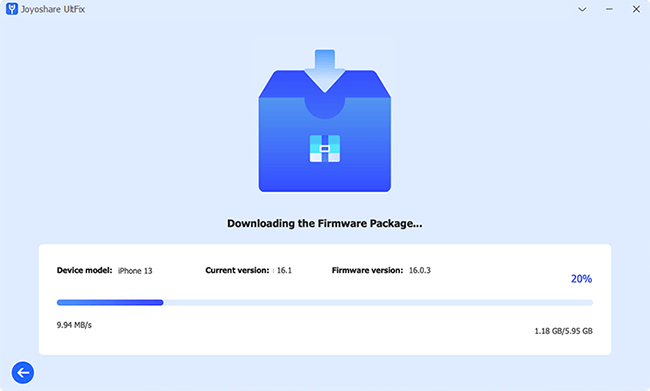
Step 3 Start to Install iOS 18 Update
Hit the Start Upgrade button to install iOS 18 update on your device. If it fails, you can try to use Joyoshare UltFix to fix the system using Standard Repair mode with no data loss.

Solution 10. Update iOS Version with iTunes
iTunes can work well to update iOS software, so you can connect your iPhone to it to install software update without obstacles. When your iPhone is detected, click the device icon on the top menu, and you can head to the Summary section. Then, click on Check for Update, and click on the Update option, you will be able to install update.
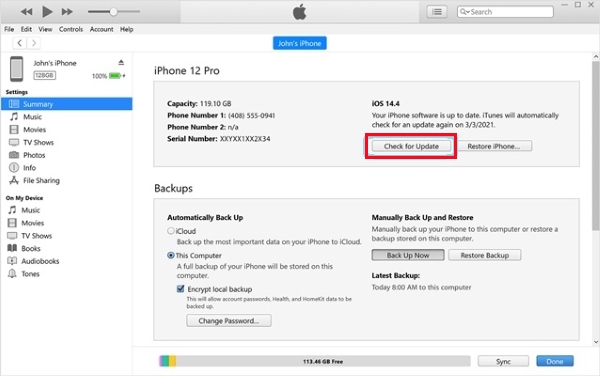
The Bottom Line
Unable to install update iOS 18? Don't worry, you may need to rule out certain conditions first. Device compatibility, network connection, and storage are prerequisites that need to be checked before updating a device. With these conditions working well and the profile successfully downloaded, you still won't be able to install it on your device? In this case, it is recommended to delete the software update file and download it again. Alternatively, you can use Joyoshare UltFix or iTunes to update your iPhone or iPad. If your device is unable to install the update due to system glitches, please repair your system with Joyoshare UltFix first.