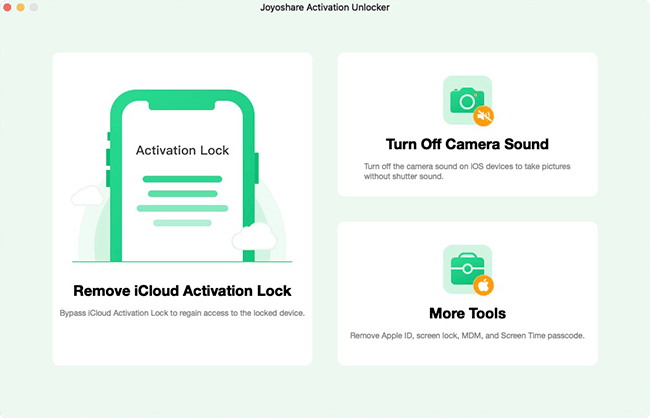Recently, numerous iPhone users complain activation errors when setting up a new iPhone or after factory reset. There is usually a message showing "Unable to Activate – An update is required to activate your iPhone" or something similar. This issue happens to different iOS devices such as iPhone 15, iPhone 14, iPhone 13, iPhone 12, iPhone 11, or older models like iPhone X/8/7/6s. But in fact, this matter, unable to activate iPhone, in most instances, is triggered by a mass of more complicated and complex factors. Consequently, it is extremely difficult to address it. As luck would have it, we conclude some possible causes corresponding to these issues in this article. Meanwhile, this guide elaborates 10 solutions to assist you.
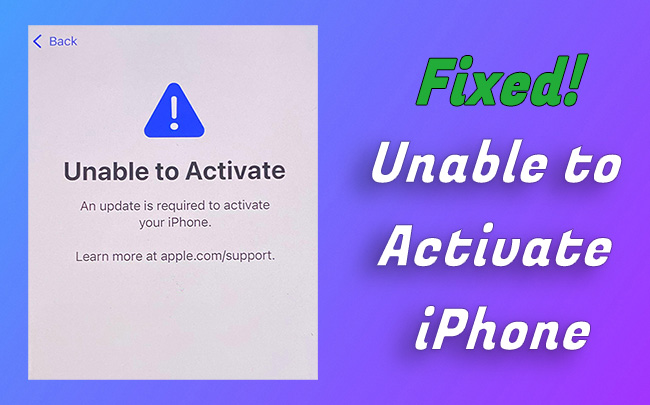
- Part 1. Common Errors and Reasons for Not Activating iPhone Issues
- Part 2. Foolproof Solutions for Not Activating iPhone Issues
- Method 1. Wait a Few Minutes and Try Again
- Method 2. Check Apple's System Status
- Method 3. Remove the SIM and Re-insert It
- Method 4. Check Network Connection
- Method 5. Remove the Activation Lock [Hot]
- Method 6. Force Restart iPhone
- Method 7. Reactivate iPhone via iTunes
- Method 8. Update or Restore iPhone via iTunes
- Method 9. Apply Professional iOS System Repair [Hot]
- Method 10. Contact Apple Support and Mobile Carrier
- Part 3. Final Words
Part 1. Common Errors and Reasons When iPhone Is Not Activated
Not activating issues are continually springing up and stretching out many minor errors. And there are different alerts that point directly to this same problem. In this part, you will get to know in which way they are presented, and learn the differences among these errors and detailed explanations.
- Unable to Activate Error
- Could Not Activate iPhone
- Activation Request Could Not Be Completed
- SIM Not Supported
- Activation Information Could Not Be Obtained from the Device
- Activation Server Cannot Be Reached
- Unable to Continue with Your Activation
If you have upgraded your iPhone to a new iOS, you may unluckily find a message "Unable to Activate. An update is required to activate your iPhone". Lots of possible reasons can be responsible for this error, such as weak network connection, improper SIM card, busy Apple server, or misconnected iTunes.
It is also frequently reported by iOS users on Apple Community, which elaborates on "Your iPhone could not be activated because the activation server is temporarily unavailable." In general, this is because the iPhone server is down or there might be a high volume of traffic.
Although rarely exists, it definitely influences the normal usage of the iPhone. Once you see the error presenting "Activation request could not be completed." It might occur for a variety of factors, typically like an unstable Internet connection.
Undoubtedly, this error results from an incompatible SIM card. In this situation, make sure the SIM card you are using is valid and has an active plan with your wireless carrier.
When iTunes has trouble recognizing your iPhone, or the cellular data is incorrectly set, this problem frequently crops up on your iPhone. On this occasion, you are suggested to put your iPhone in recovery mode, and then restore it with iTunes.
If it says "Your iPhone could not be activated because the activation server cannot be reached" on the Could Not Activate iPhone screen, the problem could result from the Apple server and your network. Try to connect your iPhone to iTunes to see if it persists.
It is hard to rule out the possibility that your iPhone is locked to the previous owner, hence the message says "we're sorry, we are unable to continue with your activation at this time." It would be better to contact Apple Support.
Part 2. Foolproof Solutions for iPhone Not Activating Issues
Method 1. Wait a Few Minutes and Try Again
If you are unable to activate your iPhone because the activation server cannot be reached or is in unavailable state, what you should do is wait patiently and try again in a couple of minutes. Chances are that the official Apple server is on maintenance, is down or busy to process many requests. This issue usually happens when a new iOS version is released or a new iPhone model is launched, causing a large number of users to access the server.
Method 2. Check Apple's System Status
In spite of little possibility of the errors caused due to Apple itself, at first, you can check the list on the System Status page. If the switch of iOS Device Activation isn't green, it represents this feature is offline. Apple's activation server is overwhelmed at this time. What you need to do is wait for a while and retry to activate your iPhone after it turns normal.

Method 3. Remove the SIM and Re-insert It
Provided that you find your SIM card is not supported, you'd better further check whether your SIM card has been placed in the proper position. You can attempt to remove the card by inserting an ejector into the hole in the card slot and pushing it forward to take out your SIM card. Then, use a clean cloth to wipe it and check whether it is damaged. After that, re-insert it to adjust its status. However, if the problem persists, you should contact your carrier, and ask them if your SIM card is locked.

Method 4. Check Network Connection
As mentioned before, most activation failures, including incomplete activation, unobtained activation, unreachable activation, etc. are caused by a network error. Therefore, it is essential to check the Internet connection on your iPhone. In the beginning, make sure the VPN is turned off. Next, check your Wi-Fi network. Head to Settings → Wi-Fi (WLAN) → the network you connect to → info icon → Forget This Network, and then you can add a new valid network. Moreover, if you are using Cellular, go to Settings → Cellular → Cellular Data Options → disable Low Data Mode. In case the error persists, you need to consider whether your data plan is improper.
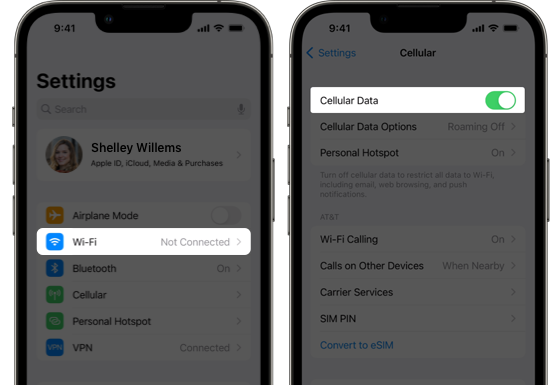
Method 5. Remove the Activation Lock
Activation lock also can influence the result that you could not activate iPhone. If you just bought a second-hand iPhone, you are possibly asked for entering Apple password to activate your iPhone. In such a case, activation lock must be enabled in Find My. If you don't know the password, you can request the previous owner for removing this iPhone from iCloud. Alternatively, seeking the help of a professional passcode unlocker might fix this problem as well.
Joyoshare Activation Unlocker is the best choice for you to remove the activation lock without any limitations. With this program, any activation lock on iPhone, iPad or iPod touch could be easily unlocked without knowing the Apple ID and password. It takes you little technical skills and provides a high success rate, thus, even a newbie can take advantage of it to fix the "unable to activate" problem.
- Repair various iCloud activation lock related errors
- Remove iCloud lock without password
- Turn off Find My on iPhone/iPad/iPod touch
- Assure high security to unlock Apple ID
- Turn off camera shutter sound to take pictures handily
Step 1 Connect iPhone and Launch Activation Unlocker
Get the latest version of Joyoshare Activation Unlocker run on your computer and use a USB cable to connect your unactivated iPhone. In the main interface, simply choose "Remove iCloud Activation Lock" panel.

Step 2 Jailbreak Inactivated iPhone
Your operations will vary depending on your computer operating system and the iOS version your iPhone running. Follow activation unlocker instructions to complete jailbreaking your connected device.

Step 3 Start to Remove Activation Lock from iPhone
Click on the Start to Remove button in the program and patiently wait for iCloud activation lock removal. When the process ends, your iPhone can be accessible without error prompt.

Method 6. Force Restart iPhone
System glitches can be the chief culprit among various iPhone issues. Whenever you run into software problems, you can first try to force restart your iPhone. The procedures have slight distinctions depending on different iPhone models:

- For iPhone 8 or later: Press and release the Volume Up button and the Volume Down button in quick succession. Then press and hold the Power button, and release it when the Apple logo appears.
- For iPhone 7: Press and hold the Volume Down button and the Power button simultaneously to hard reset your iPhone. Once seeing the Apple logo, release both buttons.
- For iPhone 6 or iPhone SE (1st generation): Press and continue holding the Power button along with the Home button. Release both buttons after force restart.
Method 7. Reactivate iPhone via iTunes
If you still can't activate your iPhone, you can use iTunes to activate it instead. Even if you don't have a SIM card, your iPhone can be activated with iTunes on a computer. First of all, ensure that you have downloaded the latest version of iTunes on your computer.
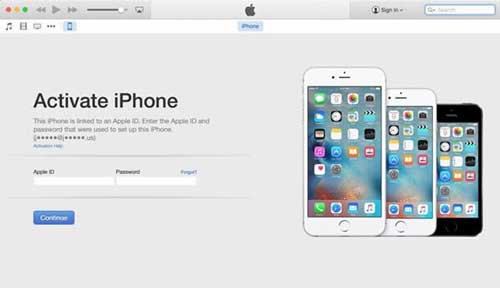
- Step 1: Connect your iPhone to your computer via a genuine Apple USB.
- Step 2: Locate the iPhone icon, and enter your Apple ID and password to activate your iPhone.
- Step 3: After showing "Set up as New" or "Restore from Backup" screen, it represents your iPhone has been activated successfully.
Method 8. Update or Restore iPhone via iTunes
However, if an alert appears saying "activation information was invalid" or "activation information could not be obtained from the device", updating and restoring your iPhone is the last resort you can apply.
- Step 1: Launch the latest iTunes and connect your iPhone with iTunes.
- Step 2: Put your iPhone into recovery mode following the same steps as force restart iPhone.
- Step 3: After the recovery mode screen appears, iTunes will detect your iPhone and show two options.
- Step 4: At first, select Update to install the newest software without eradicating your data. Nevertheless, if it can't take any effect, you might as well choose the "Restore" option to repair deep and complex problems.

Method 9. Apply Professional iOS System Repair
If you are trapped in this problem caused by software errors, you can turn to a professional iOS system repair, and that is Joyoshare UltFix. It features excellent performance in repairing 150+ iOS issues with no data loss. Apart from this issue, other system-related problems can be fixed within 3 steps, such as iPhone won't turn on, iPhone keeps restarting, and unable to activate Face ID on this iPhone, etc. With standard repair mode, common system errors could be fixed without losing data. While with deep repair mode, it is capable of solving nearly all issues with the highest success rate whatever the problem is. Best of all, everyone can benefit from its free feature of entering and exiting recovery mode with one click.
- Fix iPhone not activating issue without data loss
- Support all kinds of iPhone, iPad and iPod touch, including iPhone 15 and iOS 17
- All users can easily operate it with friendly interface and clear instructions
- Warm customer services and technical support answer your query all the time
Step 1 Connect iPhone to Computer
Download, install and launch Joyoshare UltFix on your computer. Then take an original USB cable so as to connect your iPhone to your computer. Choose iOS System Repair and click on the "Start" button to enter to the next step.

Step 2 Set Standard Repair Mode
Set "Standard Repair" and you will be led to the next page if your iPhone is detected without problem. If not, follow the on-screen guide to manually set your iPhone into DFU mode or recovery mode.

Step 3 Download the Firmware Package
It will display device information after you hit the "Next" icon. Check if they are correct. Afterward, click the "Download" button and spend a few minutes downloading and verifying the firmware package.

Step 4 Solve It When Your iPhone Is Not Activated
Hit the "Repair" button and wait a while to unzip the firmware package. After it finishes repairing your iPhone, the program will show "Done" button. And you can open your iPhone to see whether your iPhone gets back to normal.

Method 10. Contact Apple Support and Mobile Carrier
Once the remedies on settings, activation unlocker and system recovery tool are ineffective, it would be better to contact Apple Support online or go to the local Apple Store and ask the servicer to inspect your iPhone. On the other hand, report your problem to your mobile carrier and see if they can help you out of this dilemma.

Part 3. Final Words
It's certain that the above-mentioned 10 methods can function surprisingly when you are unable to activate iPhone. They are all simple to operate and prove effective tested by many iOS users who have the same trouble as you. In case the effect of changing settings is not distinct, you could try to use Joyoshare Activation Unlocker to remove the activation lock if the inactivation problem is caused by it. If it is triggered by a system error, Joyoshare UltFix is a wonderful choice to fix the iPhone unable to activate issue. No matter which you choose, we hope you can get your problem fixed with the help of this article.