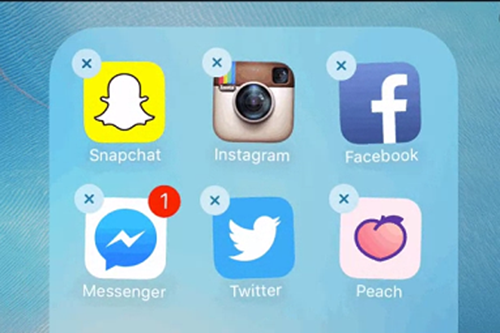Being one of the most popular social networking services, Twitter has figured importantly in daily life. People enjoy posting and interacting with tweets by Twitter. For loyal users to Twitter, sudden Twitter not working on iPhone issue could frustrate them. While this doesn't sound like a big deal, it is problem which is still having to be solved. As luck would have it, 6 troubleshooting solutions concluded in this free tutorial are about how to tackle this matter.
- Part 1: When Problem Is Caused by Twitter App Itself
- Solution 1: Update Twitter App
- Solution 2: Uninstall Twitter App
- Part 2: When Problem Is Caused by iPhone Failures
- Solution 1: Restart iPhone
- Solution 2: Reset All Settings
- Solution 3: Update iOS
- Solution 4: iOS System Recovery Software
Part 1: Issues with Twitter Itself Cause Twitter Not Working
Solutions to Twitter not working on iPhone caused by bugs with Twitter app are listed below.
Solution 1: Update Twitter
Like Apple periodically releases an update to keep all Apple devices in the best state, App developers also launch an update to make apps stay the best. Thus, when Twitter app not working on iPhone occurs, first check if this app is the recent version. If not, update it to fix unknown errors causing this trouble in the old version.
To do it: Open App Store on the iPhone - press on "Update" - locate Twitter app from the list of all apps to be updated - then click "UPDATE". Or you can directly choose "Update All" to install all available updates on your iPhone.

Solution 2: Uninstall Twitter and Re-install
In the event that Twitter on your iPhone is up to date or simply updating Twitter app doesn't do any good, try uninstalling it and installing again after rebooting iPhone. A good few users express this uncomplicated method is of great help to round the Twitter not working on iPhone problem.
To uninstall Twitter in a quick fashion: long press Twitter icon on the main screen until it shakes - touch a "x" sign in the top left hand corner of the app icon - hit on "Delete" button to uninstall Twitter. When completed, reboot your iPhone and then get into App store to re-install it.

Part 2: Failures with iPhone Cause Twitter Not Working Issue
To troubleshoot Twitter not working on iPhone problem that results from iPhone software glitches, check the list of solutions below.
Step 1: Open Joyoshare UltFix and then connect the iPhone to your computer using a lightening USB. Once your iPhone has been detected, proceed with the "Start" button;

Step 2: This program is provided with two repair modes. In this step, you need to choose one of them to fix the Twitter problem. To keep data safe, tap on the standard mode;

Step 3: After touching your iPhone model, manually set the iPhone into recovery mode or DFU mode following the instructions on this window;

Step 4: Make sure all recognized info about your iPhone is exact. Next, press on "Download" to download and verify the firmware package that is compatible with your iPhone model;

Step 5: Lightly touch the "Repair" icon to make the verified firmware package unzipped. When it is finished, Joyoshare UltFix begins to resolve the Twitter app not working on iPhone matter.

Solution 1: Reboot iPhone
Do a full restart on your iPhone is the quickest and easiest fix to settle Twitter not working on iPhone. This manner will make all iPhone processes start anew, thereby repairing minor glitches leading to this Twitter problem.
Steps of restarting Apple iPhone: Press and hold the Power button until "Slide to power off" icon appears on the screen. Then swipe this icon to right to shut off your iPhone. In a moment, hold the Power button again until you see Apple logo display.

Solution 2: Reset All Settings
It's not beyond the realms of possibility that faulty settings are blamed to this trouble of Twitter not working on iPhone. Especially when the issue arises after modifying certain iPhone settings, you can reset all iPhone settings to work the problem without hesitation.
Effective procedures to reset all settings on iPhone: head to "Settings" - choose "General" - scroll down to "Reset" - touch "Reset All Settings" - enter passcode to confirm this option.

Solution 3: Update iPhone Software
Updating iPhone software to the recent version is an efficient solution when minor software malfunctions account for Twitter not working on iPhone problem. Apple regularly releasing an update is for fixing bugs with the previous iOS version to keep iPhone at its best.
Quick guide to update iPhone software: go for "Settings" - then to "General" - click "Software Update". iPhone will automatically check for an available update. If it prompts an update sign, then tap on "Download and Install" to update iPhone software.

Solution 4: Fix with Joyoshare UltFix Causing No Data Loss
Utilizing Joyoshare UltFix iOS System Recovery software is the ultimate measure to kill off the Twitter not working on iPhone issue if nothing above can help you pull out of mess. This software is an expert in repairing all sorts of software issues on Apple iPhone/iPad/iPod/TVs. It possesses a compact user-interface and requires no skill to operate.
The greatest advantage of applying it to fix issues (like Twitter app not working, Facebook app crashing, etc) is that all data on your iDevice will be kept intact in the whole repairing process. And something additional worth mentioning is its free service that can get your iPhone into or out of recovery mode with one click.
Key Features of Joyoshare UltFix iOS System Recovery:
Fix various iOS issues at one go
Offer two repair modes for different issues
Support almost all iDevice models and iOS 13
Freely get all supported devices into/out of recovery mode