As an important protocol to protect the security of data transmission on websites, SSL certificates are often deployed on website servers to achieve encryption. However, SSL error on iPhone sometimes occurs when accessing websites or using apps and makes it impossible for you to visit what you want normally. Such errors can happen to different apps and platforms, like Apple Music, Safari, YouTube, Netflix, etc. How to prevent them? Firstly find the reasons that may be lurking behind the errors and then adopt corresponding solution. You don't need to spend too much energy. Just take a look at this article and get into details.

- Part 1. What Is SSL Error on iPhone and Why It Happens?
- Part 2. How to Fix SSL Error on iPhone
- Solution 1: Change Date and Time Settings
- Solution 2: Switch to a Different Network
- Solution 3: Clear Browser Cookies and Cache
- Solution 4: Reset Network Settings
- Solution 5: Close All Apps and Restart Problematic App
- Solution 6: Force Restart Your iPhone
- Solution 7: Update Your iPhone Software
- Solution 8: Reset All Settings
- Solution 9: Check DNS Settings
- Part 3. Fix SSL Errors on iPhone without Data Loss [Hot]
- Part 4. Conclusion
Part 1. What Is SSL Error on iPhone and Why It Happens?
SSL certificate is like a proof of identity of a website which ensures its security. Websites with SSL certificates can send encrypted information to the server, and it will crack the encrypted information and pass new information to the browser. The process of transmission is called the "handshake". Only if the handshake is successful, your browser and the web server can establish a secure connection, making the web can be accessed. If it fails, SSL errors will occur. They can be broadly divided into three categories with different causes.
- Reason 1. "Your connection is not private":
- SSL errors can be due to network reasons. Many times, public WiFi without a password has the risk of data leakage and using them will greatly reduce the security of accessing the Internet and lead to the failure of the SSL handshake. Not to mention, some public WiFi that may also be implanted with malicious viruses. So, when "Your connection is not private" appears, it means that you need to switch to another network.
- Reason 2. "The certificate for this server is invalid":
- SSL stands for "Secure Sockets Layer" which can verify the identity of the website. This is why SSL certificates are mandatory for all websites. It is worth noting, however, that SSL certificates are time-sensitive, and if a website's SSL certificate exceeds its validity and is not renewed, the screen will display: "The certificate for this server is invalid".
- Reason 3. "Can't establish a secure connection":
- The most of "secure connection" errors are caused by the handshake failure, but the reasons can be many, including:
- ● The browser SSL certificate expired.
- ● The date and time on the phone are incorrectly set.
- ● The iOS version of your iPhone is quite questionable.
- ● Software malfunctions, such as temporary glitches of app, will directly lead to an SSL error.
Part 2. How to Fix SSL Error on iPhone
SSL errors can occur due to various reasons on the iPhone, and there is a list of solutions to address the issue. You may go through them individually and see which one can fix the SSL errors on iPhone.
Solution 1Change Date and Time Settings
- Step 1: Click "Settings - General" options, then select "Date & Time".
- Step 2: Find "Set Automatically", and slide the right button to turn it on, so that the date and time can be adjusted to the correct state as fast as possible and without deviation.
As mentioned earlier, SSL certificates are time limited. When the browser tries to establish an SSL handshake, it will verify the certificate based on the date and time of your iPhone. If the date and time of device are wrong, this may result in errors during validation. So you can fix SSL errors by simply adjusting related settings:
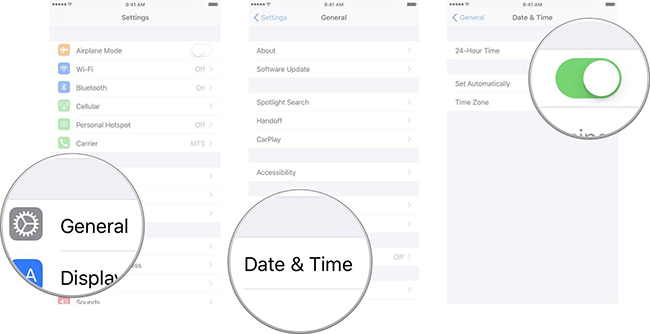
Solution 2Switch to a Different Network
Switching to a different Network is the quickest way to fix network-related SSL issues. Whether the network is unstable or insecure, you can switch the public WiFi to private WiFi or cellular connection. After switching to a different network, please refresh the page to see if the error has been fixed. If yes, then it means that your router has a problem, or the connected WiFi is not secure enough.
Solution 3Clear Browser Cookies and Cache
If you can access the web page normally on another browser, there is some problem with the browser cookies and cache that causes the SSL error. On the one hand, if the browser caches too much content, it cannot work properly. On the other hand, the use of a plug-in or extension may cause connection problems. The solution is usually to clear history and website data in the target browser.
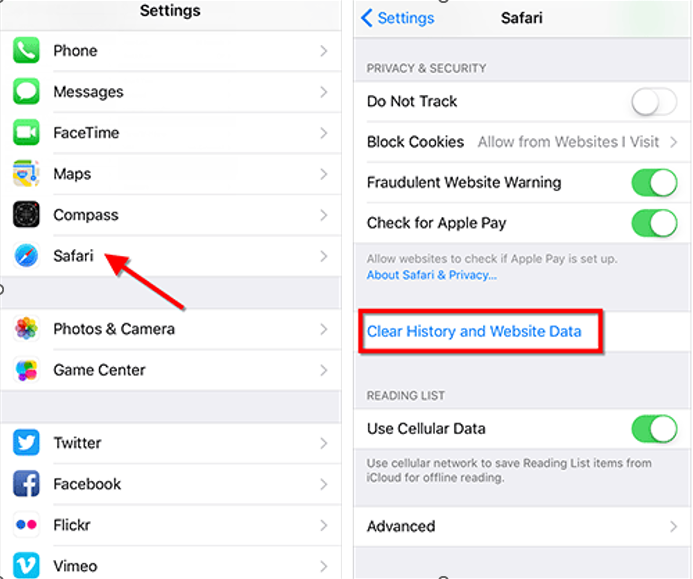
- Step 1: Please open "Settings" on your iPhone and scroll down to find "Safari" in the list of options.
- Step 2: Once you are on another section, tap on the "Clear History and Website Data" option to clear cookies and cache.
Solution 4Reset Network Settings
Since the SSL error is related to network issues on the iPhone, it can also occur due to some improper network settings. You can address it by resetting network settings. It does not cause any data loss, but only restores the network settings on the iPhone to the default state.
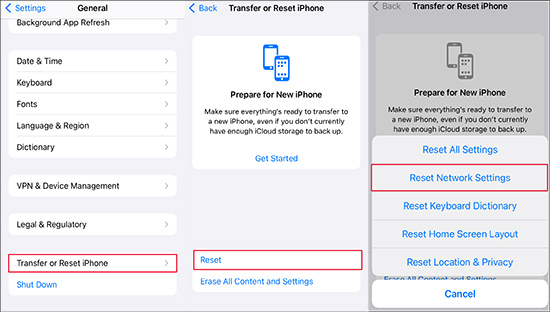
- Step 1: Click "Settings - General".
- Step 2: Choose "Transfer or Reset iPhone" and click "Reset".
- Step 3: Select "Reset Network Settings" option and enter your passcode to verify.
Solution 5Close All Apps and Restart Problematic App
Given the possibility of software failure, closing all apps and reopening the problematic app might work wonders. Sometimes, SSL errors do are not brought by the problem of the iPhone or the network. It may be caused by the application of using malfunctioning app. In this case, it is recommended to close the problematic application and restart it. Take Apple Music as an example:
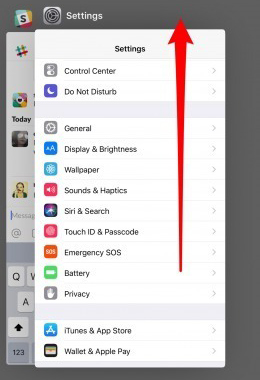
- Step 1: Swipe up with your finger from the bottom of the screen, or double-tap the Home button to see all the running apps.
- Step 2: Swipe up on all apps to close them, then open Apple Music again.
Solution 6Force Restart Your iPhone
Errors such as SSL can be caused by temporary malfunctions of the iPhone. The most common way to resolve such issues is to force restart the iOS device.

- ● For iPhone 8 or iPhone SE (2nd generation and later): Press and hold the Volume Up button, then release it immediately. Do the same with Volume Down button. Press and hold the Side button until the Apple logo appears.
- ● For iPhone 7: Press and hold the Volume Down button and Sleep/Wake button at the same time. Release when you see the Apple logo.
- ● For iPhone 6s or iPhone SE (1st generation): Please press and hold the Sleep/Wake button and Home button in the meantime. When you see the Apple logo, please take your finger off the screen.
Solution 7 Update Your iPhone Software
If you do not upgrade iOS in time, then even if the SSL certificate does not expire, its network module may not be able to decrypt and encrypt information with the browser properly. This will lead to handshake failure. Every upgrade of iOS can fix software bugs and resolve compatibility issues, so it is highly recommended to upgrade to the latest iOS version.

- Step 1: Click on "Settings", go to "General" and select "Software Update".
- Step 2: Once there is an available updated version, click on the "Download and Install" button.
- Step 3: Enter the passcode and click "Install Now", please make sure there is enough space before installing.
Solution 8Reset All Settings
If the above methods do not solve the problem, you can try to erase all settings on your phone and restoring it to default settings. This can solve those deep settings and configuration problems that are difficult to find. This does not cause data loss and is easy to operate.

- Step 1: Click "Settings - General" and slide down to find the "Transfer or Reset iPhone" option.
- Step 2: Tap "Reset", then click "Reset All Settings" to enter your screen passcode.
Solution 9Check DNS Settings
DNS (Domain Name System) is a network protocol that translates domain names into corresponding IP addresses. There is a strong relationship between DNS domain name resolution and network security. When an error occurs within the DNS service, it may cause the domain name resolution to fail and SSL issues to occur. You can consider manually changing the DNS settings on your iPhone to fix the "SSL error" issue.
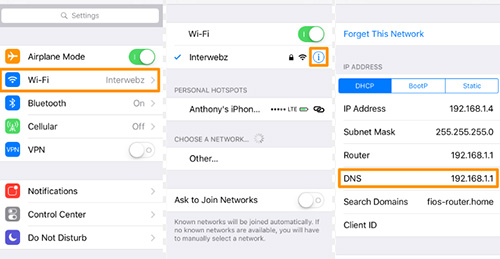
- Step 1: Go to the "Settings - WALN" section and click on the small letter "i" next to the name of the currently connected WiFi
- Step 2: Find the "Configure DNS" option, then click on it, and select "Manual".
- Step 3: Click on the "Add Server" option and fill in the text field with Google DNS servers - 8.8.8.8 and 8.8.4.4.
- Step 4: Finally, click on the "Save" button in the top right corner.
Part 3. Fix SSL Errors on iPhone without Data Loss
It's not uncommon for iPhones to have SSL errors. Many iPhone users have complained about this issue. If you're still confused about SSL errors, you can ask third-party software to help, like Joyoshare UltFix. It is a dedicated iOS repair tool that can solve all of the SSL-issues-related system problems, giving you access to web pages and apps in a fraction of the time. It can also solve many other problems, such as network failures that iPhone keeps disconnecting from Wi-Fi, cannot connect to server, Safari not loading pages, etc. With its assistance, it's handy to additionally upgrade iOS, reset device and even free exit recovery mode.

- Fix SSL errors on iPhone without data loss
- Reset settings or factory reset iPhone easily
- Help upgrade iOS version without iTunes
- Compatible with all iOS devices and versions
- Free option to enter & exit recovery mode
Step 2 Select Standard Repair
Once you enter the next interface, you can see two different repair modes on the interface. Select the "Standard Repair" option and click on it at the bottom. If "No device detected" is displayed on the interface, please enter Recovery Mode or DFU Mode manually.

Step 3Download the Firmware
The software will select a firmware package based on your iPhone model. Please click on the "Download" button and wait patiently until the download is completed.

Step 4 Repair SSL Errors on iPhone
Once the download is completed, click the "Start Standard Repair" button to start the repair process. When the repair process is done, the message will appear on the interface, and you can disconnect your iPhone from computer. Now the SSL error on your iPhone has been resolved and you can browse the web again.

Step 1 Open Joyoshare UltFix and Connect iPhone
Download and install Joyoshare UltFix on your computer. Launch the program and connect the faulty iPhone to your computer with a compatible cable to ensure that the program detects it. Next, click on the "iOS System Repair" button and then click on "Start".

Part 4. Conclusion
Whether using a cell phone or a computer, SSL errors on iPhone do not harm the device. They simply indicate a possible security risk. When you encounter SSL errors on your iPhone, what you need to do is address them immediately to safely reconnect to the network again. Only by understanding the causes of SSL errors can take the right approach and resolve them efficiently. If SSL errors persist, it is recommended to use a professional system repair tool, like Joyoshare UltFix, that will allow you to fix it losslessly and browse the web safely.



