Q:" Unable to access the new Siri UI after iOS 18.1 update." – From discussions.apple.com
Q:" I use 15 pro and now updated to iOS 18. But the Siri animation is like same in 17 and not changed edges of the screen. Is the animation changed or is it still the same?" – From ask.irobinpro.com
Siri, powered by Apple Intelligence, features richer language understanding and enhanced awareness of personal context to provide a more seamless interaction with your device. When activated or received a request, Siri displays an animated glowing light around the edge of the screen, which is undoubtedly appealing. However, reported as users on the forums, you may run into a trouble where Siri animation fails to appear after updating to iOS 18.1, causing you to miss out on its new design and experience the improved responsiveness. To address the issue of iOS 18.1 Siri animation not working, we are here to offer efficient solutions.

- Part 1. Why Is Siri Animation Not Working on iOS 18.1?
- Part 2. How to Fix New Siri Animation Not Working on iOS 18.1
- Solution 1: Check Device Compatibility
- Solution 2: Join Apple Intelligence Waitlist
- Solution 3: Check Device Language
- Solution 4: Restart Device
- Solution 5: Refresh Siri Settings
- Solution 6: Check for App Conflicts
- Solution 7: Reset All Settings
- Solution 8: Fix Siri Animation Not Working with Joyoshare UltFix [No Data Loss]
- Part 3. FAQs about iOS 18.1 Siri Animation
Part 1. Why Is iOS 18 Siri Animation Not Working?
Are you eager to update your device to iOS 18.1, only to discover that the Siri animation is not functioning? Follow us to understand the reasons behind this frustrating situation.
- 1. Device Incompatibility
- Due to hardware restrictions, the new Siri animation feature is not compatible with all iOS devices.
- 2. Inactivated Settings for Apple Intelligence
- Siri animation is powered by Apple Intelligence. It doesn't work if you haven't joined Apple Intelligence waitlist.
- 3. Unsupported Language
- Siri animation is currently available in certain region and specific language. If you set up an unsupported language, this feature cannot function.
- 4. Software Glitches
- Conflicts with third-party apps and temporary software errors can hinder Siri animation from working.
- 5. Misconfigurations in Settings
- Improper settings are often difficult to identify, which can disrupt the functionality of Siri animation.
Part 2. How to Fix New Siri Animation Not Working on iOS 18.1
The highly-anticipated Siri animation powered by Apple Intelligence is now available for use, but are you having trouble getting it to work? Here are some solutions to troubleshoot the issue.
Solution 1: Check Device Compatibility
Though the update of iOS 18 is available for iPhone XS or later, not all devices can access Apple Intelligence. After the official AI computation and testing, only devices equipped with sufficient hardware configuration can fully support advanced Siri animation, including iPhone 15 Pro, iPhone 15 Pro Max, iPhone 16, iPhone 16 Plus, iPhone 16 Pro, iPhone 16 Pro Max, iPad mini (A17 Pro), iPad and Mac models with M1 and later. It's better to check device compatibility first.
Solution 2: Join Apple Intelligence Waitlist
Although Apple Intelligence is currently available on supported devices, it is considered a beta feature that requires authorization from Apple. As the Siri animation is powered by Apple Intelligence, it is recommended to join the waitlist for full access on iOS 18.1.

- Step 1: On your iOS device, go to Settings.
- Step 2: Tap Apple Intelligence & Siri option.
- Step 3: Then tap Join the Apple Intelligence Waitlist → Join Waitlist to make request and gain access.
Solution 3: Check Device Language
Does Siri still come with an old Orb-style interface, even after you have joined waitlist and set up Apple Intelligence? One more thing you should pay attention to is the device language. Now Apple Intelligence is only available in U.S. English. So, you need to further check your device region and system language.

- Step 1: Open Settings on your iOS device.
- Step 2: Head to General and then Language & Region.
- Step 3: Set Region to United States and Preferred Language to English (US).
- Step 4: Return to Settings and go to Apple Intelligence & Siri.
- Step 5: Set Siri Language to English (United States) and restart your device.
Solution 4: Restart Device
If you are unable to see the Siri animation after completing setup and performing necessary checks, it is recommended to restart your device in order to resolve any software glitches and refresh your iOS 18.1 system.

- Step 1: Simply press either Volume button and the Side button simultaneously.
- Step 2: Then drag the power-off slider to turn off your device.
- Step 3: Wait for a while and press the Side button to turn your device back on.
Solution 5: Refresh Siri Settings
Sometimes, incorrect settings of Siri feature can lead to Siri animation not working on iOS 18.1. In this case, you're suggested to refresh your Siri settings. Here're the steps to follow.
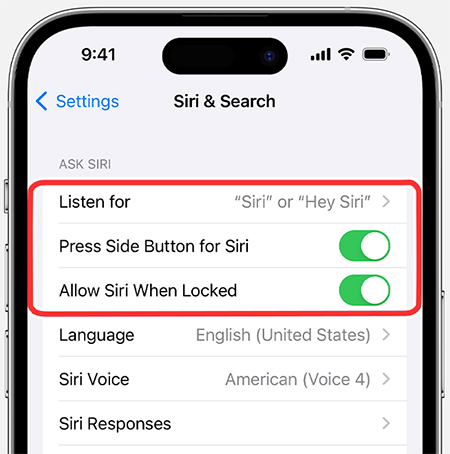
- Step 1: Open Settings app and tap Siri & Search.
- Step 2: Toggle off Listen for "Hey Siri" and Press Side Button for Siri.
- Step 3: Restart your device and turn on both options again.
- Step 4: Check if Siri animation can work properly on your device now.
Solution 6: Check for App Conflicts
Third-party apps may be the culprit behind Siri animation not functioning, leading to app conflicts and disrupting the normal use of Siri. Therefore, it is advisable to quit any background apps.
- Step 1: Swipe up from the bottom to the middle of your screen and hold until the App Switcher appears.
- Step 2: Swipe left or right to locate desired app that you'd like to close.
- Step 3: Use Siri again to see if animation can show up.
Solution 7: Reset All Settings
If the new Siri animation continues to malfunction on your device, you may consider resetting all settings in order to eliminate any misconfigurations on iOS 18.1. This solution will preserve your personal data while removing all customized settings, ultimately restoring the functionality of Siri.

- Step 1: Navigate to Settings and then General.
- Step 2: Scroll down and tap Transfer or Reset iPhone option.
- Step 3: Select Reset and then choose Reset All Settings to restore all settings.
Solution 8: Fix Siri Animation Not Working with Joyoshare UltFix
For stubborn software glitches and unknown system errors, a trustworthy tool such as Joyoshare UltFix can come in handy. Developed with dedicated system repair technology, this software can fix more than 150+ iOS issues without causing data loss, including Siri animation not showing, Hey Siri not working, preparing update stuck on iPhone, etc. Besides, it has the ability to upgrade to iOS 18, downgrade iOS 18 to iOS 17, reset iOS devices, enter and exit recovery mode for free.
- Fix iOS 18.1 Siri animation not working losslessly
- Downgrade from iOS 18 beta to previous version
- Update iPhone/iPad/iPod touch to desired iOS software
- Enter or Exit recovery mode for free in one click
- Support different series of iOS devices and iOS versions
Step 1 Connect iOS device to computer
Download, install and run the latest version of Joyoshare UltFix on your computer. Then connect the iOS device using a USB cable. In the main interface of Joyoshare program, choose iOS System Repair and then click the Start button.

Step 2 Choose Standard Repair mode
To resolve Siri animation not working without losing data, simple select Standard Repair mode here. If the device is not detected, you will have to further boot it into DFU or recover mode.

Step 3 Download a firmware package
Confirm the information of your connected iOS device. If everything is correct, click on the Download button to download a firmware package.

Step 4 Fix iOS 18.1 Siri animation not working
Once the Start Standard Repair button is clicked, Joyoshare program will begin the repairing process. Keep your device connected all the time until it restarts. Afterwards, test to see if Siri has returned to normal functionality.

Part 3. FAQs about iOS 18.1 Siri Animation
Q1: Does Siri animation work on all supported iPhones?
A: No. Siri animation on iOS 18.1 requires specific hardware capability to ensure stable and optimal performance. Only iPhone 16 models, iPhone 15 Pro/Pro Max can support this new feature.
Q2: How to activate Siri on iOS 18.1?
A: You should first head to Settings → Apple Intelligence & Siri to join the Apple Intelligence waitlist on iOS 18.1. Then say "Hey Siri", "Siri" or press the Side button to activate Siri.
Conclusion
If you are experiencing iOS 18 Siri animation not working issue, it is important to ensure that all basic prerequisites are met, including device compatibility, Apple Intelligence waitlist, and Siri language. However, if the new feature still does not function properly, Joyoshare UltFix can be used to effectively resolve any potential software issues in a secure and professional manner.
