Sharing location is a straightforward and convenient feature that is frequently used, allowing others, such as your friends or families, to see your location on a map. This ensures social connection, enhances security, and improves coordination around an event. However, sometimes a malfunction can disrupt the smooth user experience, prompting a message on your iPhone saying "Share My Location Unavailable" or "Share Location Unavailable". According to the reports from Apple users, this issue is common and happens a lot. If you encounter it, it's essential to figure out the causes of it and learn how to troubleshoot it in this post.

- Part 1. What Does Share Location Unavailable Mean?
- Part 2. Why Is Share My Location Unavailable?
- Part 3. Preferred Solution to Share My Location Unavailable
- Part 4. How to Fix Share My Location Unavailable on iOS 18
- Solution 1. Check for Location Services
- Solution 2. Enable "Share My Location"
- Solution 3. Restart iPhone
- Solution 4. Resume Data Sync/iCloud Transfer [Recommended by Users]
- Solution 5. Check Internet Connection
- Solution 6. Set a Passcode [Recommended by Users]
- Solution 7. Update to the Latest iOS Version
- Solution 8. Reset Location & Privacy
- Part 5. FAQs about Share Location Unavailable on iPhone
Part 1. What Does Share Location Unavailable Mean?
When sharing a location is unsuccessful, a message may pop up stating "Share My Location Unavailable. Unable to connect to server. Please try again later." or "Share Location Unavailable. Please try again later." This typically means that your device fails to share your location at the moment, making it impossible to communicate location information to a specific person or to a certain app.

Part 2. Why Is Share Location Unavailable on iOS 18?
The inability to share a location can be annoying, especially when you reach a new place or you need to make it visible for a new contact. Why does it say Share Location Unavailable? If you are confused about this issue, you might as well check the possible causes below.
- 1. Disabled Location Services
- The premise of sharing location is to turn on location services and authorize specific applications. If the Location Services is disabled, it's unavailable to share a location.
- 2. Data Syncing or Transfer Issues:
- Interruptions in data synchronization or data transfer may hinder location sharing with others.
- 3. Weak Internet Connection:
- Sharing a location, especial a live location, requires a stable Internet connection. A lack of Internet connection or the connection to a poor network can affect the location sharing.
- 4. Outdated iOS Software:
- An old iOS software version on your device may lead to incompatibility issues, unknown bugs or errors that disturb the location sharing functionality.
- 5. Misconfigured Privacy Settings:
- The location sharing service on Apple devices requires sufficient privacy authentication.
Part 3. Preferred Solution to Share My Location Unavailable [Hot]
Joyoshare UltFix is your first choice to eliminate software glitches and errors. As a decent iOS system recovery tool, it can resolve up to 150 iOS issues, including but not limited to iPhone Share Location Unavailable, GPS not working, Find My iPhone no location found, etc. It works well on a series of models of iPhone, iPad, and iPod touch. Most importantly, the whole iOS system repair process causes zero data loss and restores all functionalities back to normal.
- Fix "Share My Location Unavailable" without data loss
- Repair potential software-related issues and update iOS
- Automatically enter or exit recovery mode in one click
- Downgrade iOS devices to previous iOS versions
- Support a wide range of iPhone, iPad and iPod touch models
Step 1 Connect Device to Computer
Get the latest version of Joyoshare UltFix downloaded from the official website and launched on your computer. Then use a USB cable to connect your iOS device. Simply choose iOS System Repair in the main interface and click on Start button.

Step 2 Choose Standard Repair Mode
To resolve "Share My Location Unavailable" without losing any personal data, you should select "Standard Repair" mode in the program. If your connected device cannot be detected, ensure to enter DFU or recovery mode.

Step 3 Download a Firmware Package
Take a close look at the device information in Joyoshare UltFix. If there is nothing wrong, simply click on the Download button to download an available firmware package.

Step 4 Start Repairing Location Sharing Error
Click on "Start Standard Repair" button in the program to let Joyoshare UltFix repair "Share My Location Unavailable" issue. Once the repairing process gets over, access your device again and see if you can share a location smoothly.

Part 4. How to Fix Share Location Unavailable on iOS 18
iPhone says Share Location Unavailable after iOS system repair? Don't miss out some basic solutions. Here we have looked into real feedback from Apple users in forums and collected practical workarounds for you to try.
Solution 1. Check for Location Services
To share a location with others successfully, it's necessary to enable "Location Services" first on your device. Have a check of this option in the Settings app. If it's already activated, turn off it and then enable again.
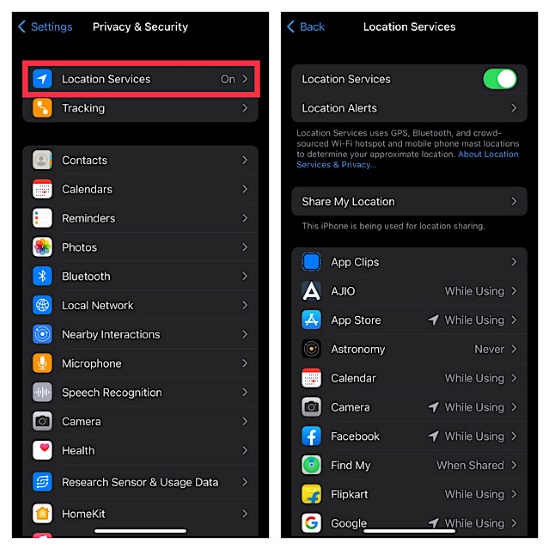
- Step 1: Open Settings on your iPhone.
- Step 2: Scroll down and tap "Privacy & Security" option.
- Step 3: Tap Location Services and furtherly enable Location Services option.
Solution 2. Enable "Share My Location"
A location cannot be sent to others if "Share My Location" option is disabled. In order to share your location with your friends and family in Messages and Find My, use automations in the Home app, and make personal request by using Siri on HomePod, it's indispensable to turn on "Share My Location".
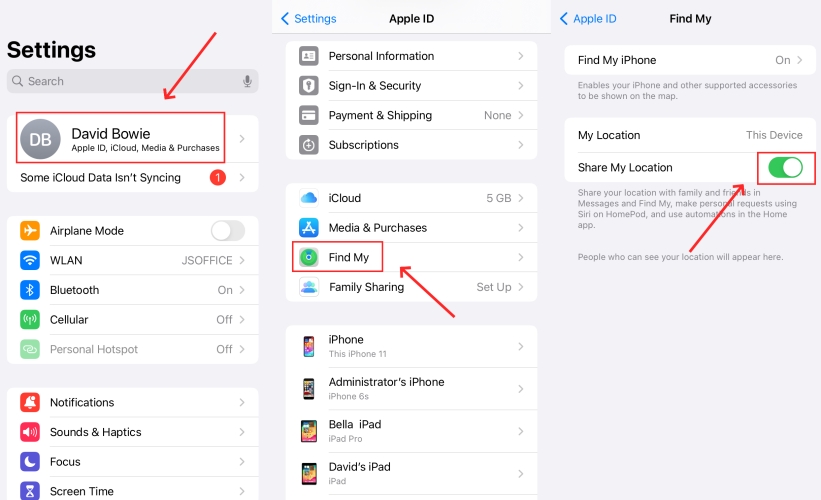
- Step 1: Head to Settings and [Your Name] on iPhone.
- Step 2: Tap on Find My option.
- Step 3: Go for Find My iPhone, turn on "Find My iPhone" and then Find My Network.
- Step 4: Go back to "Find My" screen and enable "Share My Location" option.
Solution 3. Restart iPhone
Restarting your device can quit all background activities and refresh your iOS system. It at the same time clears minor or temporary software glitches that may interfere with location sharing.

- Step 1: Press the Side/Top button until the power-off slider appears. (For iPhone X or later, press Side button and either Volume button together.)
- Step 2: Drag the slider to shut down your device.
- Step 3: Around 30 seconds later, press and hold the Side/Top button to restart device.
Solution 4. Resume Data Sync/iCloud Transfer
This solution is highly recommended by Apple users in forums and has proved effective. However, it doesn't work for everyone as this suggestion doesn't show up on all devices. Only when your device encounters interruption in data syncing or transfer can you benefit from it.

- Step 1: Open Settings app on your iPhone.
- Step 2: From the top of the screen, check Apple ID suggestions under your name.
- Step 3: Now tap Resume Data Sync or Resume iCloud Transfer.
Solution 5. Check Internet Connection
Ensure there is a strong and stable Internet connection on your device so that location sharing can be done without hiccups. Check for network connection or switch to another available network now.
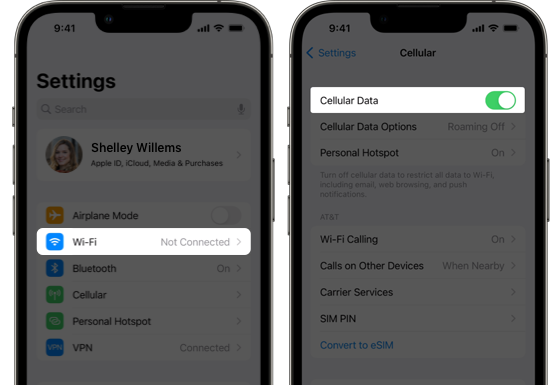
- Step 1: Go to Settings on your iPhone.
- Step 2: Head to WLAN and see if your device has connected to a strong network.
- Step 3: Or you can switch to cellular data by enabling Cellular Data.
Solution 6. Set a Passcode
It's necessary to set up a passcode on your device for sharing locations, especially live locations, with your friends and family. This can enhance the security of your device. If you haven't created a passcode or have recently removed a passcode, follow the steps below:

- Step 1: Fire up Settings app on your iPhone.
- Step 2: Tap Face ID & Passcode or Touch ID & Passcode.
- Step 3: Tap Turn Passcode On to set up a passcode.
Solution 7. Update to the Latest iOS Version
If you use "Share My Location" feature on an iPhone that's running an old iOS version, it's time to update the software. This can bring bug fixes and performance improvements to your device.

- Step 1: Go to Settings and then General on your device.
- Step 2: Choose Software Update to check for any available iOS update.
- Step 3: Tap Download and Install button to complete software update.
Solution 8. Reset Location & Privacy
Restore all settings related to location and privacy to factory defaults can sometimes magically resolve possible errors and glitches. This does not result in data loss on the device, only requires you to reconfigure the location and privacy options.

- Step 1: Head to Settings → General on your device.
- Step 2: Scroll to the bottom and choose Transfer and Reset iPhone.
- Step 3: Tap Reset and then Reset Location & Privacy option.
Part 5. FAQs about Share Location Unavailable on iPhone
Q1: Why is Share My Location greyed out on iPhone?
A: This issue usually happens when there is a restriction under Screen Time. You can get rid of the location sharing restriction on your iPhone.
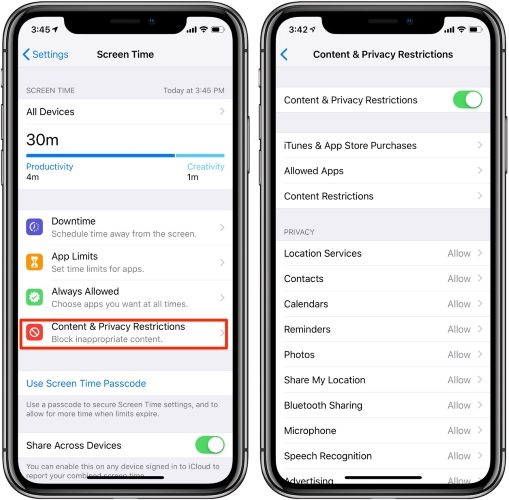
- Step 1: Open Settings and then tap Screen Time.
- Step 2: Choose Content & Privacy Restrictions option.
- Step 3: Under Privacy, tap Share My Location and set Allow.
Q2: Why is shared location not updating on my iPhone?
A: Some factors can lead to Find My iPhone location not sharing, including network connection, old iOS software, disabled location services, and system errors.
Final Words:
The "Share Location Unavailable" issue prevents you from sharing your location with others, which undoubtedly causes inconveniences. Luckily, some basic solutions such as resuming data sync, setting a passcode, and restarting device, as mentioned in this article, can do the trick. If you'd like to resolve software glitches, it is recommended to try Joyoshare UltFix, which repairs your iOS system, clear software errors and update device in a secure and professional way.
