Apple offers several new and exciting features, beginning with iOS 12. 'Screen Time,' for example, allows you to access real-time updates about your smartphone usage and put restrictions for whatever you want to maintain. To top it all off, Screen Time shows how much time you and your kids consume on various programs and websites. This is really handy since it allows you to select how to set specific boundaries. But what if 'Screen Time' abandons you and begins to malfunction? Well, if that's the case, don't worry. Because this article covers the causes and valuable techniques for Screen Time not working on iPhone issue. Let's get going!
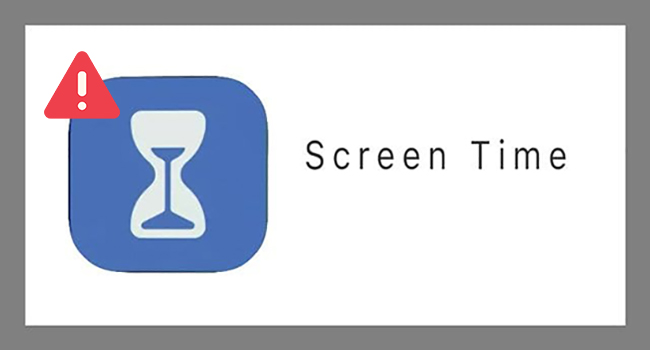
- Causes of Screen Time Not Working on iPhone
- Way 1: Disable and Enable Screen Time
- Way 2: Force Restart iPhone
- Way 3: Turn on Set Time Automatically
- Way 4: Update the iOS System
- Way 5: Reset All Settings on iPhone
- Way 6: Restore iPhone via iTunes
- Way 7: Use iOS System Recovery
Causes of Screen Time Not Working on iPhone
You may, for example, configure Screen Time limitations on your iOS device to block your child from accessing a certain app. However, several iOS users have claimed lately that Screen Time is not working on their devices. Screen Time stopped operating for certain users following the iOS upgrade. Other things may also contribute to Screen Time not working.
- You may have misconfigured the Screen Time
- Your children may have interfered with the feature
Way 1: Disable and Enable Screen Time
Disabling and re-enabling Screen Time is one of the simplest things you should attempt to fix Screen Time on iPhone not working issue. In most circumstances, deactivating and re-enabling the feature will reset its settings and restore its functionality. However, before you switch off and on Screen Time, you ought to be aware that doing so will wipe all of your Screen Time information. If you don't care about losing your Screen Time statistics, please give the methods below a shot.
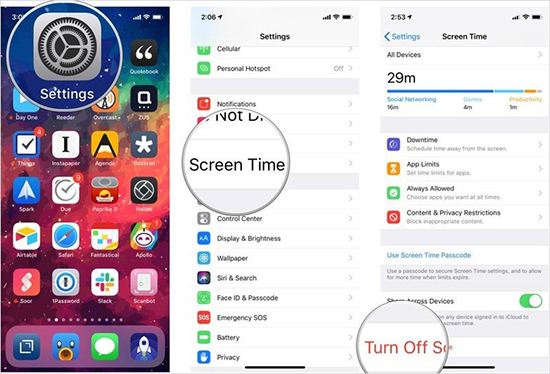
- Step 1: On the home screen, go to the Settings app and select Screen Time.
- Step 2: Scroll all the way to the bottom and select the Turn Off Screen Time button.
- Step 3: Input the Screen Time password and click the Turn Off Screen Time button again.
- Step 4: Relaunch the Settings App. Navigate to Screen Time, select Turn On Screen Time, and press Continue. Choose from This is My [device], and My Child's [device].
Way 2: Force Restart iPhone
A force restart is another method to fix Screen Time on iPhone not working. It is used whenever the power button is not functioning or when the device must be restarted promptly. To forcibly restart your iPhone, follow these procedures.

- For iPhone 8/8+: Press and rapidly release the volume up button. Simultaneously, hit and immediately release the volume down button. Hold down the iPhone's Side button until the Apple logo shows on your screen.
- For iPhone 7/7+: Tap the power and volume down buttons at the same time and hold them for a few seconds until finding Apple logo on your screen.
- For iPhone 6 or older devices: Press the power and home buttons until Apple logo shows on screen.
Way 3: Turn on Set Time Automatically
After setting the Date & Time to Set Automatically, some people have been able to tackle why is Screen Time not working on iPhone issue. It may not be directly tied to Screen Time, but it has worked for some people. Set Automatically enables your iPhone to synchronize its date and time over the Internet to give you an idea of how it works. It also changes your time zone, allowing you to set an exact date and time on your iPhone. Now, check to see whether the problem will return. Fortunately, this will fix the issue for you, as it has for several other customers.
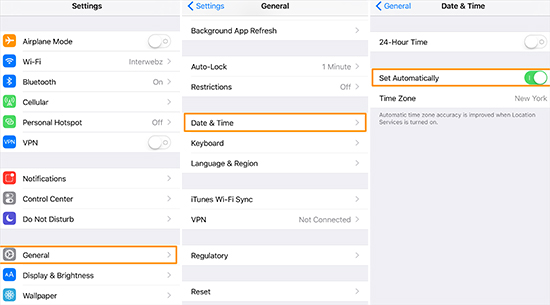
- Step 1: Go ahead and open the Settings app on your iPhone.
- Step 2: Then proceed to General.
- Step 3: Go to Date & Time and select Set Automatically.
Way 4: Update the iOS System
The issue about Screen Time on iPhone not working may have caused troubles for many customers, but we must trust that Apple will continue to release remedies in their current versions. As a result, we cannot rule out upgrading to the most recent iOS version as a possible solution to this problem. Ensure your device can be connected to a Wi-Fi network and has at least 50% battery power to guarantee a smooth update. Knowing this can save you a big trouble in the future. Here's how to upgrade your iPhone to the most recent version.
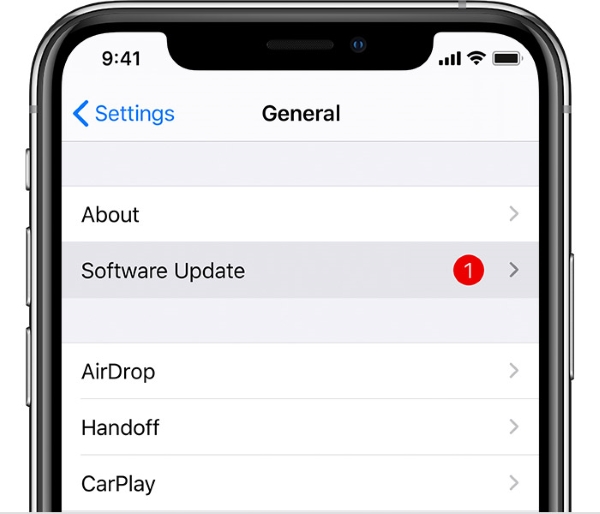
- Step 1: To begin, use the Settings app on your iPhone.
- Step 2: Then, choose Software Update to see whether an update is available.
- Step 3: If so, click Install Now to initiate the update. This might take a few minutes to an hour to complete based on your network. Finally, after the update is complete, your iPhone will restart automatically.
Way 5: Reset All Settings on iPhone
Finally, if nothing else works to fix Screen Time not working on child's iPhone error, reset all settings. This will delete whatever settings you've altered or added, such as Wi-Fi, Bluetooth, VPN, location options, notifications, and so on. Apps, music, images, movies, and other personal information, on the other hand, will remain unchanged. Consider making a backup of your iPhone to iCloud or a PC before starting.

- Step 1: Tap General in the Settings app.
- Step 2: From the bottom, select Transfer or Reset iPhone.
- Step 3: Proceed by entering your iPhone passcode and selecting Erase All Content and Settings.
Way 6: Restore iPhone via iTunes
If still, after following the methods above, your issue is not resolved, try resetting your iPhone via iTunes. It requires a working computer and if you do have one, follow the steps below. However, if you are still concerned about how to find Screen Time on iPhone, keep reading.

- Step 1: Download and install the iTunes app on your computer.
- Step 2: Pair your iPhone with your computer and launch iTunes.
- Step 3: When iTunes recognizes your iPhone, click on the device's name in the left menu.
- Step 4: In the Summary pane, you should now see the Restore iPhone option.
Way 7: Use iOS System Recovery - Joyoshare UltFix
This is amongst the most successful methods for resolving the problem with the Screen Time on iPhone not working. Joyoshare UltFix, as a reliable iOS system repair tool, can flawlessly cure different system faults. Furthermore, it provides a click to engage or exit recovery mode at any time. To ensure its broad applicability, this software supports all iOS devices and the most recent iOS version. Download and install Joyoshare UltFix and follow the below steps to solve your issue:

- Best program to help you when facing iPhone time is wrong error
- Repair 150+ problems on your iPhone via dual mode
- Work well on iPhone, iPad, iPod and more
- Do not require steep learning curve
- Enter and exit recovery mode as you want
Step 1 Launch Joyoshare UltFix and Connect iPhone to Computer
Activate Joyoshare Ultfix on computer and pair the iPhone with the computer. After this application has detected your device, you may proceed by hitting the Start button. Click Enter Recovery Mode and choose Start option.

Step 2 Select a Repair Mode
This stage requires selecting a repair mode to fix the iPhone problem. Select the Standard Mode. Ensure that your iPhone's battery is full. Now, you must put your iPhone into DFU or recovery mode as demonstrated on the screen.

Step 3 Download the Firmware Package
Joyoshare UltFix will now detect your iPhone model and display all of your device's information. Then, using the Download option, you may download and check the firmware package. Confirm the device's information before downloading.

Step 4 Repair Screen Time Not Working on iPhone Screen
Touch Repair to unzip the firmware package when the verification is complete. This application will immediately begin to resolve your issue.

Conclusion
Fortunately, this article assisted you in resolving your Screen Time on iPhone not working issue. Please remember that if you have certain bothersome difficulties with your iPhone, such as the screen not rotating, the screen fluttering, the screen blackening, or other general issues, you can utilize the Joyoshare UltFix software to repair them. Go ahead and solve your iPhone issues with the help of Joyoshare UltFix today!
