Q:"My iPhone just updated to iOS 17.0.3 and a pink vertical line appeared on my screen afterwards. My phone has been perfectly fine, yes it has been dropped in the past but nothing recently. The pink line disappears and reappears every few minutes. It's been doing this since yesterday right after I updated it, does anyone know how to fix this or maybe a new update will fix?" - From Apple Community
As user in the Apple community has described, you become panicked when a problem arises on your iPhone. Pink lines are annoying, but ignoring pink line on iPhone screen could make things worse. This issue is common and pink line exists on devices with different models, such as the iPhone 12, iPhone 13, iPhone XR/XS, and even the most recent iPhone 15. The presence of vertical line on iPhone screen is usually a sign that something is wrong with it. If you don't know why the pink line appears on your iPhone and how to fix it, follow us to learn the details together.

- Part 1. What Causes the Pink Line on iPhone Screen?
- Part 2. Video Tutorial to Fix Pink Line on iPhone Screen
- Part 3. How to Fix Pink Line on iPhone Screen
- Way 1: Force Restart the iPhone
- Way 2: Update iPhone to the Latest Version
- Way 3: Factory Reset the iPhone
- Way 4: Repair iOS System via Joyoshare UltFix
- Way 5: Restore the iPhone from Recovery Mode
- Way 6: Put iPhone into DFU Mode
- Way 7: Press Firmly on Screen
- Way 8: Contact Apple Support
- Part 4. FAQs about Pink Lines on iPhone Screen
Part 1. What Causes the Pink Line on iPhone Screen?
Before you look for ways to fix the pink line on your iPhone screen, you must figure out why there is a pink line on your iPhone. We have compiled the following list of possible causes.
- You dropped your smartphone in a pool of liquid (e.g., water or coffee). This can result in internal damage, which could be the source of your current screen issue.
- For a decent amount of time, your smartphone is exposed to very hot or cold conditions.
- You were exposed to significant quantities of radiation in some way. It generates static electricity and might harm your phone.
- Due to a software problem, your iPhone's screen has a pink line on it.
- Because the LCD wire is removed from the logic board, pink lines on iPhones frequently appear shortly after a device is dropped.
- Pink lines can appear when too much ESD (Electro-Static Discharge) is created, in addition to faulty connections between the flex cables and the logic board.
- Pink lines on the iPhone screen can also be caused by hardware issues, such as a broken touchscreen display.
Part 2. Video Tutorial for Pink Line on iPhone Screen
Here is a video guide to fix iPhone screen pink lines. You could directly follow the steps shown in this tutorial. Or you could continue reading this post and if there is something you can't understand, watch this video to learn how to operate.
Part 3. How to Fix iPhone Screen Pink Lines
How to get rid of pink line on iPhone screen without sparing too much effort? You should try professional methods instead of trying to figure things out yourself. Here are some well-tested and secure solutions, which can be used handily at home.
Way 1: Force Restart the iPhone
Restarting your iPhone is the easiest solution to remove pink line from iPhone screen. Some small software faults that cause lines to show on the screen can be resolved by restarting the device. If the lines remain after your iPhone reboots, you can do a hard restart to resolve the problem. Based on your iPhone model, this is how to force restart it:
- For iPhone 8 and later: Press and release the Volume Up button quickly, then press and release the Volume Down button immediately. Following that, keep holding the Side button down until you see the Apple logo on screen.
- For iPhone 7 or iPhone 7 Plus: Press and hold the Sleep/Wake and Volume Down buttons simultaneously until the Apple logo appears on the screen.
- For iPhone 6 or older devices: Press and hold the Sleep/Wake and Home buttons together until the Apple logo appears on the screen.

Way 2: Update iPhone to the Latest Version
Problems in older iOS versions might cause pink line on the iPhone screen. Some people may believe that iOS upgrades are pointless in principle, although this is not the case. Aside from new features, iOS upgrades frequently include bug patches, which are critical to the iPhone's proper operation. The upgrading procedure should begin. All you have to do is ensure that your WiFi connection is stable and wait for the update to complete.

- Step 1: Go to Settings on your iPhone to upgrade the iOS software.
- Step 2: After that, go to General and select Software Update.
- Step 3: To validate your update, tap the Download and Install button if one is accessible.
Way 3: Factory Reset the iPhone
If nothing seems to be working, we recommend doing a factory reset on your iPhone. This is a useful method for making pink vertical line vanish. However, keep in mind that this procedure will erase all of your information from the phone. Please save all of your personal data and information in a safe location. You can make a backup in iTunes or iCloud.
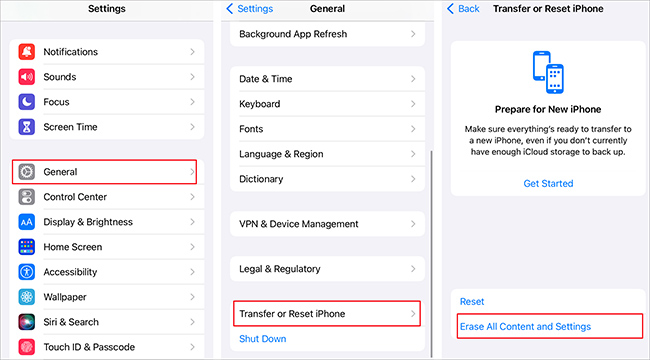
- Step 1: To begin, navigate Settings - General - Transfer or Reset iPhone.
- Step 2: Choose Erase All Content and Settings and tap Continue.
- Step 3: If prompted, enter your Apple ID password and then hit Next.
- Step 4: When your iPhone restarts, it is successfully factory reset.
Way 4: Use iOS System Repair Tool
In rare situations, pink lines appear on the iPhone screen due to a system issue. Joyoshare UltFix is a competent iOS repair app with two repair modes of fixing more than 150 different iOS bugs. It is functional with practically all iPhone, iPad, and iPod devices, fully supporting the latest iOS system version. The most significant benefit of this application is its ability to get system state back to normal without causing data loss. Aside from pink line on iPhone screen, it can also fix other screen display issues, like iPhone stuck on restore screen, iPhone black screen but still on, touch screen not working, etc.
There are more appealling features Joyoshare UltFix offers. It will automatically enter or exit recovery mode with a single click, which is completely free. You may also utilize it to return the iPhone to its original condition if the lines on the screen are so dense and obstruct the screen. With a high success rate, Joyoshare UltFix has the ability to upgrade and downgrade iOS system without effort.
- Best tool to fix white line, blue line, pink line, etc. on iPhone screen
- Offer dual mode to repair various problems in a high success rate
- Compatible with all iOS devices like iPhone, iPad, iPod
- With clear and intuitive user interface, which is friendly to beginners
- Free to enter/exit recovery mode with one click
- Upgrade or downgrade iOS version to the desired one without iTunes
Step 1 Launch Joyoshare UltFix and Connect iPhone to the PC
To begin, download and run Joyoshare UltFix on your computer. Connect your iPhone and select iOS System Repair in the program. Then, click the Start button to continue.

Step 2 Select Standard Repair Mode
You've arrived at the mode selection screen. Select Standard Repair mode to prevent losing data. If your device is detected without problem, you will enter the next step. If it fails to be detected, you will be required to put your device into DFU or recovery mode.

Step 3 Download Firmware Package
Certain information about your iPhone will be presented on display. Ensure that all of the information is valid and that any errors are corrected. Then hit the Download button to get the firmware package that matches your device.

Step 4 Repair Pink Line on iPhone Screen
Finally, select Start Standard R epair from the drop-down menu. This application will begin to correct the pink lines on your iPhone screen when the downloaded firmware package is unzipped. The fixing procedure will be completed in a few moments, and the lines on the screen will vanish.

Way 5: Restore the iPhone from Recovery Mode
If resetting your iPhone does not solve the pink vertical line on iPhone screen problem, boot it into recovery mode and update it. This procedure does not erase any of your iPhone's information; rather, it reinstalls the most recent iOS version. You should still back up your data just in case. To put an iPhone into recovery mode, follow the instructions below:
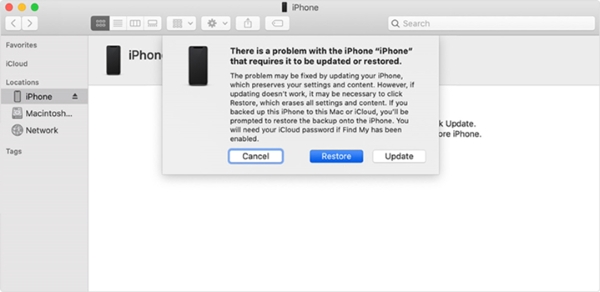
- Step 1: Connect your iPhone to your computer using a USB cord and open iTunes application.
- Step 2: Put your iPhone into recovery mode.
- iPhone 8 and later: press and release the Volume Up key quickly, then press and release the Volume Down key quickly. Hold the Side button until your iPhone displays the recovery mode screen.
- iPhone 7 and 7 Plus: Hold the Volume Down button and the Top/Side button at the same time, and release them when the screen shows recovery mode.
- iPhone 6 and earlier: Press and hold the Home and Top/Side buttons, and release them until it successfully enters the recovery mode.
- Step 3: You will now be prompted to choose Update or Restore via iTunes, select the Restore option to proceed.
- Step 4: iTunes would then update your iPhone to the most recent version of iOS. Wait till the installation is finished.
Way 6: Put iPhone into DFU Mode
Restoring your phone to DFU (Device Firmware Update) mode can assist in the resolution of software issues by restoring it to an unaltered state. It's typically used whenever you need to repair the firmware on processors, such as a motherboard. If you're prepared to restore your iPhone in DFU status, set it in DFU mode first and then use iTunes to restore it.
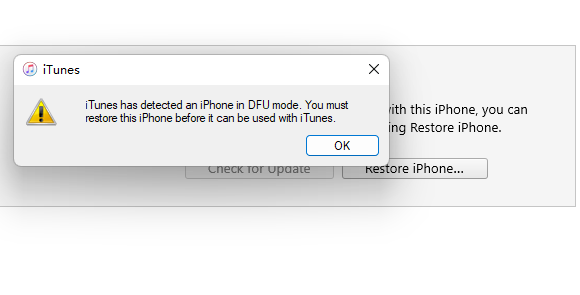
- Step 1: Plug iPhone into computer and run iTunes.
- Step 2: Follow the steps below to enter DFU mode manually.
- iPhone 6 and earlier: Hold both the Home and Power buttons simultaneously for 5 seconds, release the Power button but continue holding the Home button until iTunes detects your iPhone. The device's screen will remain black.
- iPhone 7 and 7 Plus: Simultaneously hold both the Power and Volume Down buttons, stop pressing the Side button but with the Volume Down button still pressed. iTunes will recognize your iPhone in DFU Mode and the iPhone screen should be dark.
- iPhone 8 and later: Swiftly press Volume Up and then Volume Down, hold the Side button until the screen is darkened and press down both the Volume Down and Power buttons. Release the Power button after 5 seconds but keep the Volume Down button pressed for 10 seconds. And your iPhone screen will go black.
- Step 3: Click the OK button when iTunes successfully detects your iPhone in DFU mode. And hit the Restore iPhone option.
Way 7: Press Firmly on Screen
There is another reason for pink lines occurring on your iPhone screen. If you accidentally drop your device onto the floor, the LCD cable might disconnect from the logic board, then pink lines show up. In this case, it is still advisable to press hard on your iPhone screen to reconnect the LCD cable to the logic board. However, the success rate of this method is not very high and it might damage your iPhone screen. If you don't mind, you can give it a try.
Way 8: Contact Apple Support
The iPhone pink line on screen is typically a symptom of real harm to your hardware, as we explained before. When you notice lines after dropping your smartphone, the screen or motherboard is most likely broken. In this scenario, allowing Apple specialists to fix the hardware problems is far safer than attempting to repair it yourself.

Part 4. FAQs about Pink Lines on iPhone Screen
Q1. How much does it cost to fix the pink line on an iPhone screen?
A: The price of repairing pink lines on iPhone screen in Apple's official store will actually be affected by some factors, such as your device model, whether the device is still under warranty, maintenance difficulty, and the specific repair item you choose. If it's out of warranty, you have to pay for it, probably in the range of $129 to $329. But if it is within the maintenance period or can enjoy AppleCare+ service, then you basically do not need to pay, or only have to pay a small fee.
Q2: Can the pink line on the iPhone screen lead to further screen damage if left unchecked?
A: Yes, the pink lines on the iPhone screen can cause further screen damage if left unchecked. It can worsen over time, most commonly with the spread of lines, gradually expanding and causing the entire screen to malfunction. In order not to affect your normal use, it is recommended that you take timely measures to repair the pink lines on the screen. If there is no way, you can look for Apple's official technical personnel to repair.
Q3. What kinds of hardware damage can cause a pink line on my iPhone screen?
A: The display physical damage, issues with internal connectors, water damage, and even internal components damage can possibly result in pink lines appearing on your iPhone screen.
Conclusion
We are hopeful that you may have learned about the best ways to repair pink line on iPhone screen by now. We have done our best to present you with the most helpful solutions that you can rely on to resolve the problem. And if you don't know how to operate them, watch the video guide provided above. Also, if you want to fix iPhone pink lines quickly and effortlessly, use Joyoshare UltFix. This is a sophisticated approach for resolving the issue without difficulty. If you have other problems with iPhone issues, leave your comment below. We'll make efforts to give you effective solutions.
