Several users reported that their Music keeps pausing or skipping on their iPhones. Whether you are using an older iOS or the latest version, the reason for Music to pause could be anything. Addressing the issue at the earliest will help you listen to your favorite Music without pauses and frustration.
Today, you will learn about the possible reason "why does my Music keep pausing on my iPhone". Plus, twelve fixes that will prevent the Music keeps pausing on iPhone error. After completing, you will find the appropriate solution to the problem that is also simple to apply.

- Part 1. Why Does Music Keep Pausing on iPhone?
- Part 2. How to Fix My Music Keeps Pausing on My iPhone?
- Fix 1. Repair iOS System [Highest Success Rate]
- Fix 2. Force Quit Apple Music App
- Fix 3. Turn OFF Bluetooth
- Fix 4. Restart Your Phone
- Fix 5. Troubleshoot Wi-Fi Woes
- Fix 6. Disable Low Data Mode
- Fix 7. Deactivate Low Power Mode
- Fix 8. Disable Automatic Ear Detection in AirPods
- Fix 9. Reset Network Settings
- Fix 10. Delete or Redownload the Track or Album
- Fix 11. Turn OFF Siri
- Fix 12. Check the Apple Music System Status
- Part 3. Conclusion
Part 1. Why Does My Music Keep Pausing on My iPhone?
Several iOS users report that Apple Music keeps pausing for unknown reasons. Several users have reported the issue on social media channels, claiming it has been happening since the iOS 11 update. There are several reasons why Music keeps pausing. Some of them are:
* iOS system issues may be responsible for this problem.
* The Music app may keep pausing if you're connected to an unstable network.
* If there are too many apps running background and Music app may stop working.
* If your Music account is active on various devices, that might cause a pausing problem.
Beneath are a few simple steps that can be taken to resolve this issue. Let's continue reading to learn it.
Part 2. How to Fix My Music Keeps Pausing on My iPhone?
Fix 1. Use the Top-Class iOS System Repair Tool – Joyoshare UltFix [Clean & Safe 100%]
The majority of the fixes that you need to stop or avoid Music keeps pausing on iPhone error result in data loss at times. A better way to overcome the issue is by opting for Joyoshare UltFix iOS System Recovery. It comes with a dual repair mode and can handle over 150 iPhone-related problems. There are two modes for you to fix your iPhone issue: Standard Mode and Advanced Mode. If common iOS system issues, you can use the Standard Mode to fix them without data loss.

- Compatible with iOS 15 and the latest iPhone
- Fix Music keeps pausing on iPhone without data loss
- Enter/exit recovery mode without payments
- Guarantee to solve 150+ problems
Step 1 Connect the iPhone to the PC
After downloading and installing the software. Connect your iPhone and allow UltFix to detect the phone. Click the "Start" button on the interface to begin the repair process.

Step 2 Designate Standard Mode
In the next window, select the repair mode – Standard Mode or Advanced Mode. The Standard Mode fixes issues without data loss, while the Advanced Mode deletes everything.
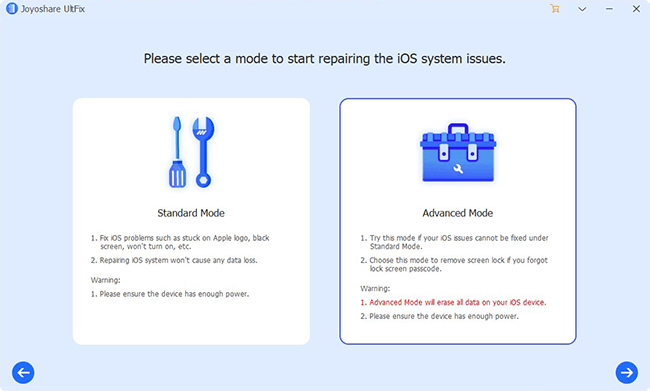
Step 3 Download Firmware
When you click the "Next" button, UltFix will download the latest firmware package for your phone. Wait until the program completes the process.

Step 4 Fix the "My Music Keeps Pausing on My iPhone" Issue
Start the repairing process by clicking the "Repair" button.

Fix 2. Force Quit Apple Music App
Why does Music keeps pausing on iPhone? You would want to avoid this question and find a permanent solution to listen to your favorite Music without any hiccups. You can prevent the app from pausing the Music by following the steps.
For iPhone 8 and earlier:
Step 1. Double-tap the "Home" button to bring the fast app switcher.
Step 2. Scroll through the apps and find the Apple Music application.
Step 3. Swipe up the Apple Music application to force-quit.
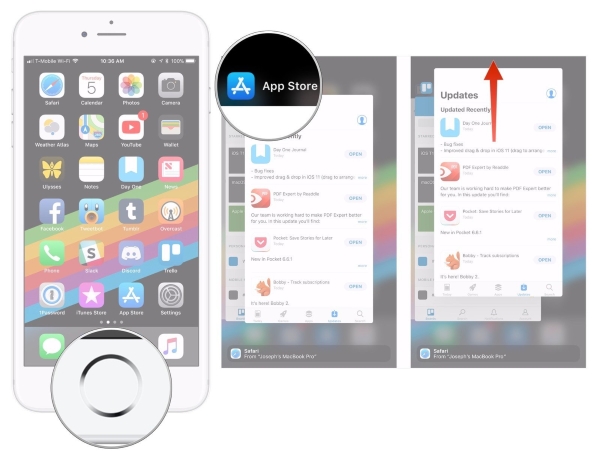
For iPhone X:
Step 1. Touch the gesture area.
Step 2. Swipe up and hold the finger to bring the multitasking interface.
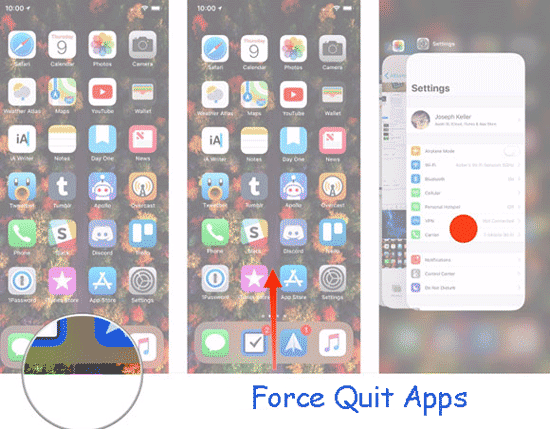
Step 3. Choose the Apple Music app and hold it until you see the "-" symbol appearing at the top left corner.
Step 4. Swipe up the card or click the red circle to force-quit the app.
Fix 3. Turn OFF Bluetooth
iPhone is configured to connect automatically to Bluetooth devices, so Apple Music might stop if your iPhone attempts to connect. Toggle off your iPhone's Bluetooth to rule out that possibility. Open Settings and go to Bluetooth. Then turn off the switch next to Bluetooth.
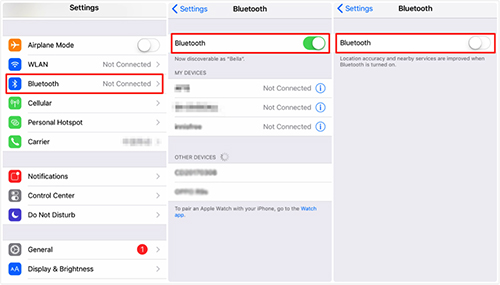
Fix 4. Restart Your Phone
Restarting your iPhone is the basic fix available to deal with iPhone keeps pausing Music errors. Although the solution may seem simple, the process is unknown to several users and changes according to the iPhone model in use.
For iPhone 7 and 8:
Step 1. Press the "Side Button" until you notice the slider on the screen.
Step 2. Drag the slider to turn off the iPhone.
Step 3. Wait for 30 seconds and then press the "Side" button again until you notice the Apple logo appearing on the screen.
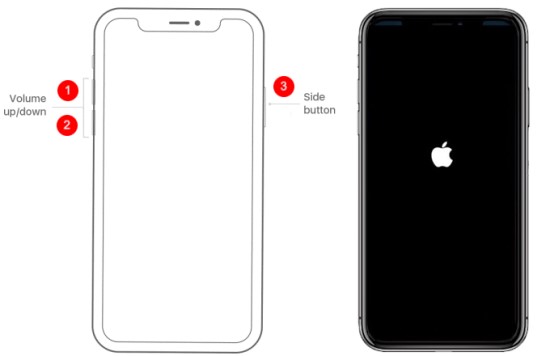
For iPhone X:
Step 1. Pressing the "Side" and "Volume" buttons together will pop up the slider on the screen.
Step 2. You must drag the slider to the other side to switch off the iPhone.
Step 3. After 30 seconds, hold the "Side" button until you notice the Apple logo on the screen.
Fix 5. Troubleshoot Wi-Fi Woes
If Music keeps pausing on iPhone, a better way to attend to the issue is by troubleshooting Wi-Fi woes. The chances are high for the app to pause when you are using a spotty connection. Following the steps outlined below will ensure there is a steady Internet connection through Wi-Fi:
Step 1. Activate and deactivate the Airplane Mode on the iPhone.
Step 2. Ensure to renew the IP lease on the Wi-Fi router.
Step 3. Use a safety pin and insert it in the "Reset" hole to reboot the entire system.
If you notice that the Apple Music app is still pausing after the above steps, switch to a different Wi-Fi network and observe the changes.
Fix 6. Disable Low Data Mode
Enabling low data mode on iPhone causes a pause of Apple Music. The reason is that the low data mode stops the ability to use data to transfer and sync in the background. Therefore, you can overcome the issue of my Music keeps pausing on my iPhone by disabling the low data mode.
For Wi-Fi:
Step 1. Open the "Settings" app and choose "Wi-Fi".
Step 2. Select the name of the Wi-Fi network.
Step 3. Scroll down to locate the "Low Data Mode" feature.
Step 4. Disable the feature (if turned on) by swiping the switch to the left.
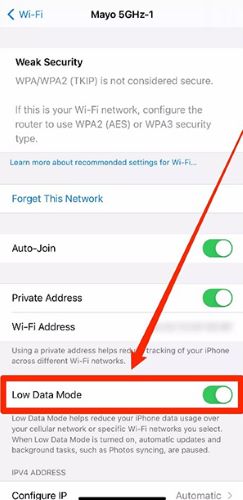
For Cellular Data:
Step 1. Open the "Settings" app and select "Cellular".
Step 2. Open "Cellular Data Options" and select "Data Model".
Step 3. Swipe the switch to the left to deactivate the data mode.

Fix 7. Deactivate Low Power Mode
Apple will prompt you to activate "Low Power Mode" when the battery drains and reaches a certain percentage. However, the process of deactivating the mode is not an easy task for many. Even if you start charging the phone, the mode will not disable automatically.
When your iPhone enters into the low power mode, you will face specific issues. The prominent error is the one that your doubt "why does my Music keep pausing on my iPhone". However, you can overcome the problem by deactivating the low power mode. Power deactivation ensures that the application is running and uses cellular data to sync and help you continue listening to Music.
Step 1. From the home screen, 3D Touch the "Settings" icon.
Step 2. Select the "Battery" option.
Step 3. Toggle the switch against the "Low Power Mode" option to the left to deactivate the option.
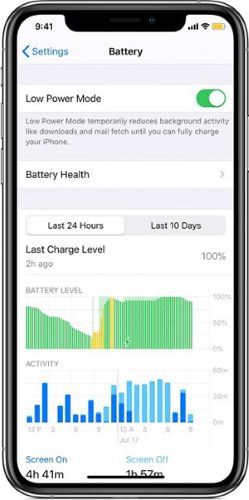
Fix 8. Disable Automatic Ear Detection in AirPods
AirPods come with a feature called Ear Detection. When you use the AirPods, iPhone will redirect the Music you are listening to from a connected device seamlessly to the AirPods the moment you keep them in the ears. It means that the AirPods are capable of pausing Music. It might be one of the many reasons that you ask yourself why does Music keep pausing on iPhone.
As the feature is active by default, you can disable it manually to prevent Apply Music from pausing. The steps to disable the feature are:
Step 1. Launch the "Settings" app on the iPhone.
Step 2. Tap "Bluetooth".
Step 3. From the "My Devices" list, select the "i" against the connected AirPods.
Step 4. On the next screen, toggle the switch to the left to switch off the "Automatic Ear Detection" feature.
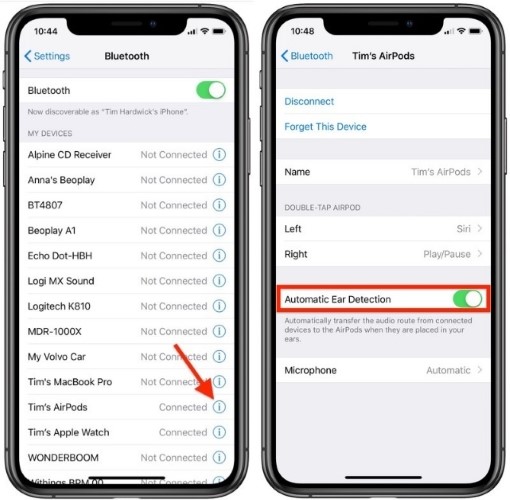
Fix 9. Reset Network Settings
Why does Music keep pausing on iPhone? It could be due to no data flow, even if you are connected to a Wi-Fi network or using cellular data. The network settings define how the iPhone connects to Wi-Fi and cellular networks. In most cases, resetting the network settings will help solve Apple Music pausing while listening to music.
The steps to reset network settings are:
Step 1. First, launch the "Settings" app on the iPhone.
Step 2. Select "General".
Step 3. Scroll the page and tap on "Transfer or Reset iPhone".
Step 4. Select "Reset Network Settings".
Step 5. Enter your passcode.
Step 6. Once again, tap the "Reset Network Settings" option from the dialog box.

Fix 10. Delete or Redownload the Track or Album
Several reasons exist as to why does Music keep pausing on iPhone. If you are listening to a song or an album online and experiencing pauses, it is advisable to download the track and check whether the issue persists. You can tap the three-dotted icon next to the song to download and save it to local storage.
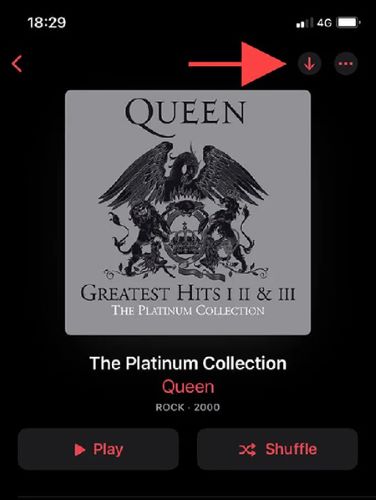
If you are facing the same issue of the iPhone keeps pausing Music, it is likely that the file is corrupted. You can delete and redownload the song or album. Select the song or album, press the three-dotted icon, and choose the "Remove" option. From the options appearing, click on "Remove Download/Downloads".
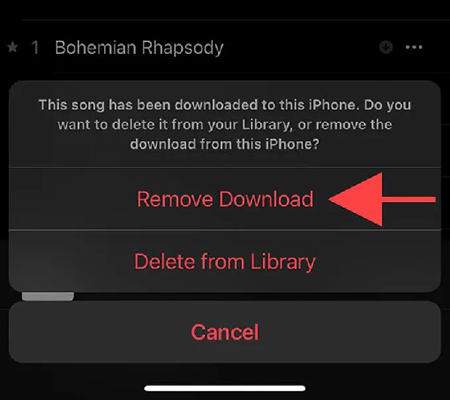
Fix 11. Turn OFF Siri
Turning Off Siri on your iPhone could be another answer to the "my Music keeps pausing on my iPhone" error reported by many people. Although Siri is helpful in several ways, it does pose a threat to some of the applications. For instance, it can stop applications from functioning or pause the Apple Music app while listening to music. Turning off Siri could offer you relief from frequent pauses in the Music app.
The steps are as follows:
Step 1. Open the "Settings" app.
Step 2. Choose the "Siri & Search" feature.
Step 3. Turn off each of the following features – Hey Siri, Press Home for Siri, and Allow Siri When Locked.
Step 4. Confirm "Turn Off Siri".
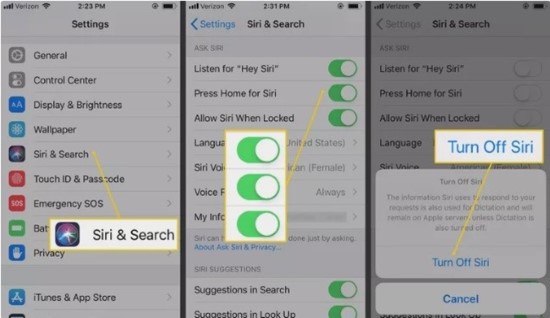
Fix 12. Check the Apple Music System Status
If you find it unreasonable that there are frequent pauses by Apple Music, then it is time to check the system status of the application. Why does Apple Music keep pausing? Remember that you are not the lone listener who is trying to find an answer.
If you are experiencing issues with the Apple Music pausing while listening to music, try to check the Apple system status. Checking the status will help you note whether there is a problem from Apple's end. And, if there is an issue at Apple's end, you do not have to worry as Apple will fix the issue at the earliest.

Part 3. Conclusion
You now have known "why does my Music keep pausing on my iPhone". These twelve fixes that you can use to avoid it. However, not everything works, and you may need a professional tool to repair your phone. Joyoshare UltFix is the ultimate repairing tool that helps you avoid Music keeps pausing on iPhone error in a few simple steps. Download the software today and repair the phone!
