Mail application on iPhone allows you to manage mail from different accounts, including Gmail, Yahoo, iCloud and more. And you can see all accounts in a single inbox. You may tend to use it frequently to share messages with others. One day, you want to send or check the email as usual, only to find the Mail icon missing on iPhone. You swipe your screen again and again to locate its position, yet find nothing. This post would tell you what might account for this strange phenomenon and how to get the missing Mail back on your device.
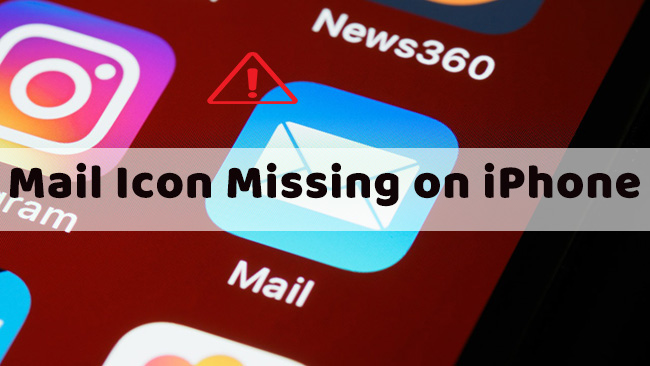
Part 1: Why Mail Icon Disappeared from iPhone?
You may find it inconvenient to manage your mail accounts, receive emails, and send emails if the mail app disappears. Why you can't locate it? There are some possible reasons:
- Accidental deletion: When you customize app settings, you may remove the mail app from Home screen unintentionally. Or the mail app is deleted accidentally as you attempt to delete apps in batches to spare more space on iPhone.
- App restriction: If the app is restricted by screen time settings or other reasons, it may simply disappear.
- System bugs: System bugs can have all kinds of consequences on iPhone, which could be used to explain why mail icon is lost.
Part 2: How to Restore Mail Icon on iPhone
Mail app is an indispensable partner to build communication and help with work. There are 6 tips to help get your mail app back on screen.
2.1 Search Mail App
Though you fail to find Mail icon, it has a great chance that it still works fine on your iPhone. Why it becomes invisible? You probably drag it into a folder and then forget that. There is a quick way to locate Mail and bring it back to Home screen.
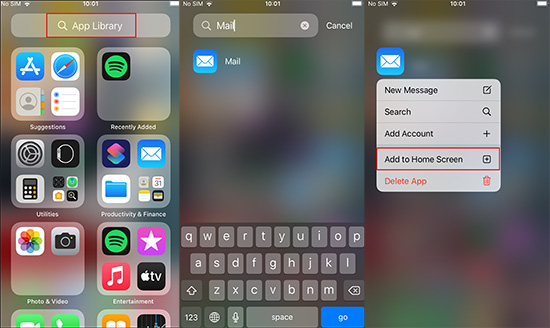
- Step 1: Swipe left your screen until landing the App Library.
- Step 2: Search Mail in the search bar.
- Step 3: When Mail icon comes out, long press it and select Add to Home Screen. Then you should notice the application is back.
2.2 Reinstall Mail App
If you can't locate your mail icon with the method above, you may not notice that you have deleted the app accidentally. Or you turn the Offload Unused Apps feature on, and that may cause the lost mail icon on iPhone as well. In this case, you can reinstall the mail app by going to the App Store application. Search Mail and locate the app. Then tap the download icon. After a while, you can see the Mail app display on your screen.
2.3 Check Screen Time
There's also a possibility that Screen Time restrictions will bring the same result that Mail goes missing from your screen. This feature can help you set app limits and reduce time on iPhone usage. Yet it may prevent Mail app from showing up on your screen as you restrict yourself from accessing it. To break the limit, you could:
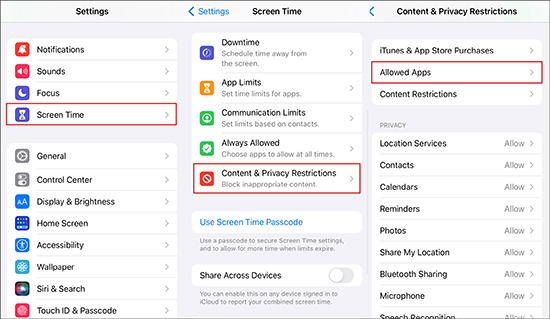
- Step 1: Open Settings application, and choose Screen Time option.
- Step 2: Tap Content & Privacy Restrictions, and then choose Allowed Apps.
- Step 3: Locate Mail option and turn the switch on.
2.4 Reset Home Screen Layout
Resetting the layout of your home screen is tested feasible to fix missing apps as well. This method would remove all folders you have previously created and you'll get a list alphabetizer application. There is a great chance that the Mail app would be restored after resetting. Here's how to reset the layout:
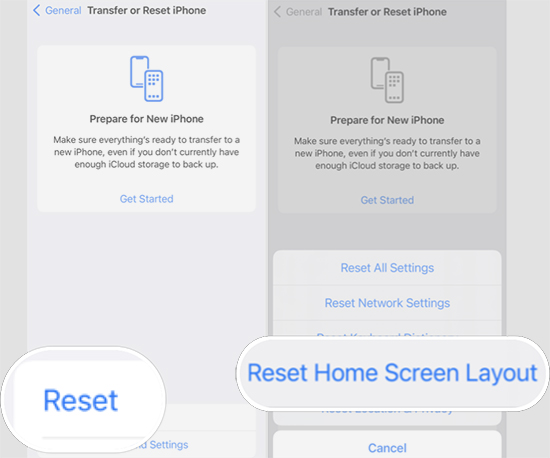
- Step 1: Go to Settings application on your iPhone and tap General.
- Step 2: Scroll down to click Transfer or Rest iPhone. And then choose Reset on the following screen.
- Step 3: Tap Reset Home Screen Layout and confirm by choosing Reset Home Screen.
2.5 Rest All Setting
Sometimes wrong settings on iPhone can cause glitches on iPhone that let your Mail icon disappear from the screen. It is recommended to reset all settings of your device and restore Mail app. This way won't erase your data, yet the modified settings will get back to the default.

- Step 1: Click Settings app, and choose General.
- Step 2: Swipe down to tap Transfer or Reset iPhone.
- Step 3: Choose Reset, and then click Reset All Settings to fix wrong or overlapped settings.
2.6 Fix iOS Problems
The ultimate solution for locating Mail icon on iPhone is to use Joyoshare UltFix. It is a professional and all-feature iOS system repair tool that can fix all sorts of iOS problems, such as Mail icon missing or Settings app missing on iPhone. It attaches great importance to data security and you won't lose any of your data. What's more, you don't have to be threatened by iOS system issues as this tool can fix more than 150 system glitches with ease. Joyoshare UltFix also has excellent compatibility. You can run it on the latest iOS 17 beta and iPhone 14 models.

- Fix more than 150 iOS system issues easily
- Downgrade your iOS version with no need to jailbreak
- Independent enter/exit recovery mode feature for free
- Quick solution to iTunes backup or restore errors
Step 1 Start UltFix and Plug iPhone into PC
Download and install Joyoshare UltFix iOS repair tool on your computer. Use a cable to connect your iPhone with computer. Then open the tool and choose iOS System Repair. In the next interface, hit the Start button.

Step 2 Choose a Repair Mode
Joyoshare UltFix operates under dual repair modes. Standard Repair is able to repair most common iOS system problems and all data is intact. Deep Repair fits more complicated iOS problems and it will erase all the data. Here, you can click Standard Repair to bring your lost mail icon back.

Step 3 Prepare Firmware Package
The tool is able to detect your iPhone and you can see the basic info of your device in the download interface. Don't rush into clicking the button. Check all information first, and then click Download to get the firmware package.

Step 4 Fix Mail App Missing from iPhone
When the firmware package is ready, you can click Repair button to start fixing software problems. The whole process will last several minutes and you would get the mail icon back after repair.

Part 3. Conclusion
What can you do if you run into Mail icon missing on iPhone? This post gives you various solutions and you can restore the app easily. Normally, you can reinstall the app or lift restrictions on Mail to bring it back. If the strange phenomenon is caused by software problems, Joyoshare UltFix could be a reliable pick. Hope your problem could be solved quickly and email soon.
