When you get iOS 15, you are surely eager to convert the images into Live Text. No doubt, Live Text allows you to select the text from the images and copy, search, paste, and much more, but you get frustrated when it stops working. When you face this situation, you surely search how to fix the issue of Live Text not working on iPhone. You should not panic because it is a common issue for the users of iOS 15. This article explains the reason behind the issue when the Live Text stops working. Plus, it also explains some easy and useful methods that the experts have proposed to deal with this issue. So, you do not have to visit a technician time when you face this issue. It also provides you with information about the software and tools that can be used for solving this issue.
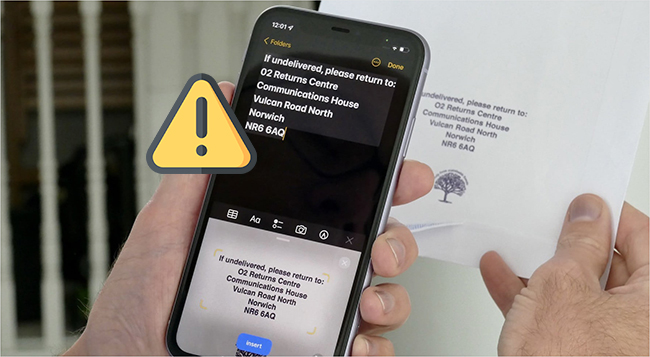
- Why Is Live Text Not Working on iPhone?
- Way 1: Check If iPhone Supports Live Text
- Way 2: Turn on Live Text for Photo
- Way 3: Enable Live Text for Camera
- Way 4: Use Another App to Send Live Text
- Way 5: Force Restart
- Way 6: Factory Reset iPhone
- Way 7: Restore iPhone via iTunes
- Way 8: Use iOS System Recovery
Why Is Live Text Not Working on iPhone?
When you notice that Live Text is not working on iPhone, you should find its cause first before moving towards its solutions. The major reason behind this happening is that your iPhone might not be compatible with Live Text. You should make sure that you are running iOS 15 or iPadOS 15 to use the amazing feature of Live Text. There might be other reasons behind this issue, such as the setting of Live Photo being turned off; this feature is disabled for some specific apps such as Camera, Photos, etc.
Way 1: Check If iPhone Supports Live Text
If you want to know how to use iOS 15 Live Texts when not working, you should check whether your iPhone supports Live Text or not. For this purpose, you need to check what OS you are running and update it to iOS 15 to use the Live Text feature. Follow these steps to undergo this process.
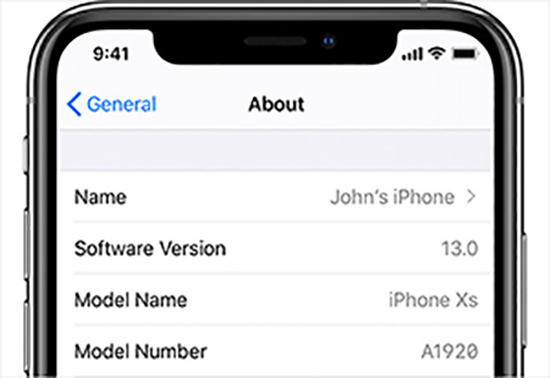
- Step 1: Open Settings and tap on General.
- Step 2: Select About and check the Software Version.
- Step 3: To check the availability of software updates, tap on the General button and select Software Update.
Way 2: Turn on Live Text for Photo
When you notice Live Text not working on iOS 15, you can turn it on for photos to enable it. Follow these steps to turn on Live Text for photos.
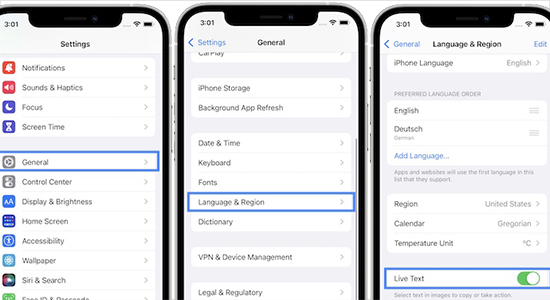
- Step 1: Select Settings on your iPhone.
- Step 2: Swipe up to the General tab and select it.
- Step 3: Toggle on Live Text from Language & Region section. If it is green, it means the Live Text feature is turned on.
Way 3: Enable Live Text for Camera
When face Live Text not working on iPhone error, you should check whether the Live Text feature is enabled on Camera or not. If not, you should turn it on to enjoy Live Text. Follow these steps to enable Live Text for Camera.
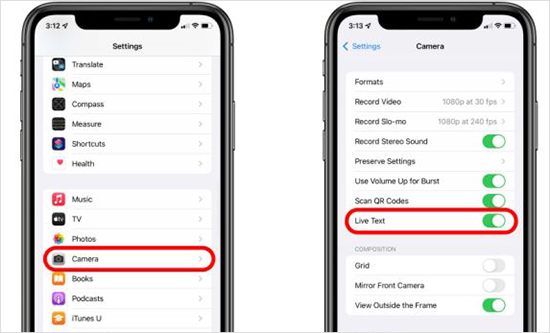
- Step 1: Open Settings.
- Step 2: Swipe up to find the apps section and tap on the Camera button.
- Step 3: Make sure the Live Text is toggled on. If it is green, it means it is turned on. If not, turn it on.
Way 4: Use Another App to Send Live Text
If your iPhone does not support Live Text, you can download another app from the Apple Store to send live text. Follow these steps to undergo this process.
- Step 1: Search in the Apple Store for live text apps.
- Step 2: Download the one with a 4+ rating, such as Live Text Scanner.
Way 5: Force Restart
A force restart is considered one of the best methods to use when facing iOS 15 Live Text not working problem. You need to follow these steps to force restart your iPhone 8 or later version.

- Step 1: Press the Volume Up button and release it after a while.
- Step 2: Press the Volume Down button and quickly release it.
- Step 3: Press and hold the Side button till the Apple logo appears.
Way 6: Factory Reset the iPhone
The factory reset is a method where all your data is erased from your iPhone and restarted. So, it is better to save the backup of your data in the cloud storage so that you can restore it later. Follow the following steps to factory reset your iPhone when the Live Text feature is not working.

- Step 1: Go to Settings and tap on the General button.
- Step 2: Select Transfer or Reset iPhone and tap on Erase All Content and Settings. Your iPhone will be restarted automatically, and it will be like a new iPhone. You can restore your data from the backup file.
Way 7: Restore the iPhone via iTunes
You need to store the backup of your data in iTunes before resetting it. Do not forget to turn off iCloud before making the iTunes backup. Follow these steps to fix Live Text not working on iOS 15.

- Step 1: Launch iTunes on your device and connect it to your Windows or Mac computer.
- Step 2: In iTunes, click on your iOS device.
- Step 3: Select Restore iPhone and your device will say Restore in progress on the screen. Your device will start automatically when the process is completed.
Way 8: Use iOS System Recovery - Joyoshare UltFix
When you facing Live Text not working on iPhone, you can use Joyoshare UltFix. It is a tool that lets you solve all your iOS related problems. Plus, it protects your data from getting lost. So, all your data is safe when you use Joyoshare UltFix to solve your iPhone-related problems. Also, it provides a one-click option to freely enter/exit recovery mode. Follow these steps to use Joyoshare UltFix to solve the issue of Live Text when it is not working.

- Fix Live Text not working on iPhone without data loss
- Get all iOS devices like iPhone, iPad, and iPod into recovery mode
- Support the latest iOS version - iOS 15
- Intuitive and user-friendly interface
- Repair 150+ issues like AutoFill not working on iPhone
Step 1 Connect iPhone to the computer
Launch Joyoshare UltFix and connect your device with your Mac or Windows computer. Click on the Start button after choosing the Enter Recovery Mode

Step 2 Choose a repair mode
There are two repair modes, i.e., Standard Mode and Advanced Mode. In Standard mode, there is no data loss, while in Advanced Mode, all the data is erased. To fix your iPhone issue without data loss, you can select standard mode and click the Next button.

Step 3 Download the firmware package
Then, all information about your device with iOS will appear on computer screen. you should carefully check them and download the appropriate firmware package.

Step 4 Repair Live Text not working on iPhone
To start the process of repairing iPhone, you can click the Repair button. Check whether this solution fixes your issue or not.

Conclusion
The iPhone users upgraded to iOS 15 have faced issue like Live Text not working on iPhone. It is a common issue to such users, but there is nothing to worry about. The experts have proposed many simple, easy, and smart methods that help you get rid of this issue. So, you do not need to visit a technician every time because you can solve this issue independently.
