You would have come across ample solutions to fix the errors where iTunes is currently downloading software for the iPhone. Choosing the right method seems to be a challenging task. Do not be in a hurry instead of analyze the solutions in-depth before selecting the right one.
As you all know that iTunes is a necessary platform for iPhone users. If you could not grab the right method, you can try out the below discussed possible ways one by one to fix the unexpected issues during the software download in the iTunes environment. In this article, take a quick look at optimum methods to fix issues related to the iTunes downloading software for the iPhone.
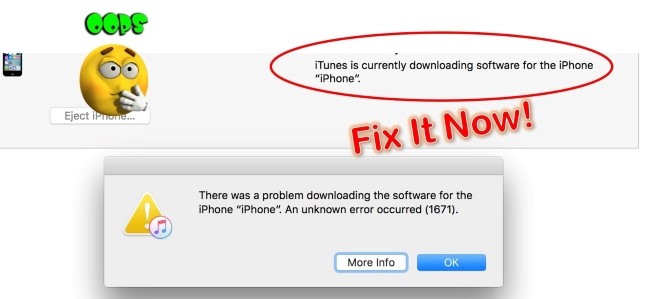
- Part 1. iTunes Is Currently Downloading Software for the iPhone? How Long Does It Take?
- Part 2. How to Fix iTunes Is Currently Downloading Software for the iPhone and Will Restore?
- Method 1. Alternative Way to Update iPhone Software [100% Working]
- Method 2. Reset Network Settings
- Method 3. Remove Third-party Security Tools
- Method 4. Update the Latest Version of iTunes
- Method 5. Restore from Backup
- Method 6. Reset All Settings
- Part 3. FAQ about iTunes Is Downloading the Software for This iPhone
- Part 4. Conclusion
Part 1. iTunes Is Currently Downloading Software for the iPhone? How Long Does It Take?
The download time depends on the network connectivity and the downloading speed. If everything goes well then software download takes hardly not more than an hour. If you employ a high-speed Wi-Fi internet connection for the download then the procedure completes within 30 minutes. There is no fixed time limit for the iTunes software download.
Part 2. How to Fix iTunes Is Currently Downloading Software for the iPhone and Will Restore?
Method 1. Alternative Way to Update iPhone Software [Effective & Efficient]
Joyoshare UltFix iOS system recovery is a stunning program to fix iOS errors without data loss. It sorts out more than 150 types of iPhone issues in no time. Except for fixing "iTunes Is Currently Downloading Software for the iPhone", the irritating problems, such as iTunes being stuck on backing up iPhone, iPhone is disabled connect to iTunes also be nothing difficult. If you are a newbie iPhone user then this app greatly helps you in resolving unknown issues related to your gadget. As you all know that the iOS platform is a complex environment and it requires effective assistance to get rid of frequent problems for smooth functioning.

- Dual mode to fix iPhone, iPad, iPod, and Apple TV errors
- Freeway to instantly exit and enter Recovery Mode
- Two recovery modes ensure a higher recovery rate
- Compatible with the newest iOS version and model
- Fix different iTunes issues, like iTunes stuck on waiting for iPhone, etc.
-
Step 1Connect iPhone and Launch Joyoshare UltFix
Attach your iPhone using the USB cable with the computer and install the Joyoshare program on its official website. Launch the tool by tapping its icon. Hit the Start button on the home screen of the app.

-
Step 2Choose Standard Mode
On the next screen, if you need a lossless data repair option then go for the Standard Mode. Then, confirm your iPhone's device model and put it to recovery mode or DFU mode as you see in the guide steps.

-
Step 3Download the Firmware
Check your device info and click "Download". The firmware downloads automatically and here you must wait until the procedure is complete successfully. This firmware package plays a vital role in repairing your gadget.

-
Step 4Repair "iTunes Is Currently Downloading Software for the iPhone Stuck"
Tap the "Repair" button which triggers Joyoshare UltFix iOS system recovery to disclose the firmware package to repair your iPhone without any data loss. Finally, press the "Done" button to complete the repair process. Disconnect your gadget from the system and reboot your phone to save the effective changes.

Method 2. Reset Network Settings
Sometimes, the network connectivity interrupts the software download on the iTunes platform. The best idea is to reset the network setting by traversing from Settings → General → Transfer or Reset iPhone→ Reset Network Settings. This action resets the entire data related to the network like Wi-Fi username and passwords, Cellular settings, VPN, and APN setups in your gadget. All the data will be reset to default values, and this procedure resolves the iTunes software download errors.

Method 3. Remove Third-party Security Tools
In case, if you have third-party security software in your gadget then there is a possibility of this installed app interrupting the Apple server. When iTunes is downloading the software for the iPhone occurs, the installed security apps in the iPhone disconnect the download process by disturbing the smooth functioning of the Apple server. You must delete and uninstall the interrupting third-party security apps to resolve the iTunes software download problem.
Method 4. Update the Latest Version of iTunes
If you have an outdated version of iTunes, then there are great chances for the iTunes software download to get interrupted. Before commencing the software download on the iTunes platform, check out the latest version by tapping "Help" → "Check for Updates" in the Windows OS. For the Mac systems, visit the App Store and look for an "Update" option. It's probably to fix the issue, iTunes is downloading the software for this iPhone and will restore it if you update iTunes to its latest version.

Method 5. Restore from Backup
When you try to restore the old data as a backup into your iPhone then you can resolve any issues related to the iTunes software download in no time. After going through the above methods, you can try out this procedure to obtain a quick result. Fix the error like "iTunes is currently downloading software for the iPhone" by connecting your Apple gadget with the computer using the USB cable and hitting the iTunes icon. Go to Summary → Backups → Restore Backup. This process restores the backup data to the iPhone thereby resolving the iTunes software download errors.

Method 6. Reset All Settings
To fix the error associated with iTunes software download, you try out the "Reset All Settings" option. Go to Settings → General, then pull down the screen to select the Reset tab and hit the Reset All Settings option to trigger a complete reset of the gadget. By doing so you can get back the default values in your iPhone resolving the issue of iTunes software download.

Method 7. Force Restart iPhone
To handle the error 'iTunes is currently downloading software for the iPhone', you can force restart your iPhone.
For iPhone 8, iPhone 8 Plus, or Later:
· Press and release quickly the Volume Up button, follow by by the Volume Down button.
· Hold down the Power button on the right side of your iPhone until an Apple logo appears on display.
For iPhone 7 or iPhone 7 Plus:
· Press and hold both the Volume Down button and the Power button
· Release both buttons until you see the Apple logo appears.
For iPhone 6S, iPhone 6S Plus, or iPhone SE:
· Hold down on your Power button and Home button together for at least 10 seconds.
· After that, you should see the Apple logo so now you can then release the buttons.

Part 3. FAQ about iTunes Is Downloading the Software for This iPhone
Q1: How Do I Know If iTunes Is Downloading iOS Update?
Q2: How Do I Know When iOS Update Is Complete?
Head to Settings → General → Software Update, you can update your iPhone's software. The screen below shows you how updated your software is if your device is fully updated. When your iPhone is no longer receiving updates, perhaps it is time to upgrade to something newer.
Q3: Why Won't My iOS Update Complete?
If you are still unable to install the latest iOS or iPadOS update, you can download it again by going to Settings → General → [Device name] Storage. The update can be deleted by tapping the Delete Update button after tapping it. The latest updates may be downloaded from Settings → General → Software Update.
Part 4. Conclusion
After trying all seven tips above, your iPhone is likely to be free from unwanted errors like "iTunes is currently downloading software for the iPhone" and all sorts of iTunes software downloads go well without any interruptions. You can carefully surf through the listed approaches and enlighten with the useful strategy to resolve the iPhone issues. Just choose the technique that best fits your needs. Users report that Joyoshare UltFix iOS System Recovery helps them out without any difficulties. Nevertheless, please don't hesitate to reach out to an email customer service agent if you need further assistance.
