Q: "Since updating to MacOS 12, my iPhone will not sync with my computer. Here's the error message: The iPhone cannot be synced. An unknown error occurred (-42408). I can't find any useful information about this error." – From Apple Community
As iTunes is still of vital importance in popular media players for most iOS users, especially keen music fans. More importantly, it allows users to sync iTunes Library across all iOS devices. You can purchase music, albums, and books from iTunes Store, and even export them to iPhone. However, something wrong may happen in this process, like iTunes error 42408, which typically happens when downloading purchases or authorizing those purchases on Windows or Mac. If you are looking for a suitable way to fix it, this article is provided to retrieve you from this annoying issue.
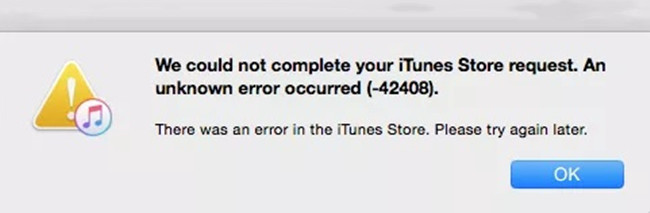
- Part 1. FAQs about iTunes and iTunes Error -42408
- Part 2. How to Fix iTunes 42408 Error Code with Common Solutions
- Part 3. Resolve iPhone Error 42408 with iOS System Repair [Highest Success Rate]
- Part 4. Final Words
Part 1. FAQs about iTunes and iTunes Error -42408
Q1. What is iTunes used for?
A: It acts as a media player, media library, iDevice management utility, and the client app for the iTunes Store, in which you can purchase, play, download, and organize digital multimedia on Windows or Mac. More specifically, the following things you can do with iTunes. First, play local music and videos. Second, play or download songs with Apple music. Third, purchase music, movies, TV shows, audiobooks, podcasts, and more in the iTunes Store. Forth, Manage your iPhone, iPad and iPod.
Q2. What is iTunes error 42408?
A: It often occurs when you have paid for purchasing music but only to fail to download the music. In this way, iTunes error 42408 means that it mistakenly stops you from the normal action of downloading or purchasing music, albums, or others from iTunes Store. Meanwhile, it can't be fixed by simply repeating the downloading action.
Q3. Why does iTunes error 42408 occur?
A: Any iTunes error may result from various complicated and changeable factors. iTunes error 42408 is no exception. Corrupted files on iTunes can be one of the main reasons that block the downloading process. Moreover, an outdated iTunes version is responsible for this issue. As is known, an obsolete version carries hidden bugs and errors. And because of it, any software should be upgraded in time. What's more, some setting files might influence the normal operations.
Part 2. How to Fix iTunes 42408 Error Code with Common Solutions
Tip 1. Sign Out from Account and Restart Computer
An incredibly simple way is always helpful in fixing minor bugs and crashing errors whether on iPhone or on your computer. Most users are similar to this solution. Never hesitate to refresh your account and reboot your computer. First of all, sign out of your Apple ID on iTunes and then restart your computer. After returning to iTunes, sign back in to your account and try the same operations again.
Tip 2. Disable Automatic Syncing Feature
Although it seems to have nothing to do with the problem, these minor details can be the culprit of any issue. If your iTunes is configured to sync iDevices automatically, a software conflict might occur and eventually affect iTunes.
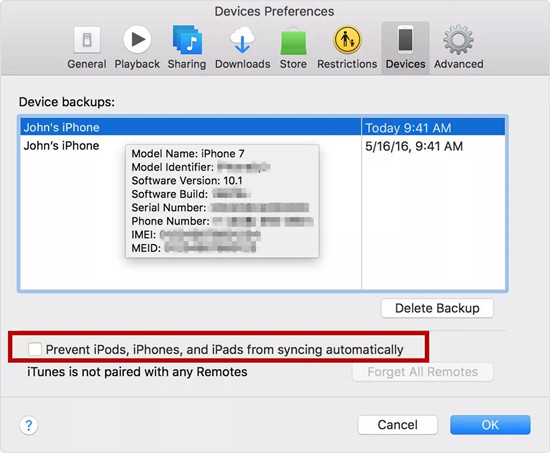
- Disconnect your iDevices to your computer.
- For Windows, find Edit – Preferences - Devices. For Mac, directly locate Preferences – Devices.
- Tick Prevent iPod, iPhones, and iPads from syncing automatically.
- Connect your devices to your computer and try to test this issue again.
Tip 3. Clear Safari's Cache
It is included in these methods as is appreciated by a large number of iOS users who ever experienced the same error. Without knowing reasons, it definitely takes effect on iTunes error code 42408. Anyway, there is no harm to try it.
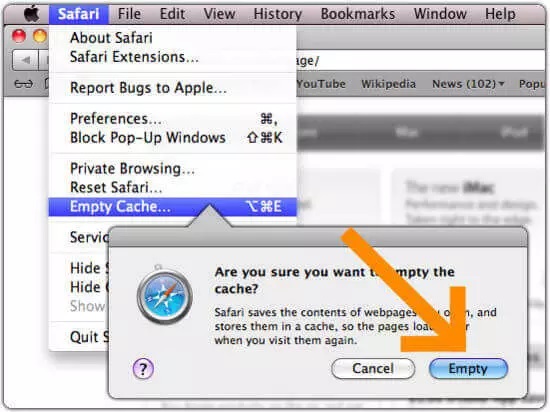
- Quit iTunes and launch Safari browser.
- Locate Empty Cache on the menu bar of Safari.
- Click on Empty. Then run iTunes and confirm whether it is useful.
Tip 4. Remove the iTunes Preference Files
The error may appear due to the conflict of iTunes preference files. Therefore, if the above solutions can't work, you might as well attempt to delete or remove them first. Keep calm, it won't result in any data loss. It is only available on Mac.
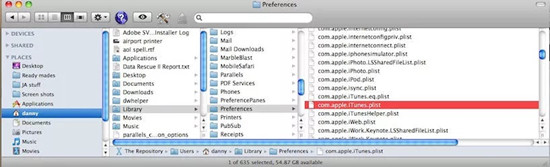
- On your Mac, navigate to home folder – Library – Preferences.
- Click on "com. apple. iTunes. xxx. plist" file and remove it to desktop.
- If the problem is solved, you are able to delete this file.
Tip 5. Check Network Connection
At any time, a stable and good Internet is a powerful guarantee for surfing the Internet and downloading content online. You can simply try to use other programs and check whether the network is in good status. You can wait for some minutes and download what you want on iTunes when the network is better.
Tip 6. Update iTunes
Be sure to update your iTunes to the latest version if available. Obsolete and old versions may be incompatible with the iOS version or lead to some errors in the syncing process. If you don't know how to upgrade iTunes, you can view the instructions:

For PC:
● Launch iTunes, find Help button on the main menu, and hit Check for Updates for the latest updates.
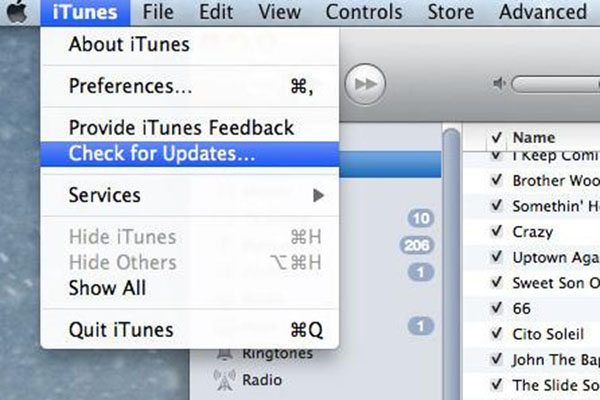
For Mac:
● If your Mac comes with MacOS Catalina 10.15 or later, it is unnecessary while updating iTunes is automatically realized by Finder. Otherwise, click on iTunes from the menu bar on iTunes, and then locate Check for Updates.
Bonus Tip: Resolve iPhone Error 42408 with iOS System Repair
If it is a software-related issue caused by iPhone, you can consider an all-time iOS system repair tool - Joyoshare UltFix, which lets you easily and quickly fix 150+ iOS issues, including all kinds of iTunes errors, update problems, device bugs, and stuck issues. This program comes with dual repair modes (i.e., standard mode and advanced mode), suiting your requirements and guaranteeing success rate to the largest extent. With standard mode, you can solve your problem without damaging data safety. As for Advanced mode, it is used to fix more complex issues.

- Address iTunes errors without data loss, including iTunes error 4010, 27, 1667, and so on
- One-click to enter and exit recovery mode without charge
- Support iPhone, iPad and iPod touch, including the newest devices and versions
- The whole repairing process can be completed within 3 steps and a few minutes
Step 1 Run Joyoshare UltFix and Connect iPhone
Supposing you have downloaded Joyoshare UltFix from the link above, launch it and connect your iPhone to computer. Go ahead by directly clicking "Start" button.

Step 2 Set Standard Mode
You are suggested to choose "Standard Mode" in order to guarantee no data loss. Please get your iPhone set into DFU mode or recovery mode by following instructions. Once finished, hit "Next" icon.

Step 3 Download Firmware Package
Make sure the shown device information is correct before you click on "Download" button. Then it will take a few minutes to download and verify the firmware package.

Step 4 Fix iPhone Error 42408 Easily and Quickly
Go ahead to unzip the firmware package with the "Repair" button. Then this program will automatically proceed with repairing your problem thoroughly. After showing "Done" button, you can run your iPhone.

Part 4: Final Words
The methods offered in this article are fairly simple and easy to operate with a few clicks. Meanwhile, all of them are collected and tested based on real experiences from iPhone users. Thus, I sincerely believe you will repair iTunes error 42408 and enjoy iTunes feature again. If you encounter other iTunes errors, you can resort to Joyoshare UltFix to fix them with ease.
