As a proud owner of an iPhone, you are likely to encounter an iTunes error 3600 when trying to update or restore your device using iTunes. During the period of this nerve cracking issue, the software of your device becomes incapacitated with such a discomforting message like "The iPhone could not be updated/restored. An unknown error occurred (3600)."
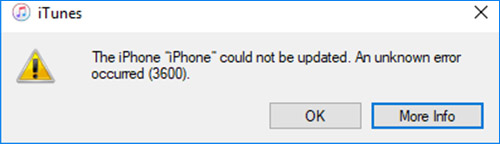
Often this is caused by issues of internet connectivity, damage of the USB or lightning cable, some buys in your iPhone system, an outdated Operating System or firewall blocking connection to your server. While this is worrying, there should be no need for alarm because this anomaly can easily be solved by trying out the following remedies of how to fix the iPhone error code 3600.
- # 1: Check USB Cable & Port
- # 2: Disable Security Software or Firewall
- # 3: Reset Network Settings
- # 4: Check iOS Update
- # 5: Update iTunes
- # 6: Reboot iPhone and Computer
- # 7: Joyoshare UltFix - Lossless Recovery
Part 1. Check USB to Fix iPhone Error 3600
The easy option you have if your iPhone could not be restored with error code 3600 is checking your USB cable and port. You can do this through the easy steps below:

Step 1: Remove the lightning cable from the device if it is connected to the computer;
Step 2: Check for any punctures on the outer layer of the lighting cable and simply replace the cable with a new one, in case there is any kind of slashing on the outer cladding;
Step 3: In the event that there are no external damages on the cable, carry out a thorough inspection of the cable, USB port, the computer and your iPhone respectively;
Step 4: Clean thoroughly, any foreign particles within the ports with a cotton swab or lint-free cloth;
Step 5: Thereafter, find out if the problem has been resolved by inserting the lightning cable into your computer's USB port.
Part 2. Turn off Security Software or Firewall Temporarily
Update or restore process can easily be disrupted by interference with connection to the iPhone server if the windows Firewall defender is on. Therefore, the way around it is to deactivate the Firewall feature as follows.
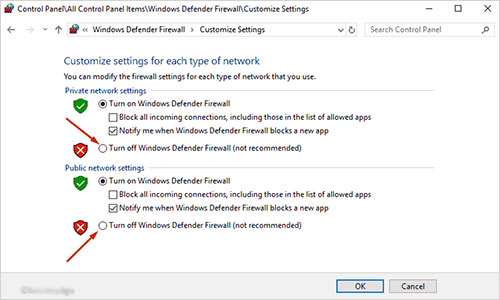
Step 1: Firstly, open the "Run" dialogue box by pressing the "Windows + R" keys simultaneously. And then type inside the dialogue box the text "Control Panel" on the blank area beside the label "Open". Next, tap on the "Enter" key;
Step 2: Adjust accordingly, the setting categories from the "Control Panel" window;
Step 3: From the "Control Panel" window still, choose the "System and Security" option in order for a new page with the name "System and Security" to open;
Step 4: Locate and then choose the "Windows Firewall" option, whereby a new page will appear to allow for navigation to the left of the panel so as to choose the "Turn Windows Defender Firewall on or off";
Step 5: Wait for the appearance of a new page with the title "Customize Settings";
Step 6: Choose "Turn off Windows Defender Firewall" radio button under two sections of "Private network settings" and "Public network settings" respectively;
Step 7: Finally, click the "OK" button to save this alteration and check out if the iTunes Error 3600 is gone or not.
Part 3. Reset Network Settings to Fix Error 3600 iTunes
Incorrect configuration of network settings can be an issue and the best solution is to reset network settings of your iPhone by observing the steps highlighted hereunder to enable your iPhone restore error 3600.
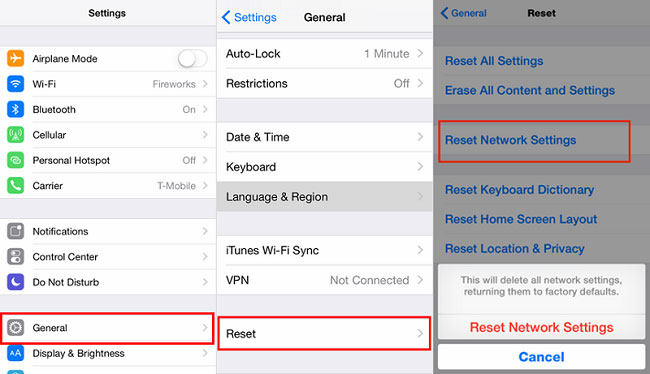
- Step 1: Choose the "Settings" app on the home screen after firstly unlocking your iPhone;
- Step 2: Scroll down a bit and click on the "General" option to launch a new page titled "General";
- Step 3: Select the "Reset" tab in order for another page with the heading "Reset" to come up;
- Step 4: Choose "Reset Network Settings" and then enter the passcode when prompted to do so;
- Step 5: At the bottom of the screen, there will be a popup window in red color to be chosen for "Reset Network Settings";
- Step 6: At this point, the iPhone will start to reset its network and thus culminate in the fixing of iTunes Error 3600.
Part 4. Check iPhone Software Update
This is perhaps one of the easiest methods of solving your iTunes 3600 problem. iTunes Error 3600 may show up when the iOS gets outdated. If this is the case then an update of the system should be performed. To update the iOS follow these steps.

- Step 1: On your iPhone, head to "Settings", then click on the "General" button;
- Step 2: On the "General" screen, go to the "Software Update" option;
- Step 3: If there is an update available, a red sign will appear as shown below;
- Step 4: You just touch it and follow instructions to download the latest iOS version.
Part 5. Update iTunes to the Recent Version
When the iTunes application becomes outdated, your iPhone gets vulnerable to face the problem of iTunes Error 3600. To resolve this problem, you are advised to update the iTunes software by following these steps.
On Mac:
Open iTunes > choose "iTunes" option > go to "Check for Updates...". Note that the operation is not necessary to you if your Mac computer is powered by macOS Catalina 10.15 or later.
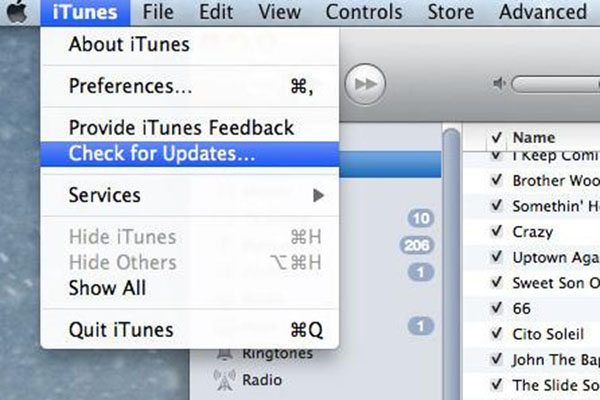
On Windows:
Launch iTunes app > locate "Help" tab from the top menu > then to "Check for Updates" from the drop-down menu.

Part 6. Restart both iPhone and Computer
The iTunes error 3600 may occur as a result of some internal problem with both the iPhone and the computer. Therefore, it is only good that you consider rebooting your iPhone and the computer, whereby the steps to follow are as follows.
To restart iPhone:

- Step 1: Tap and hold the "Power" button, then the "Volume Down" button until the "Slide to Turn Off" slider appears on your iPhone screen;
- Step 2: Next, drag the slider from right to the left edge of the screen in order to shut off the iPhone;
- Step 3: Finally, press the "Power" button of your iPhone and keep it pressed until the Apple Logo appears on the screen.
To restart computer:
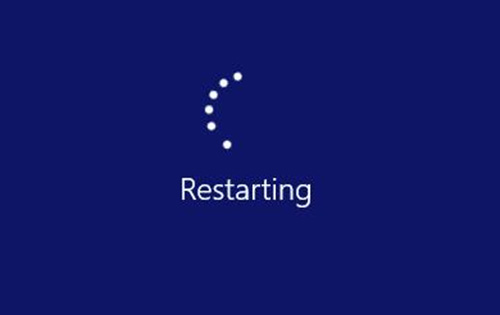
- Step 1: Press the "Windows Logo" on the computer in order to launch the "Start" menu;
- Step 2: Select the "Power" icon in order to open the popup list and from which to locate the "Restart" option;
- Step 3: When you click "Restart", your computer should initiate the next start up process.
Part 7. Joyoshare UltFix Repairs iTunes Error 3600 Losslessly
Joyoshare UltFix iOS Repair Tool is highly spoken of in the market of recovery software, because it solves a number of iTunes/iPhone errors, iOS system related issues, etc. without occasioning any loss of data. Besides working for iPhone, it can additionally repairs a substantial variety of system problems on Apple TVs, iPad and iPod. It develops a loss-free recovery technique targetting at those common iOS issues and an advanced mode aiming at certain serious iOS problems. Nearly all of iOS system failures can be easily solved by it.

- Compatible with the newest iOS version
- Two repair modes for more than 30 types of issues
- Repair iPhone/iTunes errors with no data loss
- Free option to save iDevices stuck in recovery mode
-
Step 1 Connect iPhone to computer
Install Joyoshare UltFix iOS System Recovery after downloading. Run it and use the original USB cable to connect your iPhone to computer. Select the "Enter Recovery Mode" button to set your iPhone into recovery mode after it has been detected by the software. Initiate the process with "Start" button.

-
Step 2 Repair with standard mode
Joyoshare UltFix comes with 2 repair modes. For the lossless repair of iPhone error code 3600, you should choose the "Standard Mode" as the repair mode. And then, tap on the "Next" icon to continue.

-
Step 3 Download and verify firmware package
On the next screen, you will be presented with all basic info of your iPhone. Check it and make sure all is correct. Whereafter, you need to get the recent firmware package or other compatible one downloaded and verified by use of the "Download" button.

-
Step 4 Start fixing iTunes error 3600
When the verification is complete, tap on "Repair" to unzip it and let Joyoshare UltFix start the repair process. Don't disconnect the iPhone to the computer until the it shows "Repair Completed".

Conclusion
It is important to point out that you may have to try out almost all the above suggestions, in order to arrive at the one that is suitable to solve your iTunes/iPhone Error 3600. However, and in case you are not willing to go through all these processes, it is highly recommended that you choose the lossless iOS system recovery software - Joyoshare UltFix once and for all.
