While updating or restoring updates on an iPhone or iPad, you may sometimes come across an iTunes error 1611 message. If you are facing similar issues, then you are not alone. Multiple iOS 13/12 users have complained about the same problem. iTunes error 1611 is not formidable, and there is an issue to resolve it. This is what this article is going to cover.
Many ask about what is error 1611 on iTunes. Error 1611 will be shown when there is a compatibility issue between your iPhone and iTunes. You will see this error typically when you are trying to restore a signed custom firmware. And then, without any further ado, let us get into the solutions to solve iTunes error 1611.
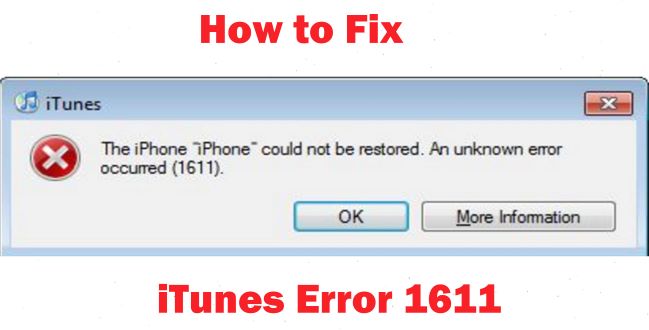
- Solution 1: Repair iDevice by Joyoshare UltFix
- Solution 2: Check Third-Party Security Software
- Solution 3: Reboot iPhone
- Solution 4: Update iTunes
- Solution 5: Check USB Connection
- Solution 6: Turn iPhone into DFU Mode
- Solution 7: Clear History, Cache and Cookies
- Conclusion
Solution 1: Repair iDevice by Joyoshare UltFix
The first solution that you can go for is Joyoshare UltFix. This is an all-in-one tool that can be used to restore iPhone/iPod/iPad and even Apple TV. Whether you see iTunes error 14, black screen, stuck in a boot loop, or else, this is one tool that can rescue you. iTunes error code 1611 can be resolved by Joyoshare UltFix, too. What’s surprising is that the program will not cause any data loss. Hence, it is 100% safe. Also, it offers more, including entering or exiting recovery mode with one click and downgrading iOS.

- Compatible with all iOS devices
- Uniquely designed with dual repair mode
- Zero data loss to guarantee maximum data protection
- It can repair 30+ possible iOS problems
- Free exit or get into recovery mode quickly
-
Step 1 Launch Joyoshare and connect iPhone
Launch Joyoshare UltFix on your computer and connect your iOS device through a USB cable. Now click on the Start option on Joyoshare UltFix after the program confirms the device.

-
Step 2 Select repair mode
There will be two modes to choose from. You can select the Standard mode if you don't want any data loss, else choose Advanced Mode if you want to erase all data. After that, click on the Next option.

-
Step 3 Download firmware and repair iPhone
Next, you will need to download the firmware package. Now, verify your iOS device. Click on Download to begin the download process. When all the steps are complete, you can click on the Repair button to repair the 1611 iTunes restore error.

Solution 2: Check Third-Party Security Software
Sometimes some third-party security software can also cause the issue. If you see the error 1611 iTunes restore, then there is a possibility that the software is causing the problem. The best thing to do would be to get rid of the software. And to remove the tool altogether, you will have to run a clean-up utility for the third-party security software. The step will remove the software entirely.
Solution 3: Reboot iPhone
You can try to reset your device as well to get rid of the iTunes error code 1611 problem. To restart your device that is showing the error, please follow the detailed steps below.
Step 1: Press and hold either the Volume button and Side button for iPhone X or later models. But for other models, keep holding the Power/Side button.
Step 2: When the power off slider occurs, drag it to turn off the device.
Step 3: To turn on the device again, just press and hold the Power button.

Solution 4: Update iTunes
You need to make sure that your Apple device has the latest iTunes for avoiding 1611 iTunes restore error. In the following part, we will describe how to update to the latest version of iTunes on your Mac or computer.
On your computer:
• Open iTunes. From the menu option at the top of the window, choose Help > Check for Updates. If you download iTunes from other app stores, you can go to the store to update iTunes.
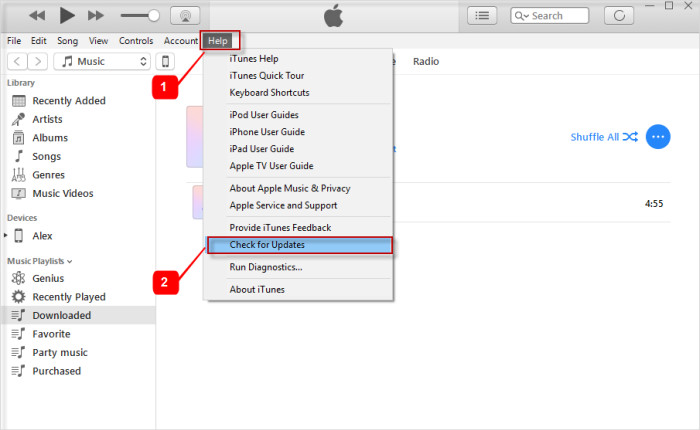
On Mac:
• Open the App Store on your Mac. Click Updates and then click Install if there is any update available. The alternative way is to tap the iTunes menu, then click Check for Updates. In the pop-up window, click Download iTunes. Next, follow instructions to update iTunes.
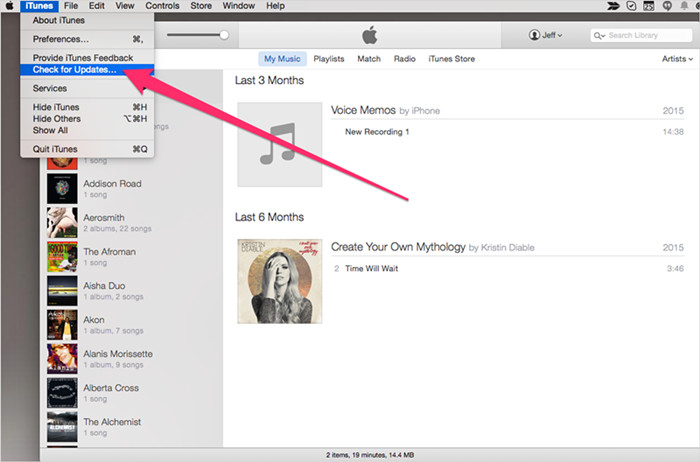
Solution 5: Check USB Connection
Sometimes when the USB connection is not proper, you may end up seeing Error 1611. Here is another thing that you can do to solve iTunes error code 1611. Remove the USB cable and try to reconnect; else, plug it into another USB port, not the keyboard.

Solution 6: Turn iPhone into DFU Mode
To solve iTunes error 1611, you can also try putting the iPhone into DFU mode and then using iTunes. To do so, follow the steps below.
Step 1: With a USB, connect the iPhone to the computer. If you have done this, skip to the next step.
Step 2: Now put the device into DFU mode based on iPhone models.
For iPhone 8 or later models: Quickly press the Volume up button and then the Volume down button. Press the Side button until your iPhone turns blank. Next, keep holding both the Side and Volume down buttons together for seconds and then release the Side button while holding down the Volume down button until the device is in DFU mode.
For iPhone 7 series: Press and hold the Side and Volume down buttons simultaneously for seconds and then release the Side button while holding down the Volume down button until the device is in DFU mode.
For older models: Press and hold the Home and Power buttons at the same time for seconds. Then release the Power button while keeping holding the Home button before iPhone goes black showing DFU mode.
Step 3: After this, iTunes will show you a notification pop-up page. Now choose the Restore option.
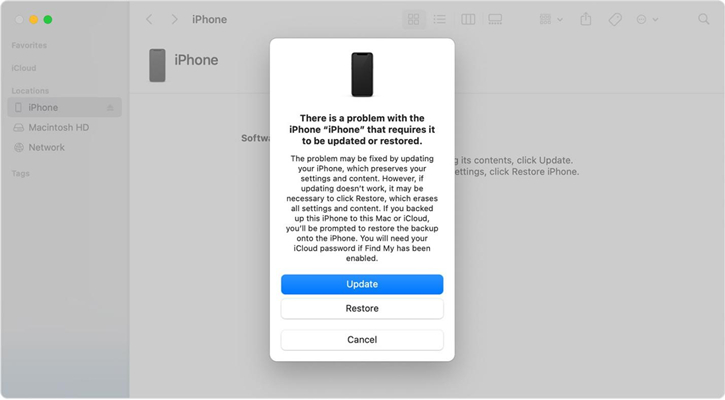
Clear History, Cache and Cookies
Sometimes just getting rid of history, cache, and cookies can resolve iTunes error 1611 issues. Go to the settings, and find the Safari browser. Click on that and hit the Clear Website Date option, and history, cache, and cookies will be removed.
Conclusion
These are the seven ways to get rid of Error 1611. We hope this article has answered your how to fix iTunes error 1611. The easiest solution, however, is Joyoshare UltFix. This is a reliable tool and can come in handy for multiple errors that you may face. To download the tool, visit the official site of Joyoshare UltFix today.
