
Is your iPhone screen displaying a yellow hint? You are not alone. A bunch of iPhone users is grumbling their phone is experiencing a color problem. If you are an iPhone or iPhone 12 Pro Max owner, you are more likely to notice the yellow screen issue. Sometimes, it can be a paperwhite color as well. It is logical to feel furious when the screen turns abnormal yellow color but take it easy.
This article is just the right fix. Here we will show you more detailed information on "why does my iPhone screen look yellow" and how to fix it easily. Let's have a closer look.
- Fix 1. Check True Tone Display Option
- Fix 2. Turn off Night Shift Mode
- Fix 3. Tweak the Color Filters
- Fix 4. Update to the Latest iOS Version
- Fix 5. Fix iPhone Yellow Screen by Using iOS System Recovery
- The Final Verdict
Fix 1. Check True Tone Display Option
It's natural to adjust some screen settings as it is an iPhone yellow screen display problem. Accordingly, one of these settings is the "True Tone". It's obvious if enable this feature, the screen looks much warmer than normal. That's why the display looks yellowish. Turning off the "True Tone" as the following steps do to lessen the warm display color.
Step 1. Start with opening your iPhone's Settings.
Step 2. Next, go to Display & Brightness.
Step 3. Check if True Tone is enabled, turn it off by toggling the setting.
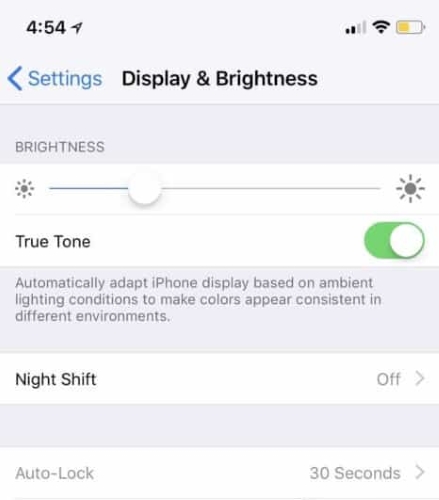
Check if the screen color is back to normal. Proceed with the next suggestion if the issue reoccurs.
Fix 2. Turn off Night Shift Mode
Another common reason for this yellow screen on iPhone 12 or other iPhone models is the Night Shift mode. This feature will automatically adjust the screen to a much warmer color. Especially during the night, warmer colors make the display more comfortable for your eyes. With that said, here's what you should do:
Step 1. Begin by opening up your iPhone's Settings.
Step 2. Navigate to Display & Brightness.
Step 3. If Night Shift is turned on, turn it off.
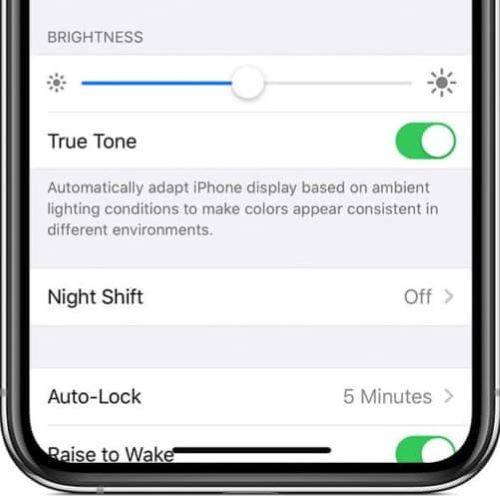
Fix 3. Tweak the Color Filters
If the previous two methods are not working for your phone, you may want to try adjusting the "Color Tint". This is another setting to help you adjust your screen display with the help of different filters. Make sure "True Tone" and "Night Shift" are still both turned off. By the way, we advise you to use another phone for a standard white screen comparison would be better. Then, follow the stepwise guide to adjust the Color Tint:
Step 1. On the iPhone's home screen, tap Settings → Accessibility → Display & Text Size.
Step 2. Next, if Color Filters is disabled, toggling the setting to turn it on.
Step 3. After that, select Color Tint.
Step 4. Finally, choose a Hue slider having less yellow tone and an Intensity slider to remove the warmer color.
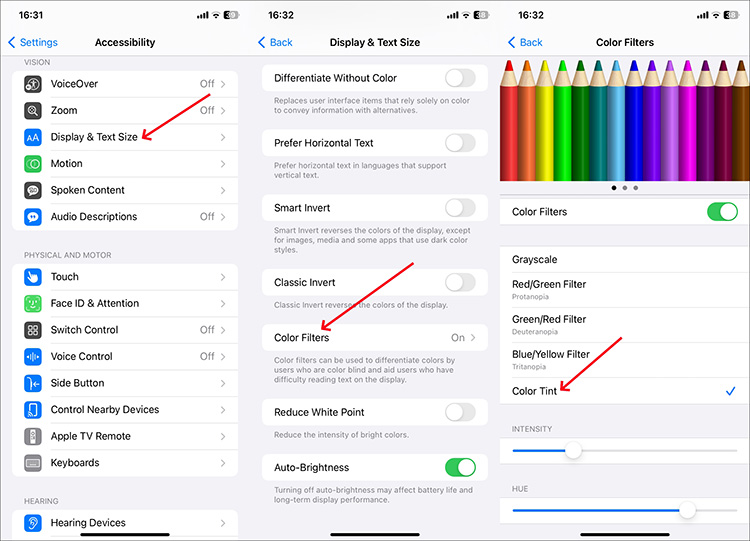
Fix 4. Update to the Latest iOS Version
Apple has acknowledged this issue; they are considering this as a software bug that will be fixed on the next iOS release. Although this doesn't sound good to most of the affected users, there is no choice but to update to the latest version since we never know which version is the fix included. Keep the mind that before updating, your iPhone should be connected to a Wi-Fi network and has at least 50% battery life.
To perform update the iOS version, still start from Settings → Software Update → (If an update appears) click on Install Now. Finally, your iPhone will automatically restart once the update has been completed. With that out of the way, we hope that an update is all it takes to resolve this iPhone yellow screen display problem. We're crossing our fingers that the latest version has the fix.
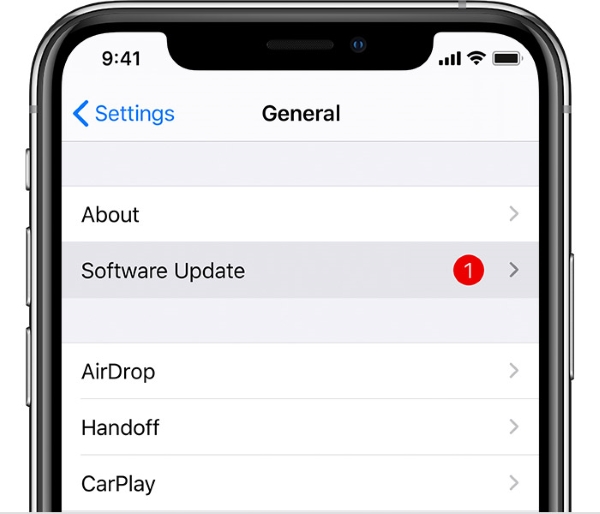
Fix 5. Fix iPhone Yellow Screen by Using iOS System Recovery
If the problem persists after following the instructions above? Can it not be fixed? The answer is NO. You can use Joyoshare UltFix iOS System Recovery to fix the issue. It is a wonderful desktop software that solves over 150 types of system recovery problems on Apple devices. It is a data-safe software and no technical skills are required to use it. Apart from repairing iPhone yellow screen, my iPhone was fixed successfully with this program after it became stuck in the green screen and the DFU mode appeared.
You can use Joyoshare with ease to repair iPhone yellow screen following the step-by-step procedures. So, what are you waiting for?
Step 1Install Joyoshare UltFix iOS System Recovery
Download and install the software on your Mac or PC. You can download the trial version first before purchasing. Use a USB cable to connect your iPhone to a computer. Once the software is activated, you can launch it and click the Start tab.

Step 2Click on the Standard Mode
At this point, on the screen, you will see two options. Simply choose Standard Mode that fixes your iPhone yellow screen in no time while protecting all of your data.

Step 3Download iOS Firmware
The utility will analyze your device and display several bits of device information, such as the model, the iOS version. Click the Download button to save the firmware package on the computer.

Step 4Start to Fix iPhone Yellow Screen
Once the firmware is downloaded, click on Repair to start the process. When the process is complete, click on Done and unplug your device.

The Final Verdict
This article brings you to the conclusion of our troubleshooting guide for iPhone yellow screen problems. Part of the method is indeed a bit tedious. If you want to easily solve that or a bunch of iOS problems by buying the right tool, we believe Joyoshare UltFix iOS System Recovery can be the pro-choice for you. Freedom from the risk of malware harassment, data loss, legal issues, and other problems should be enough for any sensible user to take this approach. Hopefully, once you have applied our suggestion, the issue should not come back.
