Though being a terrific smartphone, iPhone X still suffers from a great number of common iPhone issues, one of which is the iPhone X won't turn on problem. In the era when most people feel panic seeing the low-battery image on the cellphone screen, this problem is really frustrating and relatively complicated. Therefore, our team has concluded the 7 most effective solutions to help you solve the problem as quickly as possible. For most users, the problem can be fixed without paying a dime.
- Part 1: Force Restart
- Part 2: Charge iPhone
- Part 3: Check Charging Gears
- Part 4: Clean Charging Port
- Part 5: Update All Apps
- Part 6: Fix iOS with Professional Software (Hot)
- Part 7: Apple Support
1. Force Restart
If your iPhone X shuts off and won't turn on for no obvious reason, try force restarting it before asking "Why won't my iPhone x turn on?" Sometimes, it may look like the phone is off and refuse to turn on when it is actually stuck in some apps or the lock screen, and the quickest fix to any iPhone stuck problem is a force restart, which will force you iPhone X to restart freshly no matter what situation it's in.
The procedures of hard reboot: Press the button of volume up and release it quickly, then repeat the same action for the volume down button. Press on the lock button and hold it until the Apple logo appears. If your iPhone cannot be force restarted even though you have followed the procedures, then the power button might be broken and you have to fix it in the Apple outlet.

2: Charge the Phone
This solution targets the battery draining issues. We wouldn't doubt that everybody will notice it when their iPhone batteries are drained, but it is so only under normal circumstances. There are some scenarios that make people forget to check the battery. When the temperature is too low or too high, the battery would drain so fast that your iPhone could die suddenly even when the battery image indicates enough power. This also happens when the battery is damaged or worn out. Thus, if your iPhone X won't turn on, try charging it for at least 30 minutes and turning it on.
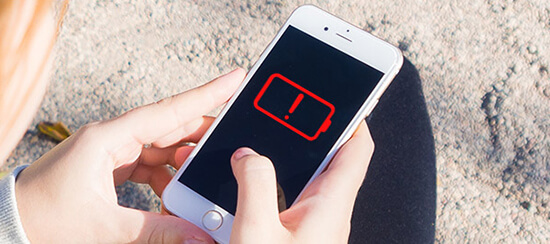
3: Check the Cable and Plug
This solution and the next one target at the iPhone X won't turn on or charge issue. If you can't charge your phone as we suggested in the last solution, you might want to check the cable and the plug. Though cable is widely known as a piece of fragile equipment, the plug does break sometimes, which mostly result from users using too much force when plugging the phone to the outlet. To test whether your cables and plugs are fine, try charging a functioning iPhone with them. If it won't charge, just get a new pair of cable and plug.
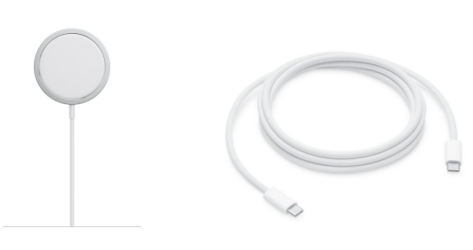
4: Clear the Charging Port
Your iPhone X still won't charge even when the charging accessories are totally fine? The problem may lie in the charging port. Tiny as it is, the charging port can still be blocked by dust, small objects or, in the most disgusting cases, the mixture of both. If you find that you are not able to plug the cable all the way in the charging port or that you have to jiggle the cable to charge, then the port is very likely to be blocked. To clean the port, use the toothpick to gently clean it from the left to the right. You will be astonished by the amount of dust got stuck in it.

5: Update All the Apps
After hard rebooting your iPhone, you can hurry up and update all the apps on the phone. The reason is that the iPhone X won't turn on issue might result from some app bugs, and they normally get fixed after the updates. To update your iPhone apps in the quickest way, follow the steps below.
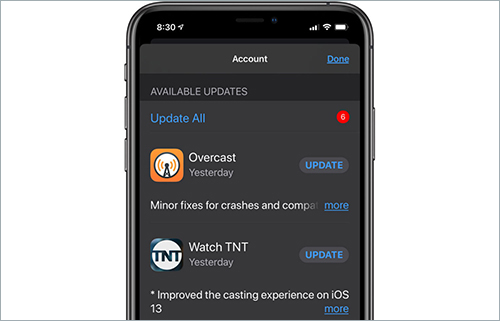
Step 1: Go to the App Store on your iPhone X.
Step 2: Scroll down to the Updates section and enter in. You will see a list of all the apps pending for updates.
Step 3: Tap the Update All option and wait for the apps to be updated.
6: Fix iPhone X Won't Turn on Losslessly
Joyoshare UltFix iOS System Recovery is the best ultimate self-help program. We use this program to tackle the iOS system errors or bugs that could prevent your phone from turning on.
With Joyoshare UltFix, you can fix 30+ iOS problems, including iPhone won't turn on, on almost all models of portable Apple devices and Apple TV. The best feature of this software is that it is able to fix the problems without data loss. Besides, it provides the free service of putting your iPhone X into the recovery mode with one-click.
Key Features of Joyoshare UltFix iOS System Recovery:
Free enter/exit the recovery mode
Fix 30+ iOS system issues with no data loss
Support almost all iPhones, iPads, iPods and Apple TVs
Unlock iPhone, iPad or iPod touch without passcode

Step 1 Run the program and connect iPhone

After installing and launching Joyoshare UltFix, plug your iPhone X to the computer. Once it is recognized by the program, hit the "Enter Recovery Mode" button to make your phone enter into the recovery mode. Then, press the "Start" button to continue.
Step 2 Select the repair mode

To fix the problem without data loss, choose the standard mode by clicking on the "Standard Mode" box. Press the "Next" button to proceed to the next step.
Step 3 Download and verify the firmware

In this window, some info of your device will be displayed, and you should check if all is right. If not, correct the wrong options. After the examination, press the "Download" button to download the matching firmware package and verify it.
Step 4 Repair iPhone X won't turn on

Now press the "Repair" button to initiate the actual repairing process. A few minutes later, your iPhone will be back to normal.
7: Ask Apple Support to Fix the Hardware
If the problem remains unsolved until this step, we have to admit that it might be caused by some hardware issues, including broken power buttons, broken iPhone batteries, broken charging ports, etc. The quickest and safest way to check and repair the hardware is to ask the Apple technicians for help. So don't hesitate to go to the Apple outlets when the previous fixes don't work.





