Sometimes, the older the phone, the more likely it is to malfunction. The iPhone is no exception, because after a period of time, there will be some kind of technical issue, usually a software or hardware issue. Among them, many Apple users reported and complained in different forums, or even Apple community that an iPhone won’t turn on. There are several reasons for this problem, nothing to worry about. In this article, you'll see 9 simple solutions. Let's take time to learn all one by one.

- Part 1. Why Won't My iPhone Turn On?
- Part 2. What to Do When iPhone Won't Turn On?
- Solution 1. Charge iPhone
- Solution 2. Plug iPhone into Laptop or Other Device
- Solution 3. Restart iPhone
- Solution 4. Hard Reset
- Solution 5. Fix iPhone Startup Issues with UltFix [Zero Data Loss]
- Solution 6. Restore iPhone with iTunes or Finder
- Solution 7. Put iPhone into DFU Mode
- Solution 8. Check Physical or Liquid Damage
- Solution 9. Contact Apple Support
- Part 3. Conclusion
Part 1. Why Won't My iPhone Turn On?
Have no idea about why iPhone died and won't turn on? There are many reasons for this, and here you can find out what they are.
- The battery on your iPhone has run out or completely depleted
- There is physical damage to your iPhone or other hardware accessories
- Some software issues on your iPhone prevent it from turning on
- Charging accessories, such as charging cable, adapter, or port are defective
Part 2. What to Do If iPhone Won't Turn On?
Don’t know what measures to take when your iPhone turned off and won't turn back on? Considering this happens to different devices, such as iPhone 11, iPhone 12, iPhone 13, iPhone 14, iPhone 15, etc., just think of it as a very simple thing. Here are some solutions available.
Solution 1. Charge iPhone
If your battery is completely drained, you will not see the red battery image usually present in low battery. Just plug your iPhone into a power outlet and wait at least half an hour to see if the battery icon appears. It is recommended that you use a high-power charger. Don’t forget to check any charging accessories at the same time.

Solution 2. Plug iPhone into Laptop or Other Device
Some users in Reddit have succeeded in getting themselves out of annoying cases where iPhone won't charge or turn on. The workaround is to plug iPhone into a laptop. This magically makes Apple logo appear so as to go through the bootup process. If you don’t have a laptop, you can also try connecting your iPhone to a computer or power bank.
Solution 3. Restart iPhone
The soft restart can do the trick when your iPhone suddenly won't turn on. It helps to clear the temporary files, reboots iPhone operating system, and reloads all services. Thus, you can shut down your device and then back on.

- Step 1: Press and hold the Power button. (For iPhone X and later, here you should press either Volume button and the Power button together.)
- Step 2: Swipe the power-off slider to the right to turn off your iPhone.
- Step 3: Wait for a while, around 30 seconds, and then press the Power button to turn on your device.
Solution 4. Hard Reset
A hard reset can be put to good use in the situation where your iPhone black screen won't turn on at all. It forces your device to restart by clearing cached files, fixing persistent bugs or resolving unknown software issues. This solution is one that Reddit forum users have recognized as effective. If it doesn’t work, try the same operation multiple times. You can see how it works.

- For iPhone SE (2nd and 3rd generation), iPhone 8 or later:
- Step 1: Quickly press and hold Volume Up button.
- Step 2: Do the same operation for Volume Down button.
- Step 3: Press the Side button until you can see the Apple logo on screen.
- For iPhone 7 or iPhone 7 Plus:
- Step 1: Hold the Side button and the Volume Down button together for nearly 10 seconds.
- Step 2: When Apple logo shows up on your iPhone, release both buttons.
- For iPhone SE (1st generation), iPhone 6s and earlier:
- Step 1: Press the Side/Top button and Home button together for around 10 seconds.
- Step 2: Release them until you can see the Apple logo on iPhone’s screen.
Solution 5. Fix iPhone Startup Issues with UltFix
Joyoshare UltFix iOS System Recovery is a great solution to fix an iPhone that won't turn on. The software can repair over 150 iOS system issues, like iPhone won't restart, white Apple logo, black screen and more without the loss of any of your precious data. Aside from system repair, it can let you instantly enter and exit recovery mode with just one click, factory reset your device without iTunes, downgrade and update your iOS version.
- Repair 150+ iOS system issues without data loss
- Work well for diverse iOS models and iOS versions
- Free enter and exit recovery mode in one click
- Factory reset iPhone, iPad or iPod touch without passcode
- Downgrade and update iDevice to desired iOS version
Step 1 Run program and connect iPhone
After installing and launching Joyoshare UltFix, you can go to plug your iPhone to the computer. Once it is connected, you can click on iOS System Repair → Start button.

Step 2 Choose Standard Repair mode
To conduct a repair process with no data loss, you should select the "Standard Repair" mode in the program. If you’re informed that your device is not detected, follow the instructions to put your iPhone to DFU or recovery mode.

Step 3 Download and verify the firmware package
Soon after, Joyoshare UltFix will detect and display your iPhone device info for you to check. After confirmation, you ought to click the "Download" button to download and verify the firmware package.

Step 4 Repair an iPhone that won't turn on
Now you can get down to clicking the "Start Standard Repair" button to let this program unzip the firmware package and fix iPhone not turning on problem. It will perform well and make your iPhone back to normal without hassle.

Solution 6. Restore iPhone with iTunes or Finder
Sometimes restoring your iPhone is the only thing left to do. Fortunately, there is a way to back up all of your current iPhone data using iTunes or Finder. Proceed to perform a backup and afterwards restore your iPhone in iTunes or Finder.

- Step 1: Connect iPhone to the latest version of iTunes or Finder.
- Step 2: Once the device is detected smoothly, find and click the device icon at the top.
- Step 3: Click on the "Summary" tab and then click "Restore iPhone…" option. Wait until your iPhone completes the process.
Note: Sometime, iTunes or Finder cannot detect your iPhone. Under such circumstance, place your iPhone into recovery mode. You can make it either following recovery mode instructions here or using one-click function in Joyoshare UltFix here.
Solution 7. Put iPhone into DFU Mode
Your iPhone may get stuck during bootup and fail to turn on successfully. If restoring the iPhone in iTunes in the normal state of the device or in recovery mode does not get you out of this troublesome problem, do not hesitate to use DFU (Device Firmware Upgrade) mode. This can deeply reload the firmware on your device and help you with a factory reset. When you're done, connect it to iTunes or Finder and select the "Restore" option.
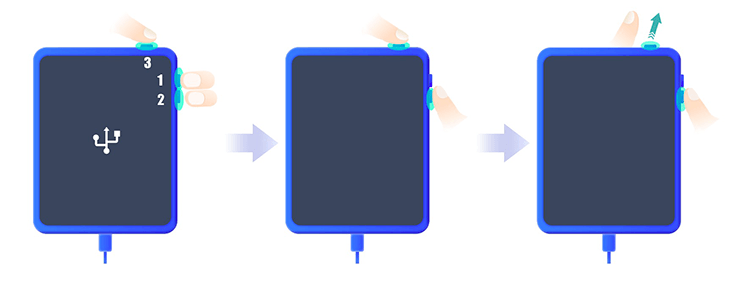
Complete Guide to Put iPhone into DFU Mode
Read this detailed guide to learn how to put your iPhone into DFU mode, no matter which model your device is.
Read More >>Solution 8. Check Physical or Liquid Damage
If you dropped your iPhone but it still works, then you're a lucky person, because phones aren't as solid as they seem. Water droplets and spills can cause permanent damage to your iPhone, making it impossible to turn it on. So, review whether your device has experienced any of these accidents.
Solution 9. Contact Apple Support
If you have tested all solutions mentioned above but your iPhone won't turn on, the problem may be more intractable than you think. You can ask Apple Genius Bar online for help, making an appointment in advance and getting a full diagnosis of your iPhone. Any hardware issue can be repaired in a professional manner.

Part 3. Conclusion
Most of the hand-picked solutions to iPhone won't turn on in this post are for software issues. You can definitely try them on your own. However, if the problem is not software-related but hardware-related, it is best to only visit the authorized Apple service assistant store to ensure that your device is properly repaired without fear of reoccurring.
