Q:" I can't seem to manually turn off my iPhone 15 Pro Max." – From Apple Community
Turning off your iPhone is the most basic and common action you do on a regular basis. However, your device may sometimes not respond after you try manually. This can lead to unnecessary battery consumption during bedtime, keep your iPhone disturbed by others, or leave an obvious system glitch unresolved. As mentioned by the Apple community, it's actually not just the iPhone 15, but other older models like iPhone 14/13/12/11 are experiencing the same issue. If you're looking for a solution to fix iPhone won't turn off, don't miss this article.

- Part 1. Why Won't My iPhone Turn Off?
- Part 2. Best Solution to Fix iPhone Not Turning Off
- Part 3. Basic Solutions to Fix iPhone Not Turning Off
- Part 4. Summary
Part 1. Why Won't My iPhone Turn Off?
There are several possible reasons why you can't turn off your iPhone. If this problem occurs for the first time, you may be confused and not know where to start. So, explore detailed causes before you formally take measures.
- 1. Software Errors
- The software malfunction hidden on your iPhone related to a recently installed app, old iOS software, and more can result in a shutdown failure.
- 2. Screen Malfunction
- Your iPhone's touch screen is unresponsive or the display is frozen, making it impossible to slide to power off.
- 3. Overheated System
- If there are many apps running in the background at the same time, or if your iPhone is running for a long time, it is likely to become overloaded or the system will crash, which impede the shutdown.
- 4. Faulty Physical Buttons
- The physical button(s) used to power off iPhone cannot function well due to hardware damage.
- 5. Hardware Issue
- The internal components of the iPhone can be broken because of water damage, device drop, or other causes, which can hinder the power-off process.
Part 2. Best Solution to Fix iPhone Won't Turn Off [Hot]
Joyoshare UltFix iOS System Recovery is a distinguished tool that fixes more than 150 system issues without any data loss, including but not limited to iPhone won't turn off, force restart not working, iPhone dropped won't turn on, etc. It ensures you a high repairing success rate and gets your iOS device back to normal. Aside from iOS system repair, it provides other amazing features, such as free enter and exit recovery mode, reset device, downgrade and upgrade iOS versions.
- Fix iPhone won't turn off with no data loss
- Offer dual repair mode to ensure high success rate
- Free get into and get out of recovery mode in one click
- Update or downgrade your iOS devices to any iOS version
- Support any model of iPhone, iPad and iPod touch
Step 1 Connect iPhone to Computer and Open Program
Connect your target iPhone to the computer and get Joyoshare UltFix run. In the main interface of the program, you'll see different functionality sections. Among them, choose iOS System Repair and then Start button.

Step 2 Pick Up a Repair Mode
To initiate a lossless system repair process, simply choose Standard Repair mode here. If your connected iPhone cannot be detected and recognized by this program, go further to enter recovery mode or DFU mode as instructed.

Step 3 Download a Firmware Package
Comprehensively check the device information that is displayed in the program. If no problem, click on the Download button to download an available firmware package.

Step 4 Repair iPhone Won't Turn Off
Once you click on the Start Standard Repair button in Joyoshare UltFix, the repair process will begin. Wait patiently until it is done. Then your iPhone can restart and the shutdown problem is solved.

Part 3. Basic Solutions to Fix iPhone Won't Turn Off
More often than not, problems with iOS systems can be easily fixed with Joyoshare UltFix. If this fails, the power-off issue may be related to other causes. You can try the following basic solutions to get your iPhone working again.
Solution 1. Force Restart iPhone
Force restart is a practical solution always applied to fix software-related issues on iOS devices. Users who have experienced the iPhone shutdown problem on forums such as Reddit have confirmed that this method works. Therefore, you can perform a hard reset on your iPhone by following these steps.

- For iPhone SE (2nd generation and later), iPhone 8 or later: rapidly press and release Volume Up button, then do the same for the Volume Down button, followed by pressing and holding the Side button. You can release it when the Apple logo shows up on iPhone screen.
- For iPhone 7 series: press and hold Volume Down as well as Sleep/Wake button simultaneously. Release both of them once the Apple logo appears.
- For iPhone 6s or iPhone SE (1st generation): press and hold both the Home and Sleep/Wake buttons. Release them until the Apple logo displays on your screen.
Solution 2. Shut Down iPhone in Settings
Another solution to turn off your iPhone is using Settings app. This doesn't require you to press any physical button. Importantly, the operation is simple to follow.
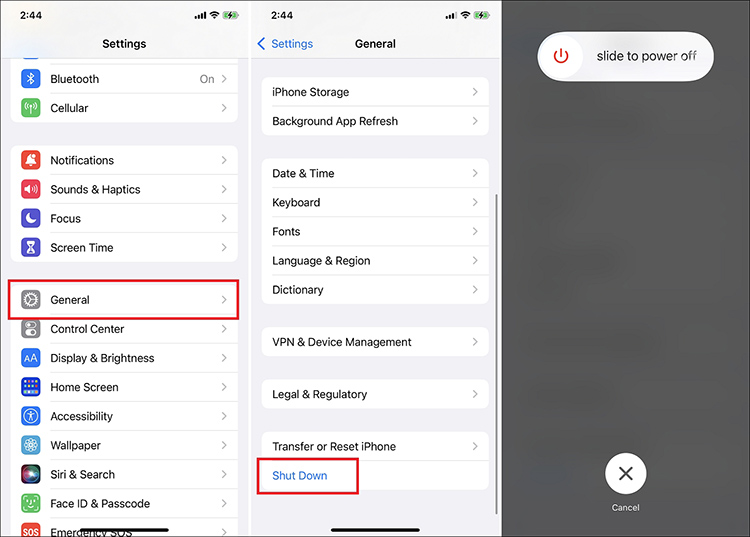
- Step 1: Go to Settings on your iPhone and tap on General.
- Step 2: Scroll down to the bottom of the screen and tap on Shut Down button.
- Step 3: Then slide to power off your iPhone.
Solution 3. Turn On AssistiveTouch
What if your iPhone won't turn off even with hard reset? If the physical buttons don't work but the touch screen responds well, you can try using AssistiveTouch on your iPhone. This feature ensures you quick access to different actions on your device, such as adjusting the volume, locking the screen, restarting the device, taking screenshots, and more. Here's how to make the most of it to solve an iPhone problem.

- Step 1: Go to Settings → Accessibility on your iPhone.
- Step 2: Select Touch and tap on "AssistiveTouch". Simply turn on this feature.
- Step 3: Soon after, a virtual button will appear on your iPhone's screen.
- Step 4: Single tap on it to open the menu and go to Device → More → Restart to restart your iPhone. Then you can see if your device can turn off successfully and turn on back.
Solution 4. Ask Siri to Power Off iPhone
Take the virtual assistance, Siri, into your consideration when your iPhone doesn't turn off because of a broken physical button. Clearly tell Siri what command to execute.
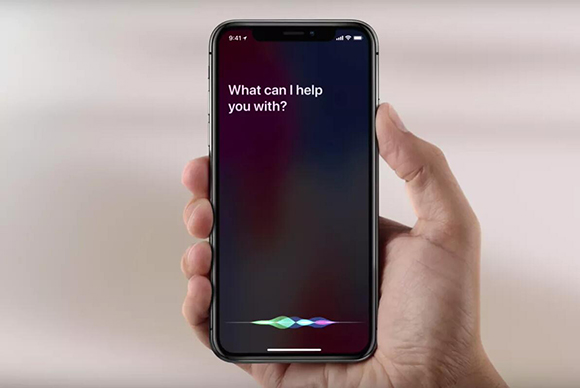
- Step 1: Say "Hey Siri" or hold the Side button on your iPhone (for older models, hold the Home button) to activate Siri.
- Step 2: Speak out the voice command like "turn off my iPhone" or "shut down my iPhone".
- Step 3: Siri will show you a prompt so you can confirm to power off the device.
Solution 5. Run Out of Battery and Re-charge
If it's not so urgent for you to power off your iPhone, you can wait for the battery to die. No matter what problem your device is experiencing, this roundabout approach can work. To speed up battery consumption, it can be used to play games, watch videos, etc. Then you'll have a chance to fully charge it and test whether your iPhone can shut down properly.

Solution 6. Update iPhone
Sometimes, an outdated iOS software on your iPhone can result in unexpected software issues and indiscoverable glitches, which prevent your device from performing properly. Hence, if your iPhone is frozen and won't turn off, get down to updating the software.

- Step 1: Lead yourself to Settings on your iPhone and choose General.
- Step 2: Navigate to Software Update to see whether there is any software pending to be installed.
- Step 3: Tap on the Download and Install button to finish updating your iPhone.
Solution 7. Reset All Settings
It's possible to help your iPhone to turn off smoothly by resetting all settings. However, it will cause the loss of all settings on your device. If you don't mind, you can put it into effect.

- Step 1: Open your iPhone and go to Settings → General.
- Step 2: At the bottom of the screen, simply click on Transfer or Reset iPhone.
- Step 3: Then choose Reset → Reset All Settings to restore all settings on your iPhone to the original status.
Solution 8. Factory Reset iPhone
A factory reset can eliminate any potential software issues like iPhone not turning off, iPhone keeping freezing, etc. This can at the same time make a fresh restart. If there is no important data saved on your device or you have backed up whatever crucial in advance, you can factory reset your iPhone.
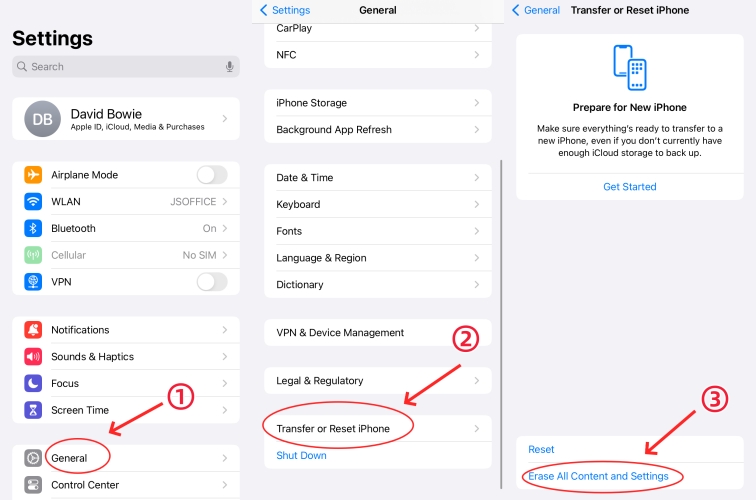
- Step 1: Fire up Settings on your iPhone and hit the General option.
- Step 2: Then scroll down the screen to locate Transfer or Reset iPhone.
- Step 3: Proceed with Erase All Content and Settings.
Solution 9. Restore iPhone with iTunes or Finder
If your iPhone is frozen and won't turn off or reset, you have to turn to iTunes or Finder for help. This official tool provided by Apple can work well to back up, update and even restore your iPhone. Here's how it performs.

- Step 1: Connect iPhone to computer and open iTunes or Finder.
- Step 2: Click the iPhone icon on the top left-hand side.
- Step 3: Back up your iPhone by clicking Back Up Now in the Backups section.
- Step 4: Then click "Restore iPhone…" and follow the onscreen prompts to factory reset your iPhone and fix iPhone not turning off issue.
Solution 10. Contact Apple Support
If you've tried all of the above and your iPhone still isn't working, it's time to consider taking it to the Apple Store. When you do this, you should remember to make an appointment in advance and make sure you have a recent backup so as not to lose your precious photos and other data. No worries. The support team can run checks and find the problem with the iPhone.

Part 4. Summary
There are several reasons why your iPhone won't turn off, and several ways to work around it. Most are quick and easy to do at home, so you don't have to panic and worry about losing your data. When it comes to software issues, Joyoshare UltFix is really worth a try. If the problem is recurring on your iPhone, it's best to take it directly to the Apple Store instead of performing these fixes over and over again.
