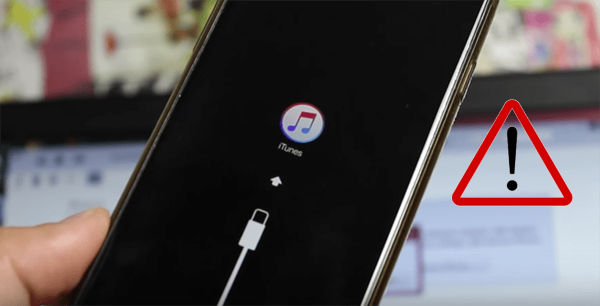
There will always be a time when you need to put your iPhone in recovery mode to troubleshoot and fix some issues, such as iPhone stuck on Apple logo for a long time with no progress bar, iTunes not recognizing iPhone, iPhone running into a software problem, iPhone being disabled due to forgotten passcode, etc. In fact, it is effective to enter recovery mode and get your device back to normal. However, not everyone has a clear idea of the full operation. To provide you with support and help, we'll guide you through how to get iPhone into recovery mode and what to do when your iPhone won't go into recovery mode.
- Part 1. Why Won't My iPhone Go into Recovery Mode?
- Part 2. How to Put iPhone into Recovery Mode Correctly
- Part 3. How to Fix iPhone Not Going into Recovery Mode
- Solution 1. Update iPhone to the Latest iOS Version
- Solution 2. Force Restart iPhone
- Solution 3. Repair Software Issues on iPhone [No Data Loss]
- Solution 4. Try DFU Mode as Alternative
- Part 4. Summary
Part 1. Why Won't My iPhone Go into Recovery Mode?
Can't get iPhone into recovery mode but don't know what the main culprit is behind it? Don't fret. You can check the possible causes of this problem so that you can take further remedial action against the situation.
- 1. Old or Corrupted iOS Version:
- The iOS version used on your iPhone for a long time can cause some errors to the original system configuration profile, resulting in an inability to enter recovery mode.
- 2. Potential Software Issues:
- Some unknown software glitches or system bugs are hard to discover, which can cause the recovery mode on your iPhone to not function.
- 3. Damaged Physical Buttons:
- The damage to physical buttons on an iPhone, such as Volume button, Power button or Home button, will inevitably prevent the recovery mode from working on your device.
Part 2. How to Put iPhone into Recovery Mode Correctly
Affirmatively, the wrong operation cannot take your iPhone into recovery mode successfully. If you can't put iPhone into recovery mode, you should first make sure you're doing it exactly right. Here are two ways to help you do this, including Apple's official solution and an excellent free solution.
2.1 Official Way to Enter Recovery Mode Manually
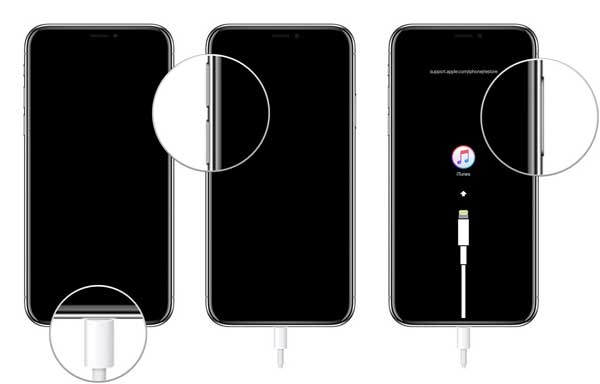
- Put iPhone SE (2nd generation and later), iPhone 8 or later into recovery mode:
- Step 1: Get the latest version of iTunes launched and connect iPhone to computer.
- Step 2: Press and quickly release the "Volume Up" button; press and immediately release the "Volume Down" button.
- Step 3: Press and hold the "Side" button until the recovery mode screen appears.

- Put iPhone 7 Series into recovery mode:
- Step 1: Run iTunes on your computer and connect your iPhone 7 or iPhone 7 Plus.
- Step 2: Press and hold the "Top/Side" and "Volume Down" buttons simultaneously.
- Step 3: Release both buttons until you can see the recovery mode on iPhone screen.
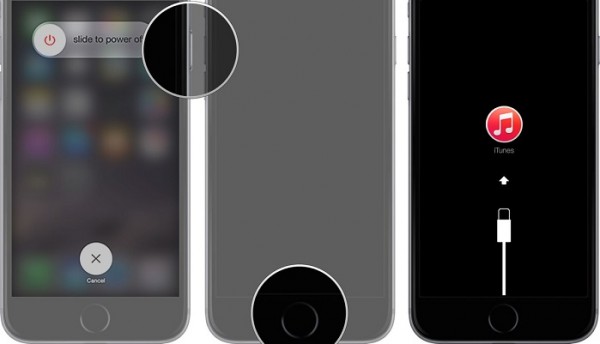
- Put iPhone SE (1st generation), iPhone 6s or earlier into recovery mode:
- Step 1: Open iTunes on your computer and connect your iPhone.
- Step 2: Press and hold both the "Home" and the "Top/Side" buttons at the same time.
- Step 3: Keep holding them until you see iPhone in the recovery mode screen.
2.2 Free Way to Enter Recovery Mode Quickly [Hot]
Joyoshare UltFix is the choice of millions of people worldwide. It comes with a completely free feature that helps you enter recovery mode on any iOS device. No technical knowledge or skill is required. With the user-friendly interface, you can clearly know where to go and which button to click. This software ensures you a first-class experience and keeps your data intact throughout the process.
- One simple click to get iPhone into recovery mode for free
- Free to exit recovery mode when iPhone stuck in recovery mode
- Ensure data lossless and 100% success rate to enter/exit recovery mode
- Support any model of iPhone, iPad, iPod as well as any iOS version
Step 1 Launch Joyoshare UltFix and Connect iPhone
Download and install the newest version of Joyoshare UltFix. Then use an original lightning cable to connect your iPhone to the computer. In the main interface, choose "Enter/Exit Recovery Mode" tool.

Step 2 Get iPhone into Recovery Mode for Free
Once your phone is detected by the program, simply click on the Enter Recovery Mode button. Wait for a few seconds until Joyoshare UltFix successfully boots your device into recovery mode.

Part 3. How to Fix iPhone Not Going into Recovery Mode
Did you strictly follow the instructions above to put your iPhone into recovery mode, but it still failed? It's possible that your iOS version is outdated, or your iPhone has a software glitch. To solve this problem, you can look further and try more solutions here.
Solution 1. Update iPhone to the Latest iOS Version
Keep your iPhone running a newest iOS version so that you can fix some bugs and improve the performances of all services on your device. This can also repair your iPhone not going into recovery mode. Here's how.

- Step 1: On your iPhone, check Settings app and tap on General.
- Step 2: Find Software Update option and click on it.
- Step 3: Tap on Update Now to download and install a newer iOS version for your iPhone.
Solution 2. Force Restart iPhone
Force restart can eliminate minor software errors and refresh your iOS system. If your iPhone still doesn't go into recovery mode, you can take that into account. The operation varies depending on the iPhone model you are using, as described below:

- For iPhone SE (2nd generation and later), iPhone 8 or later: Press and quickly release Volume Up button, followed by pressing and releasing the Volume down button. Then hold the Side button until the Apple logo appears on screen.
- For iPhone 7/7 Plus: Press and hold Sleep/Wake button and Volume Down button at the same time. When the Apple logo shows up on your iPhone screen, release buttons.
- For iPhone SE (1st generation), iPhone 6s or earlier: Press Sleep/Wake button and Home button together until the Apple logo flashes on the screen.
Solution 3. Repair Software Issues on iPhone [Hot]
Joyoshare UltFix iOS System Recovery is an outstanding tool that is specially designed for Apple users to get out of all the iOS-related software problems, such as recovery mode not working, iPhone stuck in DFU mode, iPhone won't restore, etc. Noteworthily, this software does no damage to your data and provides you a secure repair process. It's compatible with iPhone, iPad, as well as iPod touch. Aside from entering/exiting recovery mode and iOS system repair, it can also perfectly factory reset iOS device, downgrade and upgrade iOS version.
- Repair software issues on iPhone without data loss
- Update or downgrade iOS version without beta account
- Factory reset when your iOS device experiences severe issues
- Support different models of iPhone, iPad and iPod touch
Step 1 Install iOS Repair Program and Connect iPhone
It requires either a Mac or a PC to download and install Joyoshare UltFix program. Then connect your iPhone to the computer. You can select the iOS System Repair in the main interface and continue with the Start button.

Step 2 Choose Standard Repair Mode
You'll find two repair options. Select the Standard Repair mode, which ensures that your iPhone data remains intact. If the program prompts that device is not detected, you have to put it into DFU mode.

Step 3 Download Firmware Package
Once the program has recognized your iPhone information, check them carefully. Then click the "Download" button to get the matching firmware package.

Step 4 Begin to Fix iPhone Won't Go into Recovery Mode
Click on Start Standard Repair button in the program to start fixing possible software issues on your connected iPhone. Once the repair process is over and your device restarts, see if the recovery mode works well.

Solution 4. Try DFU Mode as Alternative
DFU mode is always taken to fix software issues. It can refresh your iOS firmware and software. If you have no way to put your iPhone into recovery mode, try DFU mode as an alternative solution.

How to Put iPhone into DFU Mode [Full Guide]
Learn what is iPhone DFU mode, when to use DFU mode, and how to put iPhone into DFU mode in this article. You can also learn how to exit DFU mode in details.
Read More >>Part 4. Summary
iPhone won't go into recovery mode for different reasons. When this problem comes up on your device, don't mess with yourself. Check whether the operation is correct. If so, try some basic solutions to fix the system problem. For a time-saving and one-stop solution, don't miss Joyoshare UltFix. This powerful software can free enter recovery mode in one click and additionally repair system errors without data loss.

