The right volume within hearing range allows you to receive calls and text messages in a timely manner. This also lets all entertainment activities, such as listening to music, chatting in WhatsApp and watching videos, to go smoothly. However, if your iPhone volume keeps going up and down, all these mentioned things you think of as the most ordinary operation would be destroyed. Without a doubt, the random fluctuation on iPhone volume brings you great inconvenience and makes you gradually lose patience. To escape such an annoying issue, follow us in this article to learn 11 best solutions.

- Part 1. Why Does My iPhone Volume Keep Going Up and Down?
- Part 2. Video Tutorial to Fix Volume Going Up and Down By Itself on iPhone
- Part 3. How to Fix Volume on iPhone Keeps Going Up and Down
- Fix 1. Remove the iPhone Case
- Fix 2. Plug and Unplug the Headphone
- Fix 3: Turn off Bluetooth
- Fix 4: Turn off Change with Buttons
- Fix 5: Check Whether Issue Is App-related
- Fix 6: Disable Attention Aware Features
- Fix 7: Disable Reduce Loud Sounds
- Fix 8: Restart iPhone
- Fix 9: Reset All Settings
- Fix 10: Use Professional iOS System Repair Tool [100% Lossless]
- Fix 11: Visit an Apple Store
- Part 4. Final Words
Part 1. Why Does My iPhone Volume Keep Going Up and Down?
Before taking a closer look at quick fixes, it's essential to know possible causes behind iPhone randomly adjusting its volume on its own. Here are some reasons you should pay attention to.
- 1. Interference with Volume Control Apps: Some third-party apps that can control or adjust volume may interfere with the original system volume settings on iPhone, resulting in random change.
- 2. Misconfigured Settings: Certain settings in iPhone like AssistiveTouch under Accessibility can allow you to customize specific actions, volume control included. You can check whether these options are misconfigured to affect the volume control.
- 3. Connection with Accessory: The connection between iPhone and any Bluetooth accessory, such as Bluetooth-enabled device or headphone, can cause volume-related issues.
- 4. iOS Software Glitches: The volume on your iPhone keeps going up or down due to temporary iOS software glitches or bugs.
- 5. Hardware Issues: The weird change in volume itself may be related to hardware issues, for instance, damaged volume button, faulty internal component, dirt inside iPhone button, phone case not properly covered, etc.
Part 2. Video Tutorial to Fix iPhone Volume Going Up and Down By Itself
There are some simple-to-operate solutions to iPhone volume keeping changing on its own. You can completely test them by yourself without technical worries. Here this YouTube video tutorial can show you how each solution works. Focus yourself on it first if you want to quickly master all operations.
Part 3. How to Fix Volume Keeps Going Up and Down on iPhone
If you prefer to follow the detailed instructions without rushing, you can try all the methods yourself. Most of them are basic for fixing iPhone volume going up and down.
Fix 1. Remove the iPhone Case
In some cases, a low-quality iPhone case will make the volume on iPhone keeps going up and down. Specifically, the case will cause pressure on the Volume buttons. The iPhone will wrongly think that you are holding the Volume button, so your iPhone volume decreases by itself or goes up. If you use the case, remove the case from your iPhone. Then, check if the volume gets normal again.

Fix 2. Plug and Unplug the Headphone
Any wired-connected or Bluetooth-enabled headphone can put your iPhone in the headphone mode, which may inadvertently affect volume levels. To stop your iPhone changing the volume on its own, you can try to unplug and disconnect headphone from your device. If nothing works and your is iPhone still in the headphone mode, then plug headphone first and afterwards unplug it.

Fix 3. Turn off Bluetooth
As for some users, the iPhone volume changes on its own when it is connected to Bluetooth device. So you can turn off the Bluetooth if possible. This method may not fix everyone's issue, but it is worth a try. You can open Settings app and then select Bluetooth option. Toggle off the button to make it unavailable.
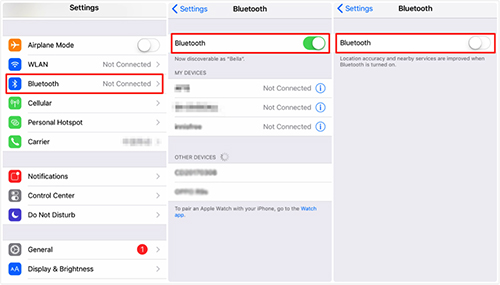
Fix 4. Turn off Change with Buttons
An improper volume button setting may cause some issues. According to Apple, "Change with Buttons" helps user to control the volume for alerts, ringtones, and other sound effects with the volume button. In order to avoid inadvertent pressing, you may wish to disable this feature. Simply go to Settings → Sounds/Sounds & Haptics. Then switch Change with Buttons option to turn it grey.
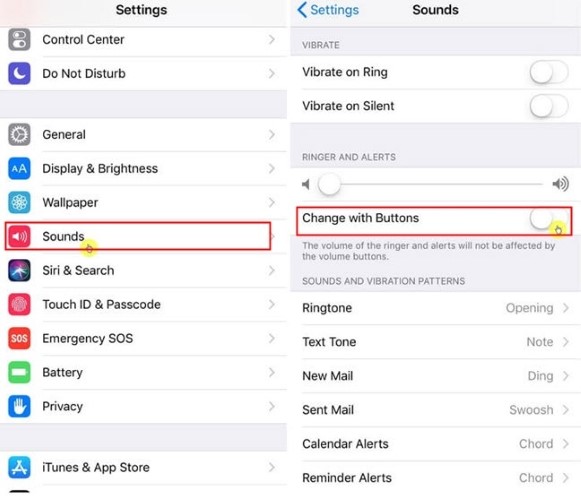
Fix 5. Check Whether Issue Is App-related
Whether iPhone volume level becomes high and low when you're using a specific app? If this happens, then it is likely that the problem is app-related. Taking Spotify app as an example, you can open Spotify, tap your profile in the top right corner, select Settings and then turn off "Equalizer". Besides disabling in-app volume-related options, you can furtherly check for app updates in App Store or reinstall the target problematic app.
Fix 6. Disable Attention Aware Features
For iPhone X or later, iPad Pro 11-inch or iPad Pro 12.9-inch, there is an option called "Attention Aware Features". With it, iPhone can use the front camera to detect your face and take action. If you're looking at your device, iPhone will lower the volume of some alerts. As a result, you're suggested to disable it to fix iPhone volume turing up and down.
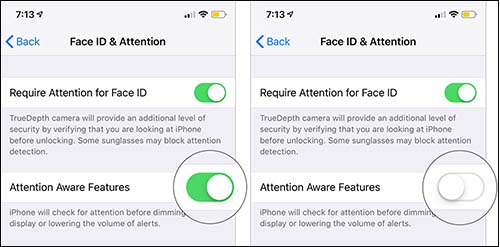
- Step 1: Open Settings" on your iPhone.
- Step 2: Find Face ID & Passcode and tap it.
- Step 3: Now just turn off Attention Aware Features to see if your iPhone volume can work normally.
Fix 7. Disable Reduce Loud Sounds
The iPhone's "Reduce Loud Sounds" feature may also be responsible for the automatic volume reduction. If you have Bluetooth headphones connected, you are more likely to encounter this issue. With enabled "Reduce Loud Sounds", your headphones will automatically lower the volume when a loud sound is detected. One of the great things about this feature is the ability to set a maximum volume threshold.
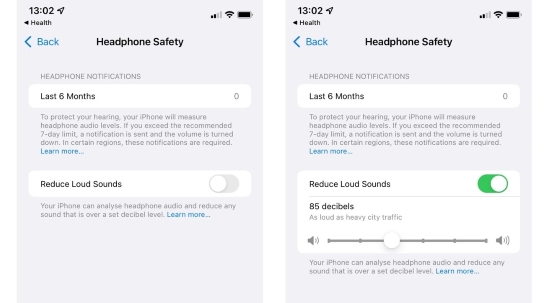
To prevent your iPhone from analyzing the headphone audio and automatically reducing any sound, go to Settings → Sounds → Headphone Safety. Now switch off "Reduce Loud Audio" option.
Fix 8. Restart iPhone
It is a truism that restarting your iPhone is a common way to solve system or software glitches. It is concluded that performing a restart can be a good choice when volume goes up and down by itself on iPhone. And this way is easy to use. To restart your iPhone, refer to the following guide:

- For iPhone SE (1st generation), 5, or earlier: Press and hold the Top button until the power off slider appears. Drag the slider to power the iPhone off. Wait for several seconds, and then press and hold the Top button till you see the Apple logo appears.
- For iPhone SE (2nd generation), 8, 7, or 6: Press and hold the Side button until the power off slider appears. Drag the slider. Wait for several seconds, and then press and hold the Side button till you see the Apple logo appears.
- For iPhone X, or later: Press and hold either the Volume button and the Side button until the power off slider displays on screen. Drag the slider and wait for several seconds. Next, press and hold the Side button till you see the Apple logo.
Fix 9. Reset All Settings
If you're not sure which option is wrongly set on your iPhone that results in volume issue, you might as well effortlessly reset all settings to their default status. To do this, go for Settings app on iPhone, afterward, tap on General. Then you can click "Transfer or Reset iPhone" → Reset → Reset All Settings.

Fix 10. Use an Amazing Repair Tool – Joyoshare UltFix iOS System Recovery
If above-mentioned methods fail to fix iPhone volume changes, you can use a trust tool to troubleshoot software issues. Here Joyoshare UltFix is a good recommendation. It can ensure 100% security and high success rate. Its competence in solving iOS problems on iPhone, iPad, and iPod without data loss makes it stand out. No matter which difficulty you're suffering with, like volume bar not showing, no sound on call, etc. Joyoshare UltFix can come in handy. It has many stunning features, such as free enter/exit recovery mode, upgrade or downgrade iOS version, and reset device.
- Compatible with all iOS devices as well as iOS versions
- Uniquely designed with dual repair mode
- Zero data loss to guarantee maximum data protection
- It can repair 150+ possible iOS problems
- Free exit or get into recovery mode quickly
Simply follow the easy-to-follow steps of this software to resolve your problem:
Step 1Connect Your iPhone to the Computer
Open and launch UltFix on your computer. Then, use a USB cable to connect your iPhone to your computer. The program will detect your device. In the main interface, you can click on iOS System Repair → Start.

Step 2Select Standard Repair Mode
Now, in the next interface, you will be asked to choose a repair mode. The features of the repair mode will be shown. Here, the Standard Repair is highly recommended, which can fix common software issues, including volume going up and down by itself on iPhone. No data loss happens to your target device.

Step 3Download the Firmware Package
Next, you need to download the firmware package. Before downloading, you can check the device information. Then, click Download. The downloading process requires several minutes.

Step 4Repair iPhone Volume Keeps Changing
Once you hit the Repair button, Joyoshare UltFix iOS system recovery will start to get you out of iPhone volume issue. When the device restarts, use it again to see if it can work without a problem.

Fix 11. Visit an Apple Store
If you can't get your phone's volume back to normal after trying all the basic solutions, there's a good chance your volume button is malfunctioning. Or maybe some other hardware issue is indirectly affecting the volume function. In this case, you can contact Apple after-sales service for repairs. Go to the nearby Apple store to deal with this issue.
Final Words
It is annoying that your iPhone volume keeps going up and down by itself. But do not be extremely worried. By adopting solutions suggested in this article, there is always a way out. If you think it's time-consuming to test each solution, you can use Joyoshare UltFix to quickly repair software issues. This tool could be a safe bet for you. Easy to operate, zero data loss, high efficiency!
