The release of iOS 18 has garnered significant attention from Apple users due to its introduction of impressive new features and great improvements, including Apple Intelligence, customizable Home screen layouts, enhanced photo organization, and more. However, you may encounter a sluggish progress bar when attempting to update your iPhone to iOS 18. This issue can be addressed by understanding the underlying reasons behind iOS 18 update taking forever and implementing appropriate solutions. Keep pace with us in this article to dive into details now.
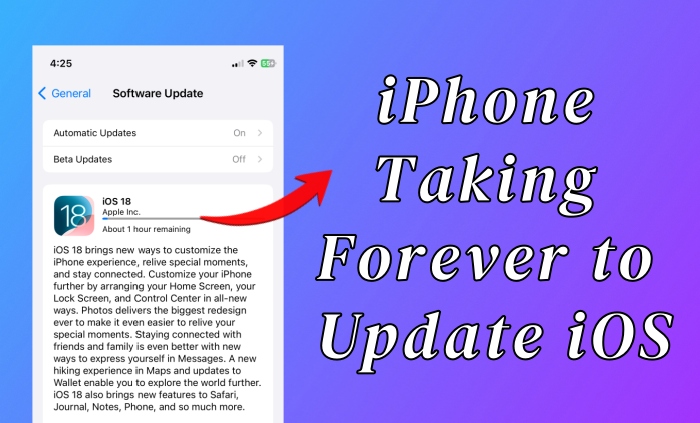
- Part 1. How Long Does iPhone Update Take?
- Part 2. Why Is My iPhone Taking Forever to Update iOS 18?
- Part 3. Fix iPhone Software Update Taking Forever with iOS System Repair Tool
- Part 4. How to Fix iOS 18 Taking Forever to Update on iPhone
- Solution 1. Check Apple Server and Wait for a While
- Solution 2. Check Network Connection
- Solution 3. Reset Network Settings
- Solution 4. Check iPhone Storage
- Solution 5. Force Restart iPhone
- Solution 6. Update and Reset iPhone before Transfer [Recommended by Users]
- Solution 7. Delete and Redownload iOS Update File
- Solution 8. Update iPhone with iTunes or Finder
- Part 5. Final Words
Part 1. How Long Does It Take to Update iPhone?
There is no fixed time to complete the whole process of iOS software update. In general, minor updates, like iOS 18 to iOS 18.1, will be completed in a short period of time, while major updates, like iOS 17 to iOS 18, will take longer. The time it takes to update a device can be affected by many factors, such as the file size of the software update, the Internet speed, the state of the device, and the loading status of Apple's servers.
If your device is fully charged and connects to a stable network, the iOS update can take 30 ~ 40 minutes. The whole process includes iOS update download (10 ~ 20 minutes), preparing update (5 ~ 10 minutes), verifying update (5 ~ 10 minutes), and update installation (10 ~ 20 minutes).
Part 2. Why Is My iPhone Update Taking So Long to Update iOS 18?
The update of iOS 18 can take forever on your iPhone for a variety of reasons. If you encounter this issue for the first time, you might as well check possible causes. This can set you on the right path to solving the problem.
- 1. Slow Internet Connection:
- An unstable and poor network can impede the progress of every stage of an iOS update.
- 2. Insufficient iPhone Storage:
- The update process can take a long time if there is no enough storage space.
- 3. Large or Damaged Update File:
- The size of iOS update file can be large, which can consume a long time to download and install. Besides, if the downloaded update file gets corrupted, the iOS update process can halt.
- 4. Issues with Apple Server:
- Apple's servers may experience congestion during the initial release of an iOS version, resulting in decreased response speed.
- 5. Software Errors:
- Some software glitches have the potential to affect the device performance and hinder the update speed.
Part 3. Fix iPhone Taking Forever to Update iOS 18 with UltFix
Diagnosing specific software glitches on iPhone can be a time-consuming and cumbersome task. If you prioritize an ultimate solution, Joyoshare UltFix is indispensable. Powerful as it is, this software can not only fix potential system errors on iOS devices but also upgrade to the latest iOS version. It can overcome more than 150 issues without losing data, such as iPhone taking forever to update, stuck on preparing update iOS 18, unable to check for update, etc. In addition to its stunning functionality, its user-friendly interface, strong compatibility and effectiveness have garnered appreciation from numerous Apple users.
- Intuitive and straightforward to use interface
- Fix iPhone taking forever to update error losslessly
- Upgrade iPhone and iPad to iOS 18 easily
- Downgrade iOS device to previous version without jailbreak
- Effectively enter and exit recovery mode for free
- Fully compatible with different iOS devices and versions
Step 1 Link iPhone to Computer
Simply launch the newest version of Joyoshare UltFix on your computer and use a USB cable to connect iPhone. Then click on iOS System Repair → Start in the program.

Step 2 Select Standard Repair Mode
In order to ensure the integrity of your data, choose Standard Repair mode in Joyoshare UltFix. If your connected device cannot be detected and recognized, you'll be prompted to enter either DFU mode or recovery mode.

Step 3 Download an Available Firmware Package
Once the device information is displayed in the program, carefully check it. If there is nothing incorrect, click on the Download button to download an appropriate firmware package. As long as your iPhone is supported to upgrade to iOS 18, you can get it here.

Step 4 Fix iPhone Update Taking Forever
Now click on Start Standard Repair button to let Joyoshare UltFix fix your iPhone update taking forever issue and meanwhile upgrade the iOS version to the latest iOS 18. When the repair process is complete, your device will restart without any software update errors, running a successfully-installed iOS 18.

Part 4. How to Fix iOS 18 Update Taking Forever on iPhone
The following basic solutions can also tackle iOS 18 update taking forever on your iPhone. If you are willing to test them one by one, you can take some time to have a careful check.
Solution 1. Check Apple Server and Wait for a While
During the initial release of a major iOS software update, there is typically a surge in user requests to Apple's servers for downloading and installing the update. This often results in server overload and temporary downtime. If your iPhone becomes stuck during the update process, you can check the Apple System Status for any ongoing issues. If so, it is advisable to wait for a while before attempting to update your iPhone again.

Solution 2. Check Network Connection
If you'd like to update your iPhone to the recent iOS version smoothly, a stable, trust and strong connection to network is required. When your device experiences any anomalies that cause the update to stall, it's suggested to check the network connection. You can switch between cellular data and WiFi, change to another stronger network, or even restart your router.
Solution 3. Reset Network Settings
Sometimes, the issue, iPhone update taking forever, may persist, even after you check and change the network connection. Under this circumstance, you can try to reset network settings on your device for further reconnection and setup.
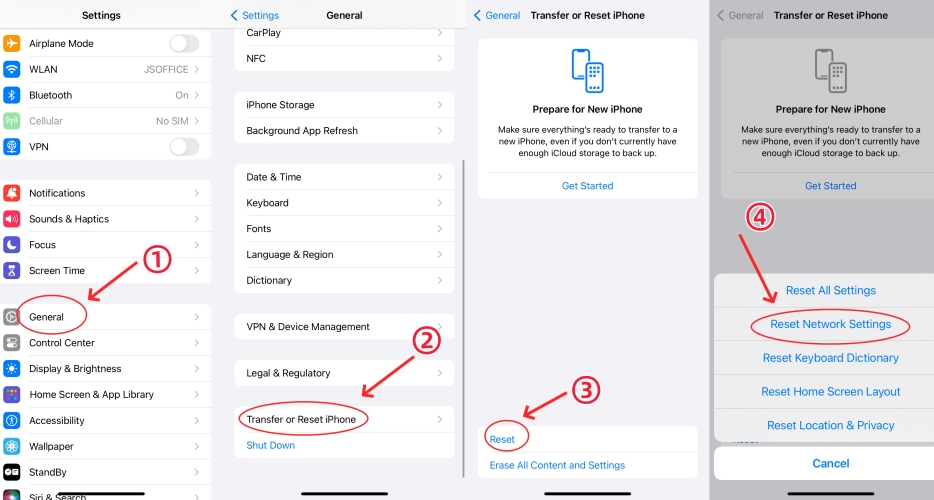
- Step 1. Go forward to Settings on your iPhone and tap General.
- Step 2. Scroll down to the bottom of the screen and tap Transfer or Reset iPhone option.
- Step 3. Choose Reset and then Reset Network Settings to reset your network.
Solution 4. Check iPhone Storage
A major update, such as iOS 17 to iOS 18, typically contains a large number of files to download. That is to say, a considerable amount of storage space, at least 5GB, is needed. If your iPhone takes a long time to update, you can have an insight into the storage usage on your device.
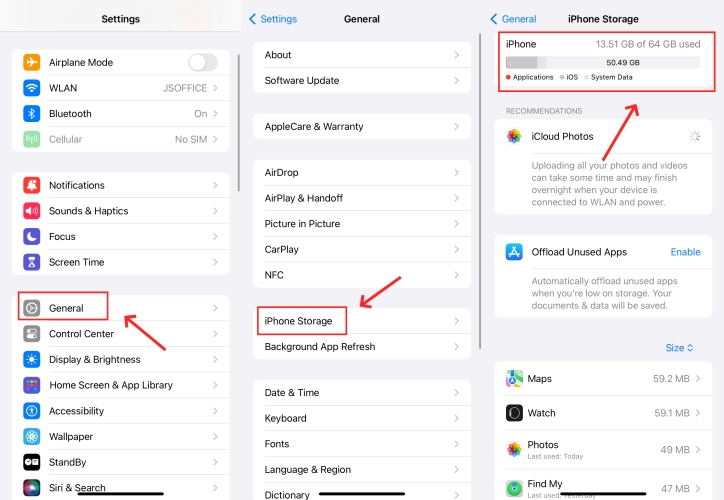
- Step 1. Go ahead to Settings and then General on your iPhone.
- Step 2. Simply tap on iPhone Storage to see how much storage space is available to use.
- Step 3. Clear out unimportant files and delete some useless apps to free up storage space.
Solution 5. Force Restart iPhone
If your iPhone experiences prolonged update time, it may be beneficial to force restart the device. This can resolve some minor software errors and give your iPhone a fresh start.

- Force restart iPhone 8 and later:
- Press and quickly release the Volume Up button, followed by the Volume Down button, then press and hold the Side button. Release it when the Apple logo appears on your iPhone.
- Force restart iPhone 7/7 Plus:
- Simultaneously press and hold both the Volume Down button and Sleep/Wake button until the Apple logo appears, then release both buttons.
- Force Restart iPhone 6s and earlier:
- Keep pressing and holding both the Sleep/Wake button and Home button at the same time. Then release them until you see the Apple logo.
Solution 6. Update and Reset iPhone before Transfer
According to the feedback in Reddit, the iOS update can take an endless time on your iPhone if data transfer is being performed at the same time. In this case, it is recommended to proceed with the update as usual and then restore the iPhone before initiating data migration.
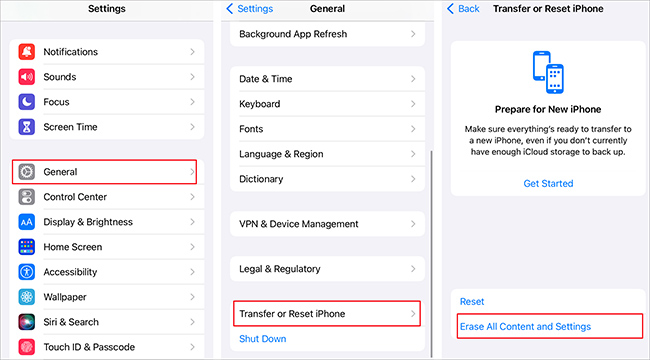
- Step 1: Set up your new iPhone without transferring data or logging into iCloud account.
- Step 2: Go for Settings → General → Software Update to update your new iPhone to iOS 18.
- Step 3: After update, go to Settings → General → Transfer or Reset iPhone → Erase All Content and Settings to erase your iPhone.
- Step 4: When the device restarts, set up new iPhone and transfer data from your old iPhone.
Solution 7. Delete and Redownload iOS Update File
There's a good chance that the iOS update file you previously downloaded is corrupted, causing the software update process on your device to halt. Therefore, it is practical to remove the downloaded update file and re-download it.
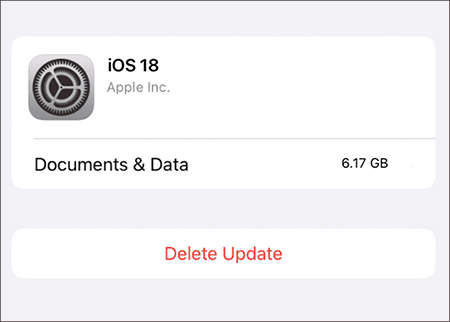
- Step 1. Open Settings and choose General → iPhone Storage option.
- Step 2. Locate the iOS update file and click Delete Update to delete it.
- Step 3. Go to Settings → General → iPhone Storage to download the update file again.
Solution 8. Update iPhone with iTunes or Finder
If software update doesn't work on your iPhone, it's time to connect the device to your computer and turn to iTunes or Finder to accomplish the same task. The operation is simple and won't cause data loss.
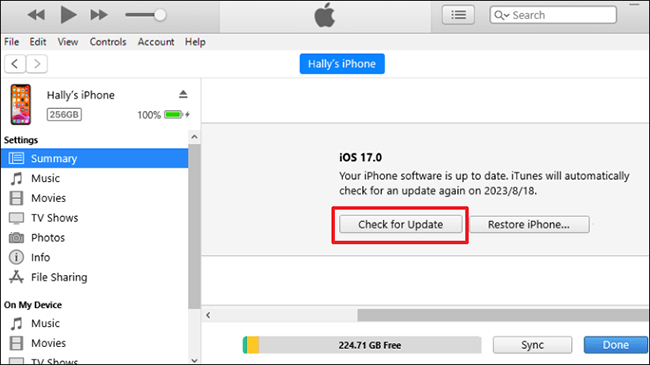
- Step 1: Hook up iPhone to your computer and run iTunes or Finder.
- Step 2: After device detection, click the device icon and head to Summary section.
- Step 3: Choose Check for iPhone button to update your iPhone to the latest iOS 18.
Part 5. Final Words
Don't be discouraged by iOS 18 update taking forever on your iPhone. This article offers 9 effective solutions to troubleshoot potential issues such as network connectivity, storage limitations, Apple server problems, and software errors. For a quick fix, consider using Joyoshare UltFix, which not only resolves system glitches but also facilitates iPhone updates without compromising personal data security.
