How to Fix iPhone Stuck on Red Battery Charging Screen
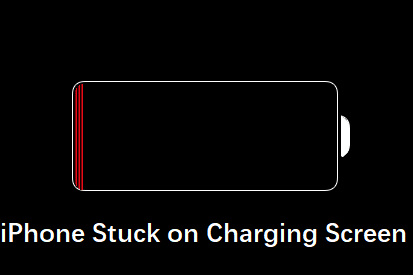
Like other devices, there are also some issues with iPhone, such as it may get stuck, or the screen may hang. Therefore, you should not worry about this problem because it is a common issue. Furthermore, there are many reasons why the iPhone stuck on red battery charging screen. For this purpose, you need to know some common methods to fix it.
The reason for iPhone getting stuck may be the battery got heated up, battery issues, charging issues, etc., which is very common in such devices. You can fix this issue using different techniques similar to technological methods utilized whenever you face such a problem.
There are different techniques and methods available to fix your devices when they get stuck due to some reason. When your iPhone is stuck on a red battery charging screen, you can use the following methods for fixing this issue.
Tip 1. Plug into Power
Plug into power is a technique where you plug your iPhone in and wait to get it powered up. Make sure your iPhone is switched off. Once the phone gets charged, you can switch it on. Here are some steps to follow:
Step 1: Switch off your iPhone stuck on red battery screen and plug it into power.
Step 2: Switch on the iPhone when it gets fully charged and remove the charging cable.
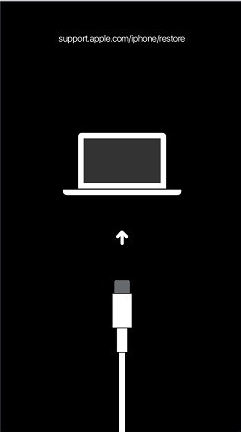
Tip 2. Simple Restart
Restarting a device is a common technique to fix when it gets stuck. Do not panic when iPhone red battery screen gets stuck and just restart it to let it enhance its performance. Follow these steps to restart your iPhone simply:
Step 1: Press the Power Button until the “slide to power off” bar appears on your screen.
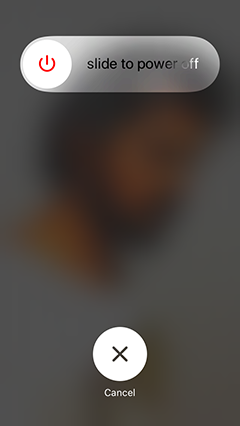
Note: The Power button is available on the top-right edge of the iPhone.
Step 2: Slide the appearing bar on the right side.
Step 3: Hold the Power button until the logo of Apple appears on the screen.
Tip 3. Force Restart
A force restart is a technique used when iPhone red battery screen not charging, and the screen gets stuck. It is used when the power button may not be working or need to restart the device immediately. Follow these steps to force-restart your iPhone:
Step 1: Press the Volume Up Button and release it quickly. At the same time, press the Volume Down Button and release it quickly.
Note: Volume up and Volume down buttons are available on the left edge of the iPhone. Make sure there is no time difference between the press and release of both the buttons.
Step 2: Hold the Side Button of the iPhone until the logo of Apple appears on your screen.
Step 3: Do not rush and allow your devices to have some seconds to reboot.
Note: If still your iPhone is stuck on the red battery icon screen is being displayed, or the device does not get powered back on, you should try the method of partially charging it.
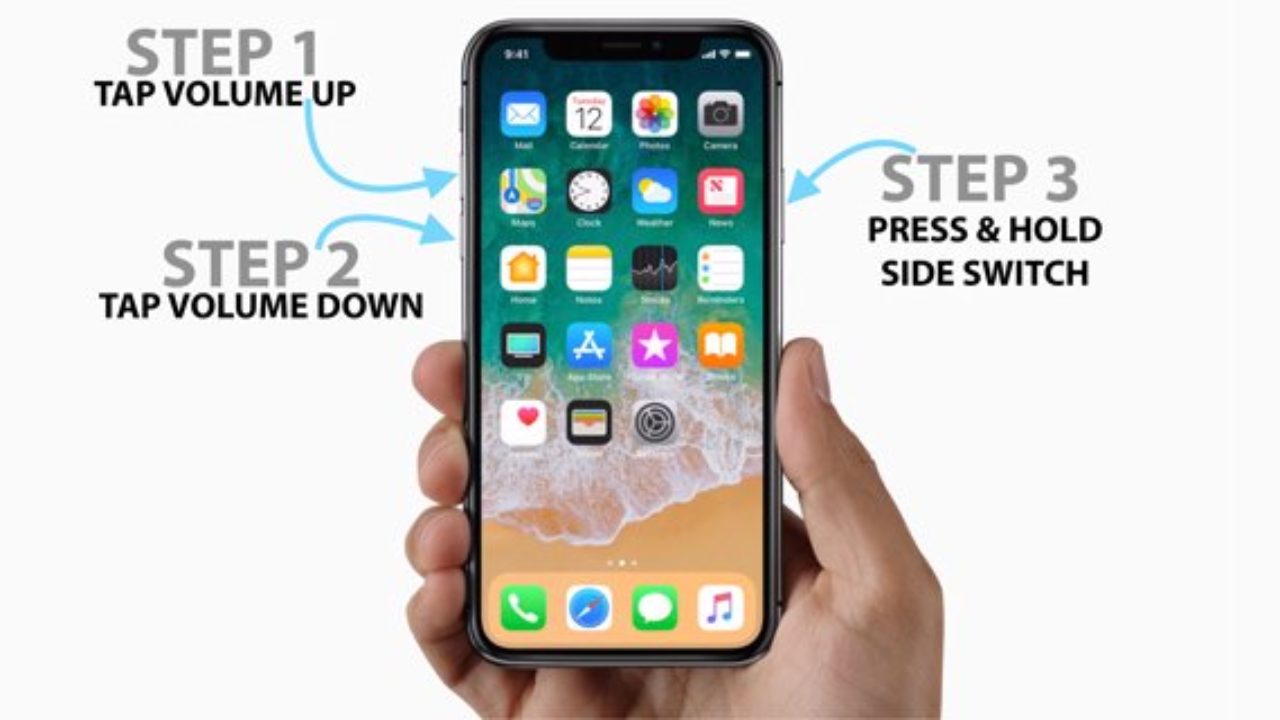
Tip 4. Put iPhone into DFU Mode
When your iPhone is stuck on a red battery charging screen, you can put it into DFU mode to resolve this issue. DFU can be defined as a state where your iPhone gets back to the state where it could work properly. Follow these steps to enter DFU mode:
Step 1: Turn your device off and plug it into a Windows or Mac Computer.
Step 2: Check whether the Finder or iTunes are running.
Step 3: Press the Side Button of the iPhone for about 3 seconds.
Step 4: Press the Volume Down button and hold it for 10 seconds, along with holding the Side Button.
Step 5: Release the Side button but not the Volume down button.
Note: You need to hold the Volume down button for the next five to six seconds.
Step 6: Release the Volume down button after five seconds, and you will enter DFU mode.
Note: Your screen will turn black. It shows that you have put your iPhone into DFU mode efficiently and successfully.
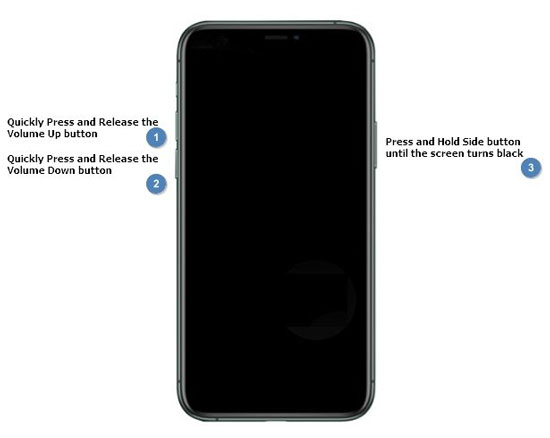
Tip 5. Call Apple Tech Support
You can call Apple Tech Support if the methods mentioned above are not working. It not only saves your time but also provides you with the best solutions to your problems. You can contact Apple Support and do a query, “My iPhone is stuck on the red battery screen,” you will be provided with different solutions to this problem.
Step 1: Visit the official website of Apple Support.
Note: A webpage is displayed on your screen when you visit this website. Multiple options are available to you so that you can select anyone from them. Different types of services are offered to you. Plus, the contact numbers are also available on this website.
Step 2: Click on “Start your support request online” to contact Apple and share your issue.
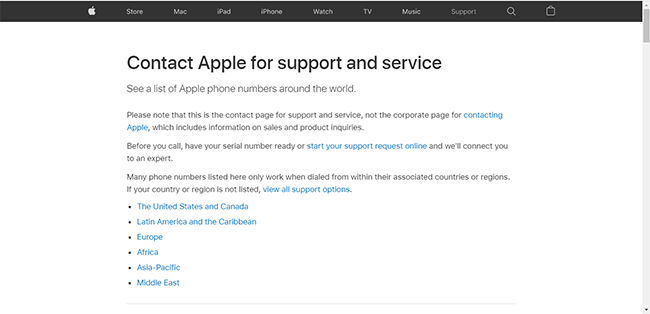
Note: A webpage will be displayed on your screen that will require the serial number. You may also enter the product name.
Step 3: Enter the Serial Number in the bar and tap on Continue.
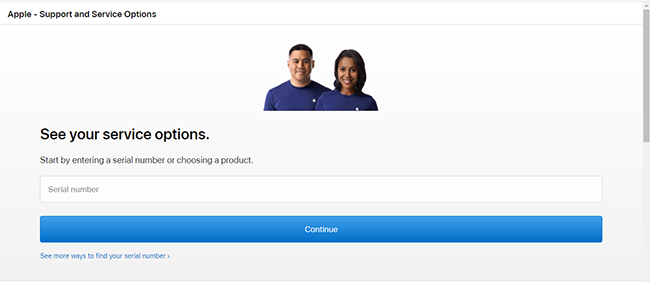
Note: You will be provided with detailed information about the device whose serial number you entered in the bar. In this way, your issue can be resolved. You can also contact the agent if you need further details about the issue of the iPhone stuck on the red battery charging screen.
Tip 6. TunesKit iOS System Recovery
TunesKit iOS System Recovery is considered the best method among all that can be used to fix your iPhone when it gets stuck on a red battery charging screen. It is helpful to protect your data from getting lost or damaged. It is a well-designed and developed solution to iPhone-related problems. More than fifty kinds of iOS system issues can be resolved easily by TunesKit.
Follow these steps to use TunesKit:
Step 1. Turn on TunesKit
Connect your iPhone with Windows or Mac computer. Tap on TunesKit to start it and click the Start button.

Note: You need to select standard mode if your data is not affected or lost. Plus, you also need to confirm your device model to proceed with this process.

Step 2. Download Firmware
Review the information provided on the webpage regarding your iPhone and click on the Download button. The software will download the firmware for fixing your iPhone’s error. When this process ends, click on the Repair Button, and fix your iPhone’s issue.
Note: When you will click on the Repair button, a zip file will be downloaded. Unzip the firmware to proceed with the process.

Step 3. Repair iPhone stuck on red battery charging issue
Finally, click the Repair button and wait until it tells you the repair is finished.

Conclusion
There are different methods available in the market to fix your iPhone when it gets stuck. If you are not aware of such techniques, consider this blog to get detailed information. You can also consult a technical expert to know about the best techniques and methods to fix your iPhone when it gets stuck.
You should know that you can restart your iPhone when iPhone stuck on red battery charging screen. You must be aware of these methods and techniques so that you do not have to call an expert every time you face this problem. You can save the information regarding these techniques on your smart device or on paper.
