Since the release of iOS 13, iPhone users are able to turn on dark mode, which is a humanized feature to relieve people's visual fatigue and bring a greater experience. However, if you cannot get out of the dark mode, it could be a bit trying because you can't see the screen clearly in daylight. And you may wonder "why is my iPhone stuck in dark mode". In most cases, this problem is caused by an iOS glitch. Hence, this article will teach you how to disable dark mode and what to do if your iPhone gets stuck in this mode.

- Part 1. How to Enable and Disable Dark Mode
- Part 2. 5 Ways to Get Rid of iPhone Stuck in Dark Mode
- Part 3. Summary
Part 1. How to Enable and Disable Dark Mode
Normally, there are three ways to disable and enable dark mode on your iPhone. If you don't know how to set it up, follow the guide step by step. Or if you can't turn off the dark mode in one way, you could try other operations.
- Settings → Display & Brightness → choose Dark/Light under APPEARANCE
- Control Center → tap and hold the Brightness bar → Dark Mode Off/On
- Ask Siri to turn on or turn off the dark mode.
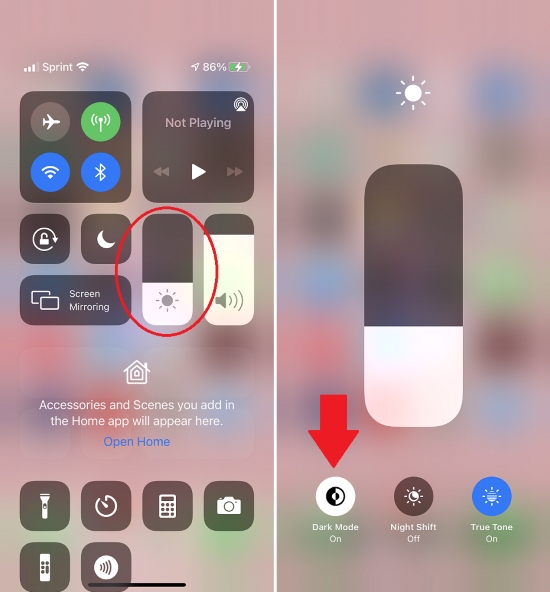
Part 2. 5 Ways to Get Rid of iPhone Stuck in Dark Mode
Way 1 Restart/Force Restart iPhone
First and foremost, restarting iPhone is the easiest solution to attain. It can clean up your iPhone and give it a breathing space. If the effect of restarting is not distinct, you could go further to force restart your iPhone, which will thoroughly fix system glitches and give it a refreshment. Follow the steps below to force restart your iPhone.
- iPhone 8 and later: quickly press the Volume Up button and release it, quickly press the Volume Down button and release it, and hold the Power button for a while until you see the Apple logo
- iPhone 7 and 7 Plus: simultaneously press and hold the Power button and the Volume Down button, and release them when the Apple logo appears
- iPhone 6 and the former: hold the Home button and the Power button at the same time until the Apple logo occurs on the screen

Way 2 Reset All Settings
iPhone stuck in dark mode may result from settings mistakes. You could check and re-customize the dark mode settings on Display & Brightness. If you are not sure which of them is incorrect, you could reset all settings on your iPhone as well. Enter Settings, choose General, swipe to the Transfer or Reset iPhone bar at the bottom, tap Reset, and select Reset All Settings. After entering your screen passcode, all settings including dark mode will be put into the default state.

Way 3 Factory Reset iPhone
The above two methods are gentle, while factory resetting your iPhone is more straightforward and effective. With this solution, all your data will be deleted, so you need to make a backup on iCloud or iTunes in advance. The operation begins with opening Settings, then tap General, slider to Transfer or Reset iPhone, choose Erase All Content and Settings, hit the Continue button and type your passcode. Once the progress of factory reset is over, you could recover your information from the backup.

Way 4 Restore iPhone via iTunes
If the dark mode won't turn off on iPhone, another way is to restore your iPhone by using iTunes, which possesses the same operating principle as the factory reset, resulting in data loss as well. Thus, back up before restoring. Then, connect your iPhone to your computer and launch the latest iTunes. On the main interface, locate your iPhone icon, select the Summary section, and click the Restore iPhone button. When it fails to be recognized, you'd better put your iPhone into DFU/recovery mode.

Way 5 Repair iOS System
There is a solution to repair the iOS system effortlessly – using Joyoshare UltFix. It is a wonderful tool to fix more than 150 system errors. If the iPhone getting stuck in dark mode is led to a system glitch, this software is a good choice. Unlike other methods, it guarantees no data loss with standard repair mode, a high security factor and a high success rate. No matter iOS 13 or iOS 17, no matter the newest iPhone 14 series or the earlier models, Joyoshare UltFix is capable to repair your system with newbie-friendly steps.

- Standard repair malfunctioning iPhone without losing data.
- Fix iPhone black screen of death with simple steps.
- Reset iOS device, download iOS system, and enter/exit recovery mode for free.
- A high security factor, a high success rate and high compatibility.
Step 1 Run Joyoshare UltFix and Connect iPhone
Connect your faulty iPhone to your computer and run Joyoshare UltFix. On the main interface, enter the iOS System Repair module and click the Start button. Keep in mind that you need to install iTunes on your PC in advance.

Step 2 Select Standard Repair Mode
Standard repair mode will preserve your data for good, so click it. If your iPhone is detected successfully, you will be guided to the next step. If it is not, follow the instruction displayed on the screen to put your iPhone into DFU mode or recovery mode manually. Then, it will be recognized well, and you could continue to repair your iPhone.

Step 3 Get Firmware Package
Once your iPhone is detected, detailed information will be shown to you. Check them carefully and click the Download button to get the corresponding firmware package. After its verification, move on to the next step.

Step 4 Click Repair to Fix iOS System
Simply click the Repair button and wait for minutes until you see the Finish button on the screen. At last, your iPhone could get out of dark mode.

Part 3. Summary
"iPhone stuck in dark mode" is not a big problem, but it indeed disturbs your experience, especially when in strong light conditions. In order to cast off this issue, this article gives you three ordinary ways to turn off dark mode and follows five reachable solutions when the previous three are useless. If there is a severer situation where the iOS system needs to be repaired, it is time to ask Joyoshare UltFix for help. As it provides a service preventing your data from losing, it could be a worthy recommended program.




