"I had enabled the Airplane Mode in my iPhone due to some reasons. Unfortunately, when I decided to turn it off, I couldn't succeed because my iPhone got stuck in Airplane Mode. How to solve this issue?" -- from Apple Community
The Airplane Mode feature comes in every Android or iPhone device. This feature disconnects your Wi-Fi and cellular network when you enable it. Unfortunately, many iPhone users have problems because they can't help themselves turn this feature off. It is indeed a massive inconvenience of the iPhone, and you don't like facing this issue. Luckily, we've prepared a complete guide to help you get rid of iPhone stuck in Airplane Mode issue. Let us begin it.
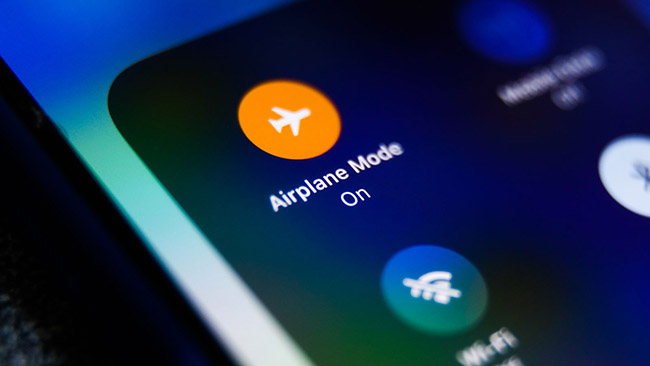
- What Is Airplane Mode on iPhone?
- Why Is My Phone Stuck on Airplane Mode?
- Way 1: Switch off from Settings
- Way 2: Factory Reset iPhone
- Way 3: Reboot Your iPhone
- Way 4: Update iPhone Carrier Settings
- Way 5: Reset iPhone Network Settings
- Way 6: Reinsert SIM Card after Removing It
- Way 7: Use Joyoshare UltFix
- Way 8: Contact Apple Support
What Is Airplane Mode on iPhone?
The Airplane Mode is a feature of the iPhone that allows disconnecting Bluetooth and Wi-Fi or cellular networks. It means that you won't be able to make phone calls, browse the Internet, and send texts when you enable this feature. However, you can still take your photos, play games, and listen to music. In short, you can do anything that doesn't ask you for Internet or SIM card service.
Why Is My Phone Stuck on Airplane Mode?
Unfortunately, many iPhone users face the "Airplane Mode won't turn off". There can be numerous issues behind this unwanted situation. Here's the list of some reasons.
- A hardware or software glitch.
- You haven't upgraded your iPhone to the latest iOS version.
- Your SIM Card is damaged.
Way 1: Switch off from Settings
Despite disabling the feature, if your iPhone is stuck in Airplane Mode, you'll need to double-check it. Sometimes, you can double-tap the toggle of the airplane to enable it. For checking the Airplane Mode feature, you'll need to follow the guide below.

- Step 1: Head to the iPhone Settings.
- Step 2: After finding the Airplane Mode, you'll need to toggle it off if it is enabled. This process should fix the issue you're facing. Moreover, you can also refresh your iPhone's feature: Do Not Disturb.
Way 2: Factory Reset iPhone
If the first solution didn't help you, try to reset all your iPhone settings, including keyboard dictionary, network, privacy, and network settings. Fortunately, you won't lose any date performing this task. Here's the quick guide to reset your settings.

- Step 1: After tapping the "Settings" option, you'll need to press the General icon.
- Step 2: Now, you'll need to hit "Transfer or Reset iPhone" after opening General. After your device asks you to confirm the action, you'll need to tap on the Erase All Content and Settings. Despite doing so, if the issue you have remains, you'll need to look for other solutions as well.
Way 3: Reboot Your iPhone
If you still can't turn off Airplane Mode and struggle with the same issue, you should consider rebooting your device. This method can help you get rid of any iPhone issue with ease. It is a tested method recommended by many iPhone experts to perform whenever you face an issue.
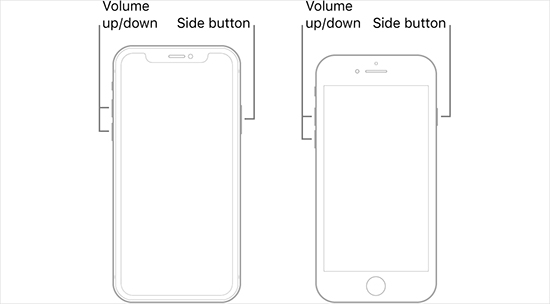
- For iPhone X and Later: If you're using the iPhone X or later model, all you need to do is press and hold the Volume Down or Up button and the Side/Power button simultaneously. Release the button when a power slider appears there. Turn your device off after pushing the slider to your right side. After turning your device off, you'll need to press and hold the iPhone Power button for a few seconds until you see the Apple logo there.
- Other Models: Press and hold iPhone's Side/Power button until a slider appears. Turn it off by dragging the slider to your right. Later, you'll need to press and hold the Power button to turn your device on again.
Way 4: Update iPhone Carrier Settings
After trying so hard, if you can't help yourself get rid of iPhone stuck in Airplane Mode, you'll need to update your iPhone carrier settings. Carrier settings keep the hold of your iPhone important data, and it also holds the information about your network to connectivity and performance. Hence, updating carrier settings can help you fix a lot of iOS devices. Here's the guide to install the new iPhone update.
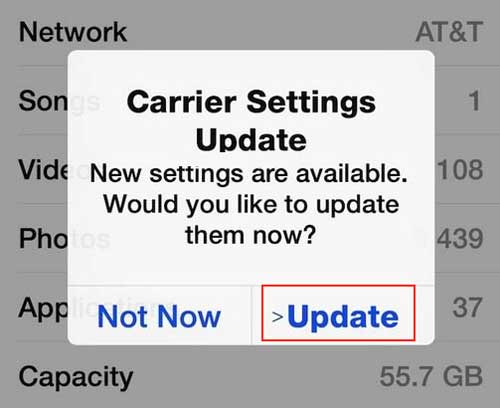
- Step 1: Launch iPhone Settings and select the "General" option.
- Step 2: After hitting the About icon, you'll be able to see the "Carrier" option at the bottom. Now, you'll need to tap on "Carrier" and see whether the new update is available or not. You should jump into installing it without a second invitation if it is available.
Way 5: Reset iPhone Network Settings
If you're still facing the "Airplane Mode won't turn off" issue, you should consider resetting your iPhone's network. However, all your network settings, including your Wi-Fi password, will be removed in this process. Hence, you'll need to save your Wi-Fi passcode before heading to this route.

- Step 1: Launch iPhone Settings and then hit the "General" option from there.
- Step 2: Now, you'll need to select Transfer or Reset iPhone and then hit Reset - Reset Network Settings afterward.
- Step 3: Now, you'll be asked to enter the passcode.
Way 6: Reinsert SIM Card after Removing It
Sometimes, your SIM card gets damaged and affects your iPhone functionality. If you continue to face an iPhone stuck in Airplane Mode fuss, your SIM card might be the culprit behind it. You should now remove the SIM card from your iPhone and reinsert it again. Most of the time, doing so can fix the issue you're facing. However, it doesn't guarantee you to fix your issue. Navigate to the next solution if this trick doesn't work for you.

Way 7: Use Joyoshare UltFix
Lastly, you can acquire the services of Joyoshare UltFix to fix iPhone stuck on Airplane Mode issue. It is prolific software that easily eliminates 150+ iOS device issues with its Standard Mode and Advanced Mode. Apart from affordable software, it comes with a pretty easy user interface. Surprisingly, you won't lose any important information from your iPhone using its Standard Mode. Also, you can enter and exit the recovery mode for free as you want.

- It helps you fix over 150 iOS device issues
- Provide a flawless free trial version
- Come with a pretty intuitive user interface
- You can repair your device with no data loss
- Two modes to repair AirDrop not working on iPhone
Step 1 Connect iPhone to the computer
You'll need to connect the iOS device to Windows or Mac. Then, select iOS System Repair after installing and launching Joyoshare UltFix on your computer, followed by a simple click on "Start" button.

Step 2 Choose a repair mode
Next, you'll need to click on the Standard Repair mode. Doing so helps you protect your iPhone data. Then, click on the Next button to proceed.

Step 3 Download the firmware package
In this phase, you'll need to look for a reliable firmware package option and download it after finding it. For this, you'll need to check your iPhone information provided on your computer and click the "Download" button.

Step 4 Repair iPhone stuck on Airplane Mode
After putting all the necessary things together, you'll need to click "Repair" to begin the process of repairing your device. This process will take a few minutes before getting completed. After the completion of restoring process, your iPhone will get started again. What you need to do is to launch iPhone and try checking the present state of the iPhone. You're most likely to get your issue solved. However, if this also doesn't help, you'll need to consult Apple Support help.

Way 8: Contact Apple Support
Sometimes, iPhone becomes the victim of a hardware problem, which can't be solved easily. What you should look to consider is consulting Apple Support. After reaching their official website, you'll need to let them know about the whole fuss you're dealing with. Apple is a pretty credible company that has hired some of the most professional experts to compensate you. They are most likely to get your issue solved.

Conclusion
If you want to get rid of iPhone stuck in Airplane Mode issue, you can follow the solutions discussed in this article. We were pretty keen to provide you with reliable and simple ways to put things in order. All the methods are worth your time, and you should at least try them. However, the third-party tool, Joyoshare UltFix, is the best way to fix iOS device issues. It helps you to get rid of many issues with minimal.
