iPhone Shows Unread Text Messages But There Are None? Top 9 Ways
Have you ever come into a situation that your iPhone notice you there is a new message, but there are none? It seems that your iPhone has suffered a ghost message, which means that you can see a notification, but you can't find the message, just like a ghost. It is troublesome because it will confuse you whether there is something important you had lost. Now, let's see why this issue happens and how to fix it quickly and safely.
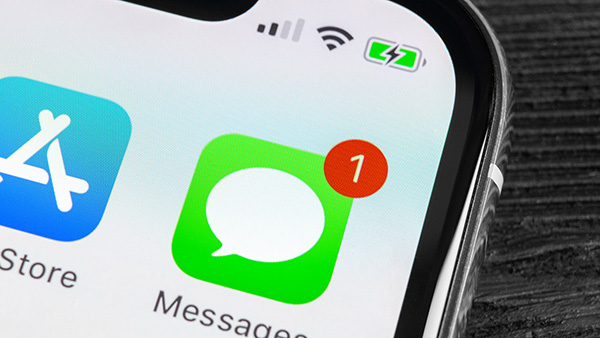
- Part 1. Why I meet ghost messages on iPhone?
- Part 2. Top 9 methods to fix iPhone ghost messages
- Method 1. Fix iPhone mail ghost messages using TunesKit iOS System Recovery [No data loss]
- Method 2. Ask Siri to read the unread messages
- Method 3. Force restart your iPhone
- Method 4. Reset all your iPhone settings
- Method 5. Relaunch Message app
- Method 6. Turn off and on Notifications
- Method 7. Deactivate iMessage
- Method 8. Update iOS to the latest version
- Method 9. Delete all messages from contact
- Part 3. How to find unread text messages on iPhone?
- Part 4. Summary
Part 1. Why I meet ghost messages on iPhone?
The reasons will be various and most of them can be due to software glitches. Sometimes the Messages app can have minor glitches that cause it to show unread messages even when there are none. Though it is a tough job to get the true cause to make it happen, we can still sort out the common reasons. Sometimes a bad network will make your iMessage receives wrong messages and shows you a mistake notification. Or your iPhone settings make your messages not showing up. Also, there might be messages hidden in the unknown senders' folder or in a separate thread that you haven't checked, and there could be a delay or synchronization issue causing the unread message badge to appear.
Occasionally, a multimedia message (MMS) or a group message might not display properly, causing the unread message count to remain. While not common, notifications from other messaging apps like WhatsApp or social media platforms can be mistaken for text messages.
Part 2. Top 9 methods to fix iPhone mail ghost messages
No matter what issues your iPhone met, read it on and try the workable methods to fix your iPhone. Now, let's see the detailed tutorial.
Method 1. Fix iPhone mail ghost messages using TunesKit iOS System Recovery
When some software issues occur on your iPhone, it is impossible to find it by ourselves. Fortunately, though we can find out the glitch, there are still ways for us to fix it. I think using an iOS fixing tool like TunesKit iOS System Recovery is a wise choice. It is a professional and technical iOS fixing program that can overcome the issues like iPhone back button not working, iPhone/iPad stuck in Guided Access Mode, or iPhone unable to complete Touch ID set up in several steps.
Characteristics of TunesKit iOS System Recovery:
- Fix iPhone ghost messages without data loss
- Avaliable on Mac/Win and supports iOS 18 Beta, etc.
- Provide Standard Repair Mode and Deep Repair Mode to fix
- Easy-to-use and beginner-friendly interface
- Fix your iOS devices without losing any data
Here is the step-by-step guide to fix iPhone mail ghost message issue with TunesKit iOS System Recovery.
Step 1Connect your iPhone to PC

To fix iPhone showing unread text messages but there are none, please connect your iPhone to a computer with a lightning cable. Then install and launch TunesKit iOS System Recovery on your computer. It will start to detect your iPhone. You can click the Enter/Exit Recovery Mode button to enter Recovery mode. Then click the iOS System Repair module to proceed. And hit the Start button to continue.
Step 2Select a mode to repair

In TunesKit iOS System Recovery's interface, there are Standard Repair Mode and Deep Repair Mode for you to choose from. Generally speaking, the Standard Repair Mode is powerful enough to fix iPhone shows unread text messages but there are none. The Deep Repair Mode can fix more issues than Standard Repair Mode, but it will erase all your iPhone data. Don't forget to back up your iPhone if you need to use the Deep Repair Mode.
Step 3Download firmware package

Then, TunesKit will start to download a firmware package that can fix ghost messages on iPhone. Before downloading, please confirm that the given information on TunesKit is corresponding to your iPhone. If not, please correct it manually. Click the Download button to the next step.
Step 4Fix iPhone mail ghost messages without data loss

Finally, when the downloading process is done, click the Repair button. TunesKit iOS System Recovery will start to fix your iPhone, and it will get back to its normal state soon.
Method 2. Ask Siri to read the unread messages
Another thing you should do when meeting iPhone shows unread text messages when there are none is to ask Siri to read the unread messages. Launch Siri and give it a voice command. Siri will help you find out the unread message. If you are using an iPhone with a Home button, you can keep holding the home button to launch Siri. On iPhone X or later, press the Side button for a few seconds. Or just say "Hey Siri" to launch it.
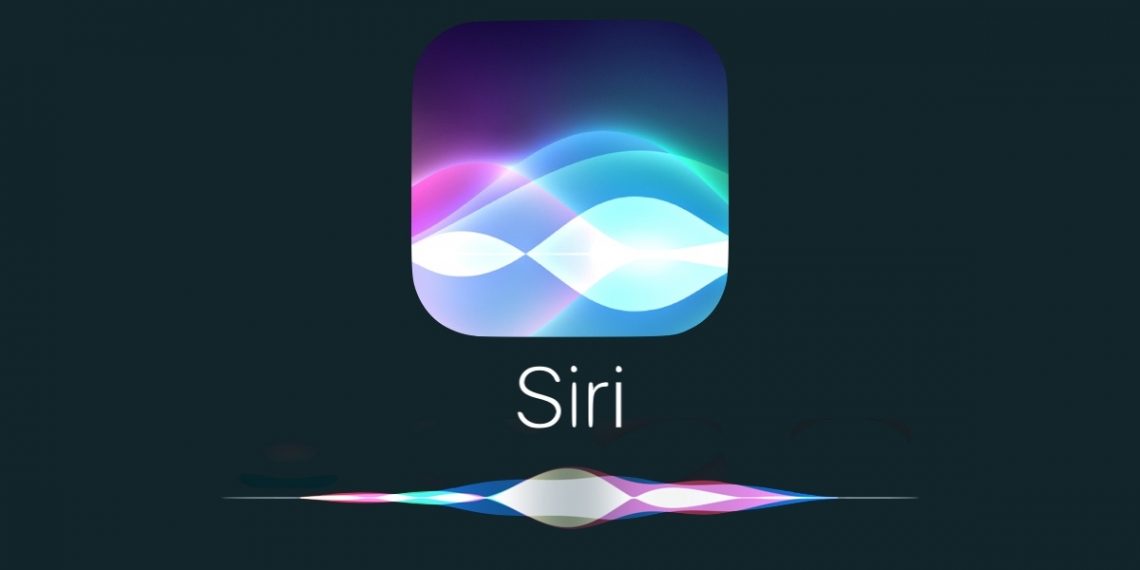
Method 3. Force restart your iPhone
Force reboot your iPhone is a nice way to fix your iPhone shows unread text messages when there are none. Force restart can clean up the cache and refresh your iPhone.
For iPhone 6s or earlier: Keep holding the Power button and Home button at the same time. When the Apple logo appears, release the two buttons.
For iPhone 7/7 Plus: Hold the Volume Down button and the Power button concurrently. When the Apple logo appears, release the two buttons quickly.
For iPhone 8 or later: Keep holding and release the Volume Up button quickly, then hold and release the Volume Down button quickly, finally hold the Power button until the Apple logo appears.

Method 4. Reset all your iPhone settings
If your iPhone settings are mistakenly set, it will cause the problem that your iPhone shows unread text messages but there are none. You can reset all your iPhone settings to fix this worrisome issue. If you don't know how to reset your iPhone settings, you can follow this step: Settings > General > Reset > Reset All Settings.

Method 5. Relaunch Message app
Another method to fix iPhone ghost message issue is to force quite the Messages app and reopen it. You can double click the Home button or swipe up the screen and then pause. Then you'll see all the apps running in the background. Just swipe the apps, when you find the Messages app, swipe it up. Three seconds later, you can open the app again to see whether the problem is solved.
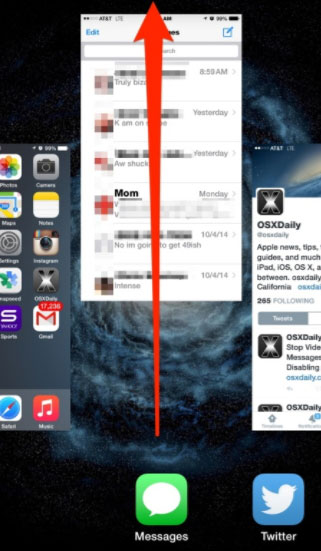
Method 6. Turn off and on Notifications
When your iPhone shows unread messages but there are none, you can try to disable the Notifications and turn it on again. By doing so, your issue may be solved. You can follow the steps to do it: Open your iPhone, and navigation to Settings > Notifications > Messages. Switch the option to Allow Notifications and turn it on after a few seconds.
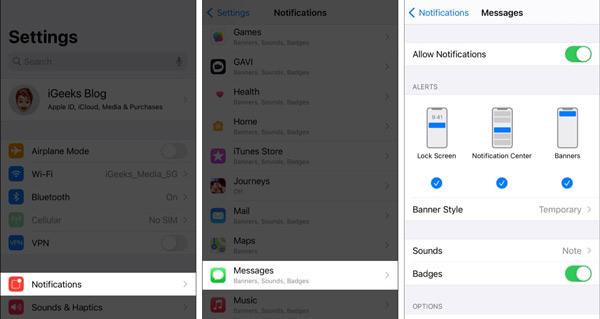
Method 7. Deactivate and reactivate iMessage
If your iMessage shows unread message but there are none, you can deactivate and then reactivate it to fix the issue. Now follow the quick guide here: Go to the Settings > Messages > iMessage. Switch the option off. Wait for a while, you can turn it back on.
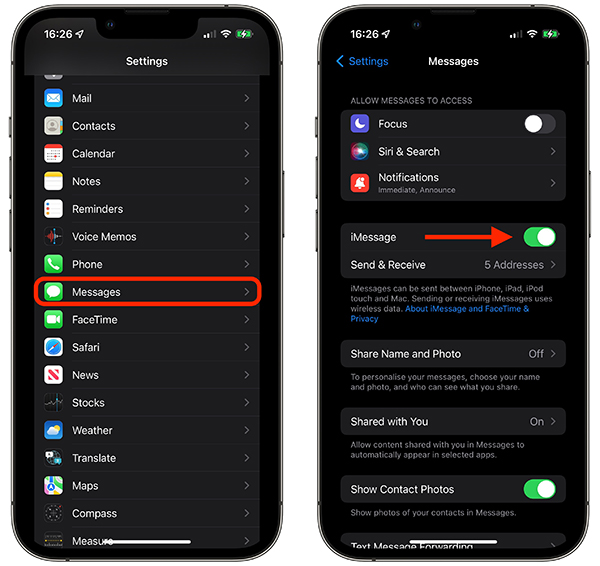
Method 8. Update iOS to the latest version
Sometimes, if your iOS system has some bugs or glitches, it will also lead to iPhone showing unread messages but there are none problem. Apple team will update the iOS system from time to time in order to solve some software-related issue. So, you can try to update your iOS version by following the steps here: Go to the Settings > General > Software Update. Tap the Download and Install if there is a new update available. Enter your passcode and tap the Install Now to start the process. Please make sure your iPhone has enough battery and a stable internet connection during the whole process.

Method 9. Delete all messages from contact
For many people, deleting all messages from a contact who shows as unread is effective. We know this might sound a bit disappointing to you. But if your messages are not that important, you can take this way, but if the information is salient, you can back up the messages individually before deleting them. All you have to do is open the Messages app, click on Edit in the top left corner, check the messages you want to delete and tap the Delete button in the bottom right corner.
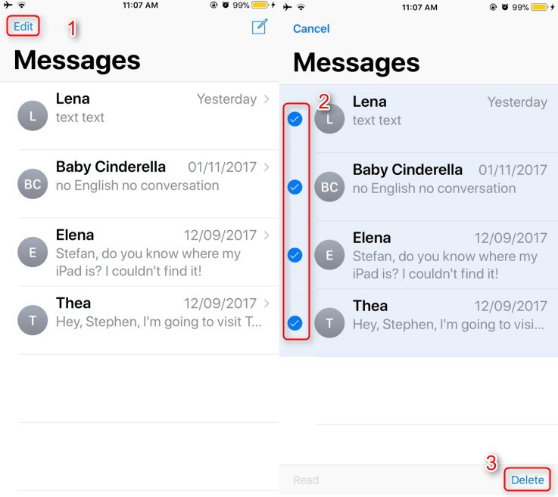
Part 3. How to find unread text messages on iPhone
Since iOS 16, it would be an easy task to find important unread text messages on your iPhone among lots of messages. Before moving forward, please make sure you've already turn on the Filter Unknown Senders option. If yes, you can follow the steps here:
Step 1. Open your iPhone, and go to the Messages.
Step 2. Tap Filter, in the top left corner.
Step 3. Tap Unread Messages. And you'll find all of unread messages here.
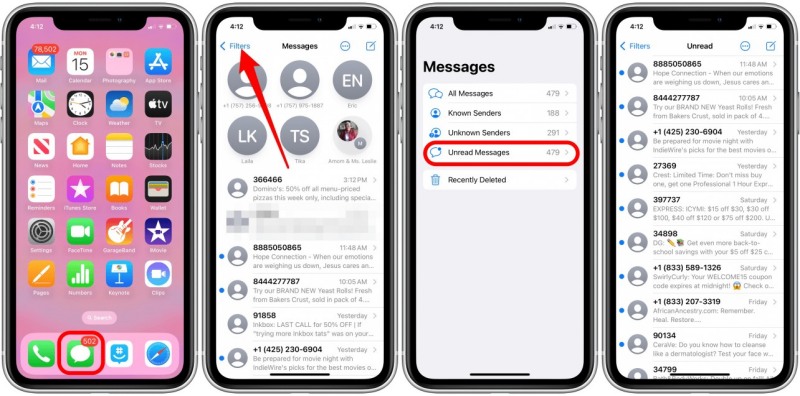
Part 4. Summary
Though iPhone is a safe and stable system, it will also meet some unexpected issues. As for me, I think TunesKit iOS System Recovery is the best way for iOS users to fix different software issues. It is easy-to-use and effective to help you get rid of iPhone problems. The most important thing is that it will not cause any data loss while repairing your device. Why not give it a try?
