What the smart devices like the iPhone and the iPad differ from other devices is that the screen of the iPhone can automatically rotate with the direction you take it. So, no matter how you hold your iPhone, its screen will face you properly. In other words, if you turn the iPhone from the vertical screen to the horizontal screen, the iPhone screen will automatically adjust to the appropriate size.
But sometimes, when you open your iPhone and play videos, you find that your iPhone screen won't rotate. This may disturb you and bring inconvenience for you. And you might want to fix the iPhone in Apple store right away. If you happen to encounter this problem, the first thing you need to do is to figure out the reason for it. You will find that you can solve the problem by yourself under some conditions. In this article, some reasons and methods will be shown, and you can find the answer you want.
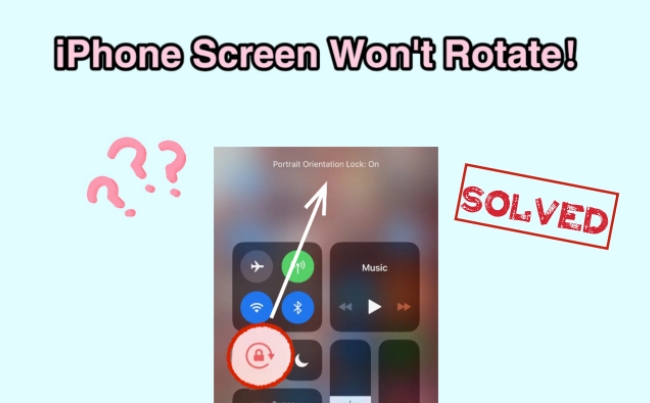
- Part 1. Why Won't My iPhone Screen Rotate?
- Part 2. Top Way to Solve iPhone Screen Won't Rotate [No Data Loss]
- Part 3. Fix iPhone Screen Won't Rotate via Elementary Methods
- Part 4. Conclusion
Part 1. Why Won't My iPhone Screen Rotate?
I believe that you have encountered this problem. When rotate your phone screen to landscape orientation to watch some video or films on your iPhone, you find the iPhone screen not rotating. Why does this condition occur? Here are 4 possible reasons to be shown.
1. Portrait orientation lock has been turned on. Rotation Lock, once it's disabled, you can choose a vertical or horizontal screen according to your own needs. When you turn on Portrait Orientation Lock, the screen iPhone won't rotate.
2. iOS version isn't upgraded to the latest. Your iOS version running on the target iPhone may be too low, so the app you're using may not be compatible with your phone and iPhone won't rotate screen.
3. Bugs on software. Some apps can't run as smoothly, so it has a crash on your iPhone and the screen may not rotate.
4. Hardware failure. If you've accidentally dropped your iPhone before, there may be some problems with your iPhone's hardware. The gravity sensor of hardware can be damaged.
Part 2. Top Way to Solve iPhone Screen Won't Rotate
As mentioned above, there exist bugs more or less in smart devices. How should you solve the problem as quickly as possible? It is not difficult for you to do it. iOS system recovery software will assist you. There are plenty of such tools in the online market. Joyoshare UltFix will be introduced to you.
As one of the most professional iOS system recovery software, Joyoshare UltFix focuses on repairing more than 150 types of iOS system issues without data loss. It provides two repair modes. Not only can you fix many common iPhone system issues with the standard mode, but you can factory reset the iPhone with the advanced mode. It can also assist you in dealing with troubles like iPhone screen sensitivity being too high, iPhone screen dimmed, and so on. In addition, Joyoshare UltFix is compatible with the newest iOS and a series of iOS devices like iPhone, iPad, and iPod.

- Repair your iPhone not rotating without data loss
- Repair more than 150 iOS system problems
- Compatibility with the newest iOS and all iDevices
- Enter/exit recovery mode for free
- Downgrade/upgrade iOS system without limitations
Step 1 Make iPhone Connected with Computer
You need to launch Joyoshare UltFix and plug your iPhone into the computer. Then, you can choose "iOS System Repair" and "Start" to get into the next step.

Step 2 Choose Standard Repair Mode
In this step, there are two modes for you to choose from: standard repair and deep repair. For minor issues like iPhone screen won't rotate, just choose "Standard Repair". If you have some other serious problems with the system, you can choose another one. If your phone is detected to be connected to the computer, you can proceed to the next step. However, if your computer does not detect your phone, you can put it into DFU mode or recovery mode. Just follow the instructions on the screen and continue.

Step 3 Download and Verify Firmware Package
This step requires you to download the firmware package and verify it. Before downloading the firmware package, please carefully read and confirm all the information about your iPhone displayed on the screen. After that, click "Download" to download the firmware package

Step 4 Fix iPhone Screen Won't Rotate
Finally, you just need to choose "Repair" and "Done". Joyoshare UltFix will start to repair your iPhone screen not rotating.

Note: If you choose "Standard Repair", data in your phone will not be lost. If you choose "Deep Repair", you can reset the device and restore data from your iTunes/iCloud backup.
Part 3. Fix iPhone Screen Won't Rotate via Elementary Methods
Using a professional repair tool can help you fix the phone problem fundamentally. In addition to that, I have prepared other 8 basic ways for you to deal with iPhone won't rotate screen, and you can also use these methods to have a try.
Method 1 Reset All Settings
Maybe you tap some buttons by mistake which causes iPhone to not rotate screen. This method can reset all settings that have been changed on your iPhone. Here are some steps.

- Step 1: Find "Settings" and choose "General" on your phone.
- Step 2: Now you can tap "Transfer or Reset iPhone" and touch "Reset".
- Step 3: Select "Reset All Settings" and you need to enter a passcode. Please tap "Reset All Settings" again. After that, resetting all settings will start and the problem, screen on iPhone won't rotate, can be solved.
Method 2 Update iOS Version
Updating iOS version can repair some problems that come with the software itself, including unworkable iPhone screen rotation. So, try to update your iOS version to the latest.
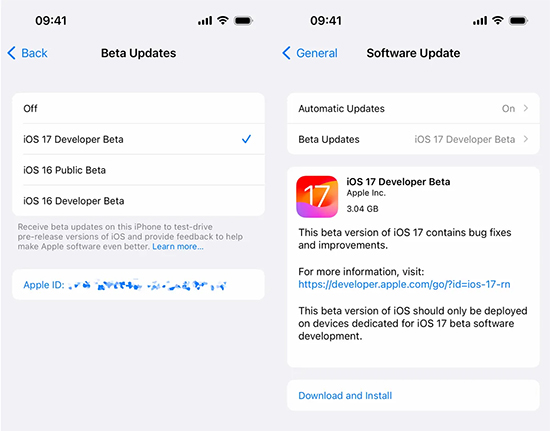
- Step 1: Choose "General" in "Settings". Then tap "Software Update".
- Step 2: If the iOS version has not been updated to the latest, touch "Install Now" to get it done.
Method 3 Inspect Display Zoom
When you can rotate the screen with applications, but the home screen is not rotated and the portrait orientation lock is turned off, Display Zoom may hinder your iPhone screen rotation. It can zoom in or out a particular project and iPhone screen in many applications. You just need to make Display Zoom disabled to fix iPhone screen not rotating.
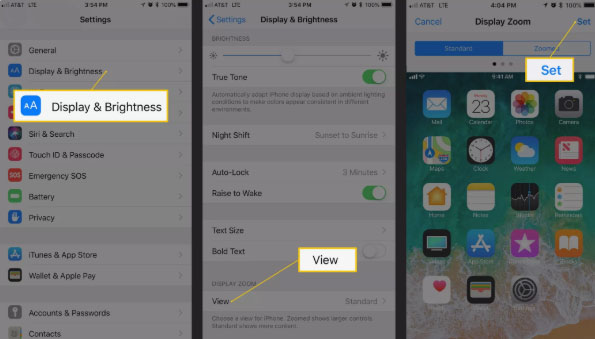
- Step 1: Go to "Settings" and touch "Display & Brightness".
- Step 2: Find "Display Zoom" and tap it.
- Step 3: Please choose "Standard" and "Set". After finishing this operation, your iPhone will be restarted with new Display Zoom setting and you can try your iPhone to check whether the method is useful or not.
Method 4 Turn off iPhone Portrait Orientation Lock
Some iPhone users may inadvertently lock the auto-rotation function of the iPhone, causing the screen not to rotate. It is easy to fix it successfully by unlocking portrait orientation lock.
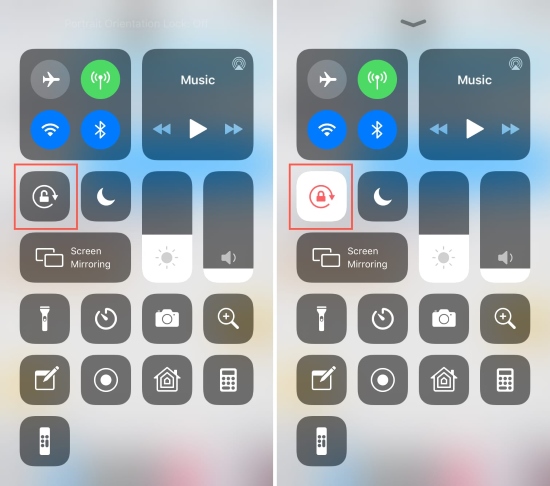
- Step 1: Please pull the screen up or down to open your phone's Control Center depending on your model of iPhone.
- Step 2: Then you can see an icon that looks like a lock surrounded by an arrow. If the icon is red, you just click it to turn off the portrait orientation lock. After unlocking, you can test iPhone again.
Method 5 Check Screen Rotation Compatibility
Some apps you're using may not be may not support rotating the iPhone screen. Now it's necessary to check screen rotation compatibility with the app that can't rotate screen. You can open some apps that support screen rotation, such as Safari. If your screen can rotate properly in Safari, this indicates that the mobile application you want to check doesn't support screen rotation.
Method 6 Check "Accelerometer" of iPhone
When you are sure the portrait orientation lock is turned off and the apps you run support screen rotation, maybe there is something wrong with iPhone accelerometer. If the iPhone accelerometer is damaged, the screen won't be moved and iPhone screen rotation not working. You can download the "Sensor Monitor" app to test accelerometer value. If the check fails, that manifests a hardware issue with your iPhone. Under condition like this, you just fix the iPhone in Apple store.
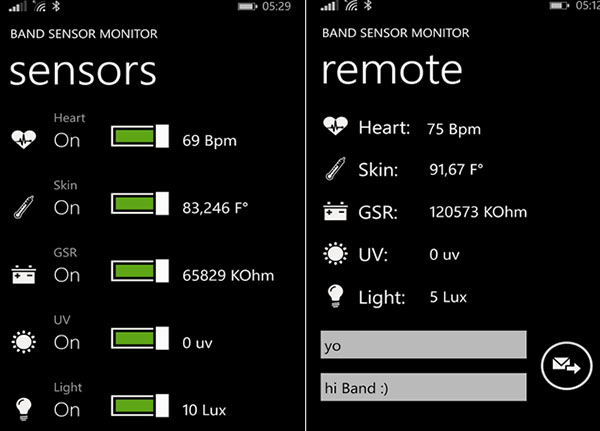
Method 7 Force Restart iPhone
Many common issues of the iPhone can be solved with hard restart iPhone, because this operation will refresh your iPhone and clean the background programs. This is a simple and quick way to repair frequent iPhone problems. The method of force restarting is different for different devices.
After the iPhone restarting, you can try the iPhone screen rotation again. If it still can't work, you can deal with it using the next method.

Method 8 Seek Help from Apple Support
Apple Support can help you solve the problems you encounter when using your mobile phone. They have a professional technician to help you fix it so you don't have to do it yourself. You can seek them for help on Apple's official website or offline Apple shops.

Part 4. Conclusion
The problem that iPhone screen rotation doesn't work is not rare. Many Apple users have experienced this issue. When there is something troublesome like this on your iPhone, you can refer to the above methods. If you want to fix the iPhone screen rotation problem without damage, Joyoshare UltFix is recommended to you. The characteristic of stabilization, credibility, speediness, and high capability makes it very perfect. It fixes the problem, iPhone screen won't rotate, with no data loss. Of course, Joyoshare UltFix offers the trial version; you can try it by yourself. Wish these tips work for you well.




