Have you ever experienced the similar situation where your iPhone screen goes black randomly? This blackout occurs unexpectedly, interrupting something you're in the middle of, such as having an online meeting, taking a network class, answering a call, playing a game, etc. Naturally, this can sometimes send you into a panic, as attempts to interact with the device yield no response, leaving you with nothing but black. How can you fix this issue and get your device screen come back to display normally? Now follow us to uncover potential causes and explore feasible solutions.

- Part 1. Why Does My iPhone Screen Randomly Go Black?
- Part 2. How to Fix iPhone Screen Going Black Randomly
- Solution 1. Ensure Sufficient Storage
- Solution 2. Update iOS
- Solution 3. Force Restart iPhone
- Solution 4. Fix iPhone Screen Display Issues with Zero Data Loss
- Solution 5. Reset All Settings
- Solution 6. Factory Reset iPhone
- Solution 7. Restore iPhone via iTunes
- Solution 8. Contact Apple Support
- Part 3. Wrap-up
Part 1. Why Does My iPhone Screen Go Black Randomly?
Don't panic if iPhone screen keeps going black randomly. This issue happens a lot to different devices, such as iPhone 16, iPhone 15, iPhone 14, iPhone 13, iPhone 12, iPhone 11, and even older models like iPhone 6s, iPhone XS, iPhone XR, etc. Before we start troubleshooting, let's look at what triggered the problem.
- 1. Software Errors:
- Problematic apps or outdated iOS software may cause potential bugs or glitches, resulting in a black screen on iPhone.
- 2. Misconfigured Settings:
- Some Settings previously configured on the iPhone may automatically adjust the screen brightness or dim the device screen.
- 3. Faulty Battery:
- If the battery is damaged, it may drain power quickly or even suddenly shut down with a black screen.
- 4. Hardware Issues:
- If your iPhone suffers physical damage, such as internal components, display screen, connectors, and more, the connections between some of the hardware may loosen, causing the device to turn black.
Part 2. How to Fix iPhone Screen Going Black Randomly
Both basic and advanced troubleshooting solutions are introduced here. If your iPhone screen randomly goes black, you can try them for yourself. This can help to restore your device normal display.
Solution 1. Ensure Sufficient Storage
Admittedly, iPhone cannot work properly when it runs out of storage. Even worse, your device may suddenly turn black and then start back on. In that case, you'll have to check if your iPhone has enough space to let all processes run normally.
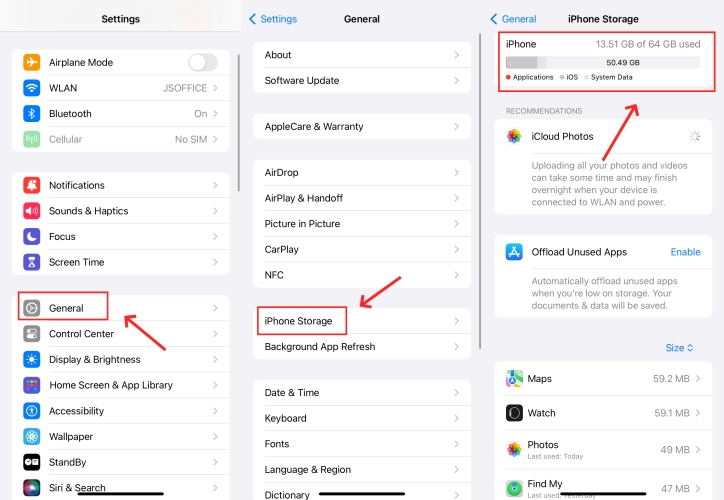
- Step 1: Head to Settings on iPhone and choose General.
- Step 2: Now tap iPhone Storage.
- Step 3: If there is a shortage of space, you need to free up your storage by deleting some unnecessary files or offloading unused apps.
Solution 2. Update iOS
iPhone screen turns black at random? This sometimes happens due to outdated and buggy system software, which may be fixed in subsequent new releases. If you're having trouble figuring out exactly where the software-related problem is coming from, you can update your device to the latest version, which may solve the random black screen problem on your iPhone.

- Step 1: On Settings app, tap General option.
- Step 2: Select Software Update to check for any accessible update.
- Step 3: Tap the Download and Install button to make the iOS version on your device up to date.
Solution 3. Force Restart iPhone
If your iPhone screen randomly goes black and nothing works, it's highly suggested to perform a force restart. This solution can resolve deep software glitches, clear temporary errors, and refresh all system processes.

- For iPhone 8 and later: press and release the Volume Up button, do the same to the Volume Down button. Then press and hold the Side button, and release it when you see the Apple logo.
- For iPhone 7 series: hold the Volume Down button and the Sleep/Wake button at the same time. Release them until the Apple logo appears.
- For iPhone 6 and earlier: hold the Home button and the Sleep/Wake button. Then release both buttons when the Apple logo comes out.
Solution 4. Fix iPhone Screen Display Issues with Zero Data Loss
Joyoshare UltFix excels in addressing a wide range of iOS and iPadOS system issues. It can well support more than 150 software issues on iPhone, iPad, and iPod touch, such as screen going black randomly, iPhone background black, screen moving on its own, iPhone black screen but still on, etc. The entire process ensures zero data loss and boasts a high success rate. Additionally, this robust software offers several practical features, such as entering and exiting recovery mode for free, resetting device, upgrading and downgrading iOS software. With it, you can safeguard your device with a comprehensive solution.
- Repair iPhone random black screen without losing data
- Fix 150+ system errors on iPhone, iPad and iPod touch
- Free to enter/exit recovery mode within one click
- Downgrade and upgrade iOS software without jailbreak
Step 1 Choose iOS System Repair
Install and launch Joyoshare UltFix on your computer, and connect your iPhone to it. Then, choose the iOS System Repair section in the main interface and click the Start button.

Step 2 Select Standard Repair Mode
Simply click Standard Repair mode. If the program says that there is no device detected, it is necessary to put your iPhone into recovery mode or DFU mode by following onscreen instructions.

Step 3 Download Matching Firmware Package
Click the Download button if you are sure that the on-screen information about your iPhone is correct. Then the firmware package will be downloaded and verified.

Step 4 Fix iPhone Screen Randomly Going Black
Hit the Start Standard Repair button to initiate a system repair process. Once done, your iPhone will restart and the screen can display normally without turning black again and again.

Solution 5. Reset All Settings
Resetting settings on iPhone is a proven solution for dealing with software issues caused by misconfigurations, including screen going black. This can restore all settings to the factory defaults while keep your personal data intact.

- Step 1: Go ahead to open Settings and then tap General option.
- Step 2: Head to the bottom of the screen and choose Transfer or Reset iPhone.
- Step 3: Select Reset → Reset All Settings option.
Solution 6. Factory Reset iPhone
If there's nothing else you can do, you can try to factory reset your iPhone. Unlike resetting all settings, this operation will delete all data on your device, completely restoring it to the original status. Thus, you should back up your important information in advance to avoid data loss.
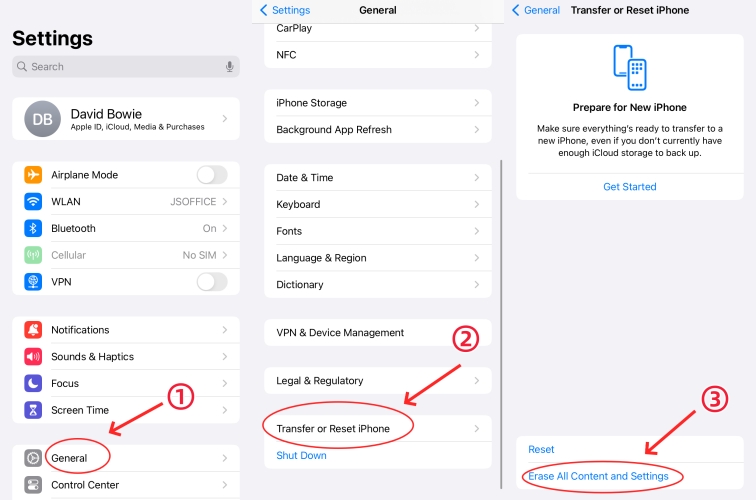
- Step 1: Open Settings and go for General option.
- Step 2: Scroll down to the Transfer or Reset iPhone option.
- Step 3: Select Erase All Content and Settings, tap the Continue button and enter your passcode.
Solution 7. Restore iPhone via iTunes
If iPhone screen goes black and doesn't give you any response, it's available to restore it through iTunes on a computer. This solution will erase all content and settings. Before using it, ensure there is at least one backup file that saves whatever you need.

- Step 1: Plug iPhone into computer and run iTunes.
- Step 2: Click on the iPhone icon and choose the Summary module.
- Step 3: Click the Back Up Now if you have no backup.
- Step 4: Hit the Restore iPhone button to start fixing display issue on your device.
Solution 8. Contact Apple Support
If all else fails, it's time to reach out to Apple Support for hardware diagnostics. You can make an appointment online or go to a nearby store. After a professional inspection and device repair, your iPhone should display everything normally and not go black again.
Part 3. Wrap-up
Undoubtedly, everything you're working on will be destroyed if iPhone screen goes black randomly and remains unresponsive. However, this article will provide insight into the underlying causes of this issue and offer effective solutions. Begin by attempting basic troubleshooting steps to eliminate minor software errors. Should the black screen persist, consider using Joyoshare UltFix for software repair or contacting Apple Support for hardware diagnostics.
