Q: "Greetings! I have an issue related to my iPhone 13; its screen went purple and then turned off. I have tried to restart it, but it got stuck. Now I cannot use my iPhone. Help me out with valuable fixes to solve the iPhone purple screen issue."
An increasing number of users, especially those with iPhone 13, iPhone 12 and iPhone 11, are reporting that the iPhone screen appears purple. This obviously hinders the use of the device, making it look foggy and almost impossible to see what is displayed. In order to get the screen back to normal and operate the iPhone as usual without distractions, you might want to understand what's behind iPhone purple screen and try to fix it handily. Now this post will take you through all the details.
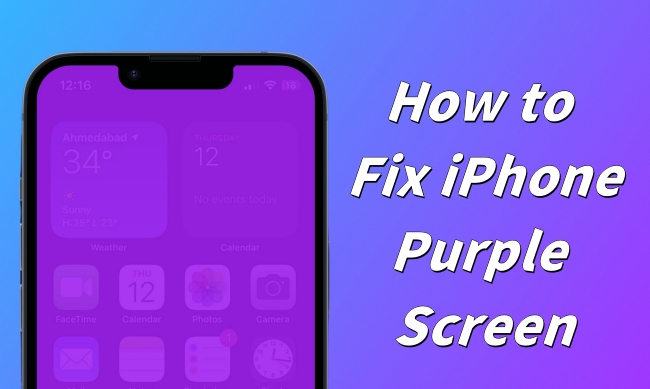
- Part 1. Why Is My iPhone Screen Purple?
- Part 2. How to Fix Purple Screen on iPhone
- Way 1. Adjust Color Filter Settings
- Way 2. Restart iPhone
- Way 3. Update iOS
- Way 4. Use iOS System Recovery [No Data Loss]
- Way 5. Factory Reset iPhone
- Way 6. Contact Apple Support
- Part 3. Conclusion
Part 1. Why Is My iPhone Screen Purple?
Your iPhone may suddenly appear purple around the edges of the screen, or it may fade to a dark purple with static lines. No matter what kind of situation you are experiencing, you can be sure that this problem is preventing you from using the device properly. Different factors can cause this strange screen display issue. Before troubleshooting, you can see what they might be.
- 1. Screen Replacement
- You have replaced your iPhone screen with a non-genuine screen from a third party channel but not from the Apple Store.
- 2. Hardware Damage
- Your iPhone has fallen from a height onto a hard interface or experienced a hit, causing physical damage to the internal components and triggering the iPhone purple screen of death.
- 3. Water Damage
- Exposure to moisture or liquids may damage the internal components of your iPhone and affect the normal display of the screen.
- 4. Software-related Error
- An old iOS software can influence the performance of your iPhone, causing the screen to turn purple.
Part 2. How to Fix Purple Screen on iPhone
Don't know what to do when your iPhone screen is purple? It doesn't matter. You are not alone. Many iOS users have encountered the same issue and shared some solutions. Here, we have collected, tested and demonstrated them for your reference.
Way 1. Adjust Color Filter Settings
Sometimes, the color filter settings on your iPhone can be accidentally changed, which contributes to the purple screen. Therefore, the most useful solution is to adjust the options accordingly.
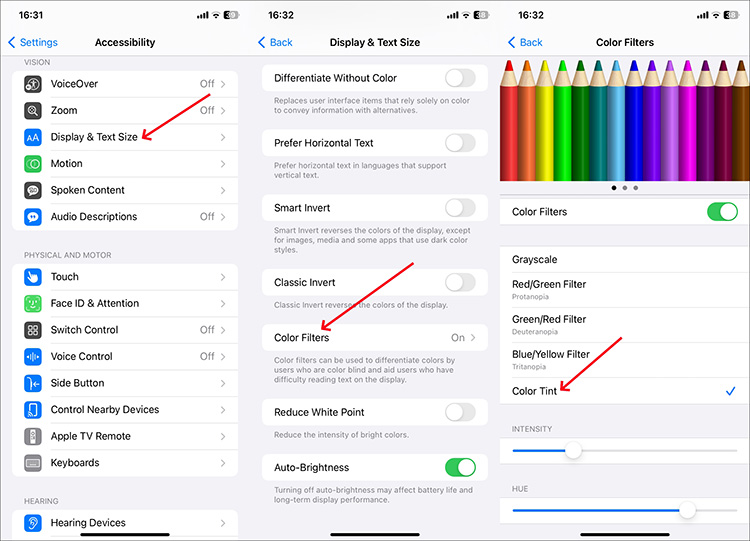
- Step 1: Open "Settings" on your iPhone and tap on "Accessibility".
- Step 2: Tap on "Display & Text Size".
- Step 3: Choose "Color Filters" from the list.
- Step 4: Tap on "Color Tint". Move the slider of HUE from left or right with your finger to adjust it as you need. This will bring your iPhone screen back to normal. (Or you can directly turn off Color Filters.)
Way 2. Restart iPhone
Restarting iPhone is another way to solve iPhone purple screen without many steps. By doing this, some minor glitches or errors hidden on your device can be eliminated. You can follow the guide below to see how it works.

- Step 1: Make a power-off slider appear on your iPhone screen:
- For iPhone X or later: Press and hold either Volume button and the Power button together.
- For other iPhone models: Press and hold the Power button.
- Step 2: Drag the power-off slider to turn off your iPhone.
- Step 3: Now hold the Power button until Apple logo shows up on your screen.
Way 3. Update iOS
Updating iPhone can be taken into consideration to solve iPhone screen turning purple. If your device is still running an outdated iOS version, you can see if any software update is available. Check out the following steps to update your iPhone to the latest version.

- Step 1: Open "Settings" on your iPhone.
- Step 2: Scroll down and hit on "General".
- Step 3: Tap on "Software Update" option.
- Step 4: Click "Download and Install" if any update is available. Wait for the process to complete.
Way 4. Use Joyoshare iOS System Recovery
The optimal workaround to software issues like iPhone purple screen is Joyoshare UltFix iOS System Recovery. This tool can solve 150+ iOS-related problems without losing any data. It can ensure a high success rate and works well for all device models, including iPhone, iPad, and iPod. Aside from system repair, it has stunning ability to upgrade and downgrade iOS, reset device, and quickly enter & exit recovery mode.
- Secure and easy to use with intuitive interface
- Fix any screen issue like pink lines, blue, green, yellow, red screen, etc.
- Ensure data lossless repair and high success rate
- One click to enter/exit Recovery Mode for free
- Reset device, downgrade and upgrade iOS versions
Step 1 Connect iPhone to the computer
Connect your iPhone that has a purple screen to the computer and open Joyoshare UltFix program. In the main interface, you can click on "iOS System Repair" and then "Start".

Step 2 Choose standard repair mode
Two repair modes will appear, including Standard Repair (with no data loss) and Advanced Repair (erase all data). Here to fix purple screen on iPhone, you can simply click Standard Repair mode to go on.

Step 3 Download the firmware package
Confirm your iOS device information that appears on the screen of your computer and click on Download. Wait until the firmware package downloading process gets over.

Step 4 Repair iPhone screen in purple
Click on the option of "Start Standard Repair". Soon the repair process will start, and the issue on your iPhone will be fixed with Joyoshare UltFix. Now check your device to see whether the screen can appear as normal.

Way 5. Factory Reset iPhone
If the previous methods do not take you to a worry-free place, then it's time to restore your iPhone to the factory settings. This can erase all your data. So, remember to back up anything important in advance.
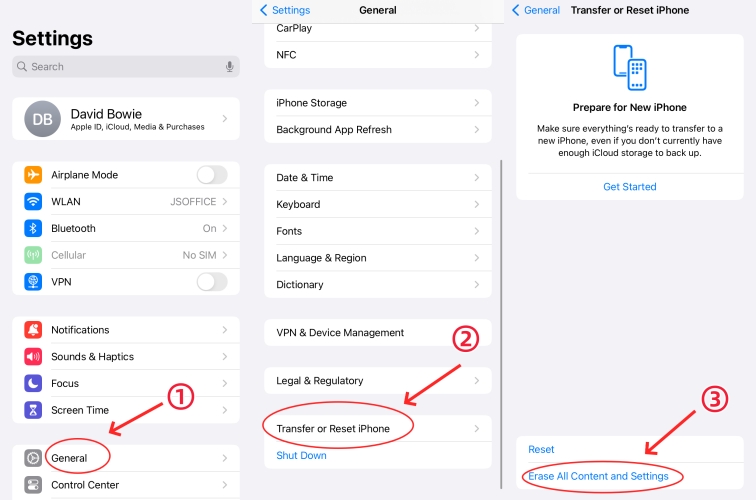
- Step 1: Open "Settings" app and tap on "General" from the list of options.
- Step 2: Tap on "Transfer or Reset iPhone".
- Step 3: Click on "Reset All Content and Settings.
- Step 4: Provide necessary credential information and confirm to factory reset your iPhone.
Way 6. Contact Apple Support
Undoubtedly, it's hard to make a correct disgnosis without carefully checking your device. If iPhone screen goes purple all the time and nothing changes, you might as well contact Apple Support and make an appointment. They can repair any hardware issue on your device without casuing further damage.

Conclusion
The screen display issues such as iPhone purple screen often occurs on iOS devices, which inevitably constraints the use of the device and the content displayed is covered in purple. After exploring details in this post, you can know why this problem arises and how to cope with it. Apply the given fixes to get your iPhone screen working properly again. If you're not sure which solution to test first, try Joyoshare UltFix.
