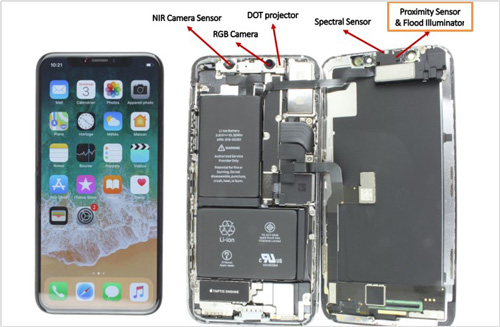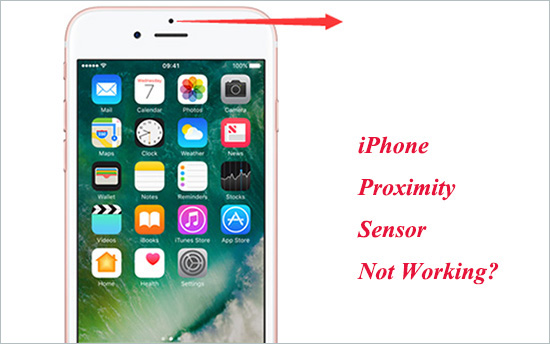
The iPhone proximity sensor not working issue sounds very rare, but it does happen. When this problem occurs, users would find their iPhone screen malfunction when answering calls. For some, the screen would not go black when talking on the phone, and some users even mistakenly hang up their bosses' calls. In other circumstances, the screen wouldn't automatically turn on when the calls are finished. To help you get rid of the trouble quickly, you can conduct the 6 most effective solutions listed below.
- Fix 1: Force Restart iPhone
- Fix 2: Fix with iOS System Recovery without Data Loss
- Fix 3: Update iOS to the Latest Version
- Fix 4: Align the Proximity Hold
- Fix 5: Clean iPhone Display Screen
- Fix 6: Modify Proximity Sensor
Possible Reasons for iPhone Proximity Sensor Issue
The proximity sensor on iPhone is meant to detect the distance between your ear and the screen when you are making a call. It will make the screen go black when you are on a call and turn on when you finish the call. But the malfunctioning proximity sensor results in iPhone screen not locking during calls or the reverse outcome. Below are the major reasons why this happens.
1. In most cases, this problem occurs after replacing the iPhone screen. Chances that the proximity sensor hasn't been aligned while changing the screen.
2. The iPhone has been hit by external forces recently, thereby leading to certain internal damage, like proximity sensor not working issue.
3. There are immense system failures with the iPhone. Sometimes, this level of system issue cannot be solved by simply restarting the device. You must seek professional help.
Part 1: Hard Reset iPhone
When the iPhone sensor not working when on call, the most common way to settle the iPhone proximity sensor issue is to force restart your iPhone. This action can clear out some minor bugs on your iPhone system and make your device work properly again. A hard reset tutorial is enclosed below for your reference.

iPhone 8 and newer models: Quickly press and release the "Volume +" and "Volume -" buttons. Hold the Side button until the Apple logo shows up.
iPhone 7 and 7 Plus: Hold down both the side button and the "Volume -" buttons at the same time. Release them when the Apple logo shows up.
iPhone 6 and older models: Hold the Top/Side button and the Home button until the Apple logo appears.
Part 2: Fix iPhone Sensor Not Working When on Call with No Data Loss
Before you try the rest relatively difficult options to fix software errors, it is recommended to use an iOS system recovery program like Joyoshare UltFix to fix the proximity sensor easily. It is quite powerful and multifunctional because it is not only suitable for repairing over 30 iOS issues on all iOS devices and Apple TVs, but also assists you to put any iOS device in or out the recovery mode with one click for free.
What's more, Joyoshare UltFix allows you to either fix over 30 kinds of ordinary iOS problems without the risk of data loss using the "Standard Mode" or factory reset your iOS device with the "Advanced Mode" effortlessly. Aside from this, you can operate it on both Windows and Mac according to your needs. Above all, this software ensures absolute safety and a high success rate.
Key Features of Joyoshare UltFix iOS System Recovery:
Help iPhone enter/exit recovery mode for free
Offer two repair modes to fix different iOS issues
Support the latest iOS 13 and all iOS device models
Get iPhone proximity sensor not working fixed losslessly

Step 1: Get started by installing and running Joyoshare UltFix on the computer. Next, connect your iPhone to it. Once your device is detected, click the "Enter Recovery Mode" to put your iPhone into the recovery mode, and then click the "Start" button to proceed;

Step 2: In the second step, you need to choose a repair mode. To avoid data damages, you are recommended to select standard mode. Then tap on the "Next" button to continue;

Step 3: Check all the info on the screen to see if it fits your device, then press the "Download" button to download the firmware and verify it;

Step 4: After the verification, press on the “Repair” button to unzip the firmware package. In a while, it will start fixing your iPhone proximity sensor not working issue.

Part 3: Keep iOS to the Latest Version to Fix iPhone Proximity Sensor Not Working
Updating iOS is another feasible way to repair this issue. Sometimes, the old iOS version will cause such problems with your iPhone. So there is a need for you to check if an updated version is available. If so, please install the newest iOS version according to the easy steps below. Before doing it, you have to ensure that the iPhone is full of power and connected a strong network.

Step 1: Firstly, you ought to head to "Settings" on the home screen;
Step 2: Then, just scroll down to choose "General" option and click on "Software Update";
Step 3: Your iPhone will automatically detect if an update is available. If there is one, tap on "Download and Install" to update.
Part 4: Make the Proximity Hold Align to Fix iPhone Proximity Sensor Not Working
Well, some of you may be asking what the proximity hold is. Generally speaking, the part that keeps the proximity sensor in its correct position and a proper alignment is called proximity hold. It is possible that the proximity sensor is damaged or lost while repairing the iPhone. Especially, when your iPhone screen is being replaced, it is much likely that the proximity hold will drop out unawares. In such a case, you need to check it out. If it is missed or damaged, you may repair it in the Apple store. Besides, after repairing, you can stick a strip of tape on the proximity sensor to keep it from falling out.

Part 5: Clean Display Screen to Repair iPhone Proximity Sensor Not Working
Dust, cases, screen protectors, or other objects may interfere with the proximity sensor physically by blocking it. This will especially result in the screen turns black and white constantly during calls. What you need to do is to take off the case and the screen protector and clean the phone with a soft cloth, which ideally would better be slightly damp, lint-free. After the cleaning, make a phone call and see if the proximity sensor works normally. If you still want to put your iPhone back into the case, make sure that the case is clean.

Part 6: Modify the Proximity Sensor on Your Own
If all the previous solutions fail to work, then the problem is very likely hardware related, especially when the iPhone screen has been replaced before in the aftermarket. The problem with those screens is that they let in too much light and cannot react to the phone drawing close to you. Of course, the aftermarket screen has many other drawbacks, for example, it may result in the iPhone screen flickering.
To fix it requires good care and some nerves. You need to disassemble the iPhone, place a tap over where the sensor locates and cut two little holes so that it can take in the right amount of light. After that, reassemble the phone and see if the sensor works during calls.