
Q:"I had the power button not working on an iPhone 7 once. It started working again after a couple of hours as it healed itself. However, after a while, it didn't work properly again. I want to force restart my iPhone to try fixing it, but I don't know how to do without the Power button. Are there any solutions to solve this problem?" - Zoey from Amcrest Forum
For iPhone users, the power button is an indispensable button with significant features. However, it can be easily damaged like most other parts of your iPhone. Many users complain that their iPhone Power button is stuck or can be press down but not respond. This is not surprising because the Power button is one of the buttons that are used most frequently. So how to fix the annoying issue quickly? Here are some repair options. You can try them one by one until you find the one that can help you.
- Method 1: Clean and Twist the Power Button
- Method 2: Turn on AssistiveTouch
- Method 3: Replace the Power Button
- Method 4: Use Joyoshare UltFix without Data Missing
Part 1: Clean the Power Button on iPhone
The common reason that results in iPhone Power button not working is there is some dust in the Power button's socket. On this occasion, the best way to solve this issue is to remove the dirt. You can gently blow the area or use a vacuum cleaner for dust removal. After that, the Power button should be realigned to the right position. If not, you can turn it around and test whether it works properly. Supposing that it still doesn't work, you will attempt to the following methods.

Part 2: Turn on AssistiveTouch as a Temporary Button
One of the main problems with the Power button not working on iPhone is that you won't turn on/off or lock your device. Fortunately, you can set up a virtual button as a temporary workaround by turning AssistiveTouch on, which allows you to turn off or lock your iPhone without Power button temporarily. Here is how to set up. Firstly, you just head to "Settings" and click "General" option. Afterwards, you need to scroll down the screen to choose "Accessibility". Finally, click "AssistiveTouch" to turn it on. After turning on AssistiveTouch, a virtual button will appear on the screen. You can turn off or lock the iPhone screen with the virtual button, but you'd better fix the physical Power button as soon as possible.
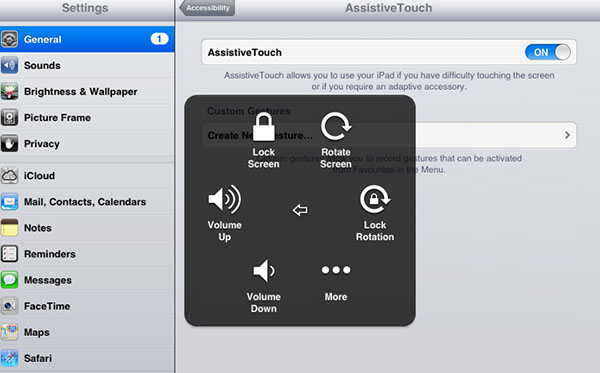
Part 3: Change the Power Button in Apple Store
Maybe sometimes, the damaged Power button is caused by the hardware problem. Or your iPhone is bumped accidentally. In this case, you just need to ask professionals to repair iPhone Power button stuck issue. You can contact Apple for technical support or visit the nearby Apple store. Owing to the complicated hardware structure of iPhone, you are not advised to do it yourself in order to avoid the secondary damage if you are poor at technology.

Part 4: Use Joyoshare UltFix iOS System Recovery Safely and Quickly
Generally, iPhone Power button not working doesn't result from the hardware problem, but is caused by software-related issues on your device. In this situation, Joyoshare UltFix is the best choice for you. Developed with professional and high-tech repair functions, it provides two repair modes. One is "Standard Mode", with which you can repair more than 150 types of common iOS system issues with no data loss. Another is "Advanced Mode", which can help you fix some serious iOS system problems or restore your iPhone to factory settings if necessary.
In addition to the two repair modes, you are able to enter or exit the recovery mode easily and freely at any time while using. Certainly, it not only can fix the Power button issue on iPhone, but also it repairs iPhone stuck in recovery mode or DFU mode and so on. As the highly compatible iOS recovery software, it supports the latest iOS 18 and a series of iOS devices. You will never regret making use of Joyoshare UltFix.
Key Features of Joyoshare UltFix iOS System Recovery:
Fix iPhone Power button not working issue simply
Two repair modes are provided for you
Enter/Exit the recovery mode with one click freely
Compatibility to the iOS 18 and all the iDevices

The easy steps are demonstrated below for you. If you need, you can follow these steps to operate.
Step 1: Visit the official website of Joyoshare UltFix and install it on Mac/Windows. Then, you need to plug your iPhone to the computer and click the "Start" button to continue;

Step 2: This step requires you select "Standard Mode" to repair your iPhone Power button issue, because Power button problem is among the ordinary iOS system issues. After that, please click "Next";

Step 3: Now, you will see some instructions on the screen, with which you need to put your iPhone into DFU mode or recovery mode;
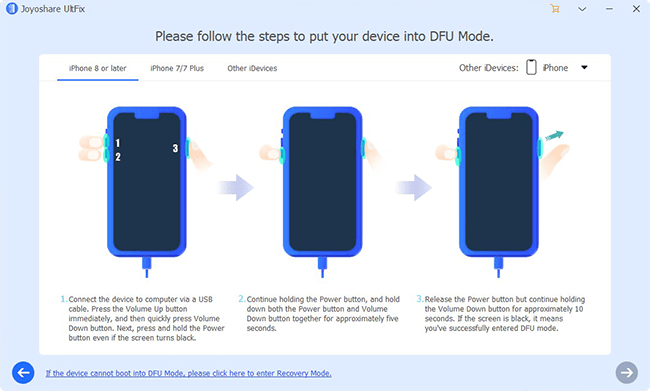
Step 4:In this section, Joyoshare UltFix will recognize your iPhone model automatically and you need to confirm the action. Afterwards, it is time to click "Download" to download the firmware package and verify it;

Step 5:Lastly, just choose "Repair" to unzip the firmware package and start fixing your iPhone Power button not working problem.

Conclusion
All the above contents are for how to fix the issue that iPhone Power button doesn't work. This article introduces both the frequent methods and professional ways for you all. If you don't understand why your iPhone Power button fails to work normally, you can try them all to test which method is more suitable for you. But you can go to Apple store directly to fix it when you make sure the Power button is damaged by hardware problem. Or there are some software glitches and failures on your iPhone causing this issue, it is better to resolve with Joyoshare UltFix iOS System Recovery. It is an excellent tool that focuses on fixing problems related to iOS device software. If you have any problems with it, you can leave a comment below.
