Enjoying high popularity, Apple's iPhone has always focused on design, performance, and reliability. Every year, there are new iPhones released, which are highly anticipated. However, iPhones are not immune to issues. One such problem that has left users confused and frustrated is iPhone pink screen of death. This issue has gained attention in recent years, typically first reported by iPhone 13 users, and keeps happening to other device models, leaving users wondering what is causing it and how to fix it. In this article, we will delve into this issue and provide you with possible solutions.

- Part 1. Why Is My iPhone Screen Pink?
- Part 2. How to Fix iPhone Pink Screen
- Fix 1. Force Restart iPhone
- Fix 2. Check Malware
- Fix 3. Free Up iPhone Storage
- Fix 4. Update Software
- Fix 5. Repair iPhone with Joyoshare iOS System Recovery [No Data Loss]
- Fix 6. Restore iPhone in Recovery Mode
- Fix 7. Visit Apple Service Center
- Part 3. Conclusion
Part 1. Why Does iPhone Pink Screen Appear?
If your iPhone screen turned pink and influence your device usage, you might as well see what cause it.
- 1. Old or Incompatible iOS Version
- If your iPhone hasn’t been updated for a long time and is still running with an old iOS version, there are might some potential bugs or glitches on the device to trigger screen display issue. Also, an incompatible iOS version from unofficial website or channel can result in pink screen.
- 2. Downloading Spyware from Non-verified Source
- If you have downloaded the spyware from an unknown and non-verified source, it might also become the main culprit behind the screen issue.
- 3. Defective Parts in iPhone
- If the iOS device is struggling with defective parts, you might also face some issues with your iPhone screen.
- 4. Hardware-related Issue
- Your iOS device screen or battery might get damaged.
Part 2. How to Fix Pink Screen on iPhone
You can try both basic and advanced solutions to get rid of your iPhone's pink screen. The operations are easy to follow and you can make it on your own at home.
1. Force Restart iPhone
The first thing you can try looking at to tackle the pink screen is to force a restart of the iOS device. Doing so enables your iOS device to start fresh.

- iPhone 8 or Later Versions: Press and release the Volume Up button. Next, press and leave the iPhone's Volume Down button. Next, press and hold the iPhone's Side button and leave it when the Apple logo appears.
- iPhone 7/7 Plus: Press and hold iPhone's Power and Volume Down buttons simultaneously. You can release them when the Apple logo emerges on the screen.
- iPhone 6s or Earlier: Simultaneously press and hold the iPhone's Home and Power buttons. Upon seeing the Apple logo on the screen, you can leave them to turn on your iPhone.
2. Check Malware
Potential viruses or malware might give rise to iPhone pink screen glitch. The issue may occur while installing the apps on the phone. You can pay more attention to the apps that you recently downloaded before pink screen shows.
- ● Uninstall suspicious apps and restart the iOS device.
- ● Keep updating all the apps regularly, and be careful about the apps asking you for permission occasionally.
- ● Clear all the app caches on the iOS device settings.
- ● Install the Antivirus app to prevent the scare you're having.
- ● Make sure the apps are verified for security by Apple.
3. Free Up iPhone Storage
If your iOS device doesn't have enough storage, you might be faced with pink screen of death on iPhone. Thus, you'll need to check the iPhone storage and clear some space if necessary.

- Step 1: After you launch the iPhone Settings app, tap General.
- Step 2: Go for iPhone Storage option.
- Step 3: Carefully check the available space on your iPhone. Then you can delete unwanted and irrelevant data from the iOS device.
4. Update Software
You may struggle with multiple software bugs provided you don't Install the new iOS update. Hence, check whether there is a new iOS update and complete installation without wasting any time. To quickly do this, click on the iPhone Settings → General option → Software Update. If prompted that an update is available, tap on the "Download and Install" button.

5. Repair iPhone with Joyoshare iOS System Recovery [Hot]
No matter what type of screen problem you encounter, pink line, white dot, green line, black screen of death, and the like, you can make Joyoshare UltFix iOS System Recovery your good helper. It is wonderful to tackle 150+ software issues without causing data loss, even on the latest iPhone 15 device. A deep repair mode can improve the success rate, especially when you encounter serious problems such as iPhone is disabled, screen locked, etc. Handily, it does more than you can think, including enter and exit recovery mode for free, downgrade and upgrade iOS, reset or factory reset device.
- Support repairing various screen stuck and display issues
- No data loss after recovering your iOS system back to normal
- Free option to fast enter and exit recovery mode
- High compatibility that even support iPhone 15 series and iOS 18
- Help get desired iOS version with downgrade and upgrade tools
Step 1 Run iOS System Repair and Connect iPhone
Quickly click to open your downloaded Joyoshare UltFix on the desktop. Connect your iPhone to the computer. In the main interface of the launched program, select iOS System Repair and confirm with Start.

Step 2 Activate Standard Repair Mode
To repair your target iPhone pink screen display issue, you are suggested to pick up Standard Repair here. This keeps your data intact. If you’re prompted with device detection failure, simply follow the instructions to enter DFU or recovery mode.

Step 3 Download Firmware Package
Confirm the device information appearing there and hit the Download button to grab the firmware package.

Step 4 Fix iPhone Pink Screen of Death
Click on the Start Standard Repair button and connect iPhone all the time under a stable network. The process will take only a few minutes to repair the device pink screen.

6. Restore iPhone in Recovery Mode
Although you might lose important data, restoring the iPhone in recovery mode will assist you in tackling the pink screen display issue. Here are the complete instructions to do it.

- Step 1: Connect your iPhone to a Windows computer with iTunes installed or a Mac computer running Finder.
- Step 2: Manually put your iPhone into recovery mode.
- Step 3: When iTunes/Finder recognizes iPhone in recovery mode, it will pop up a window. Click on the Restore option to restore your iPhone to factory status and fix the pink screen issue.
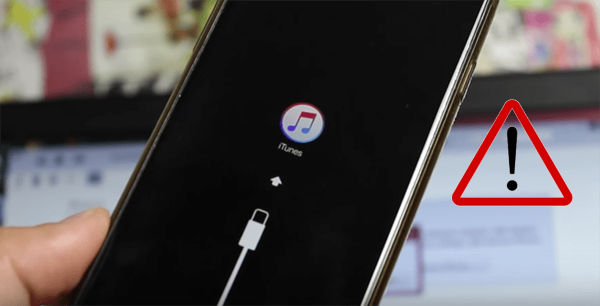
What to Do When Your iPhone Won't Go into Recovery Mode?
Failed to set your iPhone to recovery mode multiple times? Don't worry about it. You can learn how to properly enter recovery mode here, and further fix an iPhone that won't go into recovery mode.
Read More >>7. Visit Apple Service Center
Despite looking at all the possible solutions, if your iPhone still has the pink dead screen problem, you must consult Apple Support team. You can visit a nearby Apple service center and tell them about the issue you have to deal with. Remember to make an appointment ahead of time.

Part 3. Conclusion
The iPhone pink screen of death is a common issue. While it can be caused by different problems, there are measures you can take to diagnose and probably resolve the issue. Whether it's a simple force restart, a software update, or professional iOS system recovery, resolving the issue in a timely manner is the key to getting your iPhone back to its normal state. Don't forget to back up your important data before use solutions like restore iPhone, when in doubt, draw support from Apple's customer support.

